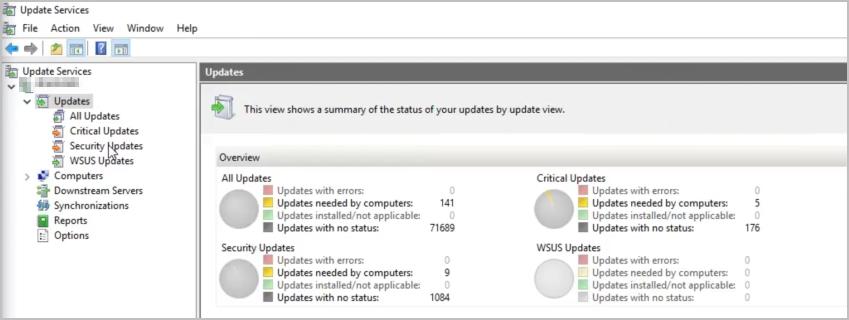
Windows Server Update Services (WSUS) is a program developed by Microsoft, which is an efficient tool for administrators in Windows updates. This post is a thorough instruction to Windows Server Update Services.
What is WSUS
WSUS, short for Windows Server Update Services, is a Microsoft program that enables IT administrators to deploy Windows updates to Windows devices, including PCs and tablets, which makes it much faster and easier to manage system updates in small and medium companies.
WSUS is based on Software Update Services (SUS), and it has become powerful with features-improved. You can not only download updates and approve updates on your server, but control how the updates are deployed and create reports as well.
WSUS will download updates from Windows and patches, then you can test and evaluate updates before applying to client devices, and choose how to deal with the updates (deploy the update or deny the update).
WSUS features are as below:
- Updates for Windows, Office, SQL server and Exchange server.
- Test and evaluate the updates.
- Control how to update in the client devices.
- Set automatic updates.
- Create and view updates.
- Categorize groups for devices and accounts.
System requirements for WSUS
Windows Server Update Services is very helpful, but you need to check the system requirements before you use it.
The minimum hardware requirements for WSUS
| Processor | 1.4 GHz x64 processor (2 Ghz or faster is recommended) |
| Memory | Additional 2 GB of RAM more than what is required by the server |
| Available disk space | 10 GB (40 GB or greater is recommended) |
| Network adapter | 100 Mbps or greater |
The software requirements for WSUS
As mentioned above, Windows Server Update Services support creating and viewing reports. So if you want to view reports in your computer with WSUS, you should also download the Microsoft Report Viewer Redistributable.
Here’s what you need to do:
- Go to the Microsoft Report Viewer Redistributable page.
- Select your language and click Download.
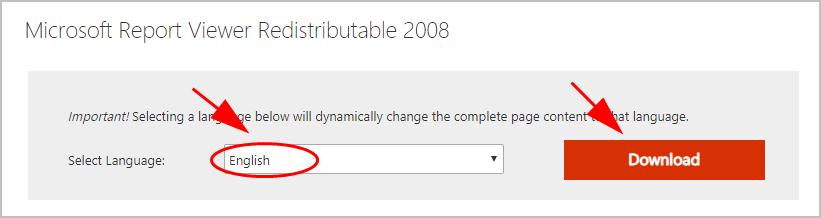
- Run the downloaded file, and follow the on-screen instructions to finish it.
- Then you’ll be able to view your WSUS reports.
If you’re using Windows Server 2016, Windows Server Update Services also requires Microsoft Report Viewer Runtime 2012. Download this file and install it in your device.
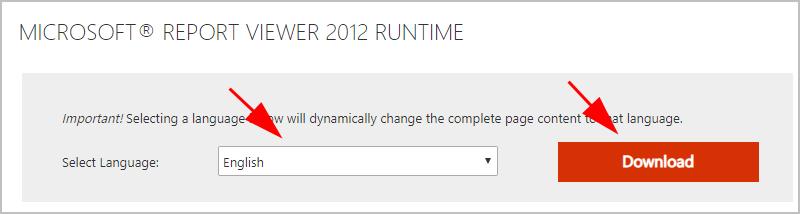
How to use WSUS
After you check and meet the requirements to use Windows Server Update Services, you’ll learn how to use WSUS in your computer.
The general steps are as below:
- Plan your deployment: You should decide the deployment scenario, which language to be used, to which groups to be deployed, and so on.
- Install the WSUS server role.
- Configure WSUS.
- Approve and deploy updates.When configure the update process, you can check the following four stages:
- Establish update management processes
- Identify new updates that are available
- Test and verify update functionality
- Approve updates for deployment
- Configure Group Policy settings for automatic updates.
For more details of the instructions, you can check the Microsoft document here.
So there you have it. Hope this post comes in handy for understanding Windows Server Update Services.





