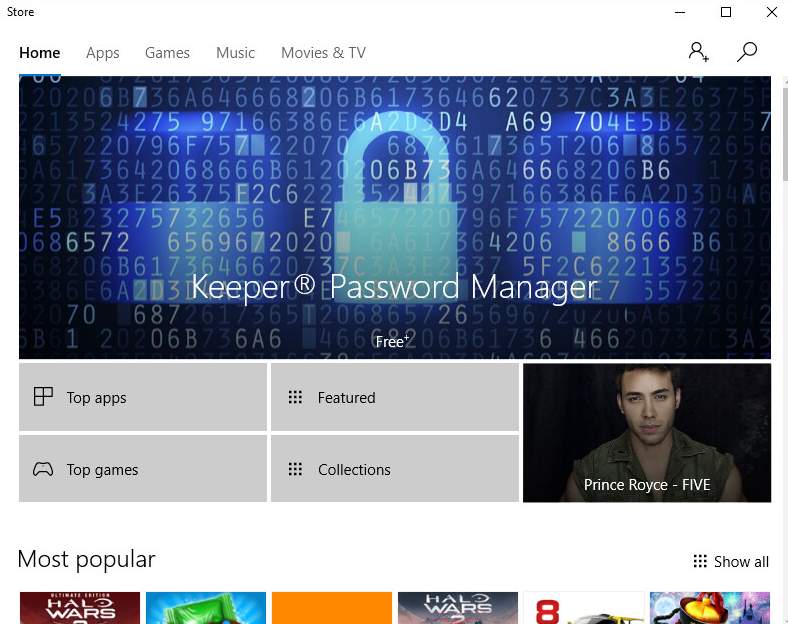
If you are having problems running Windows Store on your Windows 10 after the upgrade, here are some of the most effective methods for you to solve this problem.
Try these fixes from the top down, until you find the one works for you.
Step 1: Disable Third Party Anti-virus Packages
Step 2: Clean The Cache
Step 3: Run Command in Command Prompt
Step 4: Run Microsoft Troubleshooting Tool
Step 1: Disable Third Party Anti-virus Packages
If you have recently just installed some new anti-virus programs on your computer, it is highly suggested that uninstall them from your computer first of all, since there is a big possibility that anti-virus program from third-party might prevent your Windows 10 applications from working properly.
If you don’t want to uninstall it, please try disable it and then open Windows Store again and see if that works for you.
Step 2: Clean The Cache
Too much cache bloating your Windows Store apps could lead to its not functioning. To fix this problem, just clean the cache, which is quite handy.
1) Press Windows key and R at the same time to invoke a Run box.
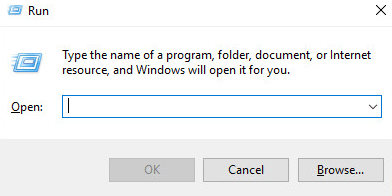
2) Type in the search box wsreset.exe and then hit Enter.
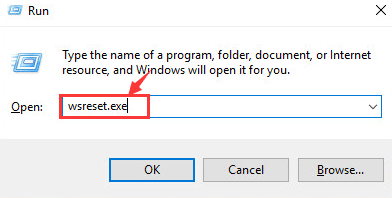
Step 3: Run Command in Command Prompt
If you have tried the above methods the Windows Store is still not working for you, please try:
1) Press Windows key and X at the same time, then choose Command Prompt.
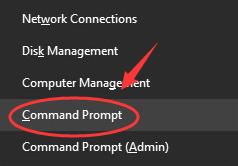
2) In the Command Prompt Window, type in the following command:
powershell -ExecutionPolicy Unrestricted Add-AppxPackage -DisableDevelopmentMode -Register $Env:SystemRoot\WinStore\AppxManifest.xml
Make sure you have made no mistake and then hit Enter.
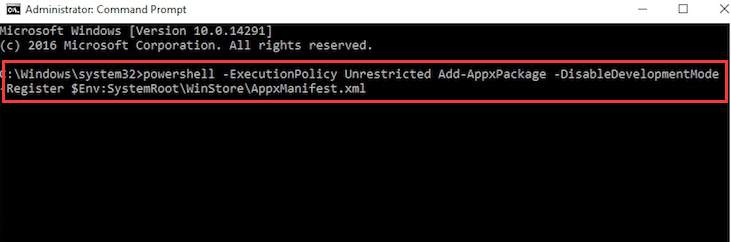
Step 4: Run Microsoft Troubleshooting Tool
If none of the above methods help, please try downloading the troubleshooting tool provided by Microsoft. You can download it from here. When you finish downloading it, run the installation and then double click to run the troubleshooter.
This troubleshooter will help you diagnose the cause of the problem and then try its best to fix it for you.





