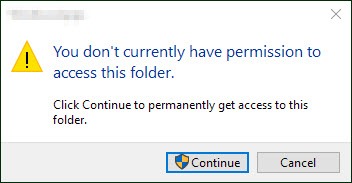
Many Windows users have reported that they have seen an error, saying “You don’t currently have permission to access this folder“. This usually occurs when they try to access a specific folder on their computer.
This is an annoying issue. You can’t open the folder — maybe there are important files or data in it. And you are probably trying hard to find out a solution to this problem.
But don’t worry. It is possible to fix this error. Here are a few things you can try:
Method 1: Gain permission to access the folder
Method 2: Recover your data from the folder
Method 1: Gain permission to access the folder
You can try claiming permission from your computer to access the file. To do so:
1) Right-click the problem folder and select Properties.

2) Click the Security tab, and then click Edit.
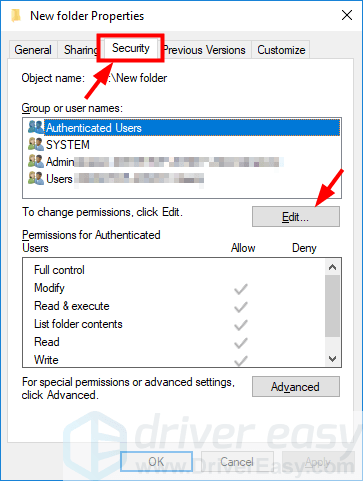
3) Click the Add button.
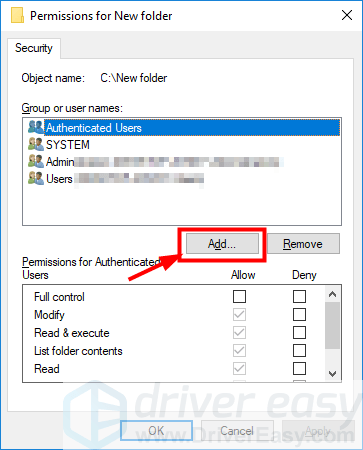
4) Type “Everyone” in the box under Enter the object name to select. Then click OK.
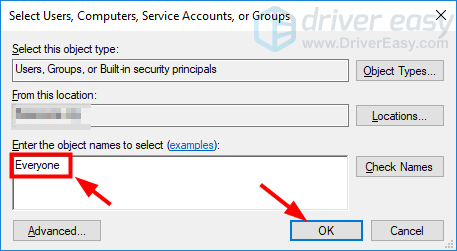
5) Click Everyone, then check the Allow box next to Full control. After that, click OK.
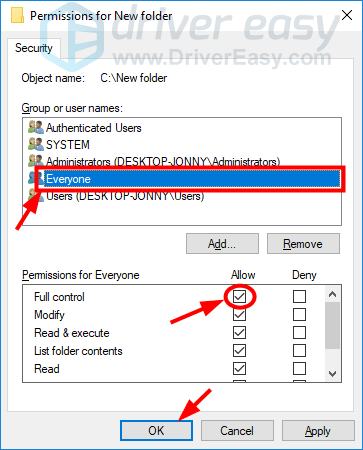
6) Click OK.
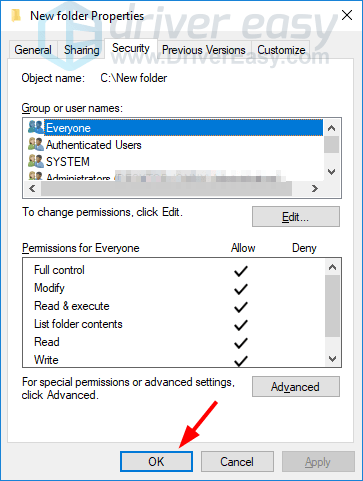
7) Try opening the folder. If this method works for you, you won’t see the error again.
Method 2: Recover your data from the folder
If you can’t get permission using the method above, you should use a data recovery tool to recover your data. Be careful about what tool you choose. It can’t help you retrieve your data if the tool isn’t powerful enough. Some programs, even worse, could damage your data because they are unreliable.





