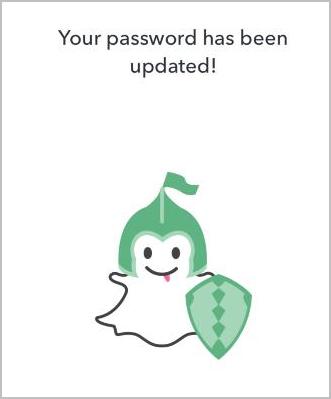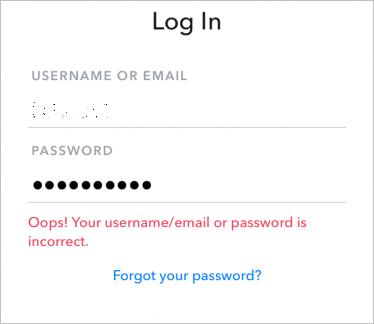
Snapchat is a popular mobile app that enables you to share your live story with pictures and videos with your friends! This post will show you what to do if you forgot your Snapchat password.
As you should associate your Email address or your mobile phone number with your Snapchat account, it shouldn’t have been a troublesome issue if you forgot your password for Snapchat account, and you can reset your Snapchat password quickly and easily.
What to do if I forgot Snapchat password
- How can I never forget my Snapchat password again
- Reset Snapchat password via Email
- Reset Snapchat password via mobile phone
1. How can I never forget my Snapchat password again
We all know that longer and more complicated the passwords are more secure. But it’s hard to remember all these long and complicated passwords composed of different strings that have no meaning to you.
Guess what?! Now you can easily and automatically manage all your passwords with Dashlane.
With Dashlane, you’ll log into websites automatically and fill long web forms with a single click. You’ll only need to remember your Dashlane Master Password and Dashlane does the rest. You’ll never need to remember of type another password again. Best of all, Dashlane is completely secure and easy to use.
1) Download and install Dashlane on your device.
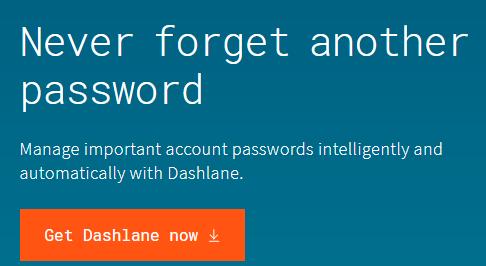
2) Run Dashlane in your device.
3) You can now store your passwords, change your passwords, and automatically generate strong passwords (you can do this and more with the FREE version).
You can also sync your passwords and data across all your devices (this requires Dashlane Premium) to save your time and patience.
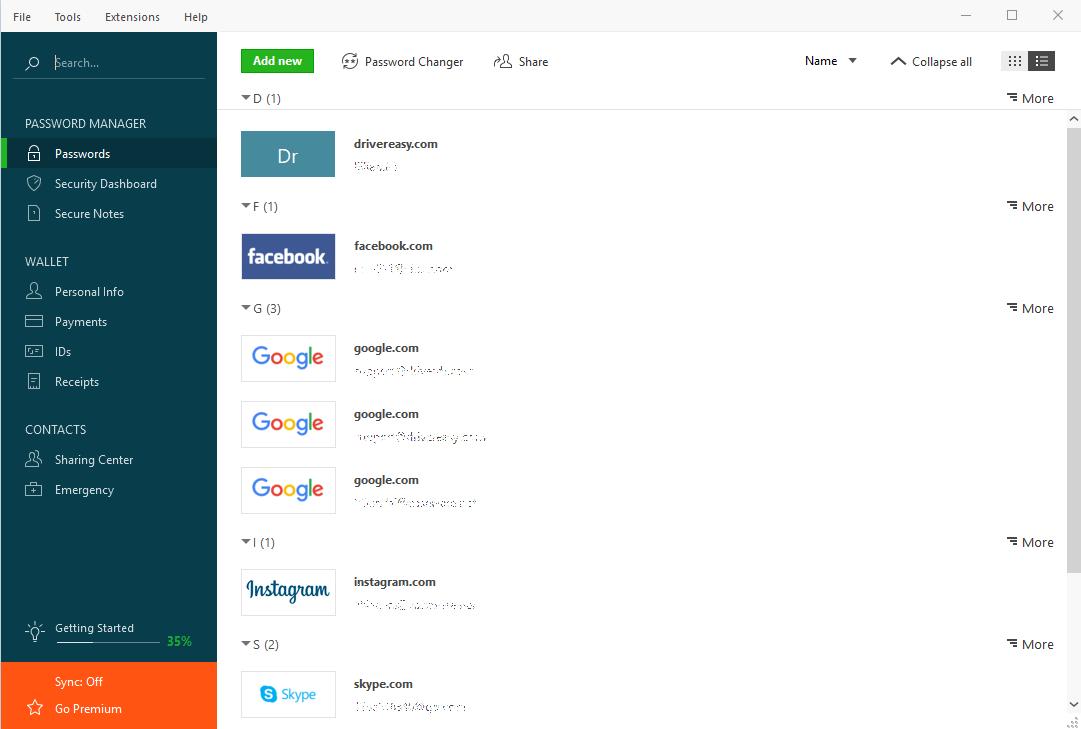
Now say goodbye to forgetting your passwords and struggling with long and tedious password recovery processes.
2. Reset Snapchat password via Email
Assuming that you’ve added your email address to your Snapchat password, you can retrieve your Snapchat password with your Email address. Here’s how to do it:
Note: Snapchat can’t help you reset your password if you don’t remember your email address. And if you don’t have access to your email address any longer, Snapchat can’t do much about it and you should contact the Email provider and see if there’s a solution.
1) On the Login screen of your Snapchat app, tap Forgot your password.
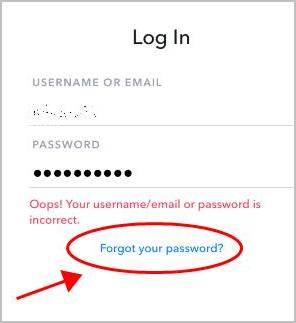
2) You’ll be prompted to reset your password via Email or via Phone , tap via Email.
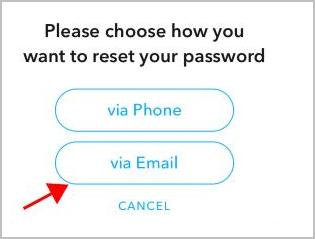
3) Enter your email address, then tap Submit.
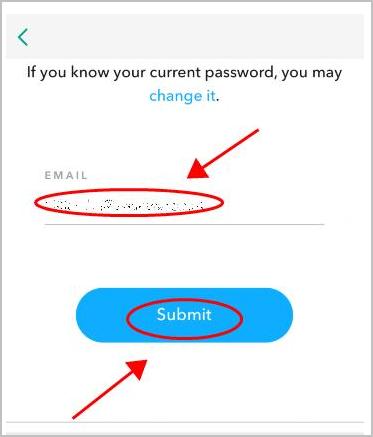
4) You may need to verify yourself, follow the on-screen instruction to do.
5) Once verified, Snapchat will send you an email to your email address.
6) Click the link you receive to reset your Snapchat password.
7) Enter your new password twice and click Change Password.
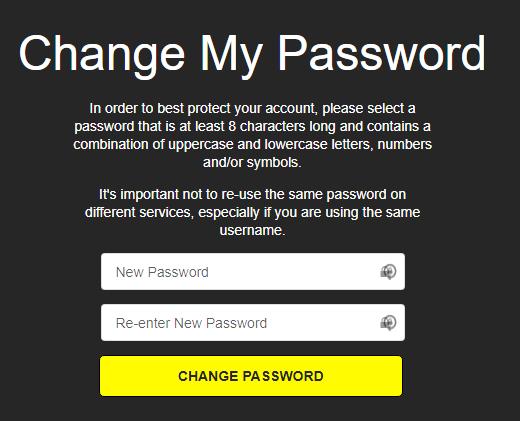
Then you can log into your Snapchat account with your new password.
If this method doesn’t work for you, don’t worry. We have another solution.
3. Reset Snapchat password via mobile phone
If you’ve associated your mobile phone number with your Snapchat account, and you have the access to your phone number, you can try resetting your Snapchat password with your phone number. If you lost the access to your phone mobile, you should go the your carrier and get a new SIM card for that phone number first.
1) On the Login screen of your Snapchat app, tap Forgot your password.
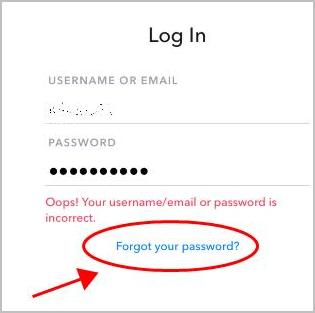
2) You’ll be prompted to reset your password via Email or phone number, tap via Phone.
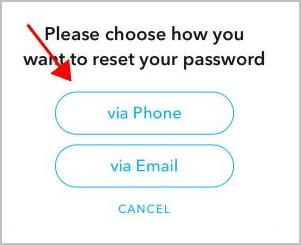
3) Prove that you aren’t a robot by following the instructions on your screen.
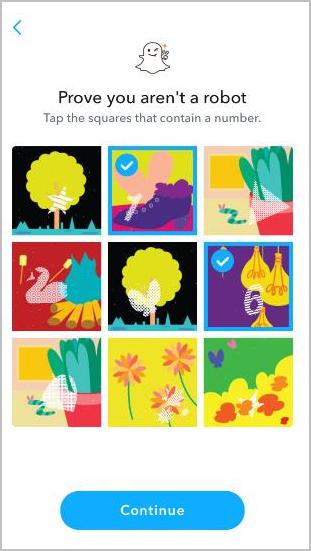
4) Enter your phone number, and tap Continue.
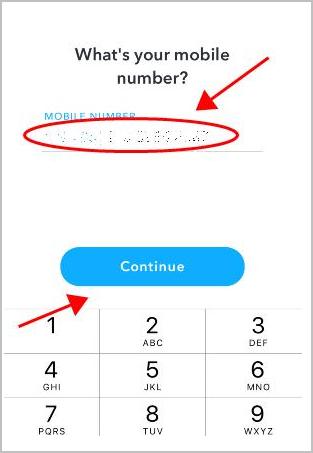
5) You’ll be presented with two options: Send via SMS or Call me instead. Select the way that you prefer (in my case I select Send via SMS).
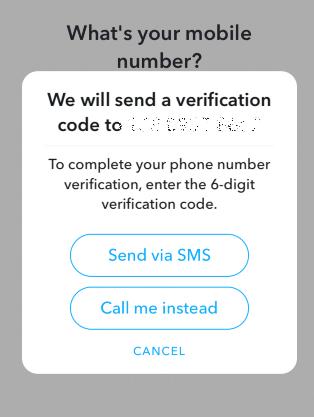
6) You’ll receive a SMS with the code (or a phone call telling you the code). Enter the code that you receive, and tap Continue.
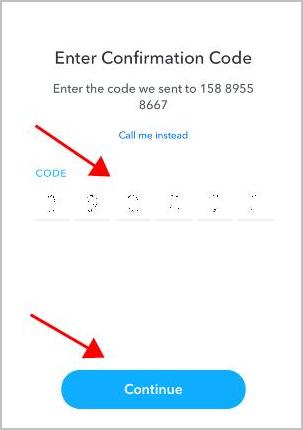
7) Enter the new password twice, and tap Continue. Note that your password should be at least 8 characters.
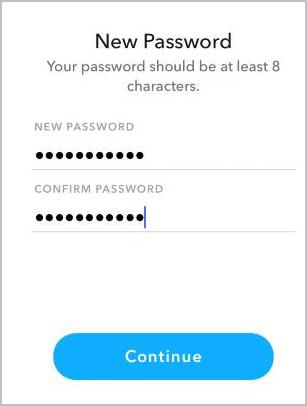
You’ll see a message saying your password has been updated, then you can log into your Snapchat with the new password.