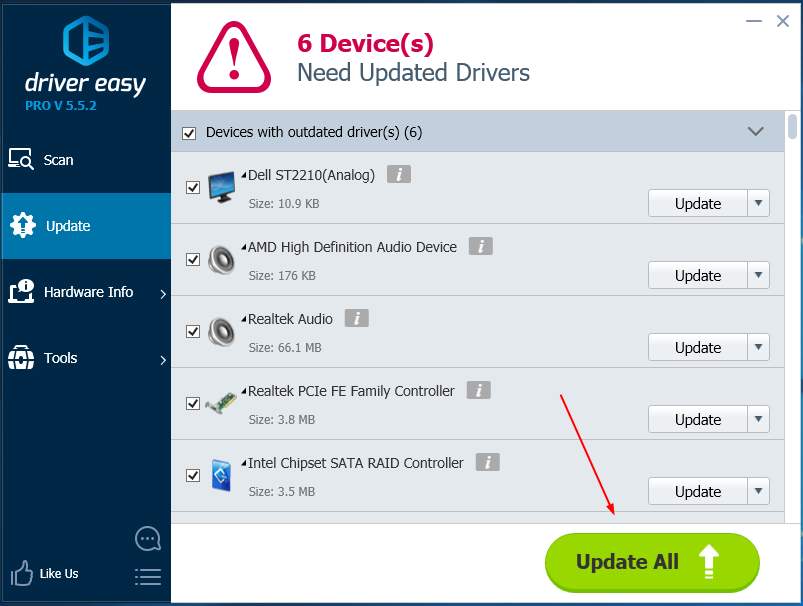Seeing the error message saying: The driver \Driver\WudfRd failed to load for the device in Event Viewer on your computer? Don’t worry. You’re not alone. Usually it’s an easy problem to fix.
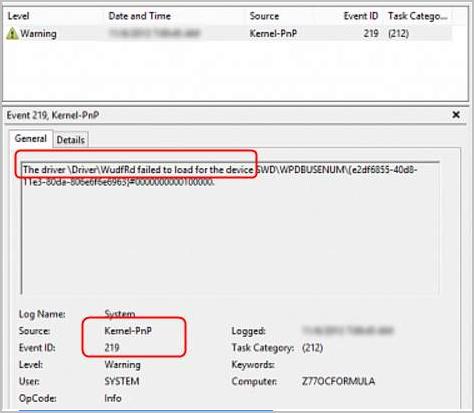
Usually this Event ID 219 driver wudfrd failed to load error is caused by a wrong device driver on your computer. You can easily fix it through solving the driver issue on your computer.
You’ll learn two methods to fix the driver problem:
- Find out the misbehaved driver manually and update it via Device Manager
- Solve your driver problem via Driver Easy automatically (Recommended)
Method 1: Find out the misbehaved driver manually and update it via Device Manager
Using this method, you should find out the misbehaved driver firstly.
1) On your keyboard, press the Windows logo key ![]() + R key together to open a Run box. Then type devmgmt.msc in the box and hit Enter to open Device Manager.
+ R key together to open a Run box. Then type devmgmt.msc in the box and hit Enter to open Device Manager.
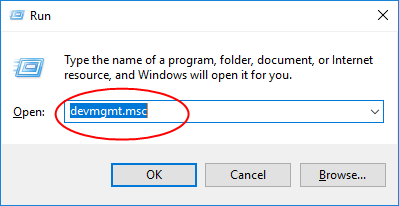
2) On the pop-up Device Manager window, expand each dialog to find which driver is with a yellow mark. The driver with the yellow mark means it is misbehaving.
Note:Don’t be worried if there’re not only one device with yellow mark. Just update them one by one through the steps below.
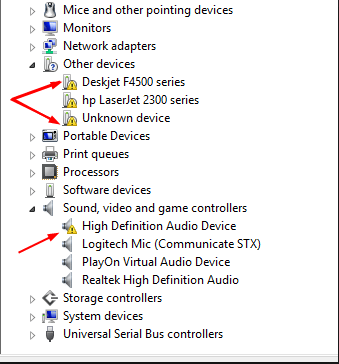
After you find out which driver is to blame for the error, proceed to follow steps below to update it:
3) Right-click on the driver with yellow mark and choose Update driver or something similar.
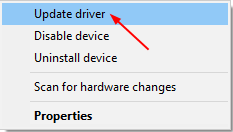
4) Click Search automatically for updated driver software.
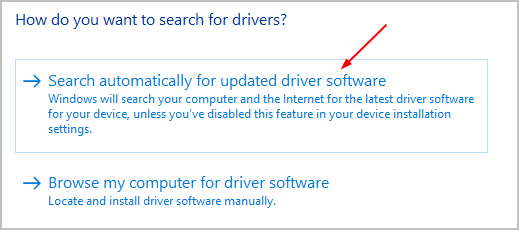
Then Windows will detect the update for your device driver automatically.
Pay attention: If you receive the message shown as below, you had better update the driver by other methods. That’s because Microsoft cannot always find the update due to some reasons.
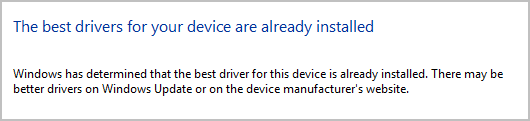
Checking drivers one by one in Device Manager is really time-consuming and annoying. If you want to solve the problem quickly and easily, use Method 2 then.
Method 2: Solve your driver problem via Driver Easy automatically (Recommended)
If you don’t have the time, patience or computer skills to update your drivers manually, you can do it automatically with Driver Easy.
Driver Easy will automatically recognize your system and find the correct drivers for it. You don’t need to know exactly what system your computer is running, you don’t need to risk downloading and installing the wrong driver, and you don’t need to worry about making a mistake when installing.
You can update your drivers automatically with either the FREE or the Pro version of Driver Easy. But with the Pro version it takes just 2 clicks:
1) Download and install Driver Easy.
2) Run Driver Easy and click the Scan Now button. Driver Easy will then scan your computer and detect any problem drivers.
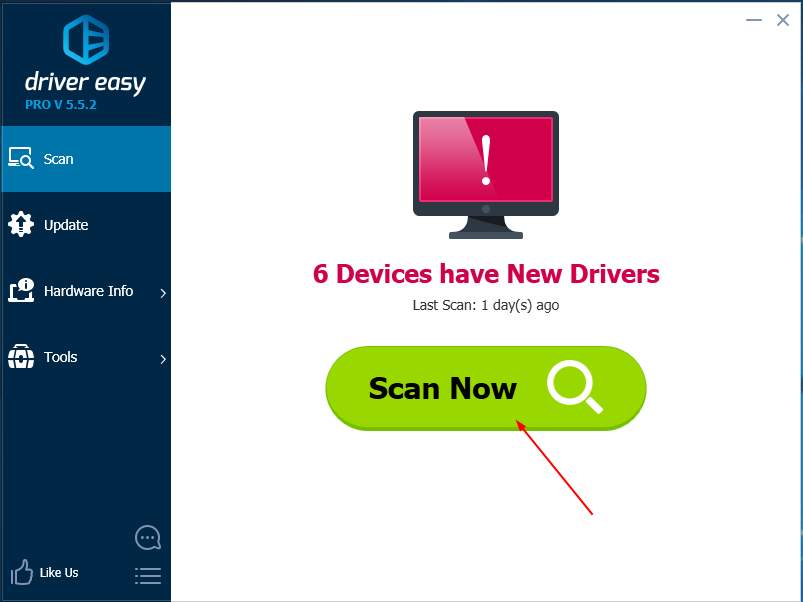
3) Click Update All to automatically download and install the correct version of all the drivers that are missing or out of date on your system (this requires the Pro version – you’ll be prompted to upgrade when you click Update All).
Note: You can do it for free if you like, but it’s partly manual.