If your Assasiin’s Creed Mirage doesn’t launch on Epic Games Launcher or Ubisoft Connect, don’t worry, you’re not alone: many gamers are experiencing the same problem as well. As luck would have it, it’s not hard to fix. Here are a few fixes that have helped other users resolve their Assassin’s Creed Mirage not launching problem, and you may try them to see if they help.
Try these fixes
Not all methods listed here are required to solve your problems. Simply work your way down the list until you find the one that does the trick.
- Check system requirements for Assassin’s Creed Mirage
- Update Windows install
- Update graphics card drivers
- Run the game with administrator rights
- Verify the integrity of game files
- Repair damaged or corrupted system files
1. Check system requirements for Assassin’s Creed Mirage
If your computer specs are below or just at Assasin’s Creed Mirage’s system requirements, it’s not likely to launch. So please compare your machine’s specs to the requirements of Assassin’s Creed Mirage to make sure that it’s not the culprit to its not launching problem.
| Minimum | Recommended | |
| Operating system | Windows 10, Windows 11 (64-bit versions) | Windows 10, Windows 11 (64-bit versions) |
| Processor | AMD Ryzen 5 1600 @ 3.2 GHz, Intel Core i7-4790K @ 4.4 GHz (Intel Core i5-8400 @ 4.0 GHz for Intel Arc with ReBAR), or better | AMD Ryzen 5 3600 @ 4.2 GHz, Intel Core i7-8700K @ 4.6 GHz, or better |
| RAM | 8 GB (running dual-channel mode) | 16 GB (running dual-channel mode) |
| Video card | AMD Radeon RX 570 (4 GB), Intel Arc A380 (6 GB), NVIDIA GeForce GTX 1060 (6 GB), or better | AMD Radeon RX 5600 XT (6 GB), Intel Arc A750 (8 GB), NVIDIA GeForce GTX 1660 Ti (6 GB), or better |
| Hard drive | 40 GB available storage (SSD recommended) | 40 GB available storage (SSD recommended) |
| DirectX version | DirectX 12 | DirectX 12 |
2. Update Windows install
If your system isn’t updated regularly, you may miss some patches and/or Microsoft .NET Framework that are required to run Assassin’s Creed Mirage, to make sure that it launches well. To make sure that you have the latest available updates and patches installed:
- On your keyboard, hit the Windows key, then type check for updates, then click Check for updates.

- Click Check for updates, and Windows will scan for any available updates.

- If there are available updates, Windows will automatically download them for you. Restart your computer for the update to take effect if needed.

- If there are no available updates, you’ll see You’re up to date like this.

Then try your Assassin’s Creed Mirage again to see if it launches well. If it’s still not launching, please move on to the next fix.
3. Update graphics card drivers
An outdated or incorrect display card driver could also be the culprit to your Assassin’s Creed Mirage not launching problem, so if the above two methods don’t help Assassin’s Creed Mirage to launch, it’s likely that you have a corrupted or outdated graphics driver. So you should update your drivers to see if it helps.
There are mainly 2 ways you can update your graphics driver: manually or automatically.
Option 1: Update your graphics driver manually
If you’re a tech-savvy gamer, you can spend some time updating your GPU driver manually.
To do so, first visit the website of your GPU manufacturer:
Then search for your GPU model. Note that you should only download the latest driver installer that’s compatible with your operating system. Once downloaded, open the installer and follow the on-screen instructions to update.
Option 2: Update your graphics driver automatically (Recommended)
If you don’t have the time, patience or skills to update the driver manually, you can do it automatically with Driver Easy. Driver Easy will automatically recognize your system and find the correct drivers for it. You don’t need to know exactly what system your computer is running, you don’t need to be troubled by the wrong driver you would be downloading, and you don’t need to worry about making a mistake when installing. Driver Easy handles it all.
You can update your drivers automatically with either the FREE or the Pro version of Driver Easy. But with the Pro version it takes just 2 steps (and you get full support and a 30-day money back guarantee):
- Download and install Driver Easy.
- Run Driver Easy and click the Scan Now button. Driver Easy will then scan your computer and detect any problem drivers.

- Click Update All to automatically download and install the correct version of all the drivers that are missing or out of date on your system. (This requires the Pro version – you’ll be prompted to upgrade when you click Update All.)

Note: You can do it for free if you like, but it’s partly manual. - Restart your PC for the changes to take effect.
Launch Assassin’s Creed Mirage again and see if the latest graphics driver helps it launch successfully. If this fix doesn’t work for you, try the next fix below.
4. Run the game with administrator rights
If Assassin’s Creed Mirage lacks administrative privileges, which ensure that you have full rights to do anything it needs on your computer, it might fail to launch properly as well. To check if that’s your case, you can try running it as an administrator:
- Right-click your Epic Games Launcher desktop icon and select Properties.

- Select the Compatibility tab. Tick the box for Run this program as an administrator. Then click Apply > OK to save the changes.
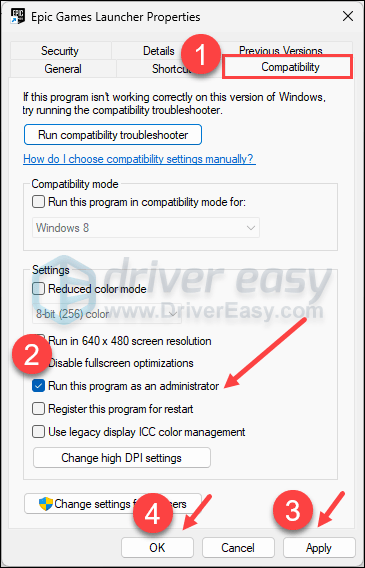
- You may also want to tick the box for Run this program in compatibility mode for: then select Windows 8 from the dropdown list.
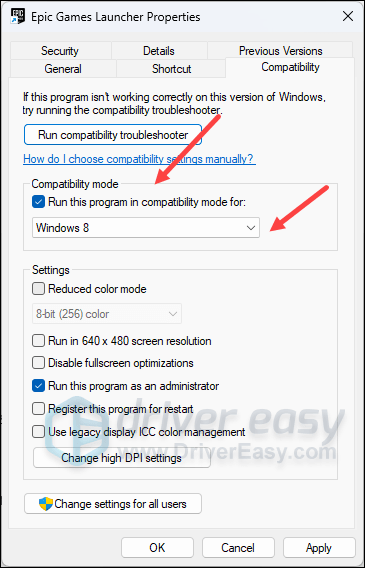
Now open Assassin’s Creed Mirage again (it should be opened with administrative permission), to see if it launches well. If it’s still not responding, please move on to the next fix.
5. Verify the integrity of game files
Corrupted or missing files will stop your Assassin’s Creed Mirage from running or launching as well. To see if this is the case, you can verify your game files on:
5.1 Epic Games Launcher
To verify the game’s files on Epic Games Launcher:
- On Epic Game Launcher, find Assassin’s Creed Mirage in your Library. Click the three dots on the right side of the game line and select Manage.
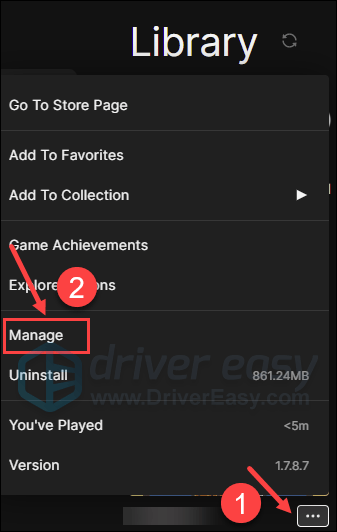
- Click Verify to start verifying the game files.
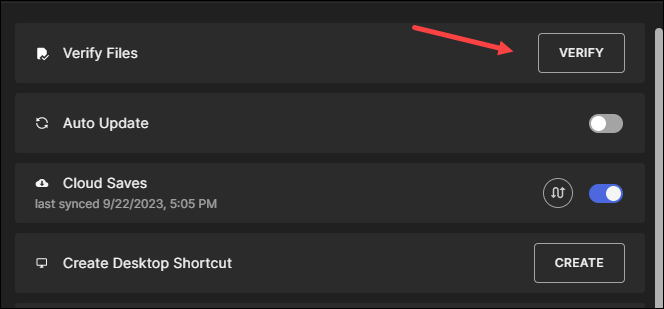
- Wait for validation to complete. (It may take a while to verify all your files.)
- When the validation is done, run your Assasin’s Creed Mirage again to see if it launches well.
5.2 Ubisoft Connect
To verify the game’s files on Ubisoft Connect:
- Open Ubisoft Connect, and find Assasin’s Creed Mirage under the Games tab.
- Select Properties, then Verify files under Local files.
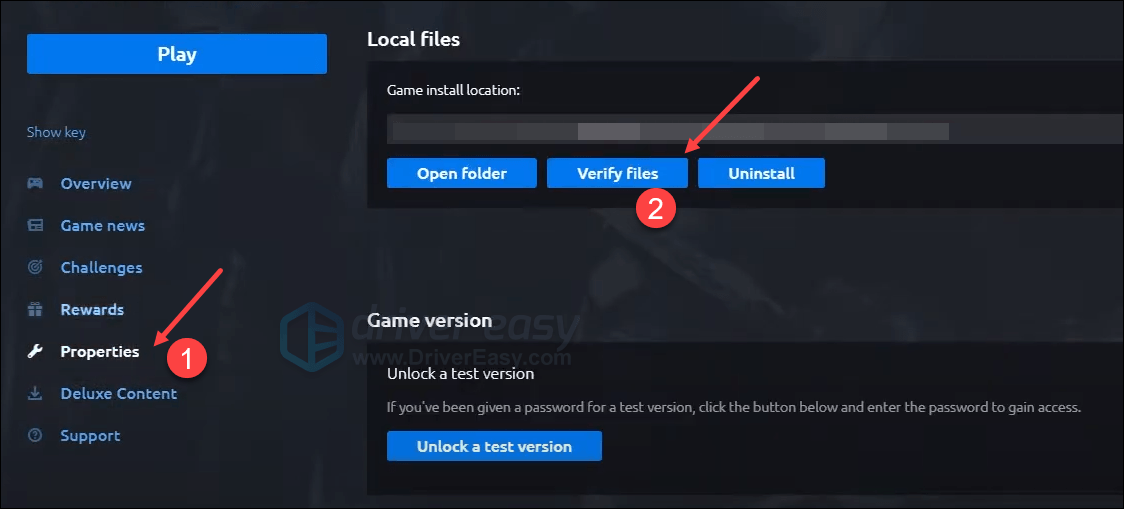
- If prompted, select Repair. Ubisoft Connect will then download and restore any missing or corrupted files.
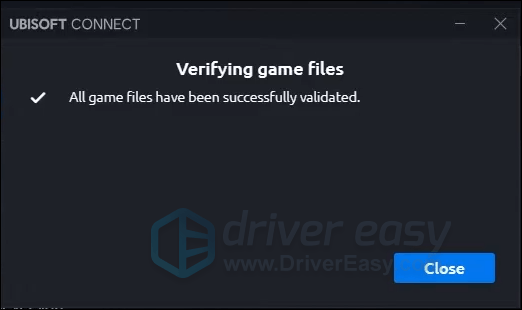
- Then launch Assasin’s Creed Mirage again to see if it runs properly.
6. Repair damaged or corrupted system files
If you are facing persistent issues with Assasin’s Creed Mirage and none of the previous solutions have proven effective, it’s possible that your corrupted system files are to blame. To rectify this, repairing the system files becomes crucial. The System File Checker (SFC) tool can assist you in this process. By executing the “sfc /scannow” command, you can initiate a scan that identifies problems and repairs missing or corrupted system files. However, it is important to note that the SFC tool primarily focuses on scanning major files and may overlook minor issues.
In situations where the SFC tool falls short, a more powerful and specialized Windows repair tool is recommended. Fortect is an automated Windows repair tool that excels in identifying problematic files and replacing malfunctioning ones. By scanning your PC comprehensively, Fortect can provide a more comprehensive and effective solution for repairing your Windows system.
- Download and install Fortect.
- Open Fortect. It will run a free scan of your PC and give you a detailed report of your PC status.

- Once finished, you’ll see a report showing all the issues. To fix all the issues automatically, click Start Repair (You’ll need to purchase the full version. It comes with a 60-day Money-Back Guarantee so you can refund anytime if Fortect doesn’t fix your problem).

The above are most of the general fixes for Assasin’s Creed Mirage not launching problem. If you have any other suggestions, feel free to let us know by leaving a comment. We’re all ears. 🙂






