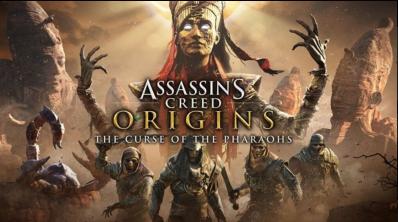
Many players have reported that Assassin’s Creed Origins crashes on their computer without giving a hint. If that’s your case, don’t worry, We’ll help you fix Assassin’s Creed Origins crashing issue and run the game up again.
Try these fixes
Here are some solutions that have helped people resolve the crashing issue. You don’t have to try them all; just work your way down the list until everything’s working again.
- Install the latest patch
- Switch to the windowed mode
- Roll back your graphics card driver
- Update your graphics card driver to the latest version
Note: Some Ubisoft games feature Denuvo DRM (digital rights management) which an anti-tamper technology. In this case, it requires some kind of CPU feature to run the game. If your game doesn’t have DRM removed, you may not be able to launch the game. And you should head to Ubisoft for suggestions.
Fix 1: Install the latest patch
Since many technical problems can be resolved by restarting, it never hurts to restart your computer and your game. Often this will be enough to fix the error.
Game developers always keep releasing patches to improve their games and fix any issues, so you should manually check for updates of your game. Then install the latest patch to keep it up to date. This can fix some issues like Assassin’s Creed Origins crashing.
Fix 2: Switch to the windowed mode
Many people fix the Assassin’s Creed Origins crashing issues on their computer by switching the game to the windowed mode. So if you run your game in the fullscreen mode, you can try the windowed mode.
You can press the Alt key and the Enter key at the same time while launching the game to turn on the windowed mode. If this method doesn’t work for you, don’t worry. You can change the display mode in your game file:
- Go to your Assassin’s Creed .ini file in your computer.
Usually the path could be: C:>Users>Username>AppData>Roaming>Ubisoft>Assassin’s Creed>AOC.ini.
Or This PC > Documents > Assassin’s Creed Origins > ACO.ini.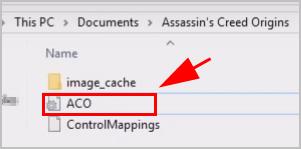
- Open the .ini file with notepad, and change the following settings to:
Fullscreen=0 (or WindowMaximised=0)
WindowMode=1 - Save the file and restart your computer.
Launch Assassin’s Creed Origins and see if it stops crashing.
Fix 3: Roll back your graphics card driver
If you’re using a NVIDIA graphics card, you can roll back your graphics card driver to v388.71, which works like a trick for many people whose Assassin’s Creed Origins crashes.
To do so:
- On your keyboard, press the Windows logo key and R at the same time to invoke the Run box.
- Type devmgmt.msc and click OK.
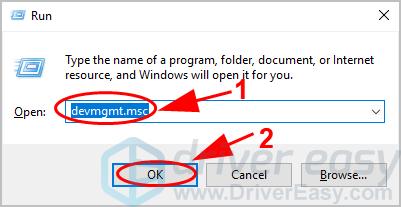
- Double click Display adapters and double click on your NVIDIA graphics card.
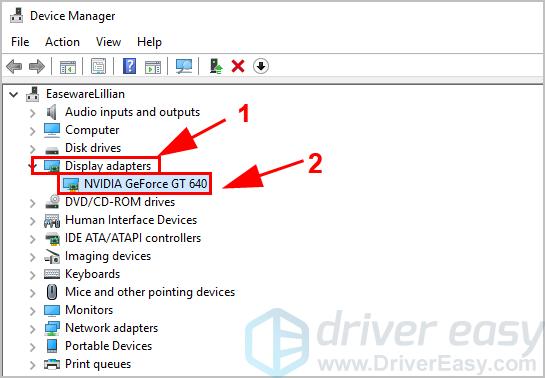
- Click the Driver tab, and click Roll Back Driver.
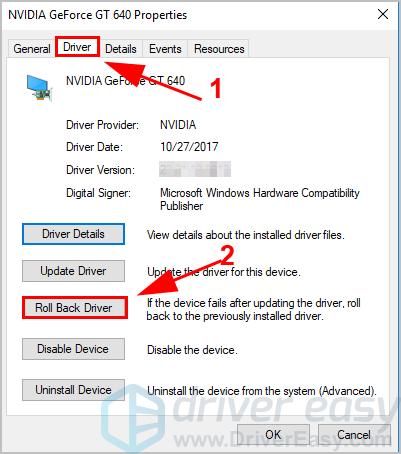
- Then follow the on-screen instructions to restore your graphics card driver to version 388.71.
- Open Assassin’s Creed Origins and see if it works.
If you’re not using the NVIDIA graphics card, or if this method doesn’t work for you, don’t worry. Try Fix 4.
Fix 4: Update your graphics card driver to the latest version
A missing or outdated graphics card driver can cause Assassin’s Creed Origins crashing on startup. To rule it out as the cause for your crashing issue, you should update your graphics card driver.
There are two ways to update your graphics card driver: manually and automatically.
Manual driver update – You can go to the manufacturer’s website, find your graphics card driver and download the latest version. Then manually install it in your computer. Be sure to download the one that is compatible with your Windows OS. This requires time and computer skills.
Automatic driver update – If you don’t have the time or patience, you can do it automatically with Driver Easy.
Driver Easy will automatically recognize your system and find the correct drivers for it. You don’t need to know exactly what system your computer is running, you don’t need to risk downloading and installing the wrong driver, and you don’t need to worry about making a mistake when installing.
You can update your drivers automatically with either the FREE or the Pro version. But with the Pro version it takes only 2 clicks (and you’ll get full support and 30-day money back guarantee):
- Download and install Driver Easy.
- Open Driver Easy and click Scan Now. Driver Easy will then scan the problem drivers in your computer.
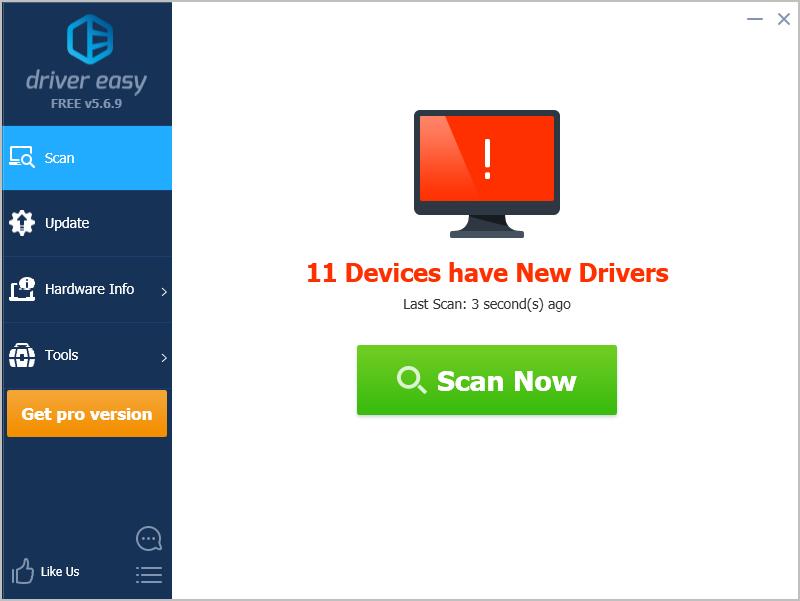
- Click the Update button next to the flagged video card to automatically download the correct version of their driver (you can do this with the FREE version). Then install it in your computer.
Or click Update All to automatically download and install the correct version of all the drivers that are missing or out of date on your system (this requires the Pro version – you’ll be prompted to upgrade when you click Update All).
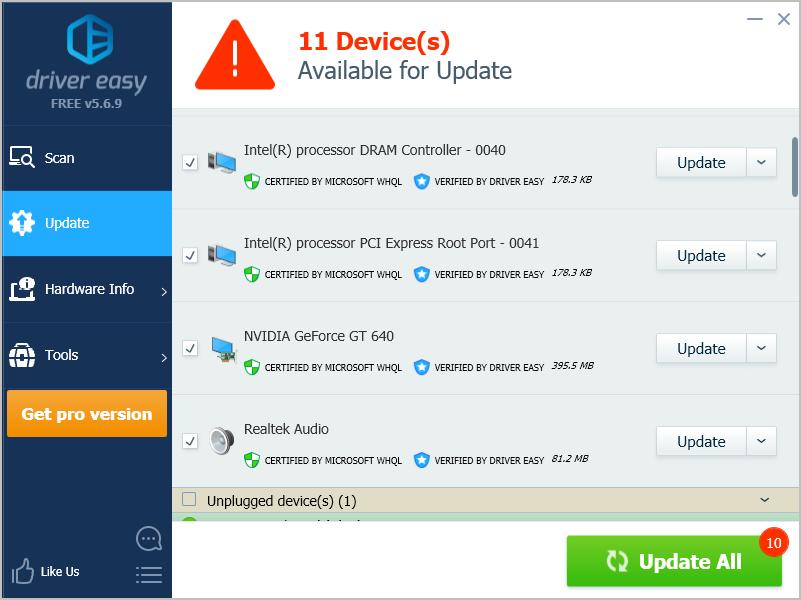
- Restart your computer to take effect.
If you need assistance, please contact Driver Easy’s support team at support@drivereasy.com.
Open Assassin’s Creed Origins and see if the crashing issue has been resolved.
So there you have it – the four effective ways to fix Assassin’s Creed Origins crashing issue in your computer. If you have any questions or suggestions, feel free to leave a comment below.





