ASUS EZ Update is a utility program that can help you update your motherboard software. This utility program is developed by ASUS for its motherboard users to update software like drivers, BIOS, etc.
Where can I download ASUS EZ Update?
You can go to the ASUS website to download and install ASUS EZ Update. Here is how:
- Go to the ASUS website, then search your motherboard model.

- Click Driver & Tools under your motherboard in the results.
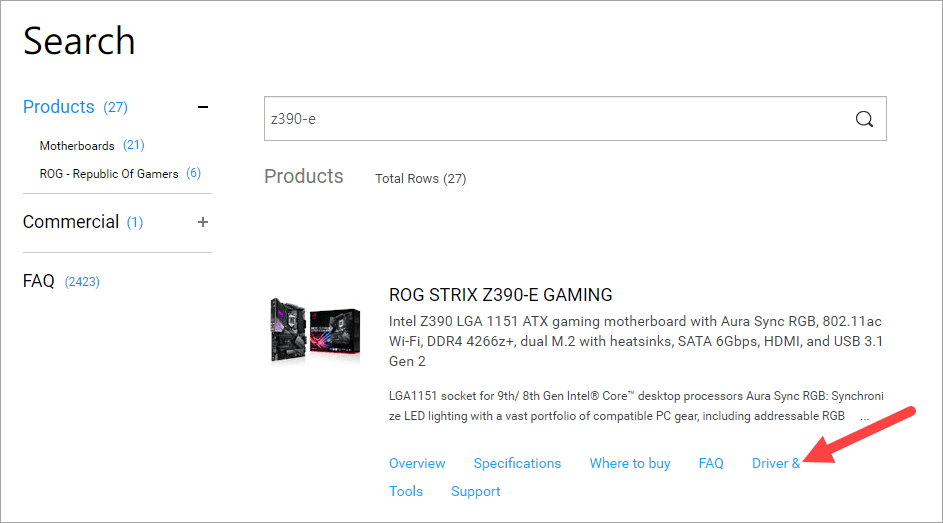
- Select the operating system you’re using.
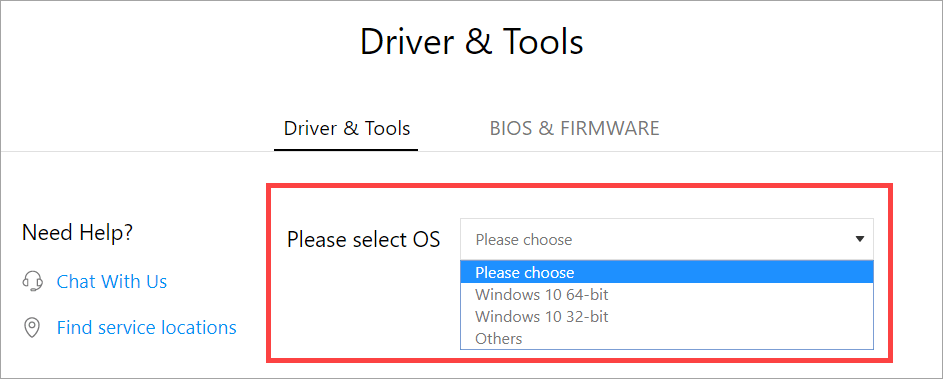
- Click the Download button of EZ Update (under Utilities) to download this program.
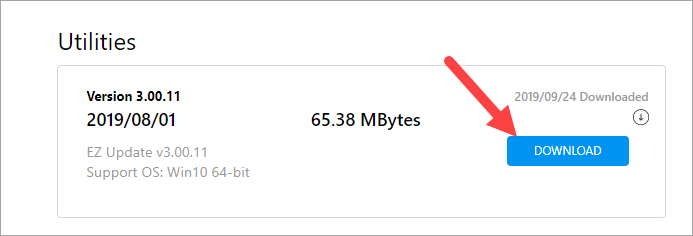
- Open the downloaded file and follow the on-screen instructions to install this program.
This should install EZ Update on your computer.
Tip: To keep all device drivers updated…
EZ Update is great in that it updates drivers, BIOS and other software for your motherboard. But it can’t update drivers of other devices on your computer. And to make sure your system is running smoothly, you should keep those drivers updated as well.
You can, of course, update the drivers manually. But If you don’t have the time, patience or skills to do that, you can do it automatically with Driver Easy.
You don’t need to know exactly what system your computer is running, you don’t need to risk downloading and installing the wrong driver, and you don’t need to worry about making a mistake when installing. Driver Easy handles it all.
- Download and install Driver Easy.
- Run Driver Easy and click the Scan Now button. Driver Easy will then scan your computer and detect any problem drivers.
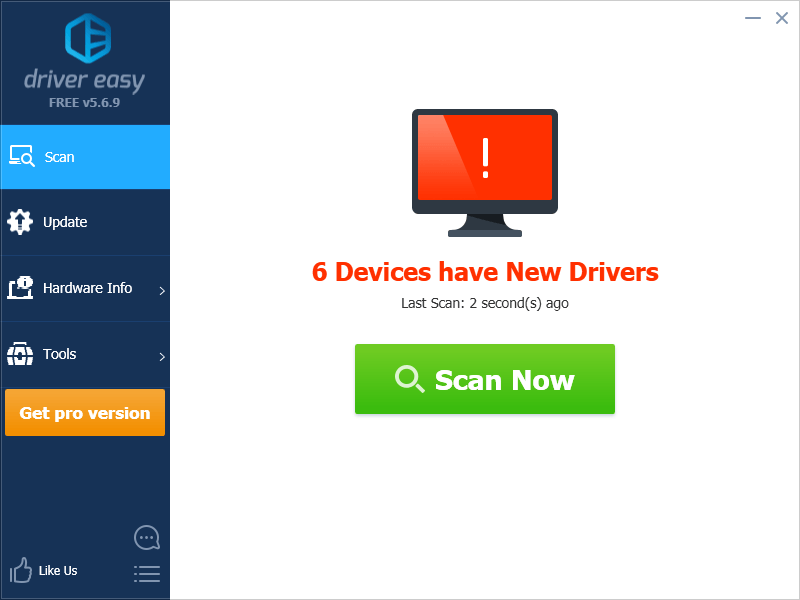
- Click the Update button next to your device to download the correct version of its driver, then you can manually install it. Or click the Update All button at the bottom right to automatically update all the drivers. (This requires the Pro version — you will be prompted to upgrade when you click Update All. You get full support and a 30-day money back guarantee.)
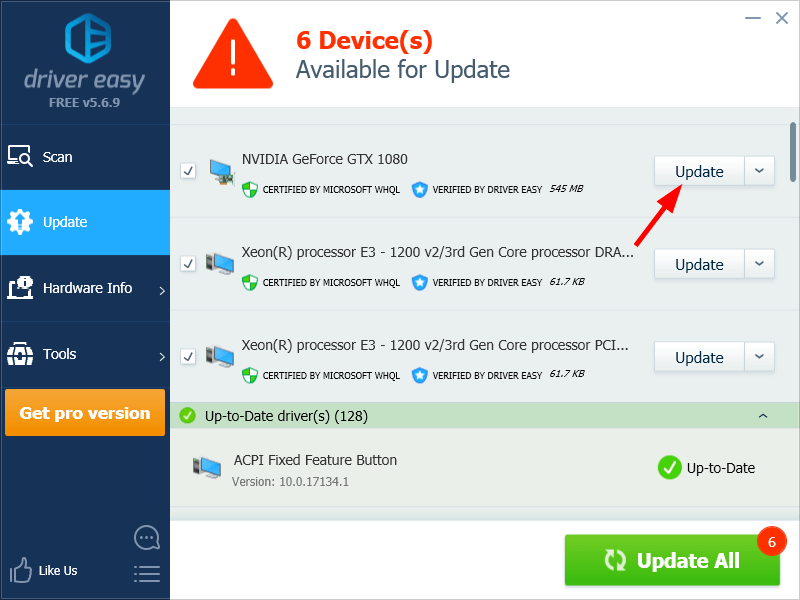
You can do it for free if you like, but it’s partly manual.





