Way 1: Download and Install the Driver from Manufacturer
Way 2 (Recommended): Update the Driver Using Driver Easy
Way 1: Download and Install the Driver from Manufacturer
You can go to ASUS website to download the latest MB168B driver. The driver can be downloaded from “Support” section. To download the correct driver, you need to know the operating system version that is installed on your PC. (See How to Get Operating System Version).
If you are not sure how to download the right driver from ASUS, refer steps below.
1. Go to ASUS website.
2. Click Support on the top menu bar then select Consumer.
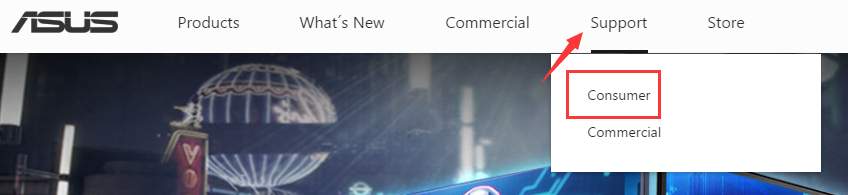
3. Enter MB168B in the search box and start to search.
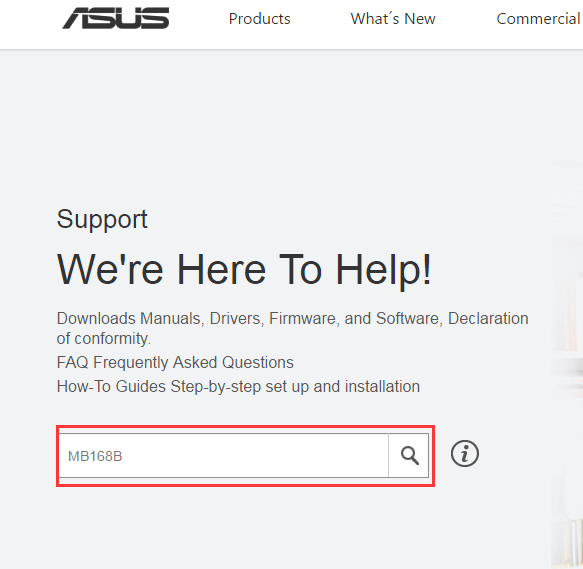
4. Click Driver & Tools under MB168B.

5. Select the OS to the one that you are using. (In my case, I select Windows 10 64bit.)
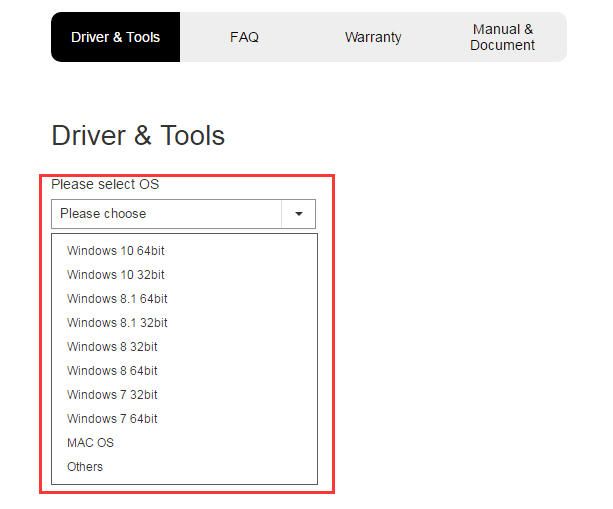
6. Expand category Utilities. Then identify and download the latest driver.
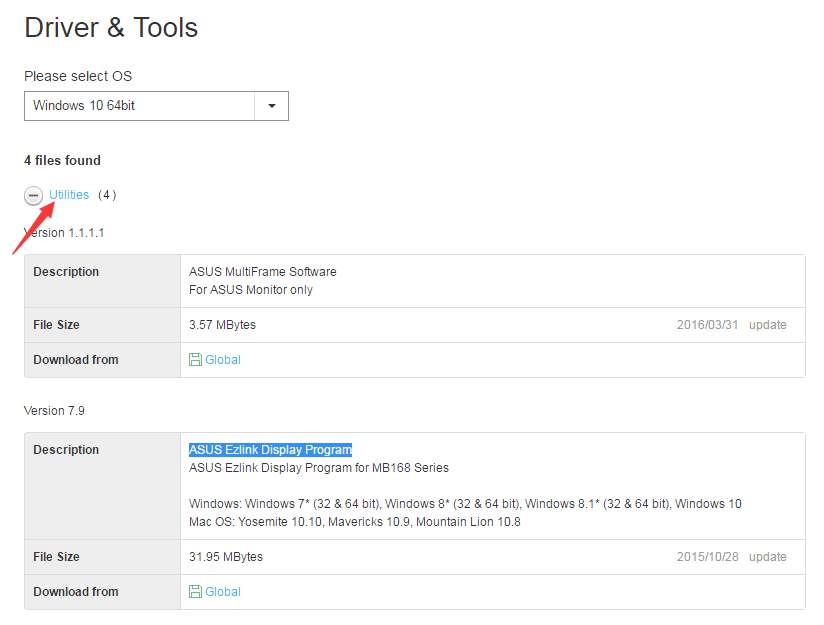
Way 2: Update the Driver Using Driver Easy
To download and install the driver quickly and easily, you can use Driver Easy. Driver Easy can scan your computer in a few seconds and detect all problem drivers. After scanning completes, you will get a list of new drivers. Then you can download the driver that you need by clicking one button.
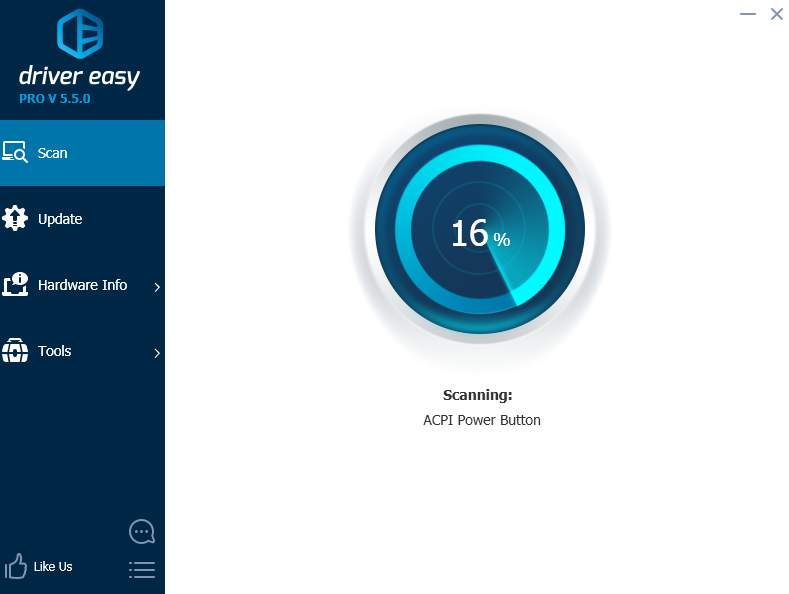
Driver Easy has Free version and PRO version. With the PRO version, you can even update all drivers with just one-click.What’s more, you can enjoy free expert tech support guarantee and 30-day money back guarantee. If you are not satisfied with the product, you can ask for a full refund. Click here to download Driver Easy now. Use it to update the ASUS MB16B driver.
Choose an easier way to update the driver, then you would save much time on it.





