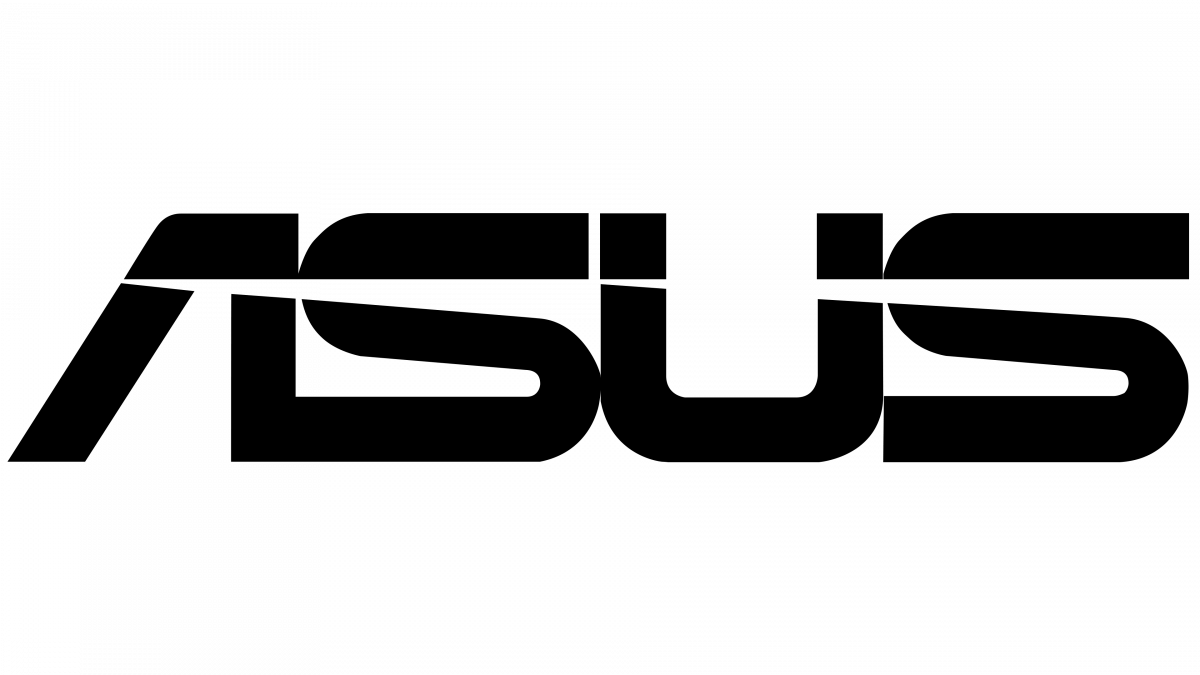
If you want to benefit from the best performance and security enhancements, remember to always keep your drivers up to date. To save your time and make sure you can do it right, check our step-to-step guide to install the latest Asus USB-BT400 driver.
About ASUS USB-BT 400

The USB-BT400 is an advanced Bluetooth 4.0 adapter. It enables wireless communication with Bluetooth-enabled computers, printers, phones, headsets, keyboards, controllers, etc.
How to update to the latest driver
You’ll need some computer skills and patience to update your drivers this way because you need to find exactly the right driver online, download it and install it step by step.
This is the quickest and easiest option. It’s all done with just a couple of mouse clicks – easy even if you’re a computer newbie.
Method 1: Manually
Before you get started, ensure that you know the PC model and the specific operating system that you are using (Windows 10 64-bit or Windows 10 32-bit).
When you download drivers manually, ensure that you download the drivers from ASUS official, which are definitely safe for your computer.
- Go to the driver download page for USB-BT400.
- Select your operating system.
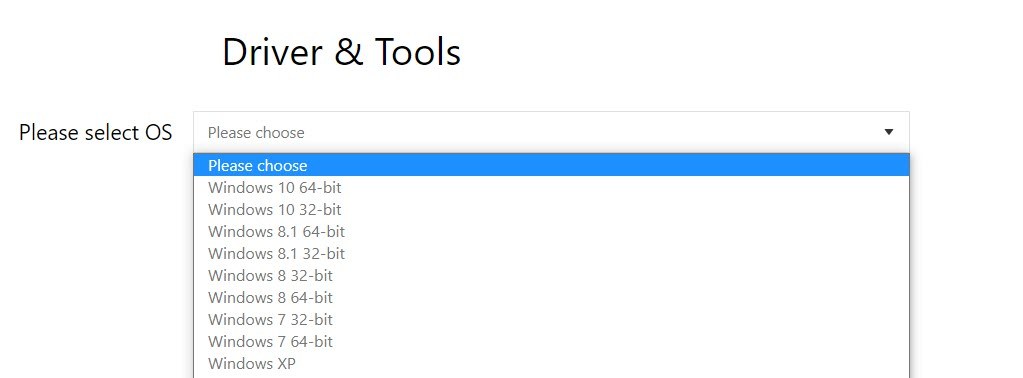
- The latest version of the Asus USB-BT400 driver will show up.
- Click the DOWNLOAD button.
- Unzip the downloaded driver file to a specific location.
- Once complete, go to the Win10_USB-BT400_x86-x64_Installer folder, and locate the setup application.
- Right-click setup, and select Run as administrator.
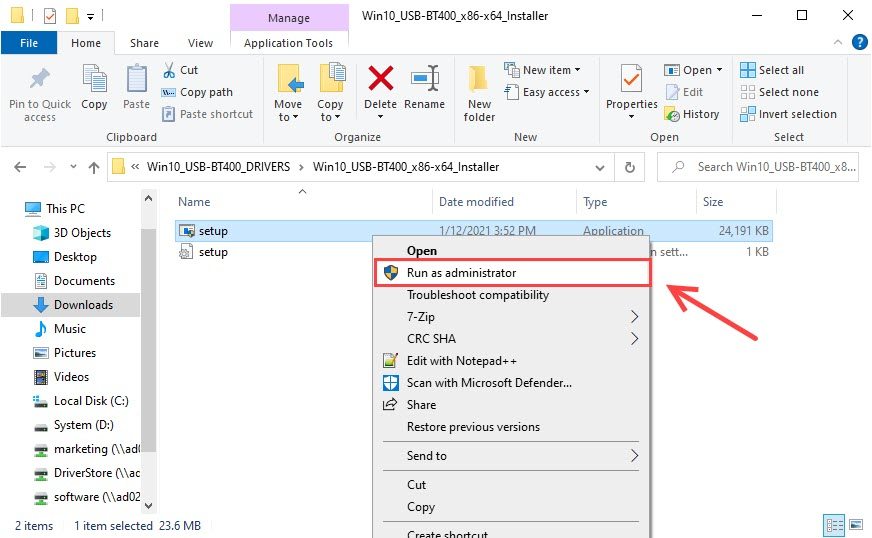
- The downloaded driver is always in self-installer format, so you’ll just need to follow the on-screen instructions to complete the installation.
If unfortunately, you fail to install the Asus USB-BT400 driver this way, you can try a much easier method — update it automatically with Driver Easy.
Method 2: Automatically (Recommended)
If you don’t have the patience, time, or computer skills to update the driver manually, you can do it automatically with Driver Easy.
Driver Easy will scan your computer and detect all problem drivers. You don’t need to know what operating system your computer is running. You don’t need to risk downloading the wrong drivers. You can update the Asus USB-BT400 driver automatically with the Free or the Pro version of Driver Easy. But with the Pro version, it just takes 2 clicks (and you get full support and 30-day money back guarantee).
- Download and install Driver Easy.
- Run Driver Easy and click the Scan Now button. Driver Easy will then scan your computer and detect any problem drivers.

- Click the Update button next to the flagged Asus USB-BT400 device (shown as Broadcom Bluetooth 4.0) to automatically download and install the correct version of its driver (you can do this with the FREE version).
Or click Update All to automatically download and install the correct version of all the drivers that are missing or out of date on your system (this requires the Pro version – you’ll be prompted to upgrade when you click Update All).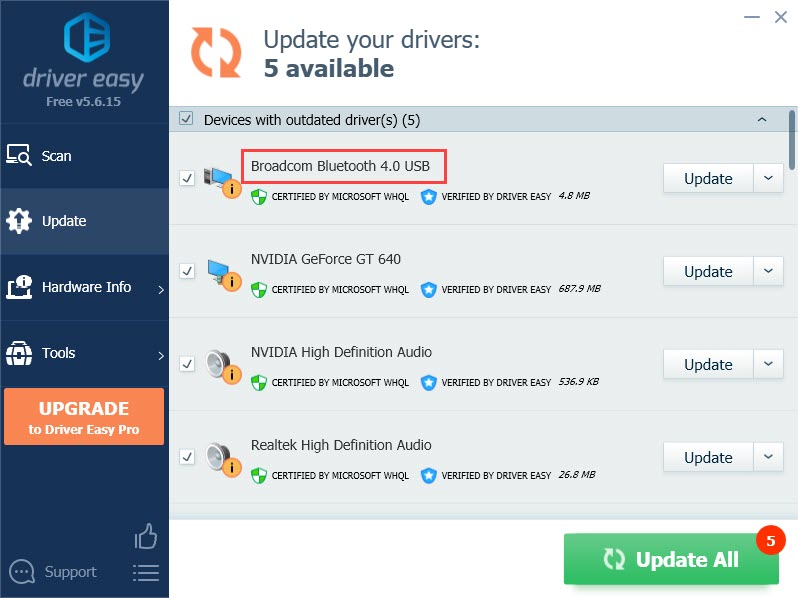
- Once the driver is installed, restart your computer for the changes to take full effect.
Hopefully, you’ll find this post useful. Please feel free to leave a comment below if you have any follow-up questions or ideas. Thanks for reading!





