This award-winning Arkham trilogy offers the ultimate and complete Batman experience, but many gamers are reporting that they’re experiencing game crashes or getting fatal errors.
If your Batman Arkham Knight keeps crashing or giving your fatal errors, don’t worry. It can be fixed quite easily.
Try these fixes
First, make sure your PC meets the minimum system requirements for Batman: Arkham Knight. If your PC specs are good to go, try the following fixes. You don’t have to try them all; just walk your way down until you find the one that works for you.
- Verifying game files
- Update the GPU driver
- Disable third-party graphic tools
- Stop overclocking
- Rename your DLL files
- Turn off smoke/fog
Fix 1. Verifying game files
Verifying your game files is a basic troubleshooting step when there’s something wrong with your game.
For Steam
1) Launch Steam.
2) Right-click your game and select Properties.

3) Select the Local files tab and click the Verify integrity of game files… button.

4) Steam will verify the game’s files – this process may take several minutes.
For Epic Games
1) Launch Epic Games.
2) Navigate to the game in your Library and click on the three dots.
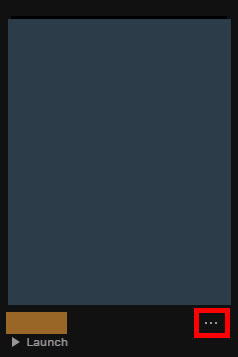
3) Once open, click Verify in the drop-down navigation.
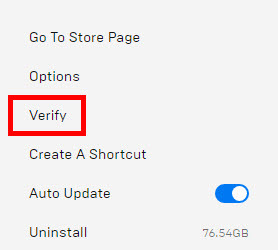
Now try launching your game again and play for a while to test the issue. If Batman Arkham Knight crashing persists, you can try the next fix below.
Fix 2. Update the GPU driver
Make sure you have the most up-to-date graphics driver and sound drivers installed for your system. Outdated graphics drivers (and sometimes outdated sound drivers) can cause your game to crash. This is especially necessary if you haven’t updated your device drivers for a long time.
There are mainly two ways for you to download the latest drivers:
Manually – To update your graphics driver to the latest version, you’ll need to visit the manufacturer’s website, download the exact driver, and then install it manually.
Automatically – If you don’t have the time, patience or computer skills to update your drivers manually, you can, instead, do it automatically with Driver Easy. Driver Easy will automatically recognize your system and find the correct drivers for your graphics card, and your Windows version, and it will download and install them correctly:
1) Download and install Driver Easy.
2) Run Driver Easy and click the Scan Now button. Driver Easy will then scan your computer and detect any problem drivers.

3) Click the Update button next to the flagged graphics driver to automatically download the correct version of that driver, then you can manually install it (you can do this with the FREE version).

Or click Update All to automatically download and install the correct version of all the drivers that are missing or out of date on your system. (This requires the Pro version which comes with full support and a 30-day money back guarantee. You’ll be prompted to upgrade when you click Update All.)
4) Once the driver is updated, reboot your PC for the changes to take effect.
If you need assistance, please contact Driver Easy’s support team at support@drivereasy.com.
Fix 3. Disable third-party graphic tools
Another possible cause of Batman Arkham Knight crashing is software interference. You can try disabling unnecessary apps running in the background, especially graphics tools, software with game-overlay features like Discord.
I know there are some incredible mods you can use to drastically improve your game experience. But when your game is crashing, we suggest removing those mods temporarily.
Fix 4. Stop overclocking
It’s always important to stay slightly under the safe limit while you’re overclocking your PC. Also, it’s worth mentioning that not all GPUs and CPUs can be overclocked.
If your Batman Arkham Knight keeps crashing, you should reset them to chipset manufacturer specifications. Sometimes, the latest graphics driver may affect the safe limit, so if this issue happens after a driver update, you can either roll back the driver or stop overclocking.
Fix 5. Rename your DLL files
Some users fixed this crashing issue by renaming the PhysXDevice64.dll file in the installation folder. If the DLL file gets corrupted, it’s very likely that your Batman Arkham Knight will keep crashing. Here’s how to fix this:
1) Exit the Steam client application.
2) Browse to the Steam installation folder for Batman Arkham Knight.
By default: C:Program FilesSteamsteamappscommonBatman Arkham KnightBinariesWin64
3) Rename PhysXDevice64.dll to PhysXDevice64.dll_old.
4) Launch your game and it will restore the file automatically. You should be able to play this game without a glitch.
If the crashing issue still persists, you can reinstall the whole game.
Fix 6. Turn off smoke/fog
The latest NVIDIA driver powers some fancy Batman Arkham Knight effects but the game may crash with these on. You can turn off smoke/fog.
Afterward, you may need to clean uninstall the latest NVIDIA driver with a DDU and then install the latest NVIDIA driver manually, or you can choose to do it automatically with Driver Easy instead.
Does your Batman Arkham Knight work like charm now? We would be grateful if you’re willing to share your own troubleshooting with us in the comments below! Other gamers may benefit a lot from it.






