Before you clean install Windows 10 from a flash USB drive, or you’re recovering a broken Windows 10 system, you need to burn a Windows 10 ISO file to a USB drive to create an installation media. Here you will learn how to do that step by step.
Before you get started, you need to prepare a USB drive and plug it to your computer. For Windows 10 32-bit editions, you will need a USB with the minimum 4GB free space. For 64-bit editions, you will need a USB with the minimum 8GB free space. It is also recommended that you use a blank flash drive as the content on the USB will be deleted during the process.
Follow these steps:
Since there are many different Windows editions, you can choose the scenario according to your case:
If you don’t have an ISO file:
The following steps will show you how to create a bootable installation media from scratch. Simply plug the USB drive into your PC and continue with these steps:
1. Go to Microsoft download page and click Download tool now to download MediaCreationTool.
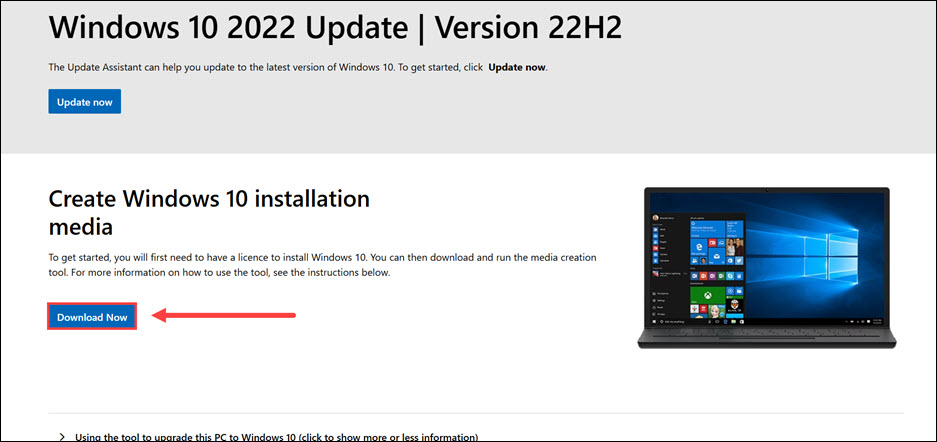
2. Once downloaded, open the file and click Accept the terms.
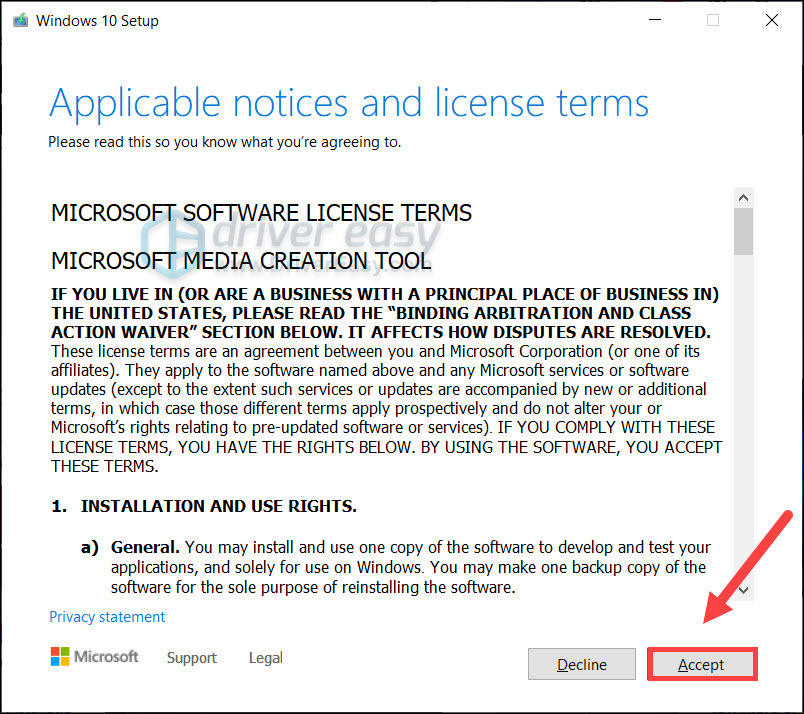
3. Select Create installtion media for another PC. Then click Next.
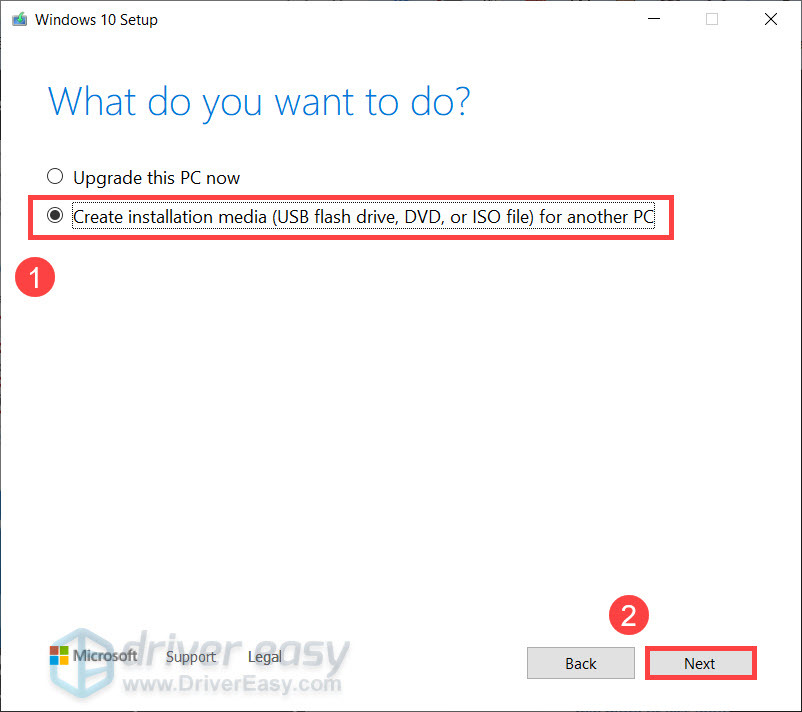
4. If you want to customize your ISO, uncheck Use the recommended options for this PC and select your Language, Edition and Architecture. Click the Next button to continue.
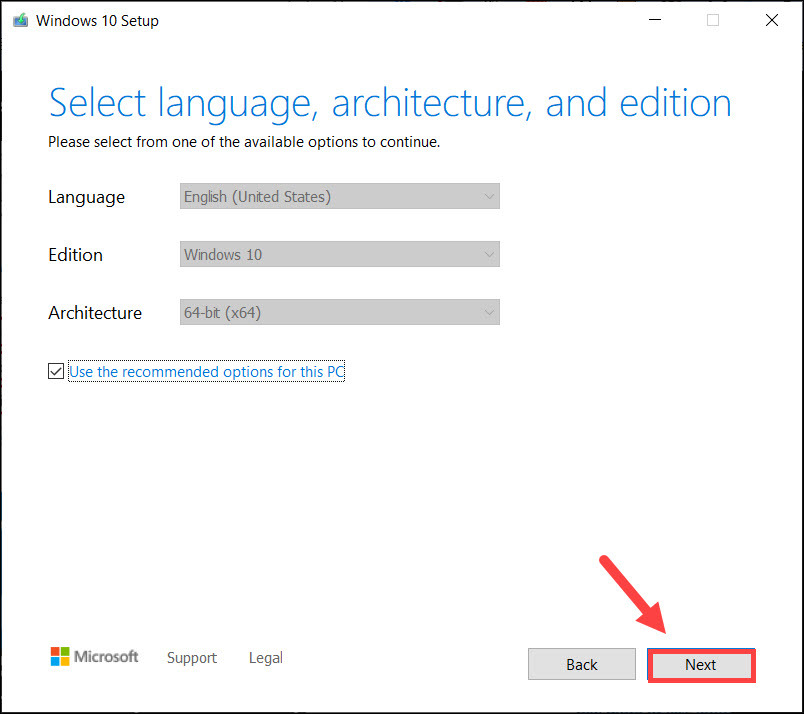
5. Select USB flash drive and click Next.
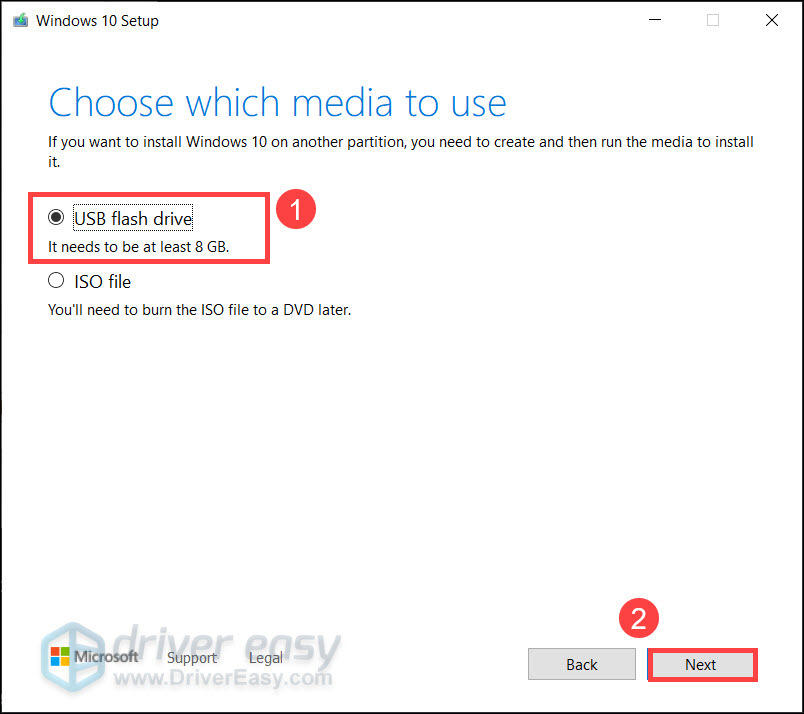
6. In the Removable drives list, select your USB drive and click Next. (Note that all the data in the selected drive will be removed.)
If you’re seeing multiple drives and not sure which to choose, go back to the previous step and select ISO file. When the ISO file is downloaded, jump to the next method.
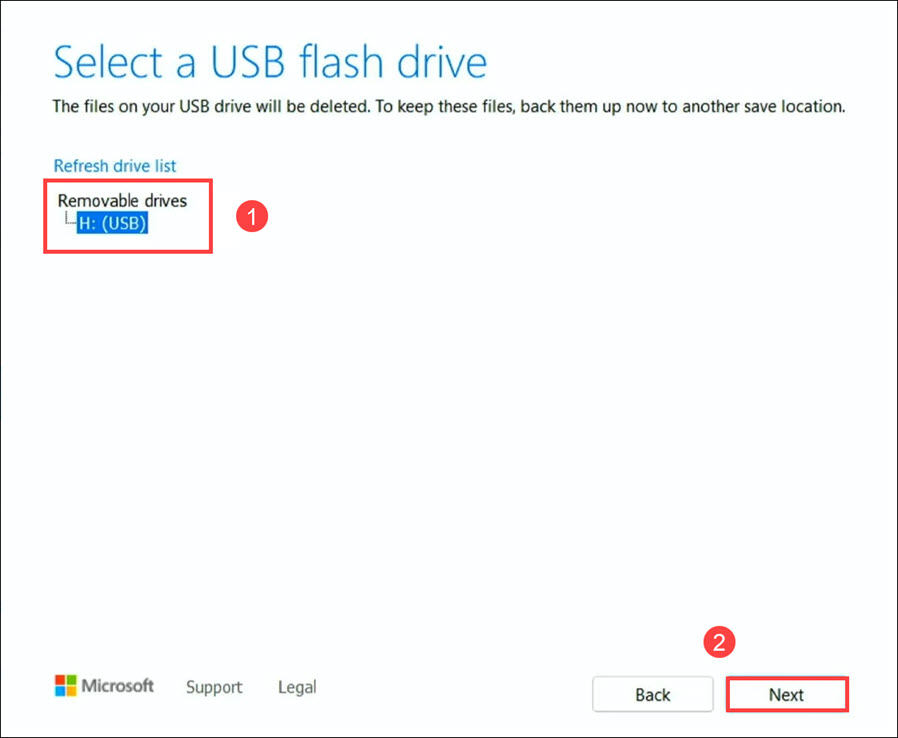
7. This will start the downloading process. It will take some time and when it completes, you will see the following screen. Then click the Finish button.
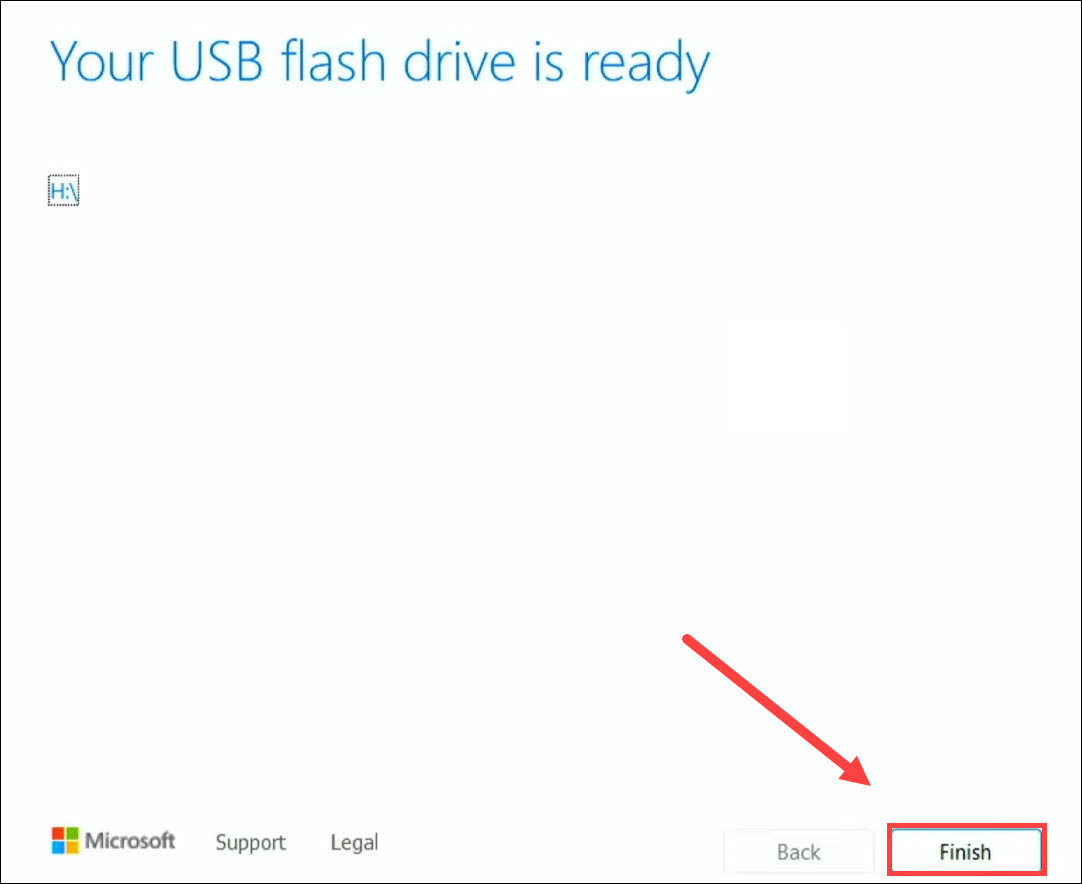
Now you have the installation media, you can restart your PC and configure the boot device to the USB drive in BIOS. (For most computers, you can enter BIOS by hitting DEL or ESC when the manufacturer logo appears. If it doesn’t work, check the manual or consult the manufacturer.)
If you already have the ISO file:
If you already have the ISO file, you can use this method to burn the ISO to the USB drive quickly and safely.
- Download rufus. This is a popular third party tool that can help you create bootable USB drives in seconds. It’s an open source utility and is safe to use.
You can download the portable version to skip the installation process.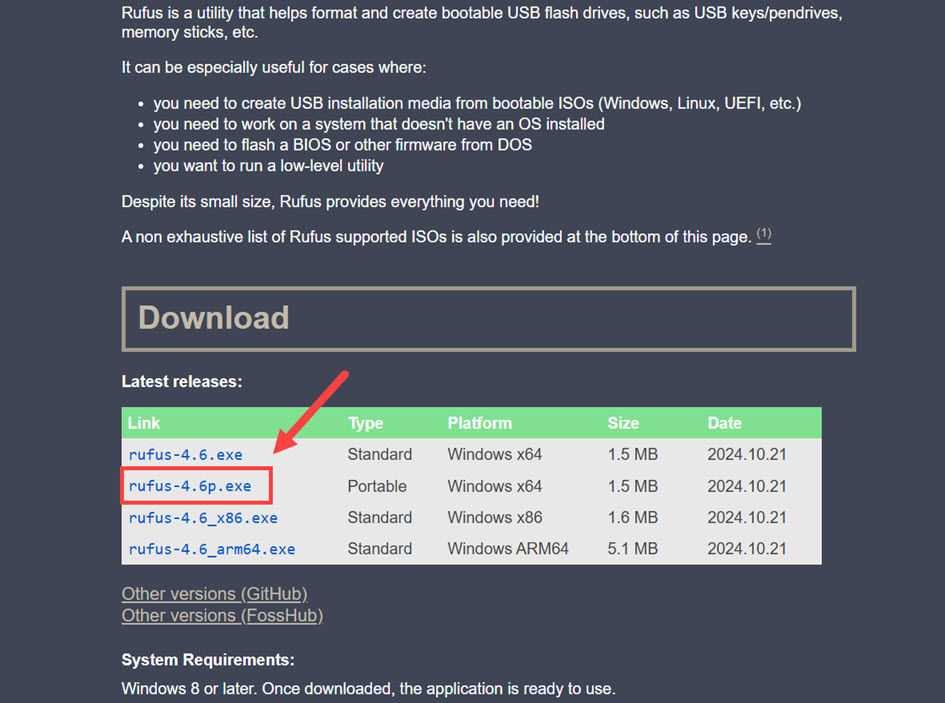
- Launch rufus. In Device, select your USB drive.
Then in Boot selection, click SELECT to select the Windows ISO file.
If you are unfamilar with the other settings, simple click START.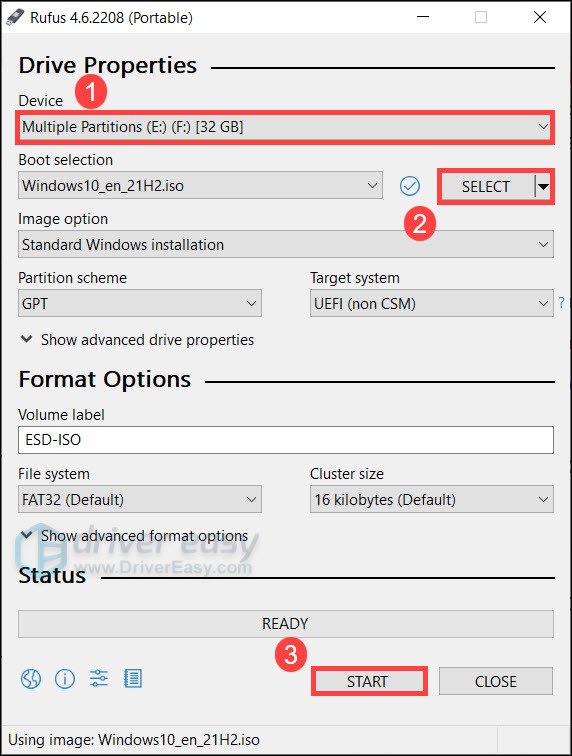
- Once done, you will have a bootable USB drive.






