![]()
Your Google Chrome browser is using too much memory? You’re not alone! Although this is a very frustrating issue, you’re definitely not the first person to experience it. And more importantly, it’s fixable…
Try these fixes
You may not have to try them all; just work your way down the list until you find the one that works for you.
Fix 1: Check your tab memory usage
It’s possible that you’ve opened too many tabs on Chrome or some tabs are eating up your memory. You should check the memory usage of your tab. To do so:
- On your Chrome browser, press the Shift and Esc keys on your keyboard at the same time.
- Check the Memory footprint for the memory usage of the tabs.
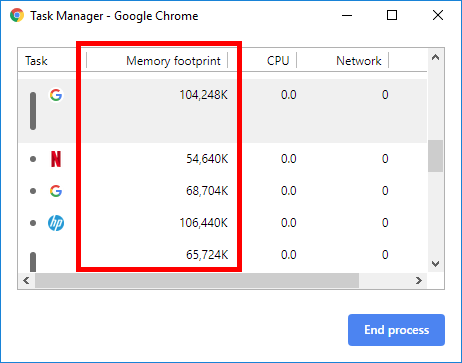
- If you want to close a tab (if you think it’s using too much memory), click it and click End process.
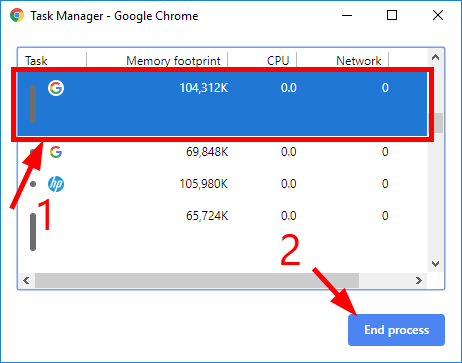
Now check the memory usage of Chrome and see if this fixed your issue. Hopefully it did. But if not, you may need to…
Fix 2: Check your Chrome extensions
Perhaps it’s your Chrome extensions that are causing your browser to use too much memory. To check your Chrome extensions:
- Copy the following address and paste it to the address bar of your Chrome browser, then press Enter:
chrome://extensions

- Disable the least wanted extension (by clicking the switch in the lower-right corner), then see if this lowers your Chrome memory usage.
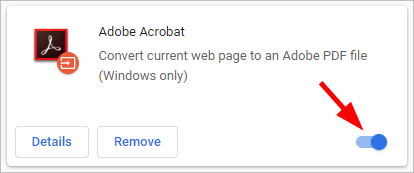
Click this switch to turn on/off the extension. - Repeat step 2 until your Chrome memory issue is fixed.
Hopefully one of the fixes above worked for you. If you have any questions or suggestions, you’re more than welcome to leave us a comment below.





