If Civilization 6 keeps crashing on your PC, don’t worry. There are solutions to fix your problem. Check the methods below and fix your problem quickly and easily.
How to fix CIV 6 crashing
Here are the solutions to fix CIV 6 crashing. You shouldn’t have to try them all; just work your way down the list until everything’s working again.
- Install the latest patch
- Stop overclocking your CPU
- Update your graphics card driver
- Use Medium or Low settings for your game
- Disable DLC for CIV 6
- Turn off antivirus program for your game
- Reinstall CIV 6
Method 1: Install the latest patch
Outdated versions of the software may bring buggy issues when you’re using the software, and Civilization VI is no exception. That’s why the software developers keep releasing new patches to fix bugs and improve features.
So check for updates for Civilization VI and install any available updates. Then restart your computer and see if the game stops crashing or not.
Method 2: Stop overclocking your CPU
Overclocking means setting your CPU and memory to run at speeds higher than their official speed rate, and almost all processors ship with a speed rating. However, this may cause your game crashing or freezing. In that case, you should set your CPU clock speed rate back to the default to fix your issue.
Method 3: Update your graphics card driver
If device drivers in your computer are missing or outdated, especially your graphics card driver, you may have the game crashing issue. To rule it out as the culprit for CIV 6 crashing, try updating your video card driver to the latest version.
There are two ways to update your device drivers: manually and automatically.
Option 1 – Manually – You’ll need some computer skills and patience to update your drivers this way, because you need to find exactly the right driver online, download it and install it step by step.
OR
Option 2 – Automatically (recommended) – This is the quickest and easiest option. It’s all done with just a couple of mouse clicks – easy even if you’re a computer newbie.
Option 1 – Download and install the driver manually
Your device manufacturers keep updating drivers. To get them, you need to go to the manufacturer website of your graphics card, find the driver corresponding with your specific flavor of Windows version (for example, Windows 64 bit) and download the driver manually.
Once you’ve downloaded the correct drivers for your system, double click on the downloaded file and follow the on-screen instructions to install the driver.
Option 2 – Automatically update your drivers
If you don’t have the time, patience, or computer skills to update your drivers manually, you can do it automatically with Driver Easy.
Driver Easy will automatically recognize your system and find the correct drivers for it. You don’t need to know exactly what system your computer is running, you don’t need to risk downloading and installing the wrong driver, and you don’t need to worry about making a mistake while installing.
You can update your drivers automatically with either the FREE or the Pro version of Driver Easy. But with the Pro version it takes just 2 clicks.
1) Download and install Driver Easy.
2) Run Driver Easy and click the Scan Now button. Driver Easy will then scan your computer and detect any problem drivers.
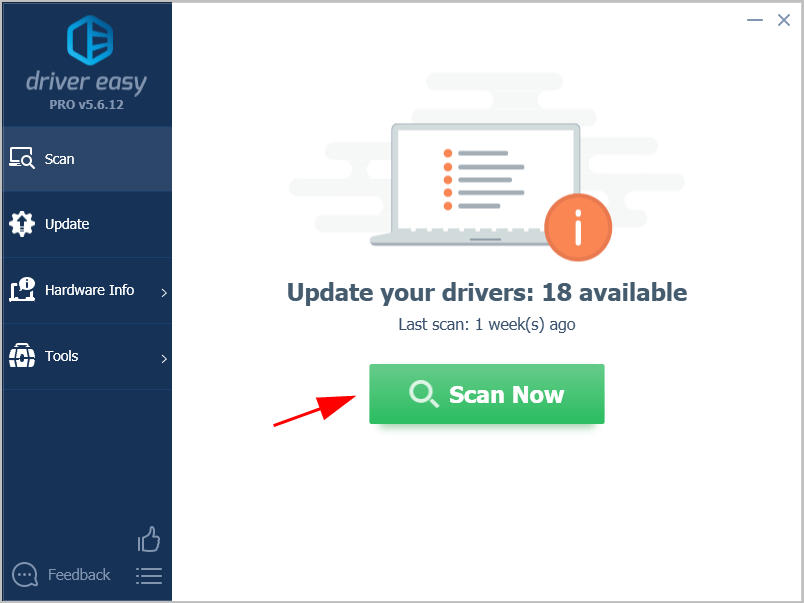
3) Click Update All to automatically download and install the correct version of all the drivers that are missing or outdated on your system (this requires the Pro version – you’ll be prompted to upgrade when you click Update All).
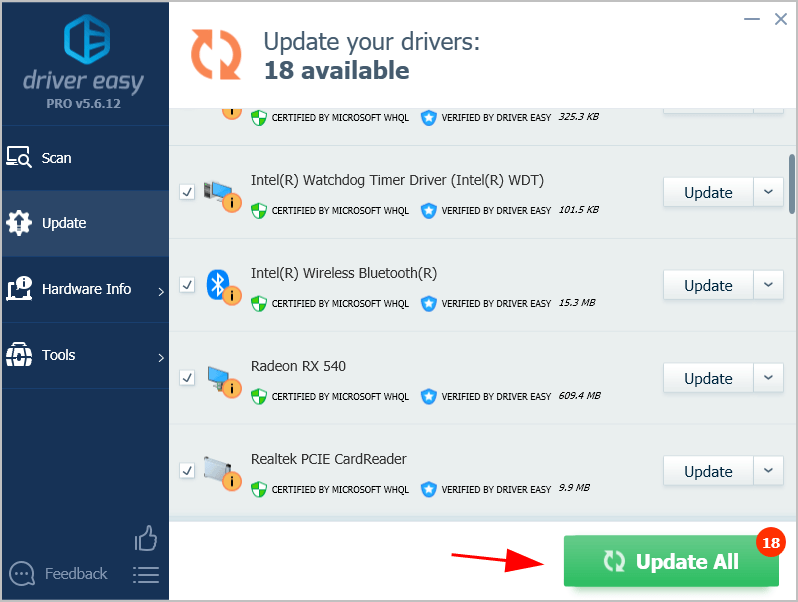
4) Restart your computer to take effect.
Now launch CIV 6 and see if the crashing issue has been resolved.
Method 4: Use Medium or Low settings for your game
Settings a high graphics effect for your game may crash your computer, so it’s always a go-to option to set the graphics options to Medium or Low.
For example, you should go to Civilization VI > Game Options > Graphics, then set settings like Medium or Low, including Performance Impact, Memory Impact, Visual Effects, Water Quality, etc.
You can choose Windowed mode as your Display Type and see if it stops crashing your computer.
Method 5: Disable DLC for CIV 6
Usually the game developers release Downloadable Content (DLC) for players, which is additional content created for an already-released video game to have better experience.
If you use DLC when playing Civilization VI, try disabling DLC for your game, as DLC may bring unknown bugs to your game sometimes.
If CIV 6 works properly after turning off DLC, then you should stop using DLC when playing your game, or report your issue to the game support.
Method 6: Turn off antivirus program for your game
Running antivirus programs in your computer can cause your game crashing, as your antivirus program may detect your game program as virus or something, and antivirus program will try to stop your game from running.
So if you’re running antivirus programs in your computer, try disable the antivirus program, then see if CIV 6 can launch and play properly.
If CIV 6 runs smoothly and no crashing occurs, the antivirus program is the culprit.
Disabling antivirus program all the time is not recommended since it protects your computer from attacks. So ensure to add CIV 6 to the exception in your antivirus program, then you can run CIV 6 and antivirus program at the same time.
Still no luck? Okay, there is one more thing to try.
Method 7: Reinstall CIV 6
If your problem still persists after troubleshooting the methods above, try reinstalling your game.
Here’s what you need to do:
1) Launch Steam in your computer, and log into your Steam account.
2) Click Library > Games.
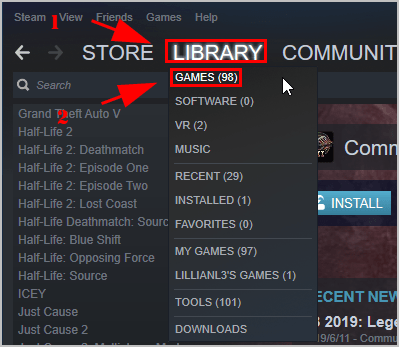
3) Right click on Civilization VI and click Properties.
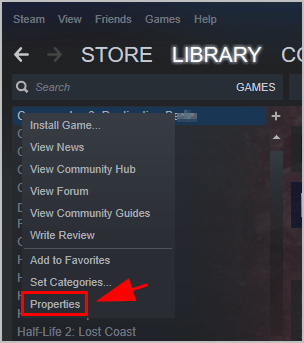
4) Click the Local Files tab, then click Browser Local Files to open the file location in File Explorer.
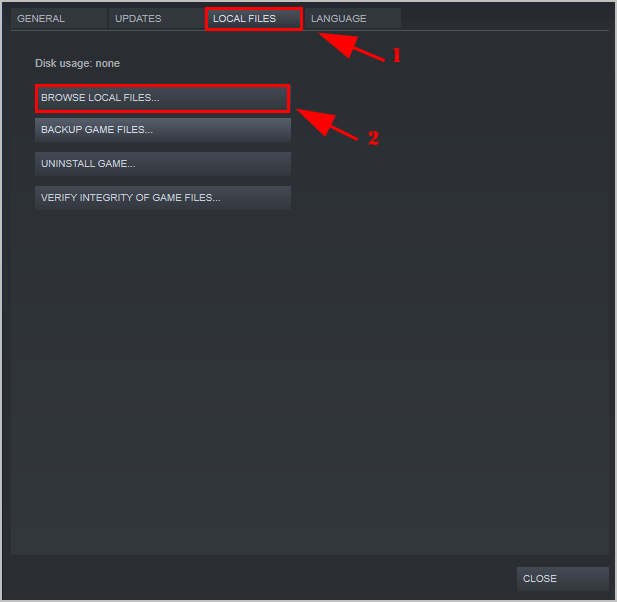
5) Click Uninstall Game, then follow the on-screen instructions to uninstall CIV 6.
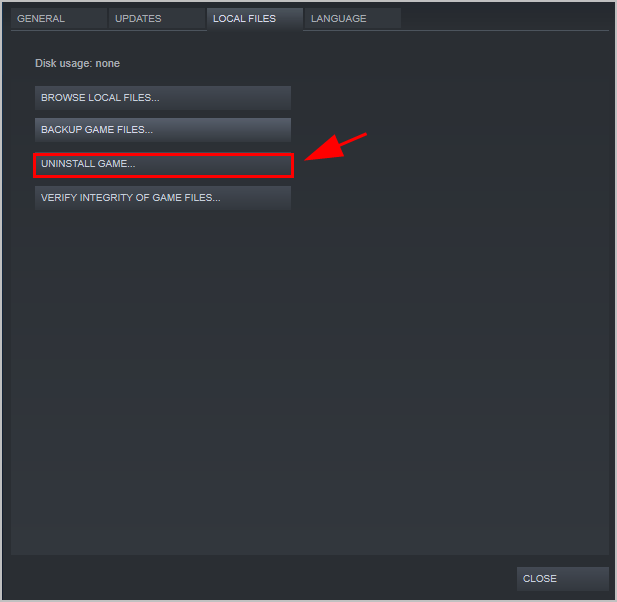
6) Open File Explorer that you just open via Steam, and ensure to delete all the files in that game folder.
7) Once you deleted the game files, reinstall CIV 6 into your computer.
8) Now play CIV 6 and see if it runs properly.
So there you have it – the seven solutions to fix CIV 6 crashing in your computer. Should you have any questions or suggestions, feel free to leave us a comment below.





