If you keep getting the popup Error Code 80070057 when playing Call of Duty: Black Ops Cold War and your game crashes immediately or in a few minutes after it, don’t panic.
This error code 80070057 is not lethal and it can be solved easily. We’ve put together all the possible fixes that proved helpful to other gamers.
Try these fixes
1. Scan and repair
The first thing, as it suggests, is to perform a scan and repair.
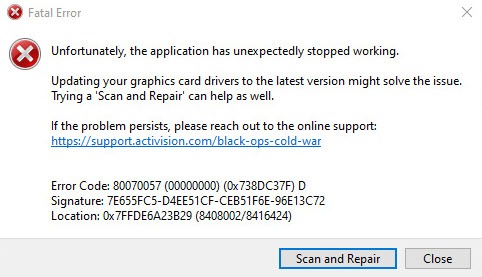
It’s also a good idea to restart your computer and your game after that. Cliché as it is, sometimes a simple restart can solve some annoying problems.
If this doesn’t fix the error code 80070057, try “Scan and Repair” again in the Batttle.net app.
- Open the Battle.net app.
- Go to the GAMES tab, select Call of Duty: BOCW and click Options.
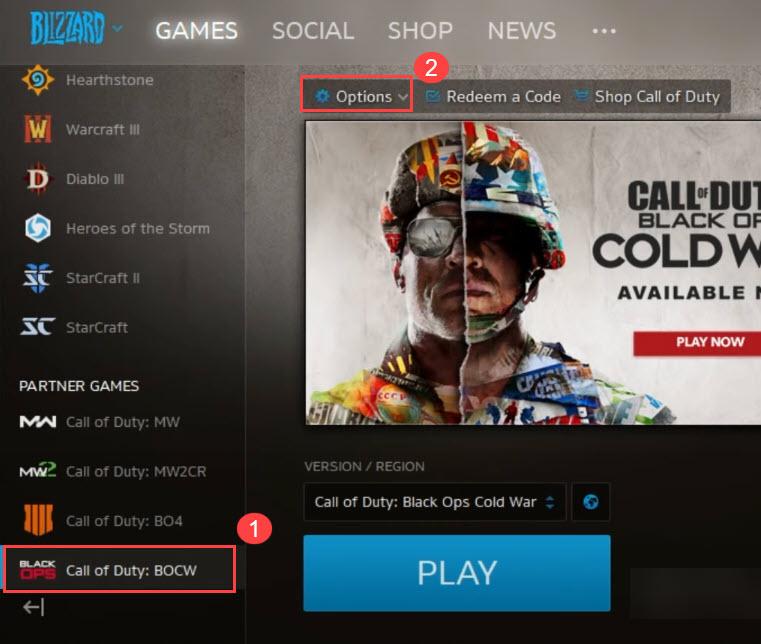
- Click Scan and Repair.
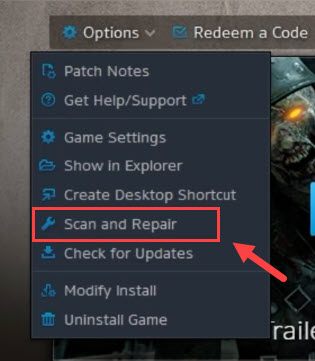
- Wait for the process to complete.
Launch the game again to test the issue. If you see this error again, don’t worry, because there’re more fixes you can try.
2. Install the latest patch
No matter what problem you’re experiencing, be sure to install the latest patch. Game developers keep releasing new updates to fix known issues.
- Open the Battle.net app.
- Go to the GAMES tab, select Call of Duty: BOCW and click Options.
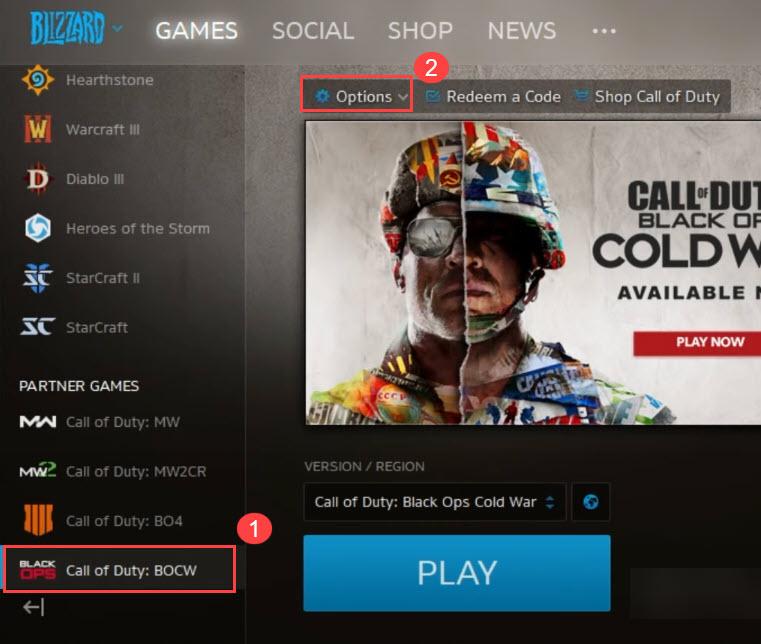
- Click Check for Updates.
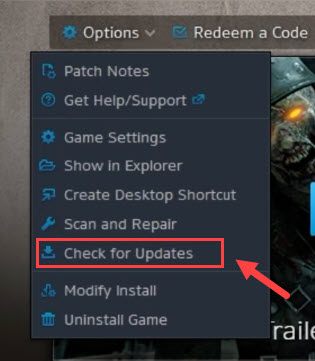
If you already have the latest version of Call of Duty: Black Ops Cold War but the error code just shows up again, try the next fix, below.
3. Update the graphics driver
If this error code 80070057 persists after you tried “Scan and Repair” and “Check for Updates”, it is mainly related to the video file, which can be caused by an outdated/corrupt driver or driver incompatibility.
A missing or outdated graphics driver can cause the Error Code 80070057 in COD: Black Ops Cold War, so you should update your graphics card driver (and sometimes your sound card driver, too) to get rid of this error message.
You can manually update the graphics driver by downloading the latest driver from the manufacturer’s website such as NVIDIA and AMD and install it manually. If you don’t have time, patience, or computer skills to update your drivers manually, you can, instead, do it automatically with Driver Easy.
Driver Easy will automatically recognize your system and find the correct drivers for it. You don’t need to know exactly what system your computer is running, you don’t need to risk downloading and installing the wrong driver, and you don’t need to worry about making a mistake when installing.
- Download and install Driver Easy.
- Run Driver Easy and click the Scan Now button. Driver Easy will then scan your computer and detect any problem drivers.

- Click the Update button next to the flagged video card to automatically download the correct version of their driver (you can do this with the FREE version), and then install it manually on your computer.
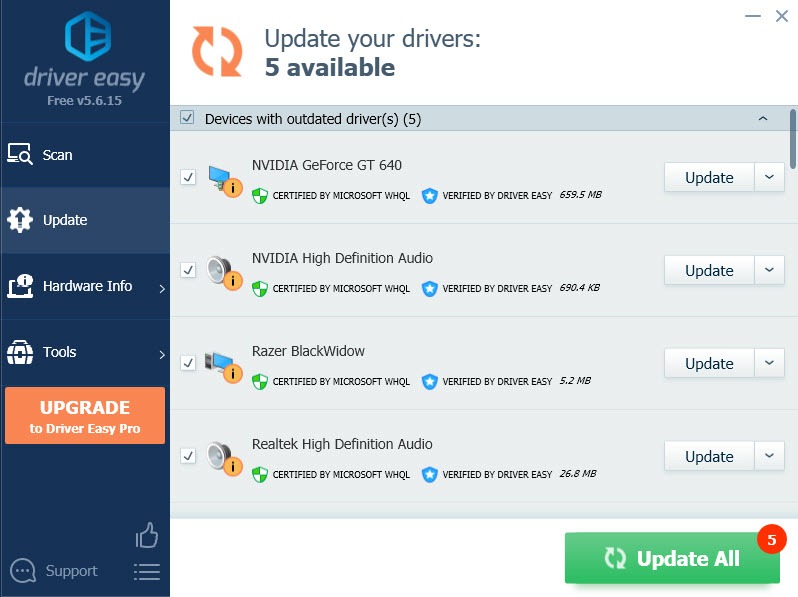
Or click Update All to automatically download and install the correct version of all the drivers that are missing or out of date on your system (this requires the Pro version – you’ll get full tech support and a 30-day money-back guarantee). - Restart your computer and launch your game to test the issue.
Usually, this will fix your Call of Duty: Black Ops Cold War error code 80070057. But if this error code persists, don’t worry. There’re a few more fixes to try.
4. Run your game in DX11
If you still get this error in some specific spots, but all of your device drivers are up-to-date, the culprit might be DirectX 12. There are some problems with advanced DX12 features such as ray tracing and variable rate shading. To enjoy a crash-free game, you can run your game in DX 11 instead. Here’s how:
- Open the Battle.net app and locate your Call of Duty: BOCW under the GAMES tab.
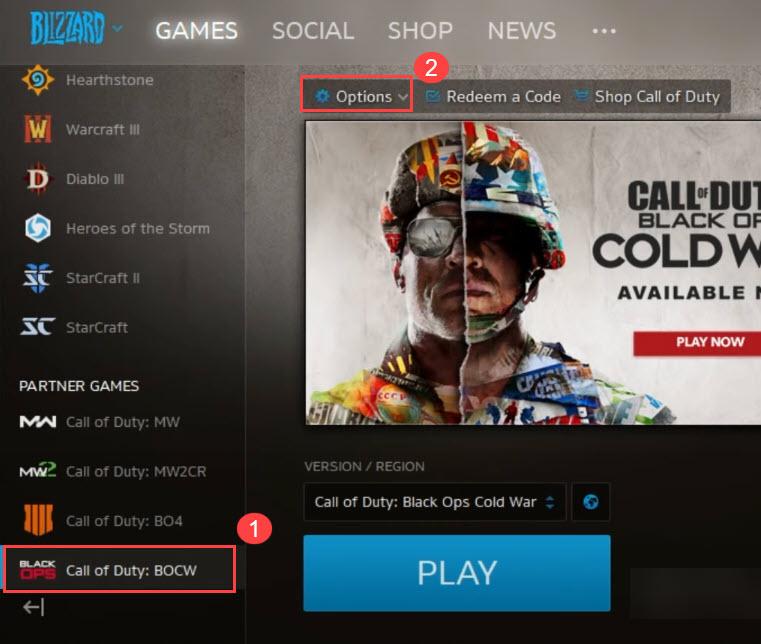
- Select Game Settings.
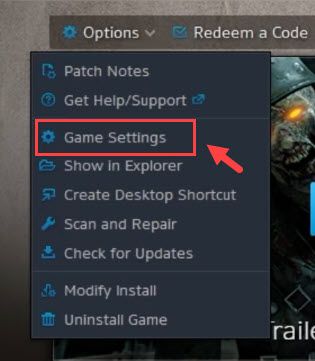
- Under Call of Duty: Black Ops Cold War, check the box next to Additional command line arguments. Then type -d3d11 into the box to force the game to run in DX11.
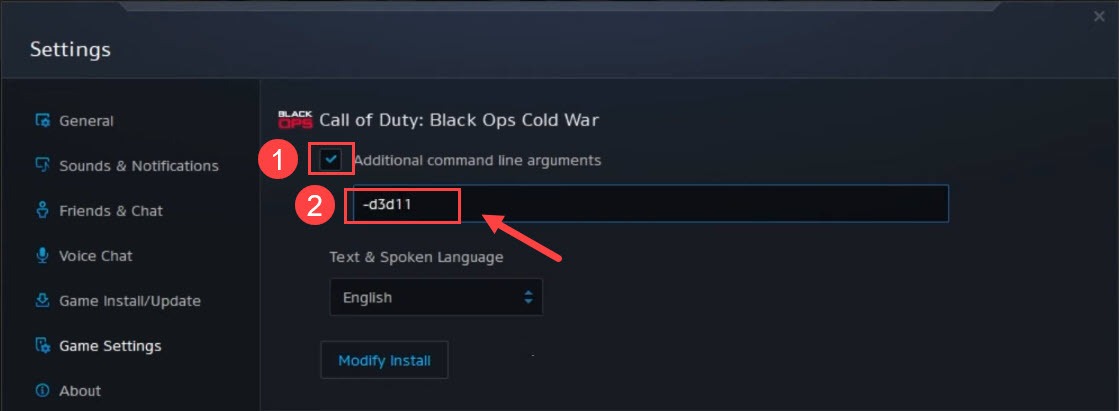
- Click Done to apply the changes.
Launch the game and play for a while to see if the error code 80070057 persists. If your game is working like a charm now, then congratulations. But if not, try the fix, below.
5. Delete the Battle.net Cache folder
Your cache folder might get corrupted and it might cause some game issues such as the error code 80070057. To fix this error code, you can try deleting the Cache folder (this won’t affect your game data) to resolve issues caused by outdated files.
- Press Ctrl + Shift + Delete to open Task Manager, and close any Blizzard programs(highlight every process and select End Task).
- Press Windows Key+R to open the Run dialogue. Type %ProgramData% into the Run field and press Enter.
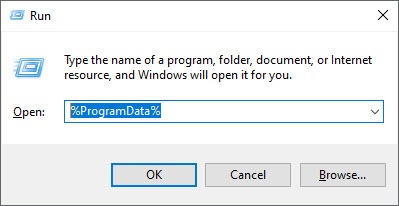
- Delete the folder Blizzard Entertainment, which contains the cache directory.
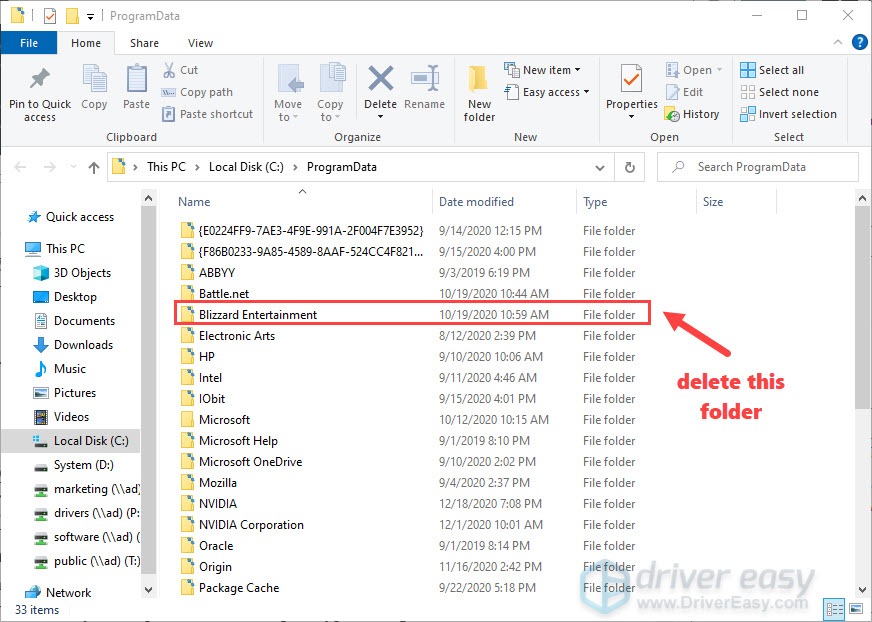
- Restart the Battle.net app and relaunch the game.
6. Set English as the Windows display language
Many players fixed the error code by setting English as the display language when playing Black Ops Cold War.
- In the Windows Search bar, start typing language and select Language settings from the results list.
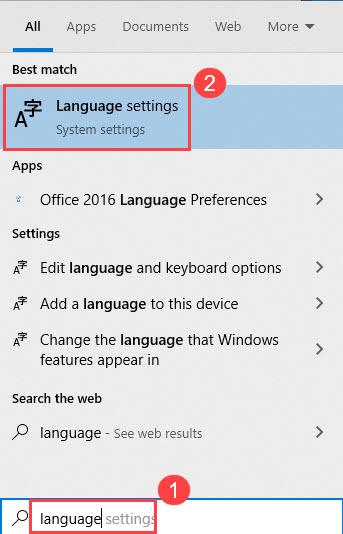
- Makes sure you set English (US or UK) as the Windows display language.
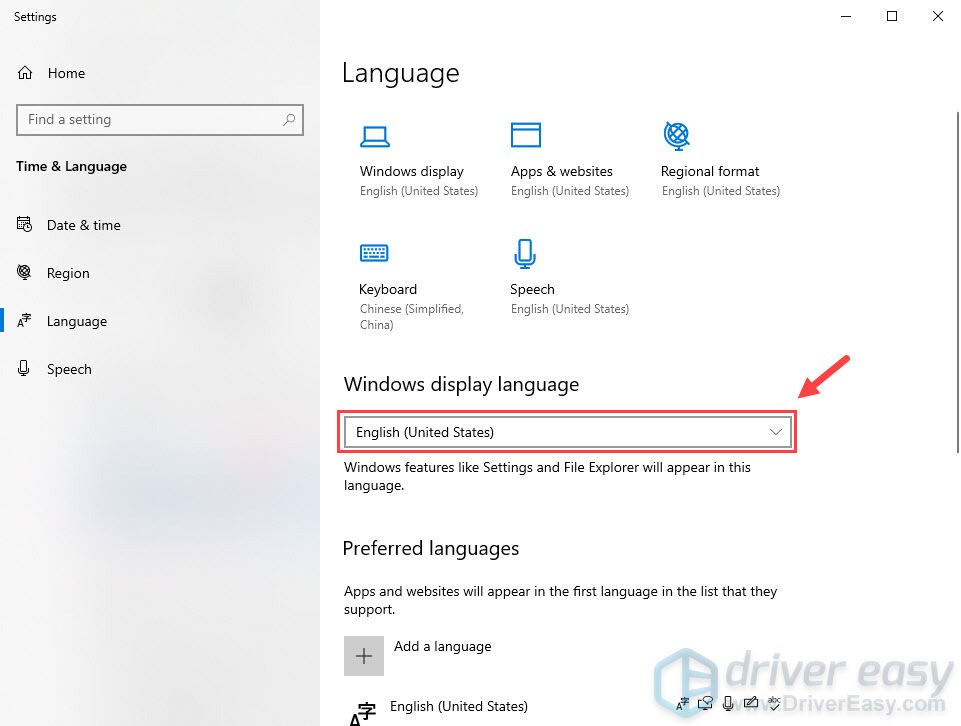
- If you don’t see English, click Add a language.
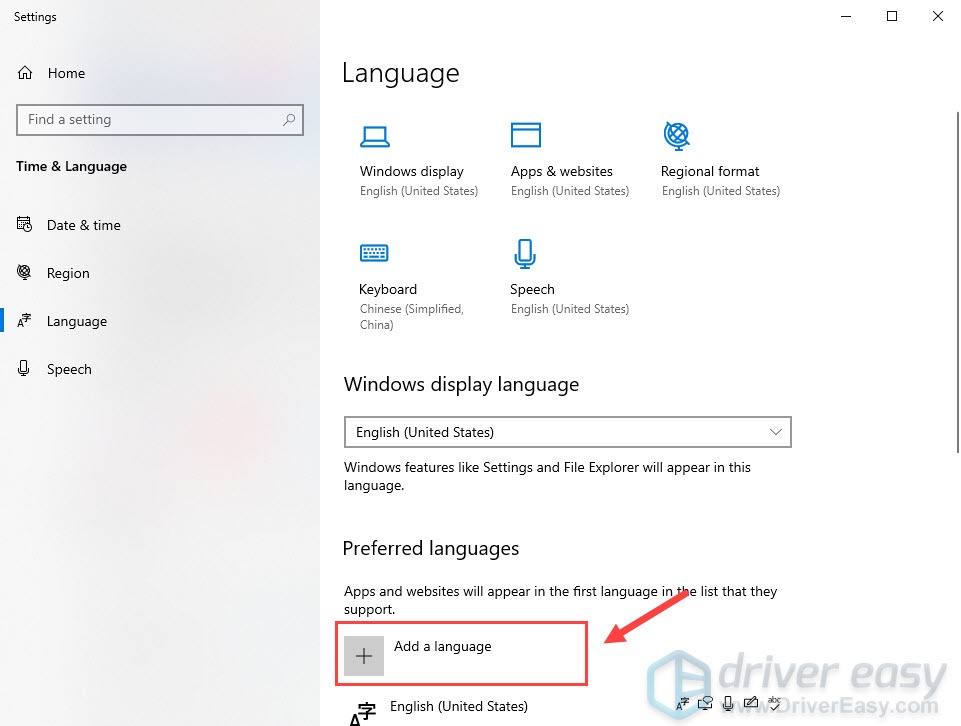
Restart your computer and relaunch your game again to test the issue.
Hopefully, you have fixed the Black Ops Cold War error code 80070057 by now. If unfortunately not, you can wait for a new game patch or contact Activision Support for further troubleshooting and help.






