
The Corsair K55 driver runs on your computer, and enables it to communicate with the keyboard you use. If the driver hasn’t been properly installed on your PC, your keyboard won’t fully function. So when something goes wrong with your keyboard, updating its driver should always be your go-to option.
There are two ways you can get the correct driver for your Corsair K55 keyboard:
Option 1: Download and install your driver manually
Manual driver update – You can update your driver manually by going to the Corsair support website, find the right driver for your device models and version of Windows (for example, Windows 32 bit) and download the driver manually.
Once you’ve downloaded the correct driver for your system, double-click on the downloaded file and follow the on-screen instructions to install the driver.
Option 2: Automatically install the driver
Automatic driver update – If you don’t have the time, patience or computer skills to update your driver manually, you can do it automatically with Driver Easy.
Driver Easy will automatically recognize your system and find the correct drivers for your exact keyboard, and your Windows version, and it will download and install them correctly.
You can update your drivers automatically with either the FREE or the Pro version of Driver Easy. But with the Pro version it takes just 2 clicks (and you get full support and a 30-day money back guarantee):
1) Download and install Driver Easy.
2) Run Driver Easy and click the Scan Now button. Driver Easy will then scan your computer and detect any problem drivers.
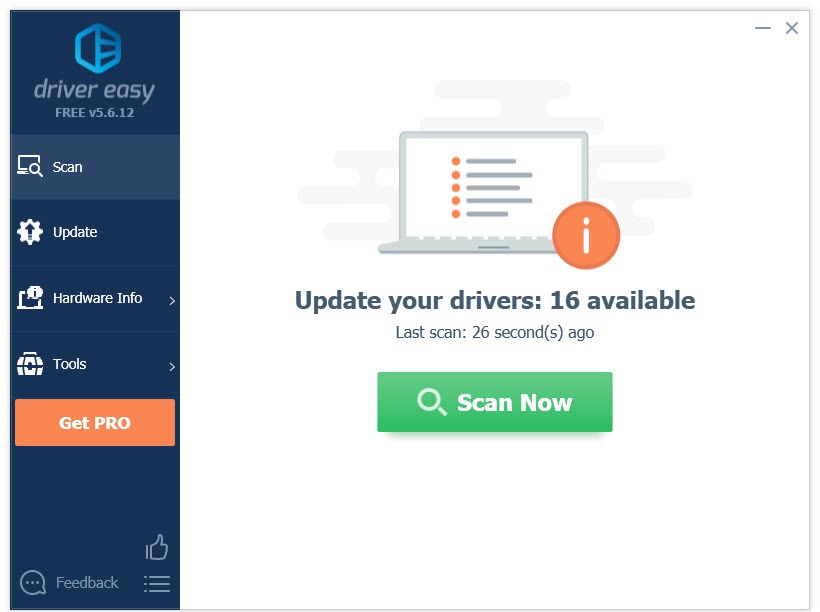
3) Click the Update button next to the Corsair K55 driver to automatically download the correct version of that driver, then you can manually install it (you can do this with the FREE version).
Or click Update All to automatically download and install the correct version of all the drivers that are missing or out of date on your system (this requires the Pro version– you’ll be prompted to upgrade when you click Update All).
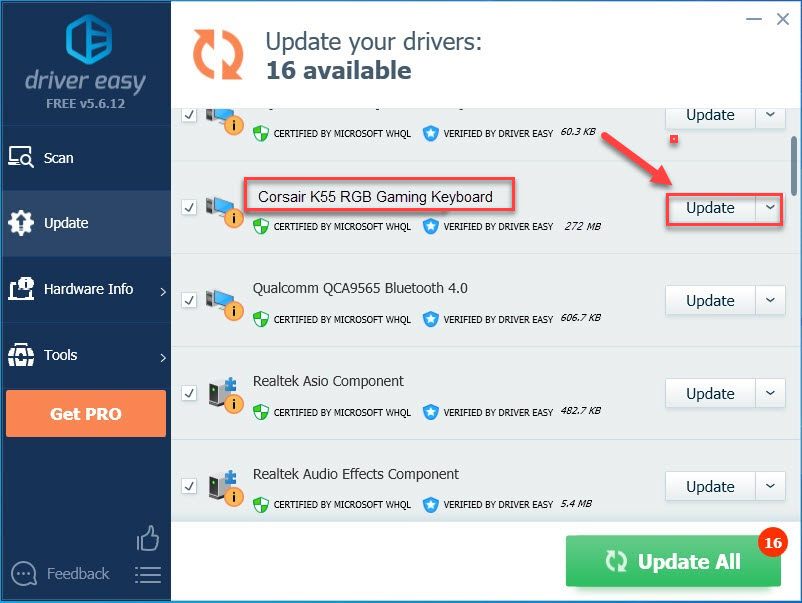
Hopefully, you find this article useful and easy to follow. Please feel free to leave a comment below if you have any questions or suggestions.





