
Is your printer unresponsive or not working? Do you suffer from bad print quality? Maybe all you need to do is just update your printer driver. If you want to update HP LaserJet P1007 printer driver, look no further. Here we provide 2 methods both guiding you to update it successfully.

Download HP LaserJet P1007 Driver
3 steps to update ALL drivers for FREE
1. Download; 2. Scan; 3. Update.
- Option 1 — Automatically update HP printer driver (Recommended)
- Option 2 — Manually download HP LaserJet P1007 printer driver
What problems may be caused by problematic printer drivers?
Outdated, missing, or corrupt drivers tend to cripple your printer’s smooth working. The problems include but are not limited to:
- Printer becomes not working or unresponsive;
- Print quality suffers;
- Connection to devices is inconsistent;
- Print projects get lost; and more.
In addition, the latest version of printer drivers may fix the bugs that have been reported in the older version. And, if you’ve upgraded your operating system (eg. from Windows 10 to Windows 11), the old driver may not work properly.
Anyway, it’s wise to keep your printer driver as well as other device drivers up-to-date all the time.
Option 1 — Automatically update HP LaserJet P1007 driver
This is the quickest and easiest option.
If you don’t have the time, patience, or computer skills to update the HP P1007 printer driver manually, you can do it automatically with Driver Easy — a trusted software.
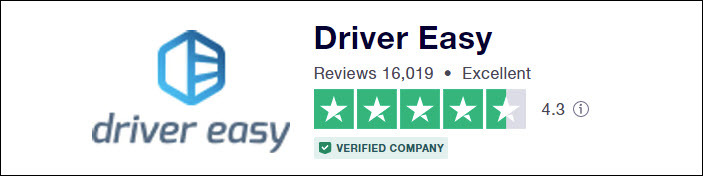
It will automatically recognize your system and find the correct drivers for it. You don’t need to know exactly what system your computer is running, you don’t need to risk downloading and installing the wrong driver, and you don’t need to worry about making a mistake when installing.
You can update your drivers automatically with either the FREE or the Pro version of Driver Easy. But with the Pro version it takes just 2 clicks:
- Download and install Driver Easy.
- Run Driver Easy and click the Scan Now button. Driver Easy will then scan your computer and detect any problem drivers.

- Click Update All to automatically download and install the correct version of all the drivers that are missing or out of date on your system (this requires the Pro version – you’ll be prompted to upgrade when you click Update All).
Or, you can click the Update button next to the flagged HP LaserJet P1007 driver to automatically download the correct version of that driver, then you can manually install it (you can do this with the FREE version).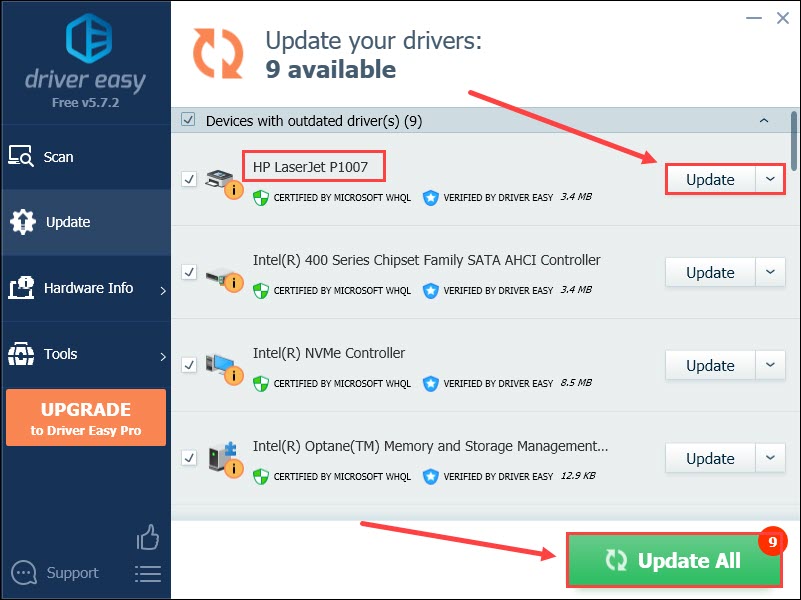
Option 2 — Manually download HP P1007 printer driver
If you want to update the HP printer driver on your own, then just head to the HP website. You need to search your printer model, find the drivers corresponding with your computer, and download it manually.
Here’s how to do it:
- Press the Windows logo key and I on the keyboard to invoke Settings. Click System.
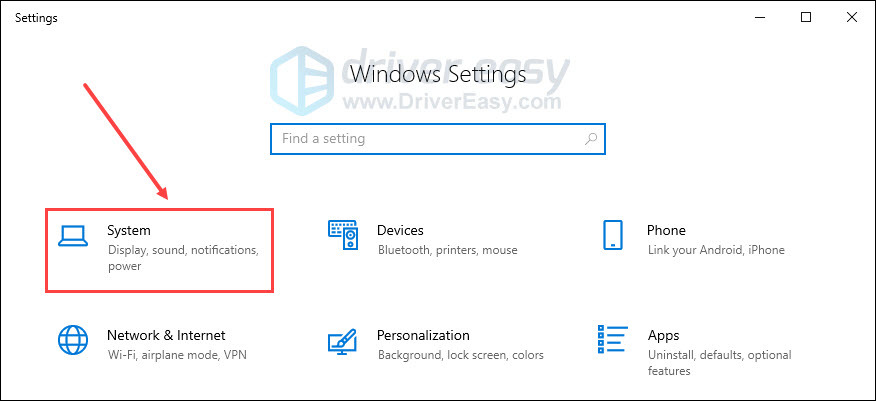
- Choose About on the left and check your Windows edition and system type (eg. Windows 10 64-bit).
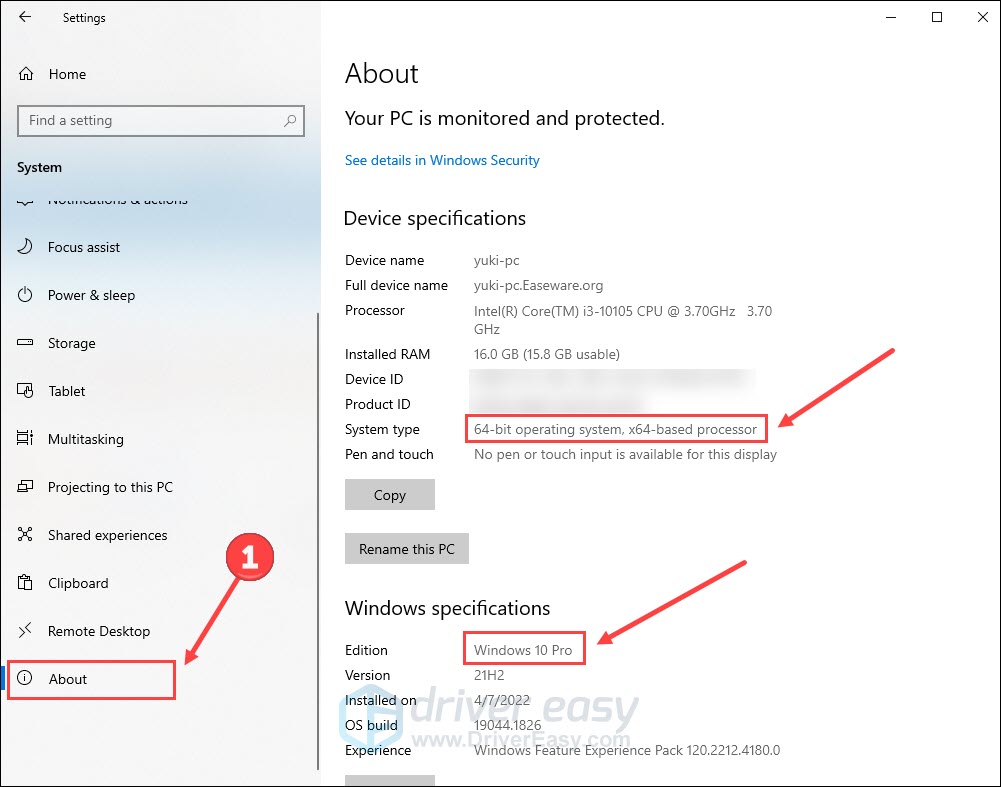
- Visit the HP support page. Enter your printer model and click Submit.
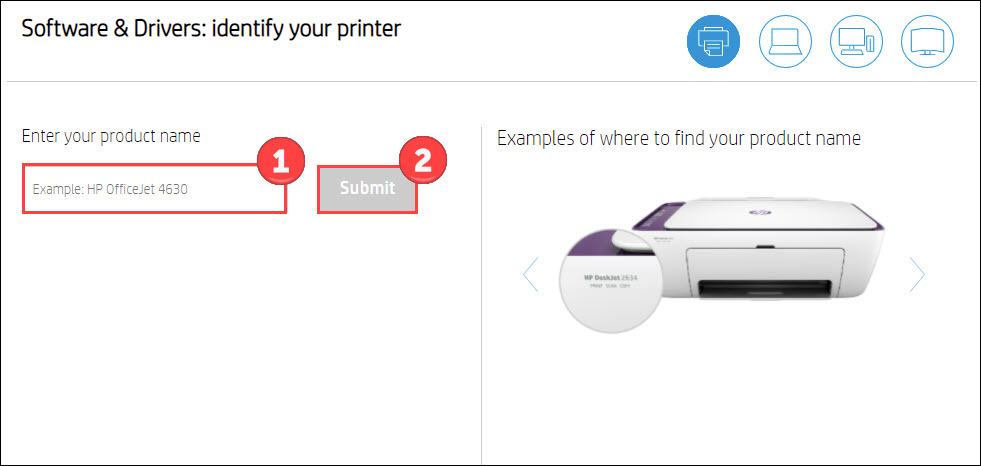
- Click Download. (If its detected operating system is different from your exact one, click Choose a different OS before downloading.)
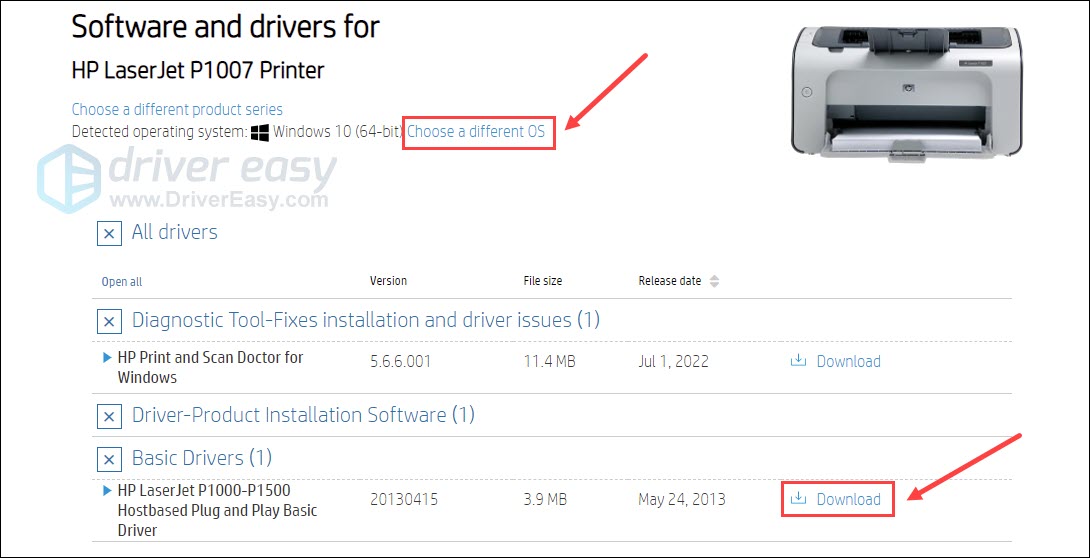
Once you’ve downloaded the correct drivers for your system, double-click on the downloaded file and follow the on-screen instructions to install the driver.
Are these methods easy enough? Hope you’ll find this post helpful when updating your HP LaserJet P1007 driver. If you have any other questions, please feel free to leave a word below.





