Brother printer has become one of the best and most affordable printers globally. Look no further if you want to download and update the Brother HL-L2350DW driver. This article will show you 2 easy and quick methods to update the Brother printer drivers with a step-by-step guide.
- Option 1 — Automatically update Brother HL-L2350DW driver
- Option 2 — Manually download Brother printer driver
Why should you update drivers?
Drivers are a bridge between hardware devices and the operating system. For printers, here are several reasons to keep drivers up to date:
- Outdated drivers may have bugs that can be fixed by the new version.
- If you have updated the operating system (eg. from Windows 10 to Windows 11), you may need to update the device drivers to get them to work properly with the new OS.
- It’s reported that some printer problems like bad printing quality, not-working, are caused by flawed drivers.
In addition, missing, outdated, and corrupted drivers are also a possible reason for a freezing screen, stuttering games, problem headsets, and more. When there is something wrong with your devices, always consider updating drivers as your go-to option.
Option 1 — Automatically update Brother HL-L2350DW driver
If you don’t have the time, patience, or computer skills to update the Brother HL-L2350DW driver manually, you can do it automatically with Driver Easy.
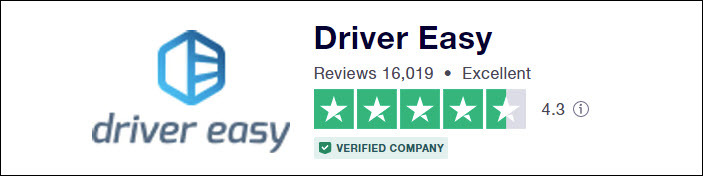
Driver Easy will automatically recognize your system and find the correct drivers for it. You don’t need to know exactly what system your computer is running, you don’t need to risk downloading and installing the wrong driver, and you don’t need to worry about making a mistake when installing.
You can update your drivers automatically with either the FREE or the Pro version of Driver Easy. But with the Pro version it takes just 2 clicks:
- Download and install Driver Easy.
- Run Driver Easy and click the Scan Now button. Driver Easy will then scan your computer and detect any problem drivers.

- Click Update All to automatically download and install the correct version of all the drivers that are missing or out of date on your system (this requires the Pro version – you’ll be prompted to upgrade when you click Update All).
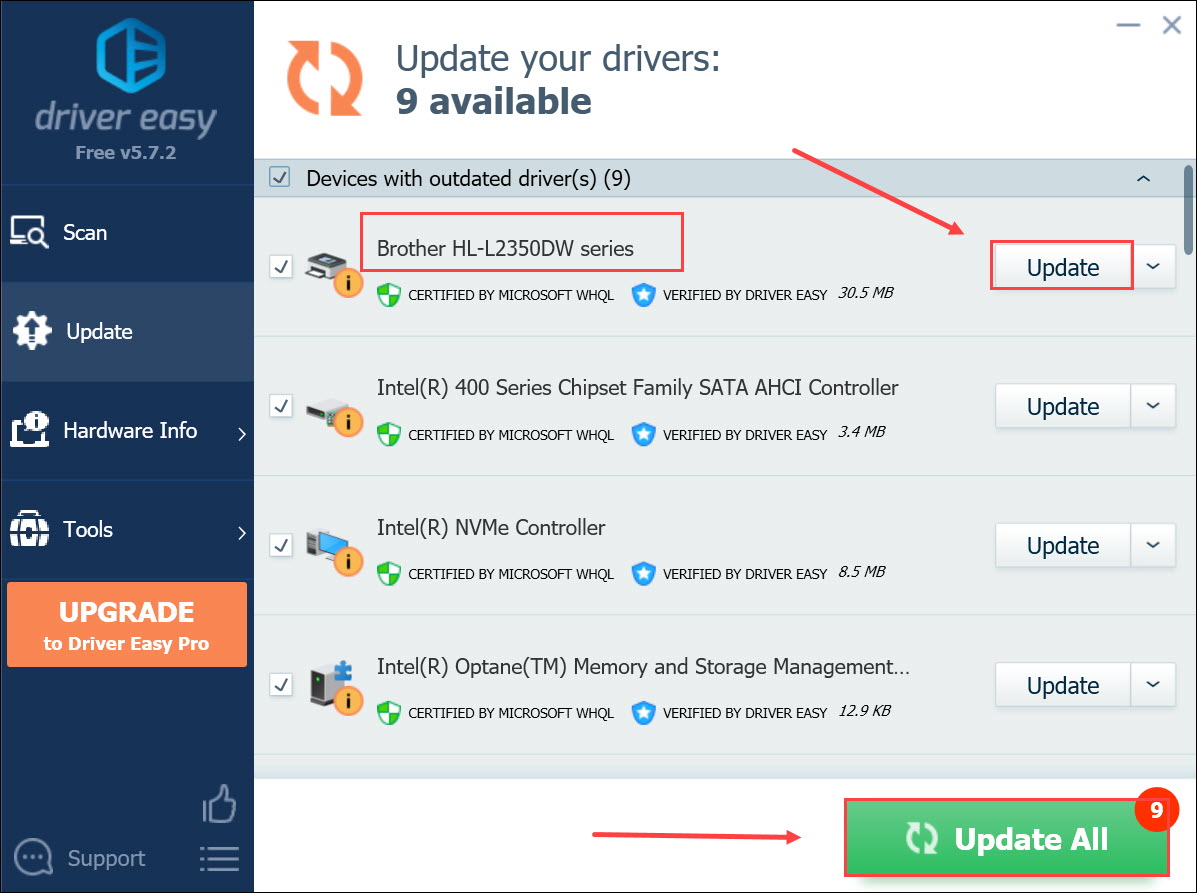
Note: You can do it for free if you like, but it’s partly manual.
Option 2 — Manually download Brother printer driver
Brother keeps updating drivers. To get them, you need to go to the Brother support website, find the drivers corresponding with your specific flavor of Windows version (for example, Windows 32 bit) and download the driver manually.
- Visit the Brother support website. Then fill in your Brother printer model and click Search.
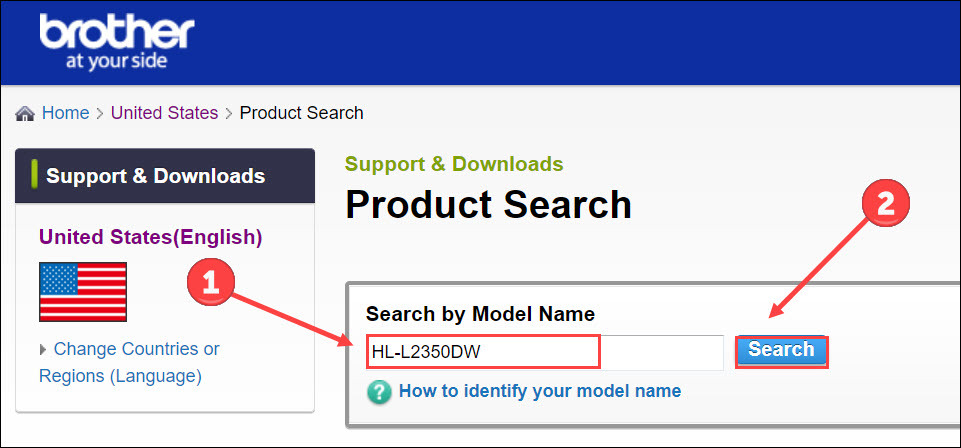
- Click Downloads.
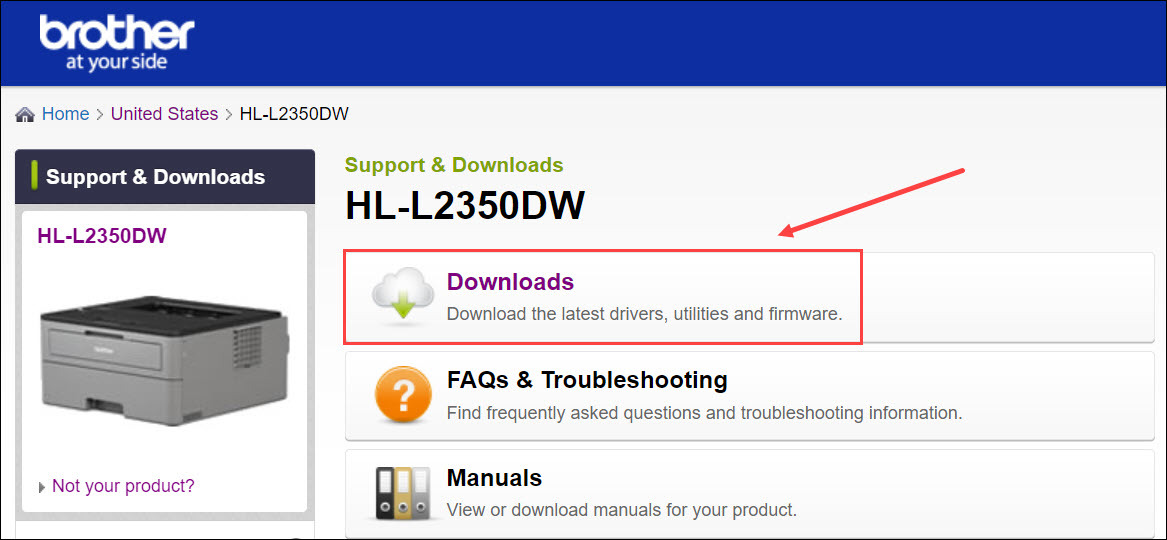
- Select your OS family and version. Then click OK.
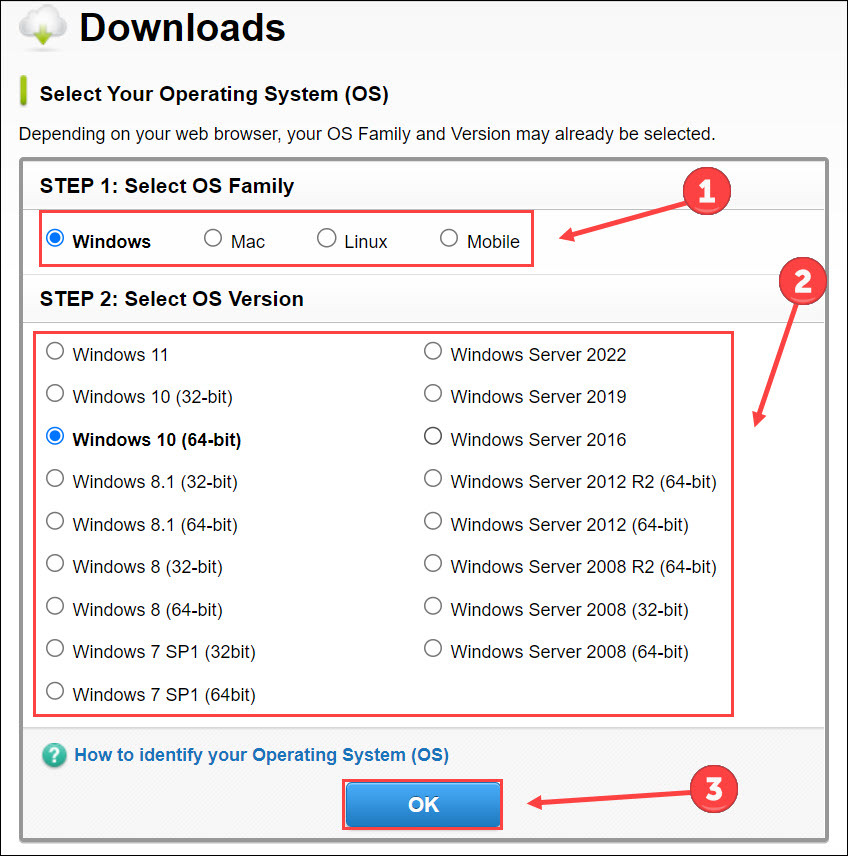
- Click Full Driver & Software Package (Recommended) or Printer Driver. Both of them enable you to update the printer driver.
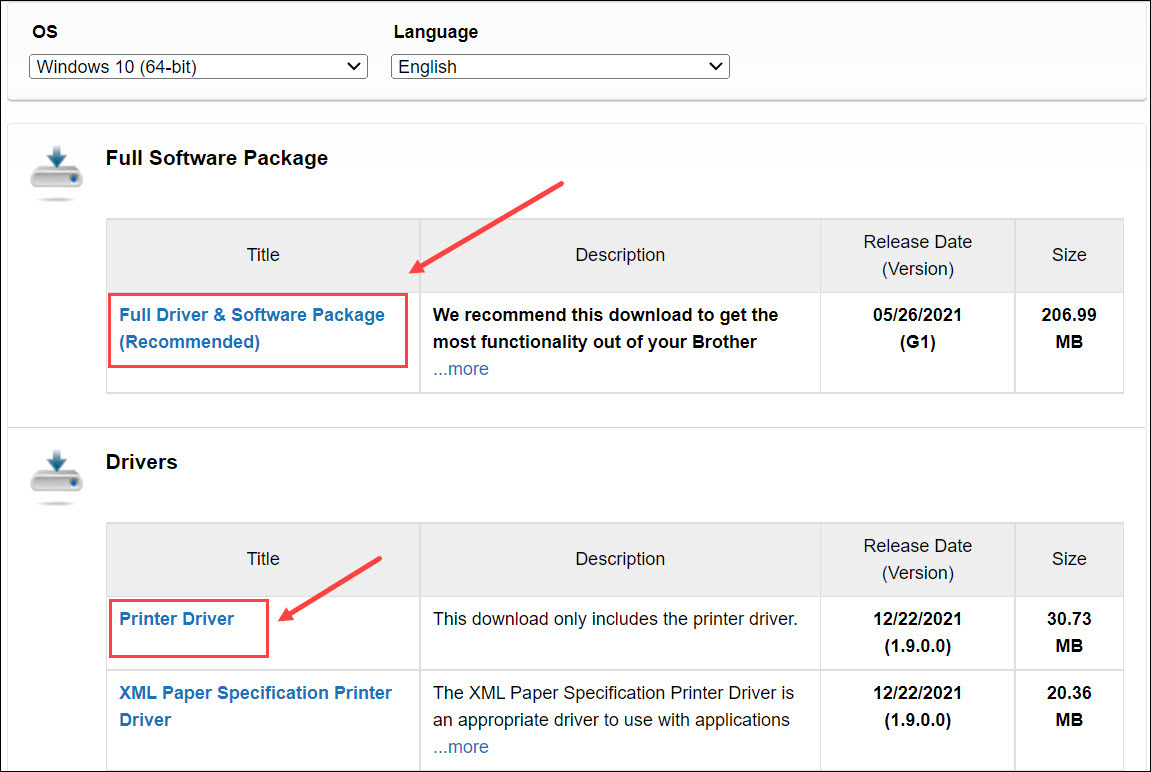
Once you’ve downloaded the correct drivers for your system, double-click on the downloaded file and follow the on-screen instructions to install the driver.
These are the two methods to download the Brother HL-L2350DW driver and get it update. If you have any other questions, please feel free to leave a word below.






