
If you’re looking for the Brother HL-L2300D driver, you’re in the right place. This post will show you two easy methods to update the driver for the Brother HL-L2300D printer — automatic or manual.
Option 1 – Automatically (Recommended) – This is the quickest and easiest option. It’s all done with just a couple of mouse clicks – easy even if you’re a computer newbie.
OR
Option 2 – Manually – You’ll need some computer skills and patience to update your drivers this way because you need to find exactly the right driver online, download it and install it step by step.
Option 1 – Automatically update Brother HL-L2300D drivers
If you’re not confident playing around with the Brother HL-L2300D driver manually, you can do it automatically with Driver Easy.
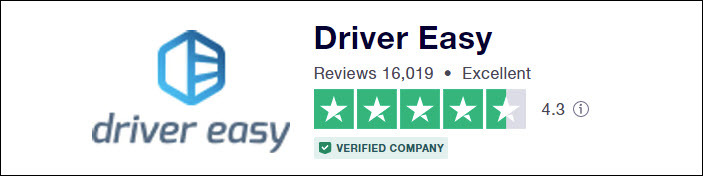
Driver Easy will automatically recognize your system and find the correct drivers for it. You don’t need to know exactly what system your computer is running, you don’t need to risk downloading and installing the wrong driver, and you don’t need to worry about making a mistake when installing.
You can update your drivers automatically with either the FREE or the Pro version of Driver Easy. But with the Pro version it takes just 2 clicks:
- Download and install Driver Easy.
- Run Driver Easy and click the Scan Now button. Driver Easy will then scan your computer and detect any problem drivers.

- Click Update All to automatically download and install the correct version of all the drivers that are missing or out of date on your system (this requires the Pro version – you’ll be prompted to upgrade when you click Update All).
Or, you can click the Update button next to the flagged Brother printer driver to automatically download the correct version of that driver, then you can manually install it (you can do this with the FREE version).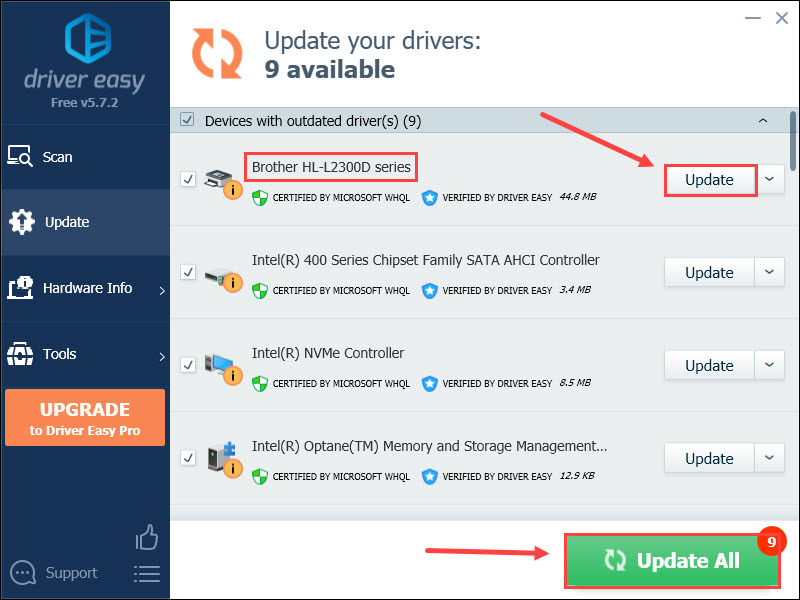
Option 2 – Download and install the driver manually
When it comes to downloading hardware drivers, you can always turn to the manufacturer’s website for help. Most manufacturers offer driver download links in their support, download, or help sessions. All you need to do is find the drivers corresponding with your specific flavor of Windows version (for example, Windows 32 bit) and download the driver manually.
Check the steps below to download Brother HL-L2300D driver:
- Visit the Brother support website. Enter your printer model and click Search on the product search page.
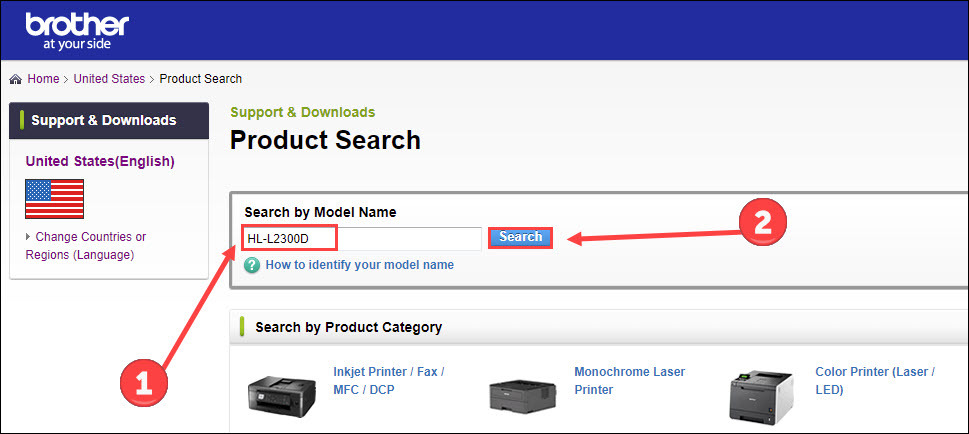
- Click Downloads.
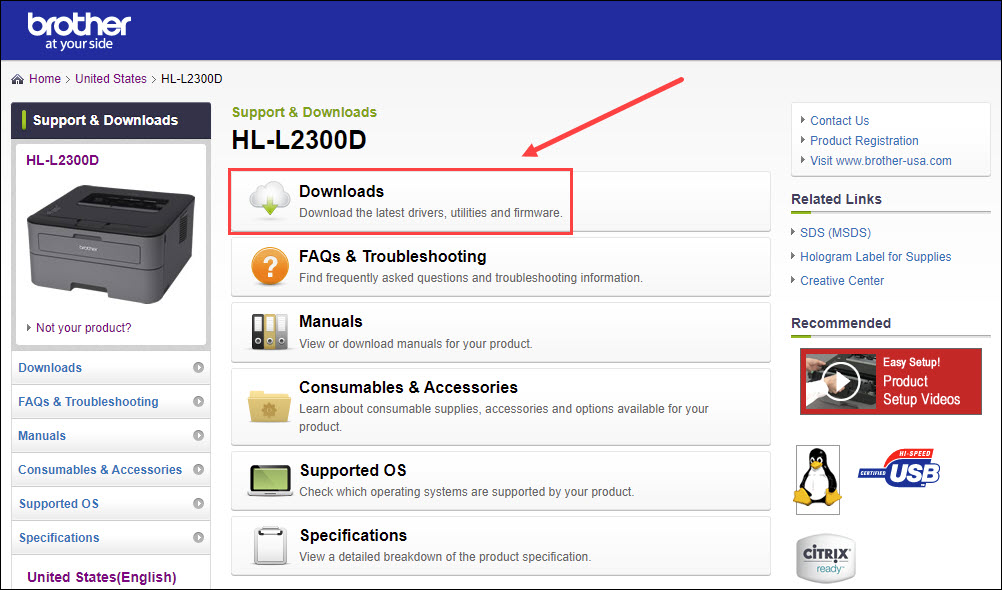
- Select your operating system and OS version respectively (eg. Windows 10 64-bit). Then click OK.
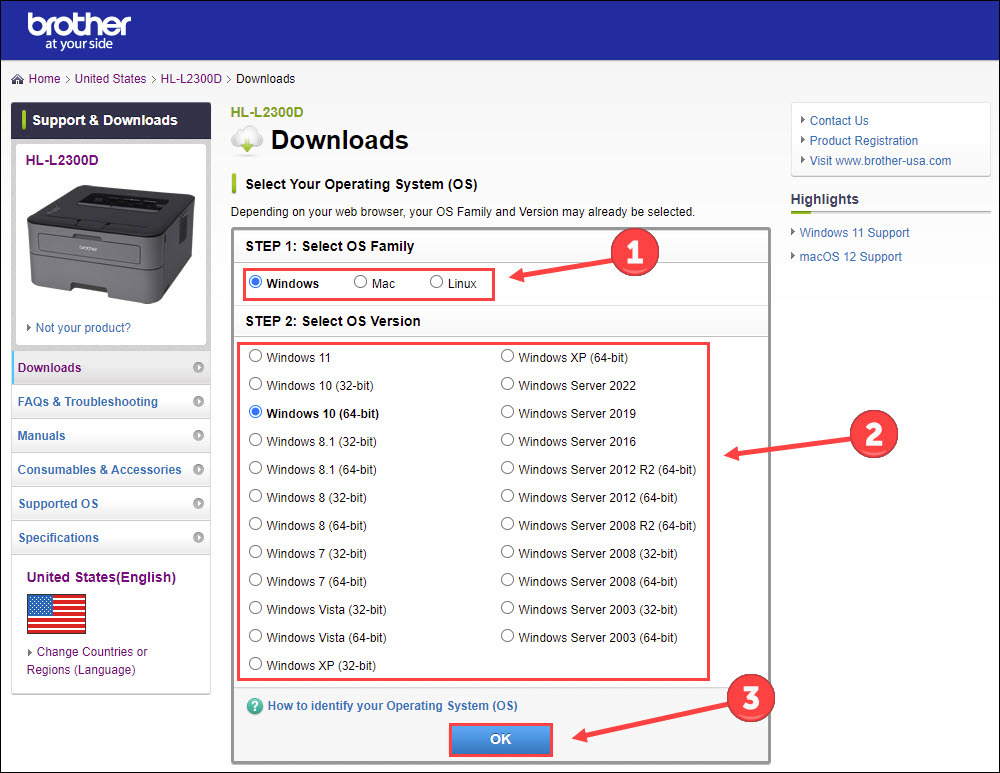
- Click Full Driver & Software Package (Recommended) or Printer Driver. Both can get your Brother printer driver updated.
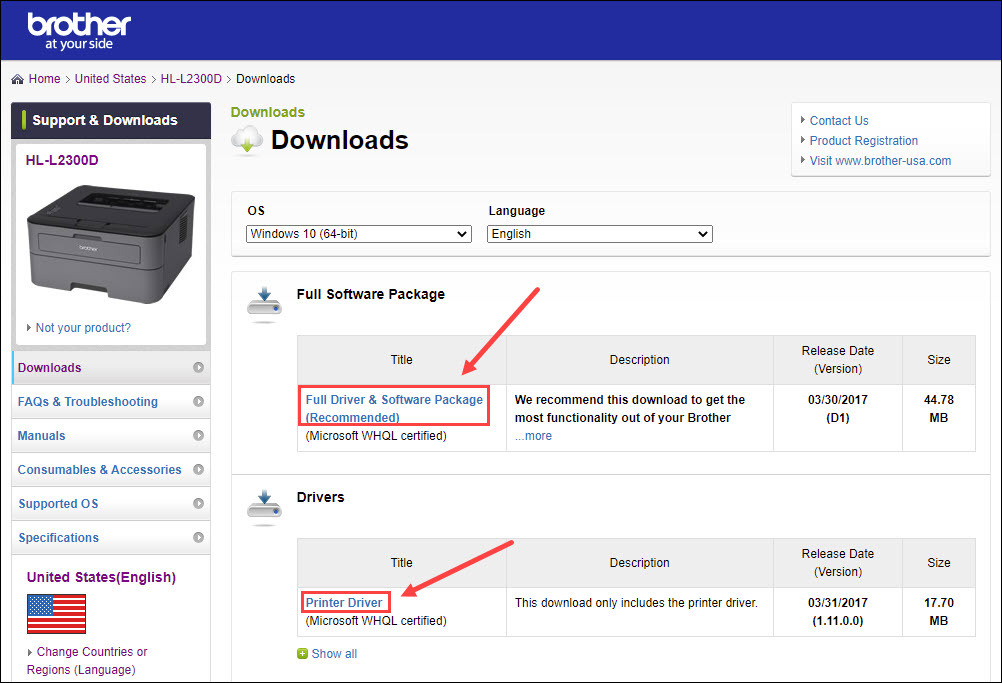
- Click Agree and Download.
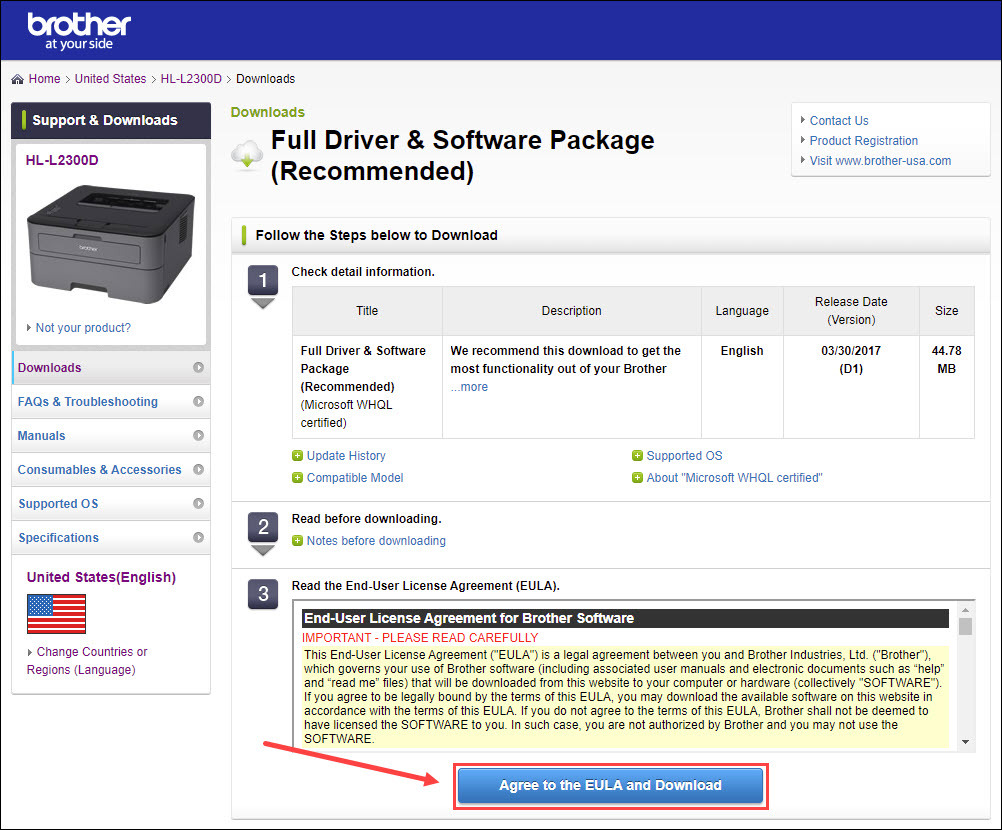
Once you’ve downloaded the correct drivers for your system, double-click on the downloaded file and follow the on-screen instructions to install the driver.
That’s all for updating Brother HL-L2300D driver. If you have any questions or suggestions, please feel free to leave a word below.





