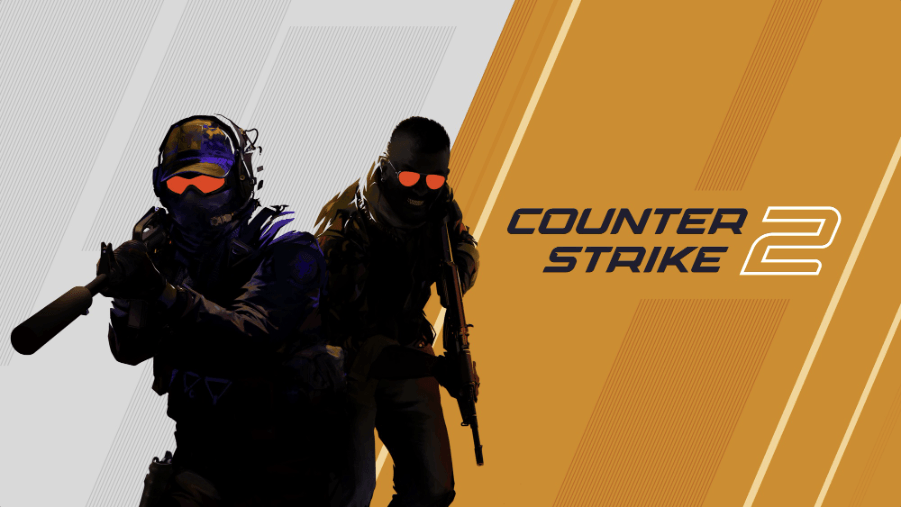Nothing can be more unbearable than lagging, high ping, and high latency problems when you’re playing multiplayer games. Unfortunately, some players are experiencing such problems with CS2 (Counter-Strike 2). If you’re also about to be driven nuts by the lagging and high ping of CS2, don’t worry, here are some proven effective fixes that can help, and you may want to give them a try as well.
Try these fixes for the CS2 stuttering, lagging with high ping issues
You don’t have to try them all, just work your way down the list until you find the one that fixes the lagging and high ping problem with CS2 for you.
- Revisit your network settings
- Disable bandwidth-intensive applications
- Lower graphics settings
- Update graphics and network drivers
- Repair or verify game file integrity
- Repair System Files
1. Revisit your network settings
Firstly, to make sure that the lagging and high ping problem is not directly related to your overall network connection speed, we suggest that you first run a network speed test here: https://www.speedtest.net/. If the overall network connection speed you have is rather slow, you may need to contact your ISP for better network options.
Secondly, here are some quick checkups that you can do related to your network settings:
- Reduce the number of devices connected to the same router to make sure that your computer gets the most speed.
- Use a wired network connection (with an Ethernet cable) instead of Wi-Fi. If this is not an option, move your computer closer to the router.
- Play on your local server. If that’s not an option, choose one that is closest to you.
- Update your router firmware if you haven’t already.
- In your router settings, try to enable QoS to prioritize gaming traffic. If you’re not sure where to find it, please visit your router’s official website to find the manual or seek help from your ISP.
2. Disable bandwidth-intensive applications
If there are too many irrelevant applications running in the background, like background downloads, music streaming or video streaming, your RAM and CPU resources will be eaten up by a large chunk. Resource-demanding game like Counter-Strike 2 (CS2) will then strive to occupy more CPU resources so it can run smoothly, and thus with the lagging and high ping problems. So before you start gaming, make sure to close all unneeded applications.
- Right-click the Windows taskbar and select Task Manager.

- Select each resource-hogging application and click End Task to close them one by one.
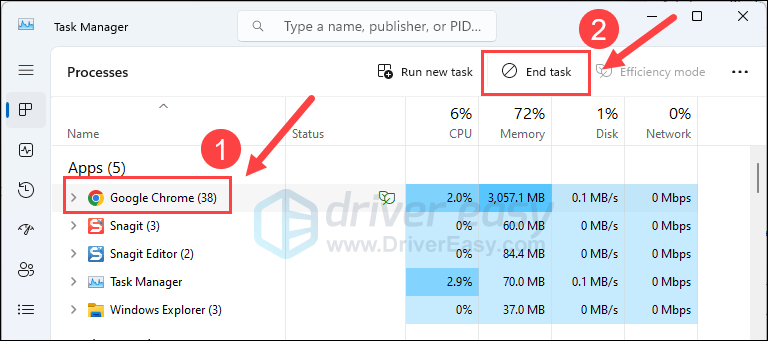
Then run CS2 again and see if the high latency and lagging issues are fixed. If the problem still remains, please move on to the next fix below.
3. Lower graphics settings
VSync (Vertical Sync) is designed to fix screen tearing and screen stuttering by syncing the refresh rate with the frame rate of your monitor. When the game’s frame rate is too high for your monitor to keep up, not only will you notice the eye-soring latency, but also lagging and high ping. To fix it, you can change the VSync settings for your display card.
To enable VSync in NVIDIA Control Panel:
- On your desktop, right-click in an empty space and select NVIDIA Control Panel.
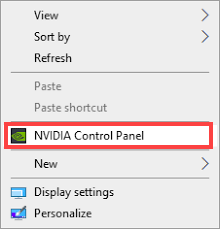
- In the left pane, select Manage 3D Settings and choose Global Settings. Then find Vertical sync and click the drop-down menu on the right. Select On and click Apply.
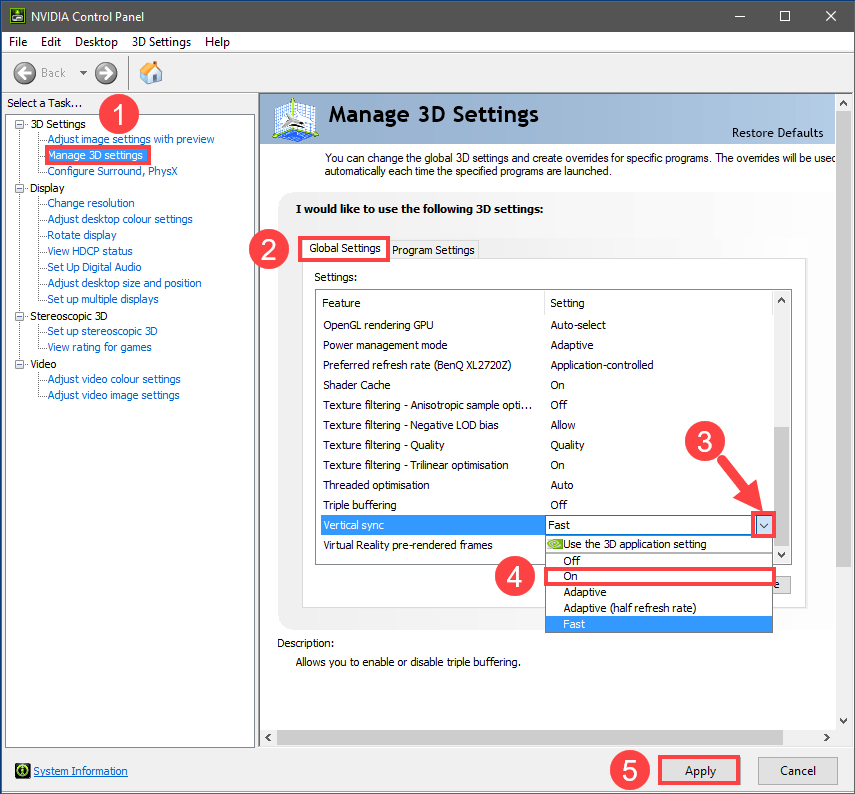
Setting Vertical sync to Adaptive might also be efficient, according to some players.
If you have an AMD display card, modify the Wait for Vertical Refresh setting:
- On your keyboard, hit the Windows key and type amd. Then click AMD Radeon Software.
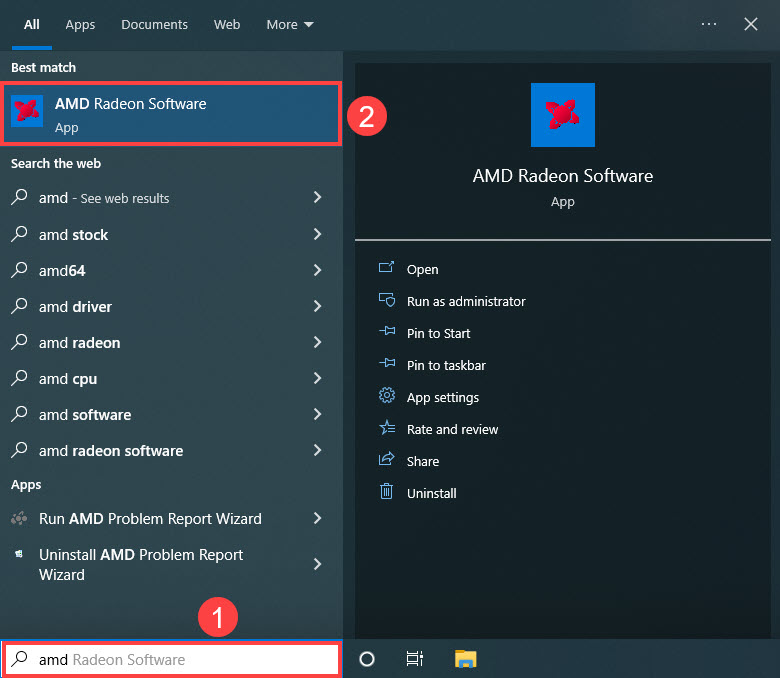
- On the top right corner of the menu, click the settings icon. Then select the Graphics tab and navigate to Wait for Vertical Refresh. Click the small arrow on its right to open the drop-down menu.
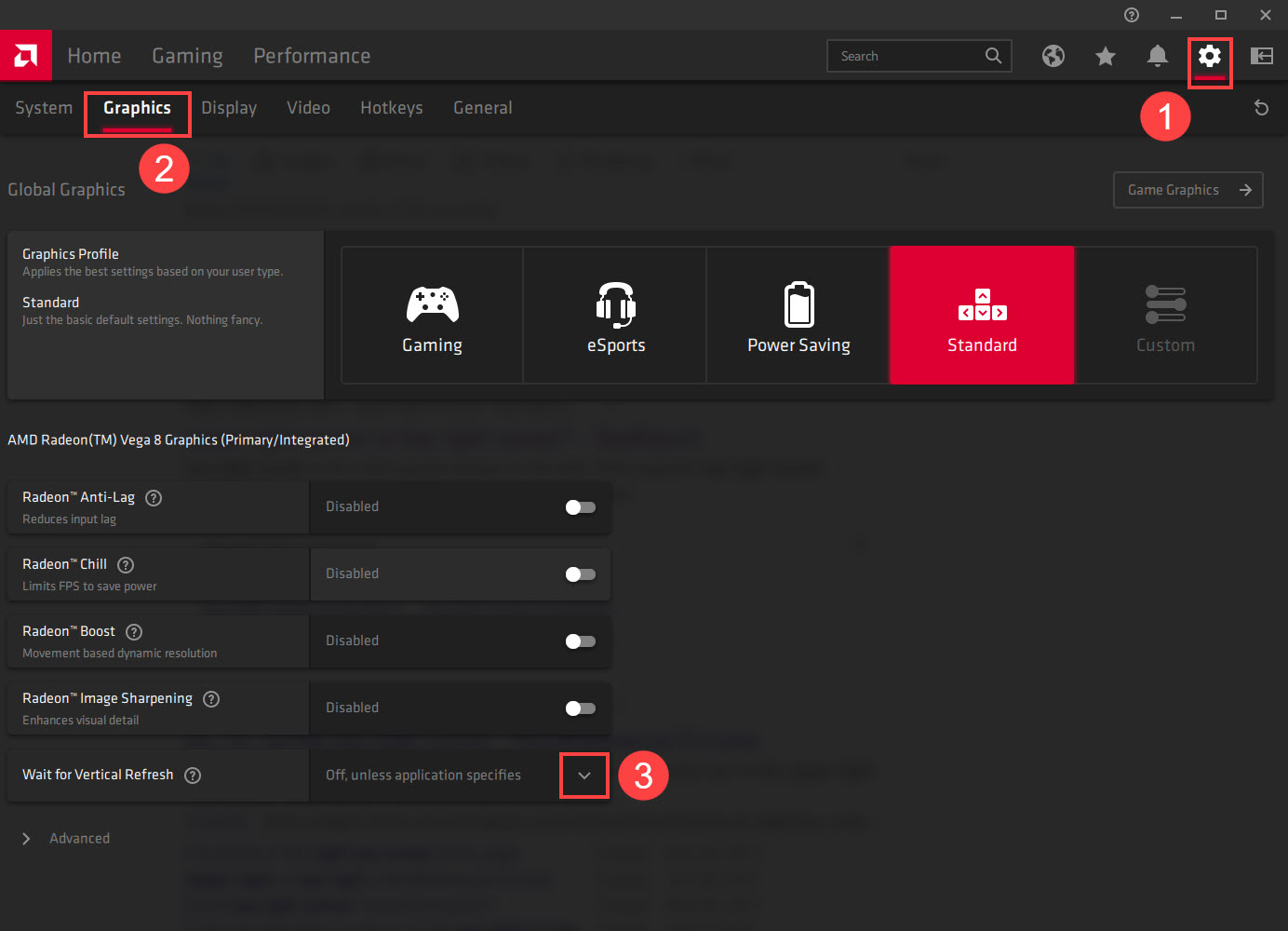
- Click Always on.
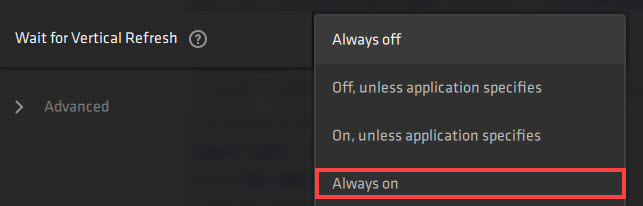
NVIDIA and AMD settings will default to application settings. It means that they will respect in-game settings. If you select Always On for NVIDIA/AMD in-game, then VSYNC will remain On when appropriate.
Launch CS2 to see if it still has noticeable latency, high ping, and severe lagging. If the problem still remains, please move on.
4. Update graphics and network drivers
Outdated or incorrect display card and network card drivers could also be the culprit to high latency for gaming, so if the above methods don’t help to fix the high latency in your game, it’s likely that you have corrupted or outdated graphics and network card drivers. So you should update your drivers to see if it helps.
If you don’t have the time, patience or skills to update the driver manually, you can do it automatically with Driver Easy. Driver Easy will automatically recognize your system and find the correct drivers for it. You don’t need to know exactly what system your computer is running, you don’t need to be troubled by the wrong driver you would be downloading, and you don’t need to worry about making a mistake when installing. Driver Easy handles it all.
You can update your drivers automatically with either the FREE or the Pro version of Driver Easy. But with the Pro version it takes just 2 steps (and you get full support and a 30-day money back guarantee):
- Download and install Driver Easy.
- Run Driver Easy and click the Scan Now button. Driver Easy will then scan your computer and detect any problem drivers.

- Click Update All to automatically download and install the correct version of all the drivers that are missing or out of date on your system. (This requires the Pro version – you’ll be prompted to upgrade when you click Update All.)

Note: You can do it for free if you like, but it’s partly manual. - Restart your PC for the changes to take effect.
Launch Counter-Strike 2 again and see if the latest graphics and network adapter drivers helps to reduce the latency, lower the ping, and fix the lagging problem. If this fix doesn’t work for you, try the next fix, below.
5. Verify game file integrity
Corrupted or missing files will also cause high latency, high ping, and lagging problems with your Counter-Strike 2. To see if this is the case, you can verify your game files on:
- Launch the Steam app and navigate to the LIBRARY tab, then right-click Call of Duty: Modern Warfare 3 and select Properties.
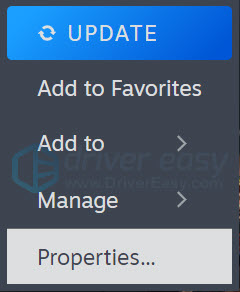
- Click Installed Files, and click Verify Integrity of game files
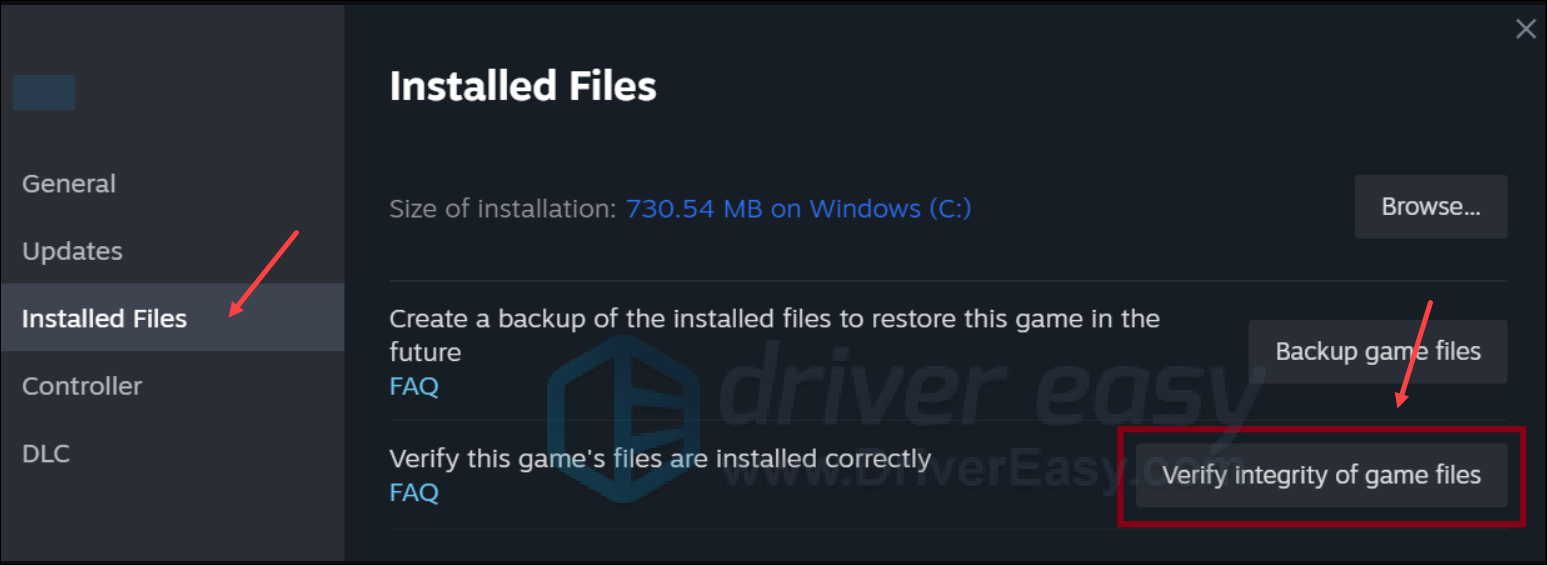
- Then wait for the process to be done – it could take several minutes.
- When the verification is done, launch CS2 again to see if its high ping and lagging problem is fixed now. If not, please move on to the next fix.
6. Repair System Files
Repairing corrupted or damaged system files could help fix performance issues like high latency, high ping and lagging issues in Counter-Strike 2. This is because the integrity of Windows system files is essential for proper operation and stability, while Errors in critical system files can cause crashes, freezes, and problems that affect gaming performance.
By repairing the core Windows system files, it may resolve conflicts, missing DLL issues, registry errors, and other problems that contribute to instability and lag in CS2. Tools like Fortect can automate the repair process by scanning system files and replacing corrupted ones.
- Download and install Fortect.
- Open Fortect. It will run a free scan of your PC and give you a detailed report of your PC status.

- Once finished, you’ll see a report showing all the issues. To fix all the issues automatically, click Start Repair (You’ll need to purchase the full version. It comes with a 60-day Money-Back Guarantee so you can refund anytime if Fortect doesn’t fix your problem).

(Tips: Still unsure if Fortect is what you need? Check this Fortec Review! )
Please note that system file repair alone might not help to fix the Counter-Strike 2 high latency, high ping and lag issues. It’s one troubleshooting step to try, and lagging and high ping can also be caused by factors we mentioned above, like outdated graphics drivers, network environment, game file problems, etc. Still, a clean Windows system free of file errors is a good foundation for stable gaming.
The above are some of the effective methods to fix the lagging, high ping, and latency problems in Counter-Strike 2. If you have other suggestions that have helped you fix this problem, please feel free to leave a comment below.