Having trouble launching Crusader Kings 2 (CK2) on your PC? You’re not alone! Many players are reporting it. But the good news is that you can fix it. Here are 6 solutions to try.
Fixes to try:
You may not have to try them all; just work your way down the list until you find the one that works for you.
- Restart your PC
- Run the game as an administrator
- Verify the integrity of your game files
- Update your graphics driver
- Reinstall your game and/or game launcher
- Check for Windows updates
Fix 1: Restart your PC
If you’re running multiple programs on your PC, chances are one or more programs are conflicting with Crusader Kings 2 or your game launcher, causing this issue for you. In this case, try restarting your computer to turn off unnecessary programs completely, then restart your game to test your issue.
If your problem still exists after the reboot, move on to the next fix below.
Fix 2: Run the game as an administrator
If you’re running Crusader Kings 2 on a standard user account, the game might not be able to access all the game files and folders. To see if that’s the problem for you, try running the game as an administrator to give it high integrity access. Here is how to do it:
1) Exit Crusader Kings 2 and Steam completely.
2) Right-click Steam and select Properties.
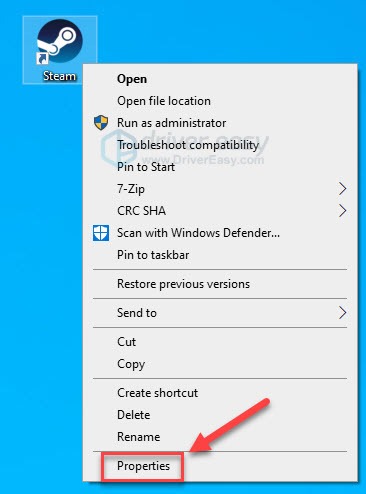
3) Click the Compatibility tab.
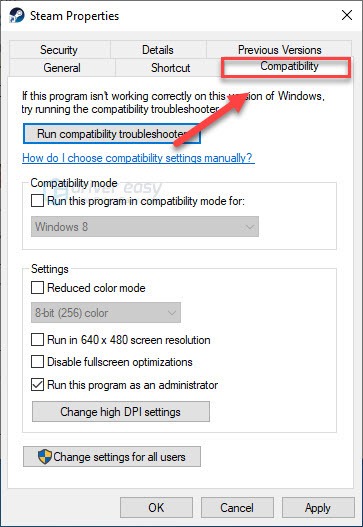
4) Check the box next to Run this program as an administrator.
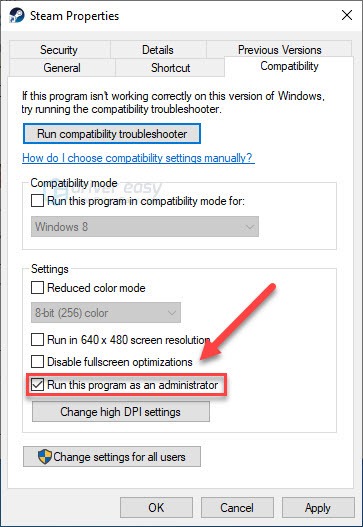
5) Click Apply, then OK.
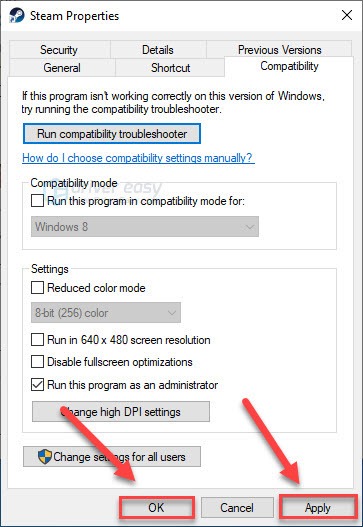
6) Right-click Crusader Kings 2 and select Properties.
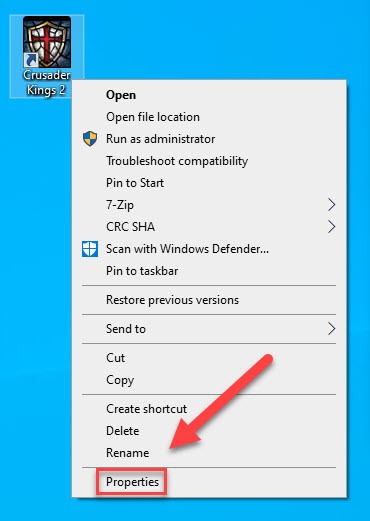
7) Click the Compatibility tab.
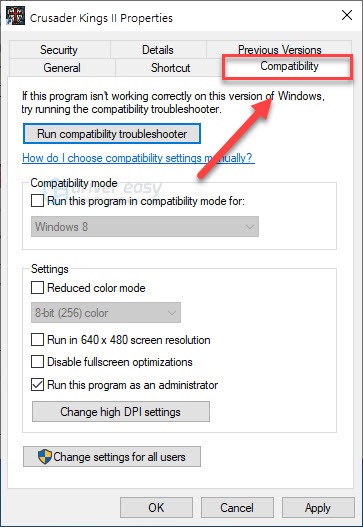
8) Check the box next to Run this program as administrator.
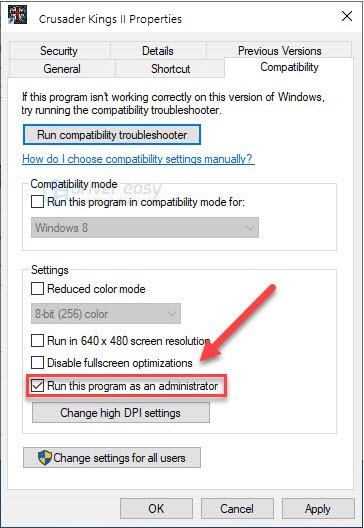
9) Click Apply > OK.
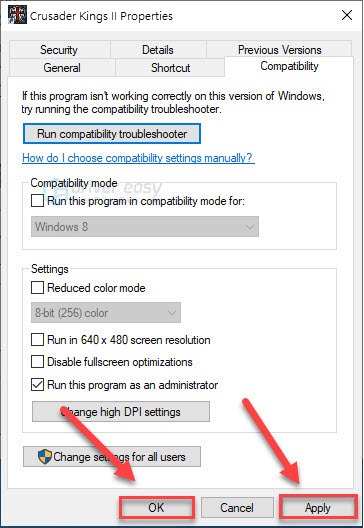
10) Relaunch Crusader Kings 2 test your issue.
If your problem still exists, try the fix below.
Fix 3: Verify the integrity of your game files
If your game still won’t launch at all, you may have one or more corrupted game files that are conflicting with the game. Try verifying the integrity of your game files to see if that’s the core issue. Here is how to do it:
1) Run Steam.
2) Click LIBRARY
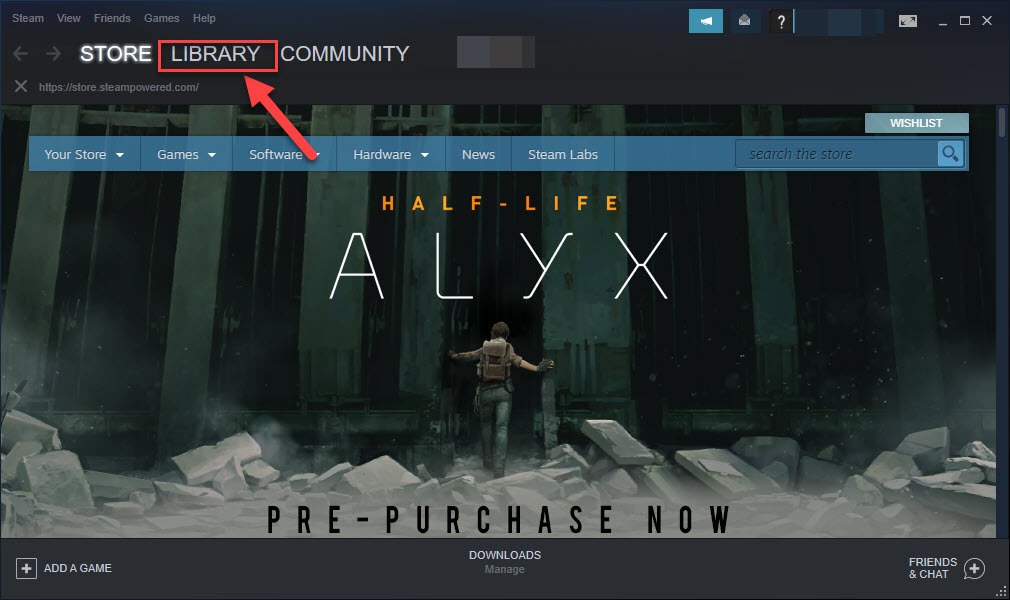
3) Right-click Crusader Kings 2 and select Properties.
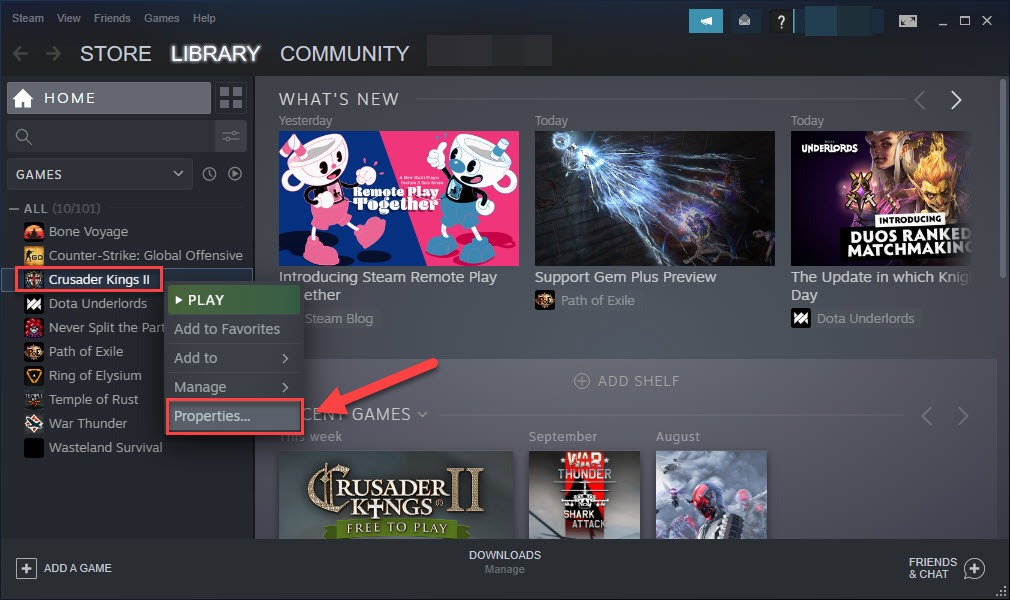
4) Click the LOCAL FILES tab, then click VERIFY INTEGRITY OF GAME FILES.
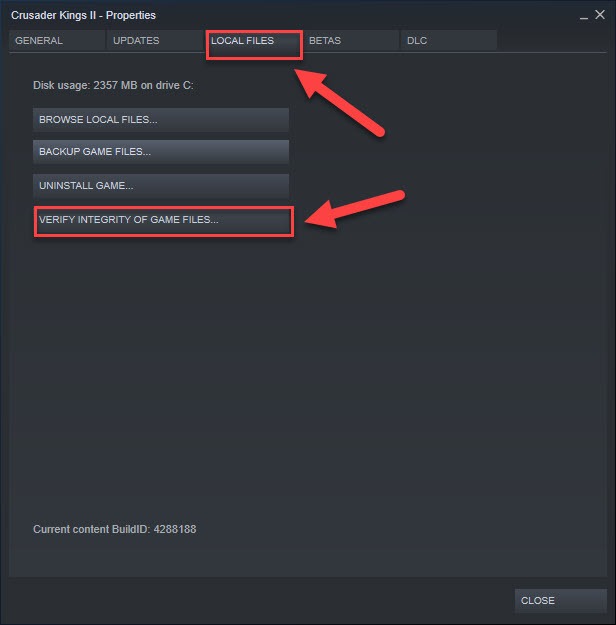
5) Relaunch your game to test your issue.
If your game still won’t launch, then go ahead with the next fix.
Fix 4: Update your graphics driver
This issue is likely to occur if you’re using the wrong graphics driver or it’s out of date. So, you should update your graphics driver to see if it fixes your issue. There are two ways you can do this:
- Option 1 – Download and install the driver manually
- Option 2 – Automatically update your graphics driver
Option 1 – Download and install the driver manually
The manufacturer of your graphics card keeps updating the driver. To get the latest correct driver, you need to go to the manufacturer website, find the driver corresponding with your specific flavor of Windows version (for example, Windows 32 bit) and download the driver manually.
Once you’ve downloaded the correct driver for your system, double-click on the downloaded file and follow the on-screen instructions to install the driver.
Option 2 – Automatically update your graphics driver
If you don’t have the time, patience or computer skills to update the graphics driver manually, you can do it automatically with Driver Easy.
Driver Easy will automatically recognize your system and find the correct driver for it. You don’t need to know exactly what system your computer is running, you don’t need to risk downloading and installing the wrong driver, and you don’t need to worry about making a mistake when installing.
You can update your drivers automatically with either the FREE or the Pro version of Driver Easy. But with the Pro version it takes just 2 clicks (and you get full support and a 30-day money back guarantee):
1) Download and install Driver Easy.
2) Run Driver Easy and click the Scan Now button. Driver Easy will then scan your computer and detect any problem drivers.
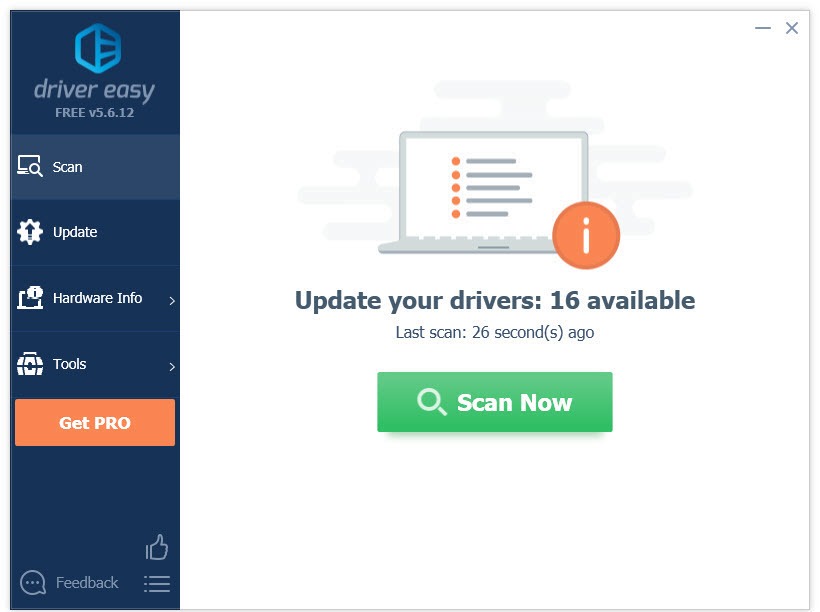
3) Click Update All to automatically download and install the correct version of all the drivers that are missing or out of date on your system (this requires the Pro version – you’ll be prompted to upgrade when you click Update All).
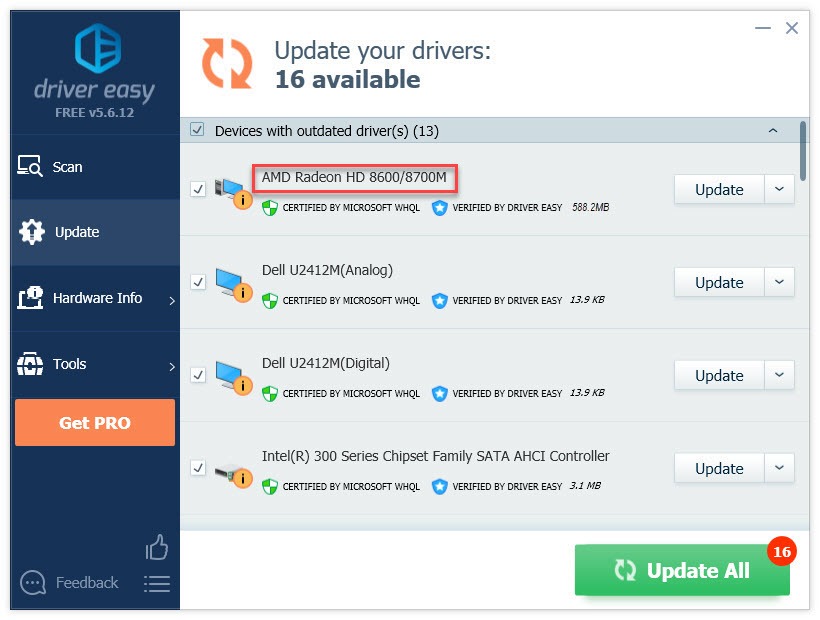
Relaunch your game to test your issue after updating your graphics driver. If your game is still unplayable, read on and try the fix below.
Fix 5: Reinstall your game launcher
The Crusader Kings 2 launching error might occur if the game is not properly installed on your PC. In this case, reinstalling your game is very likely the solution for you. Here is how to do it:
1) Run Steam.
2) Click LIBRARY.
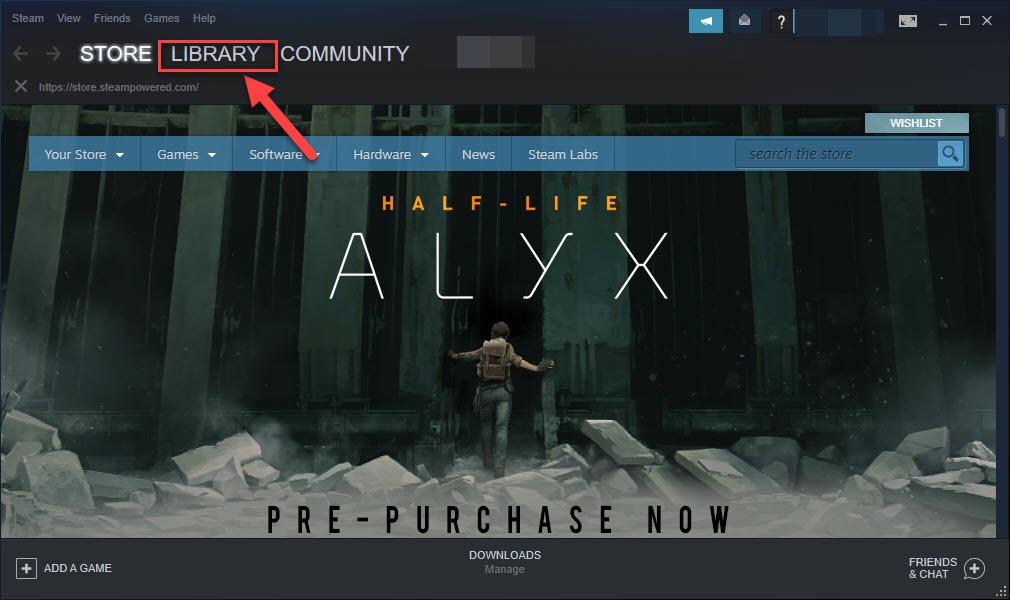
3) Right-click Crusader Kings II, then click Manage> Uninstall.
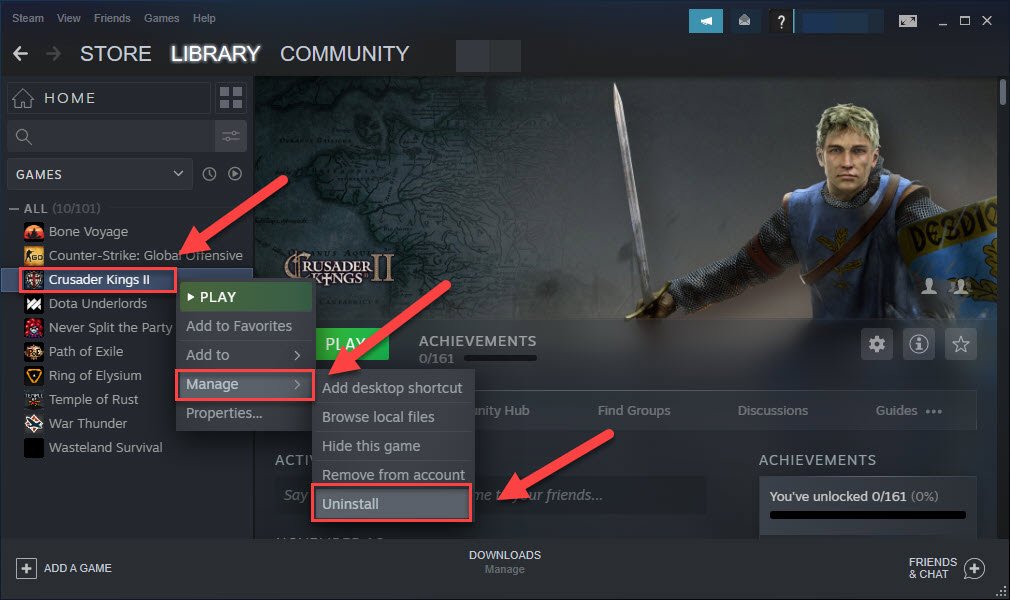
4) Click Uninstall.
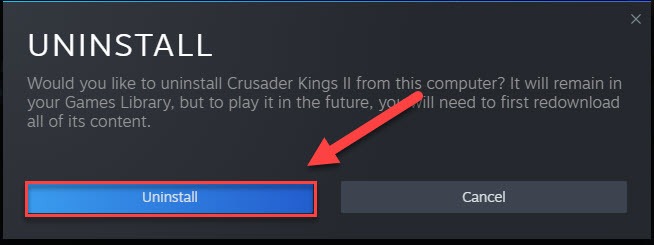
5) On your keyboard, press the Windows logo key and E at the same time.
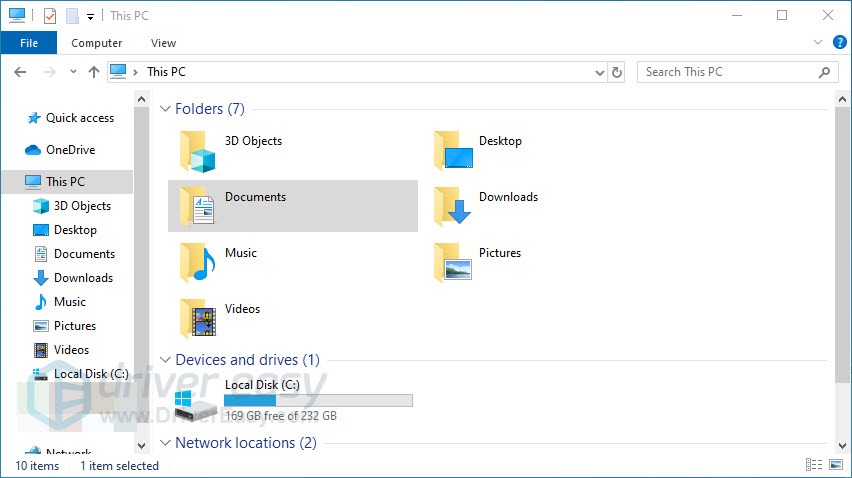
6) Double-click Documents>Paradox Interactive.
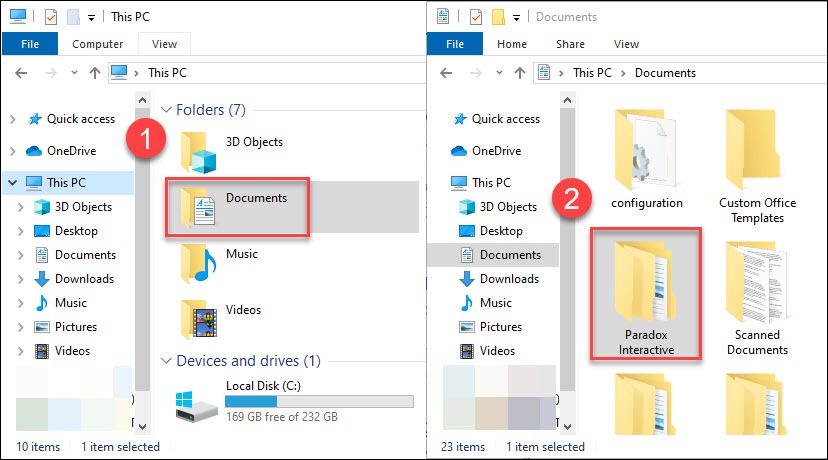
7) Delete the Crusader Kings II folder.
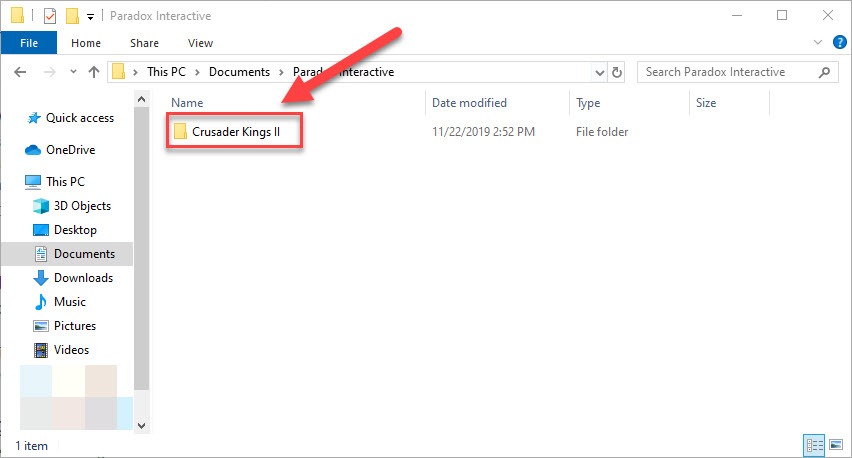
8) Download and reinstall the game from Steam.
9) Try launching Crusader Kings 2 again.
If Crusader Kings 2 still won’t respond when you launch it, move on to the next fix.
Fix 6: Check for Windows updates
Windows releases regular updates to fix bugs. It’s probable that a recent update is preventing Crusader Kings 2 from launching correctly, and a new update is needed to fix it. So, you should check if there are any updates available. Here is how to do it:
1) On your keyboard, press the Windows logo key. Then, type windows update and select Windows Update settings.
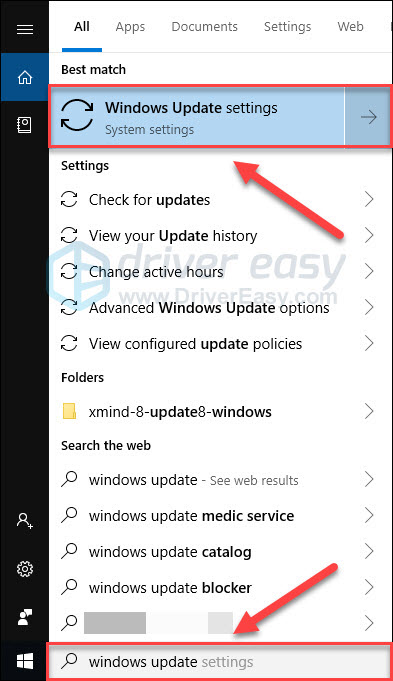
2) Click Check for updates, and then wait for Windows to download and install the updates automatically.
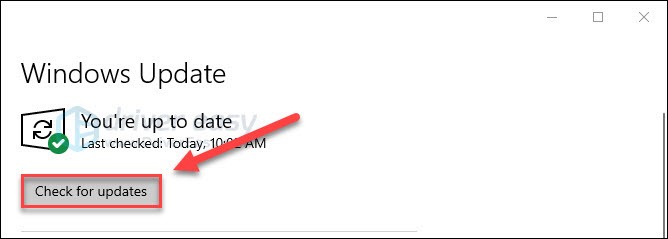
3) Restart your computer and your game after the update is complete.
Hopefully, one of the fixes above helped in resolving your issue. If you have any questions or suggestions, please comment! I would love your thoughts!






