These days, players have reported the issue of black screen when loading a save game in Cyberpunk 2077. The music keeps playing in the background but they just get a black screen and the game doesn’t show up. If you’re also having the same issue, don’t worry. We’ve gathered some fixes for you.
Try these fixes
You may not need to try them all; simply work your way down the list until you find the one that works for you.
- Allow your game through firewall
- Update your graphics driver
- Update Windows 10 to version 20H2
- Verify integrity of game files
Fix 1: Allow your game through firewall
The Windows Firewall is designed to help keep unauthorized users from accessing files and resources on your computer. But there are circumstances that it fails to trust your applications. In this case, you need to manually add your game to the list of allowing apps through Windows Defender Firewall. Here’s how you can do this:
1) Press the Windows logo key to open the Start menu. Type windows firewall. Then click Windows Defender Firewall from the results.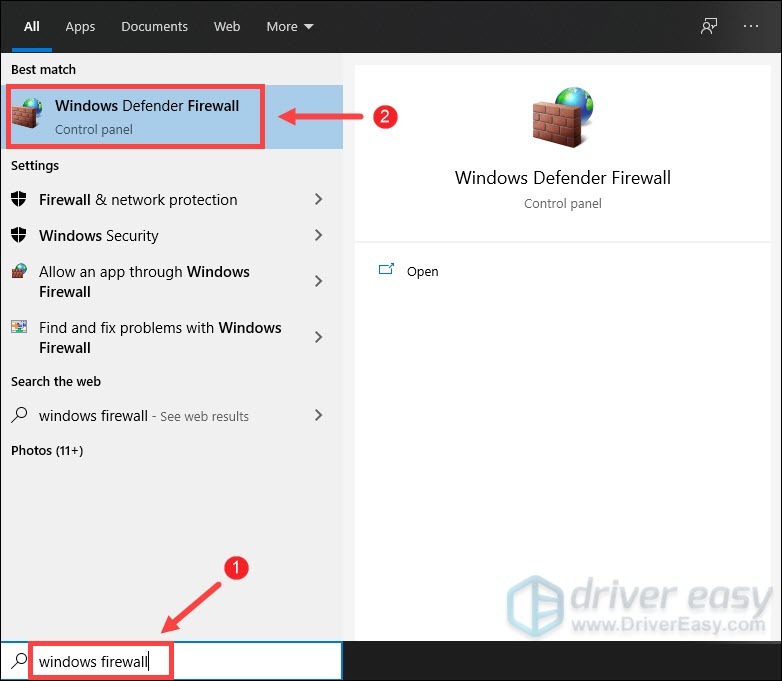
2) On the left side of the screen, select Allow an app through Windows Defender Firewall.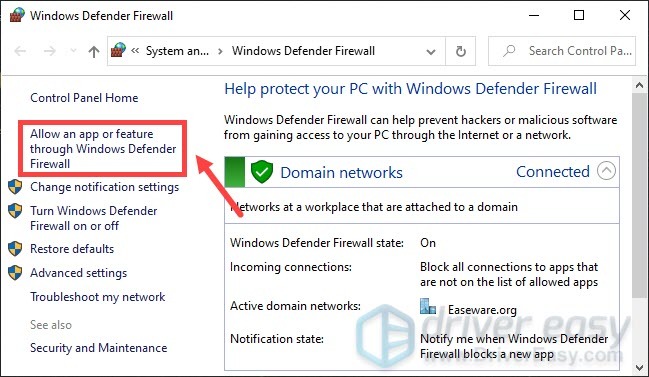
3) Click Change settings > Allow another app….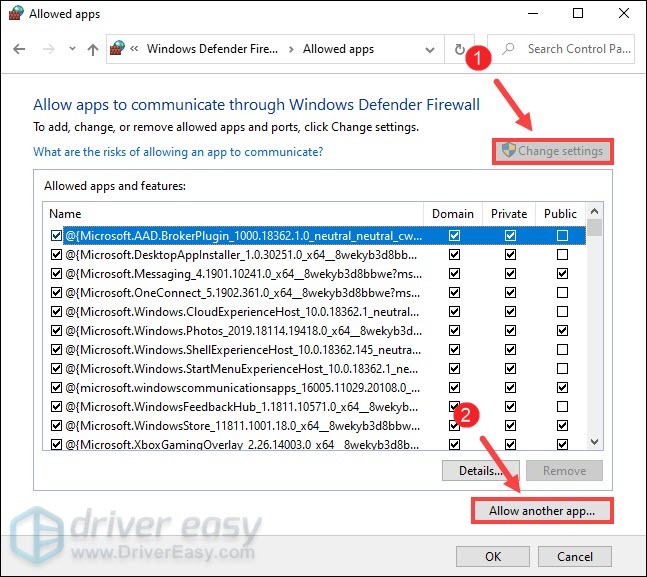
4) Click Browse.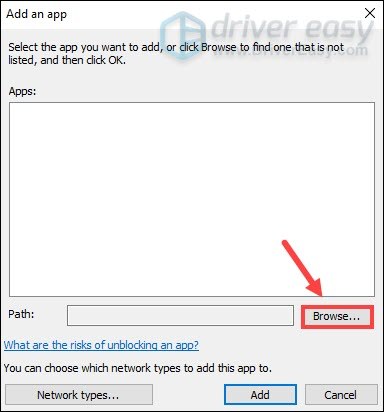
5) Navigate to the drive on which you installed the game. Then open the folder Program Files > Steam > steamapps > common > Cyberpunk 2077> bin > x64. In the x64 folder, select the Cyberpunk 2077 Application and then click Open.
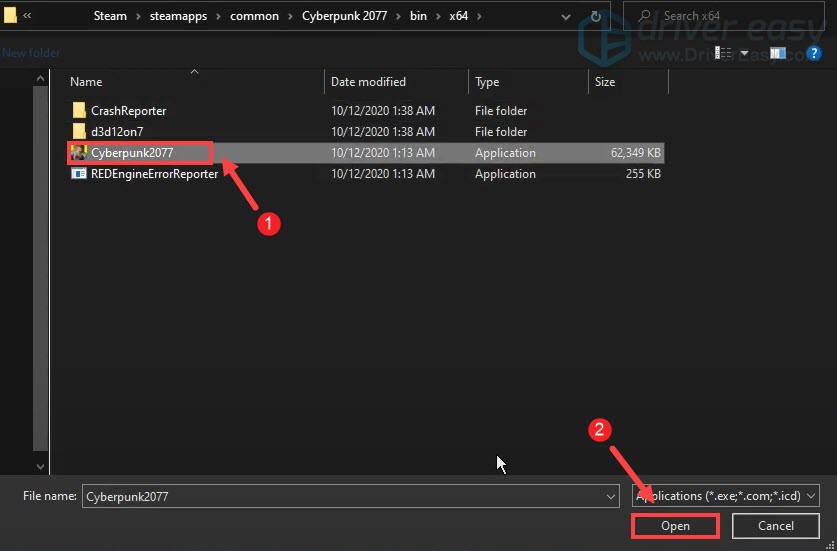
6) Click Add.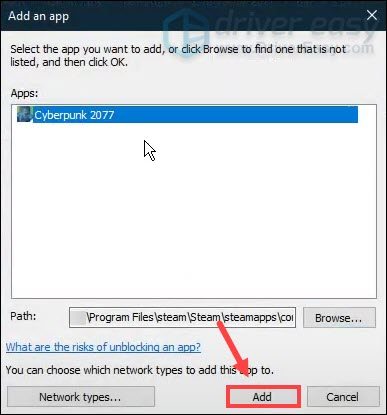
7) Now your game should be on the list. Also make sure it’s ticked for Private and Public. This will allow you to exclude the application from being blocked by the firewall.
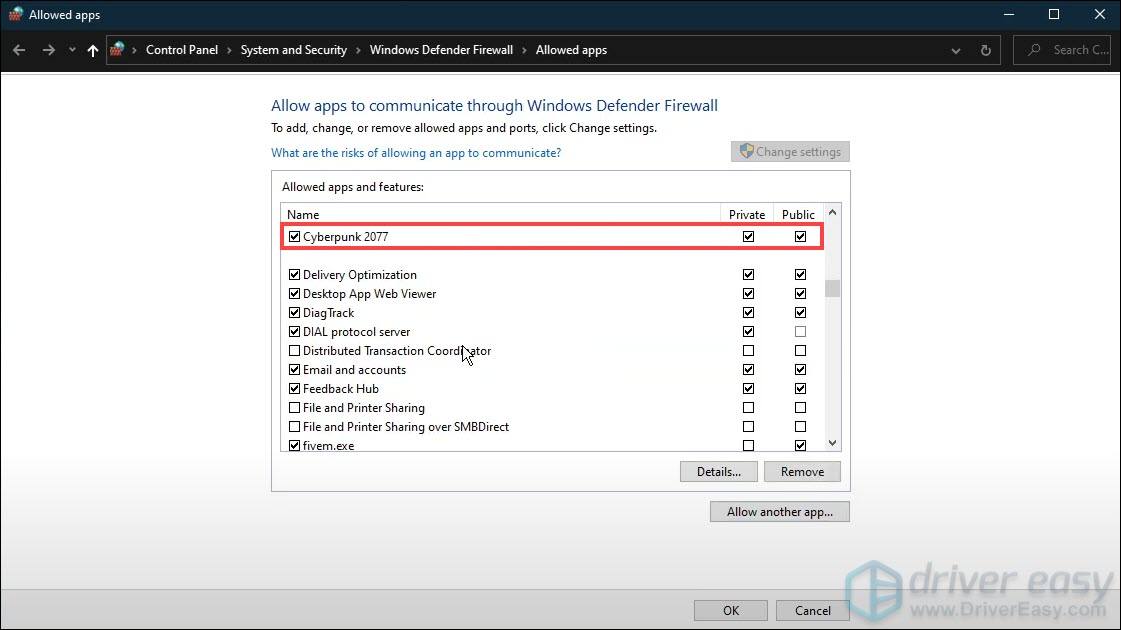
Once done, simply click OK to save your changes. Then you can play your game to check if it does the trick. If the issue persists, proceed to the next fix.
Fix 2: Update your graphics driver
Your graphics card is one of the core components of your computer. And your graphics driver is essential for getting top performance from your GPU. When you have an issue of black screen when loading a save screen, your outdated or faulty graphics driver might be the culprit. To fix it, you need to update your graphics driver. This is pretty necessary, especially if you can’t remember when was the last time you updated it.
There are mainly two ways you can update your graphics driver: manually and automatically.
Option 1: Manually update your graphics driver
To update your graphics driver manually, you can go to the official website:
Then find the driver corresponding with your Windows version and download it manually. Once you’ve downloaded the correct driver for your system, double-click on the downloaded file and follow the on-screen instructions to install it. For NVIDIA graphics card users, you can also use the Geforce Experience application to update your driver.
Option 2: Automatically update your graphics driver (recommended)
If you are not familiar with computer hardware, and if you don’t have the time to update your graphics driver manually, you can, instead, do it automatically with Driver Easy. It’s a useful tool that automatically recognizes your system and finds the correct drivers for it. You don’t need to know exactly what system your computer is running or risk downloading and installing the wrong driver.
Here’s how it works:
1) Download and install Driver Easy.
2) Run Driver Easy and click the Scan Now button. Driver Easy will then scan your computer and detect any problem drivers.

3) Click Update All to automatically download and install the correct version of all the drivers that are missing or out of date on your system.
(This requires the Pro version which comes with full support and a 30-day money-back guarantee. You’ll be prompted to upgrade when you click Update All. If you don’t want to upgrade to the Pro version, you can also update your drivers with the FREE version. All you need to do is to download them one at a time and manually install them.)

After updating your drivers, restart your computer and load your game to check if the issue has been resolved.
Fix 3: Update Windows 10 to version 20H2
According to players who also had the black screen issue, they fixed it by updating Windows 10 to version 20H2. That’s little different from merely checking for Windows updates. Because chances are, you’re told you’re up to date, but you’re not getting the version 20H2.
Don’t know your version? Take these steps to check it:
1) On your keyboard, press the Windows logo key and I at the same time to open the Windows Settings app.
2) Click System.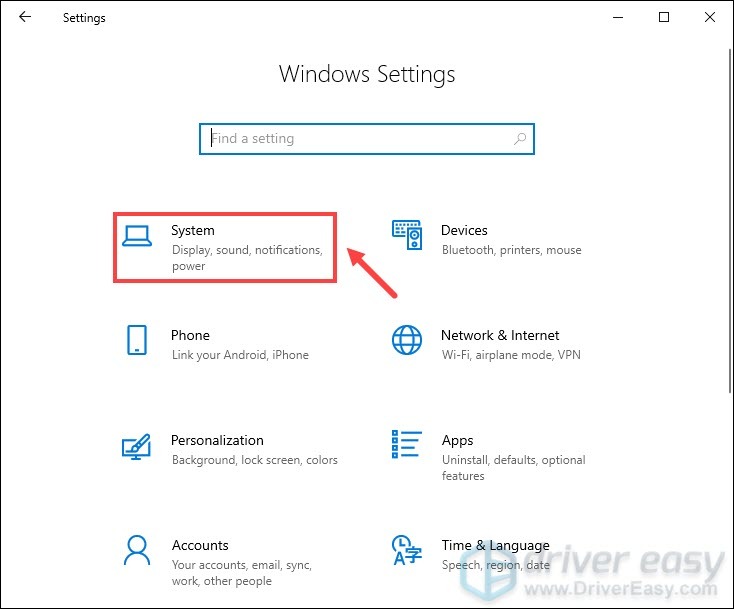
3) From the left panel, select About. Then scroll down to the Windows specifications section. From there, you’ll know your Windows version.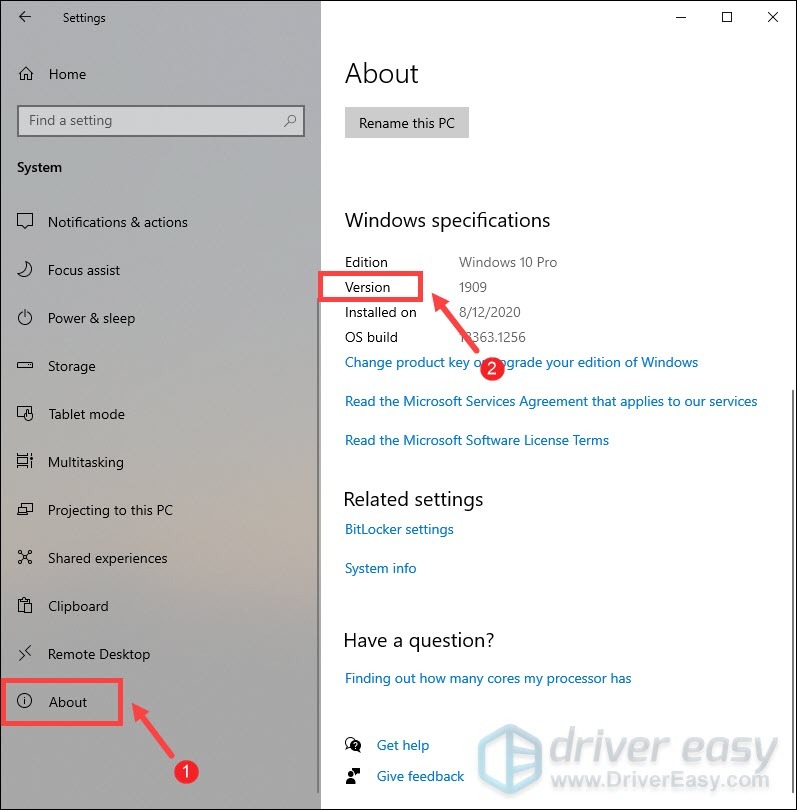
If you’re told you’re up to date but still not getting version 20H2, you can further update your Windows by running Windows 10 Update Assistant. Once you’re in the page, click Update now and the application will be downloading.
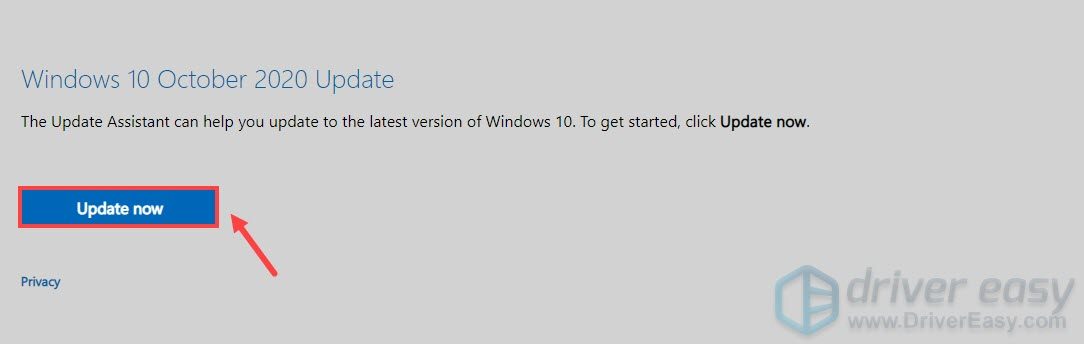
When the download is finished, double-click on the installation file and install it. Once done, the application should be opening. Simply click Update Now and then follow the on-screen instructions to finish the process. This may take some minutes so you just need to wait patiently. Once done, you’ll get the latest version, which is 20H2. 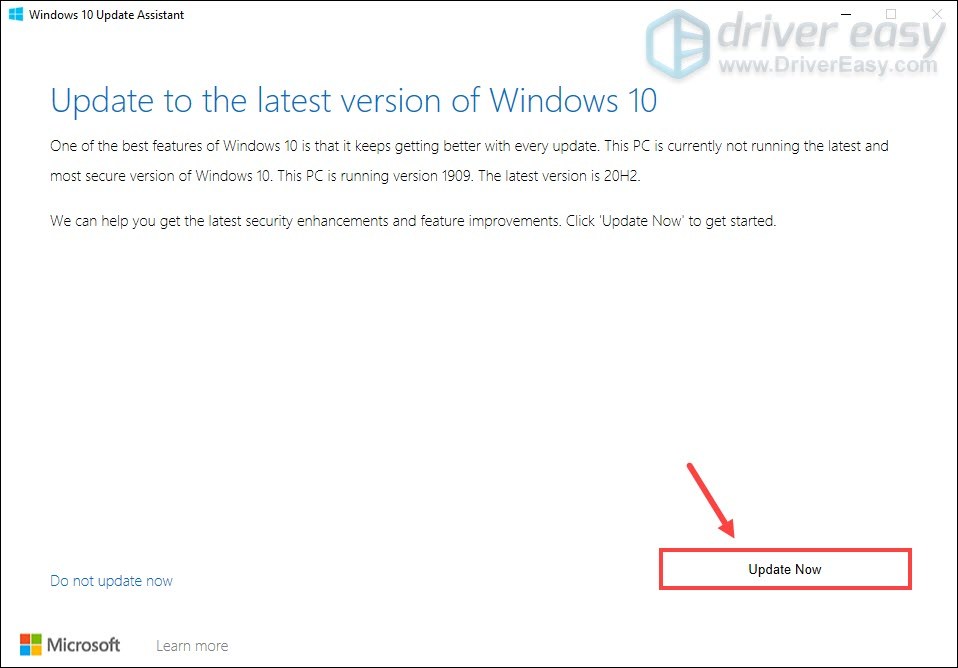
After you’ve updated your Windows to version 20H2, your issue should be resolved.
Fix 4: Verify integrity of game files
If some of your game files are corrupted or missing, you may get the black screen when loading a save game. To fix it, you can verify the integrity of your game files. To do this, click on the link below based on the platform you’re playing your game.
Steam
GOG GALAXY 2.0
Epic Games Launcher
Steam
1) Open your Steam client. Select the tab LIBRARY. Then navigate to your game Cyberpunk 2077. Right-click it and select Properties.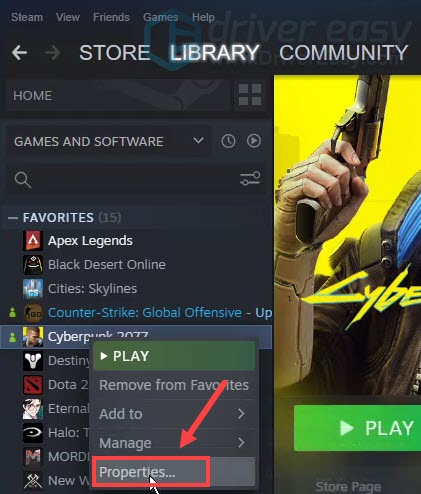
2) In the Properties window, select the tab LOCAL FILES. Then click VERIFY INTEGRITY OF GAME FILES…. This may take some minutes. Just wait for the process to complete. 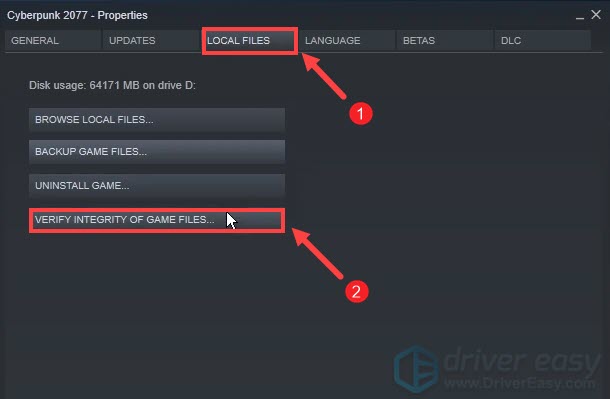
GOG GALAXY 2.0
1) Launch GOG GALAXY 2.0. From the left menu, click Owned games. Then click on your game.
2) Click on the settings icon next to the Play button. Then from the menu, select Manage installation > Verify / Repair.
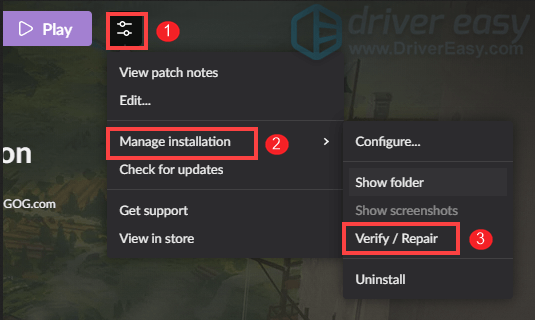
Epic Games Launcher
1) Open your Epic Games Launcher. From the left menu, select Library.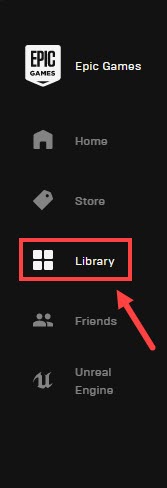
2) Navigate to your game Cyberpunk 2077. Then click on the icon with three dots. Then select Verify.
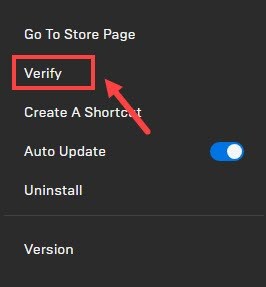
It may take several minutes to finish the process. Simply wait for it. Once done, try to load your game to check if it does the trick.
So these are the fixes for Cyberpunk 2077 black screen when loading a save game issue. Hopefully, they help make your game playable again. If you have any ideas or questions, please leave a comment below. We’ll get back to you ASAP.






