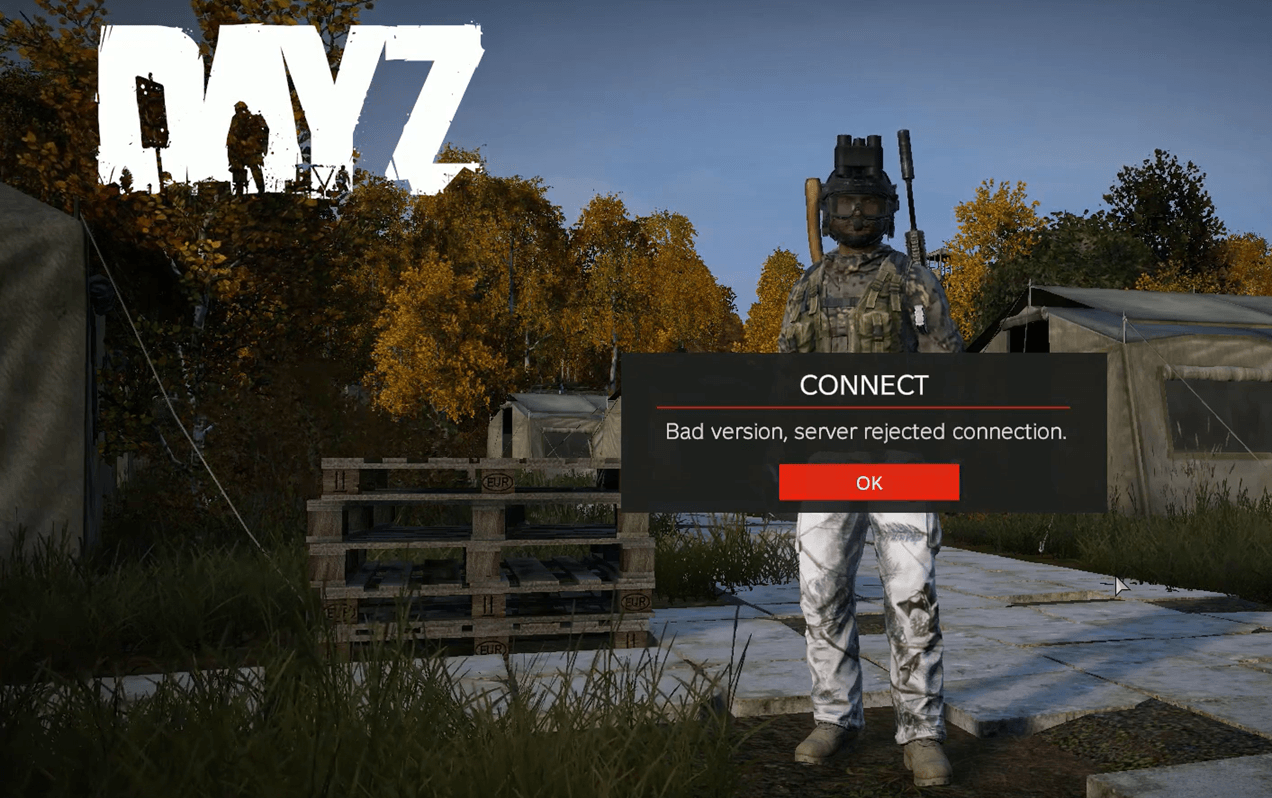If you get the error message like “DayZ connection failed” or “Bad version, server rejected connection” on your screen when you’re going to play DayZ , don’t worry! Although it’s incredibly frustrating, you’re definitely not the only person to experience this problem. Thousands of players have recently reported the very same issue. More importantly, you should be able to fix it pretty easily…
Try these fixes
Here’s a list of fixes that have resolved this problem for other DayZ players. You don’t have to try them all. Just work your way through the list until you find the one that does the trick for you.
- Check the version of your game
- Check if this is a server issue
- Reboot your network
- Update your network Driver
- Verify the game file
- Reinstall the game
Fix 1: Check the version of your game
If you’re playing the wrong version of the game (or server), you may run into the “connection failed” error message.
Please check the version of your game and make sure you have the “experimental” activated in your steam beta tabs. Then trying to connect to an official experimental server.
See if this issue persists. If so, try the next fix, below.
Fix 2: Check if this is a server issue
This issue may also occur if the server itself goes wrong. To check if it’s the case, you can post this issue in its official forum, or contact the game developers for assistance.
If it is not a server issue but this issue reappears, try the next fix below to reboot your network.
Fix 3: Reboot your network
Try rebooting your network if this is not a server issue. By rebooting your network, your Internet connection speed may be back to normal. So maybe it will also resolve this issue. Here is how to do it:
- Unplug your modem (and your wireless router, if it’s a separate device) from power for 60 seconds.


- Plug in your network devices again and wait until the indicator lights are back to its normal state.
- Try launching DayZ again.
See if you can connect to the game server. If not, try the next fix, below.
Fix 4: Update your network Driver
If the network driver on your PC is corrupted or outdated, you may also run into this issue. Try updating your network driver to see if this issue persists.
There are two ways to update your network driver: manually or automatically.
Manually update your network driver – You can update your network driver manually by going to the manufacturer’s website, and searching for the latest driver for your network adapter.
Or
Update your network driver automatically – If you don’t have the time, patience or computer skills to update your network driver manually, you can, instead, do it automatically with Driver Easy. You don’t need to know exactly what system your computer is running, you don’t need to risk downloading and installing the wrong driver, and you don’t need to worry about making a mistake when installing. Driver Easy handles it all.
- Download and install Driver Easy.
- Run Driver Easy and click Scan Now. Driver Easy will then scan your computer and detect any problem drivers.
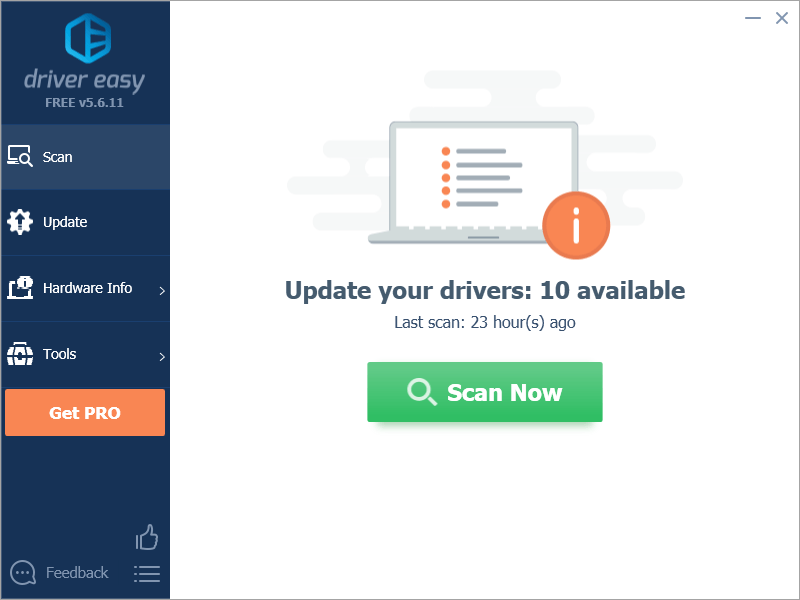
- Click Update All to automatically download and install the correct version of all the drivers that are missing or out of date on your system.
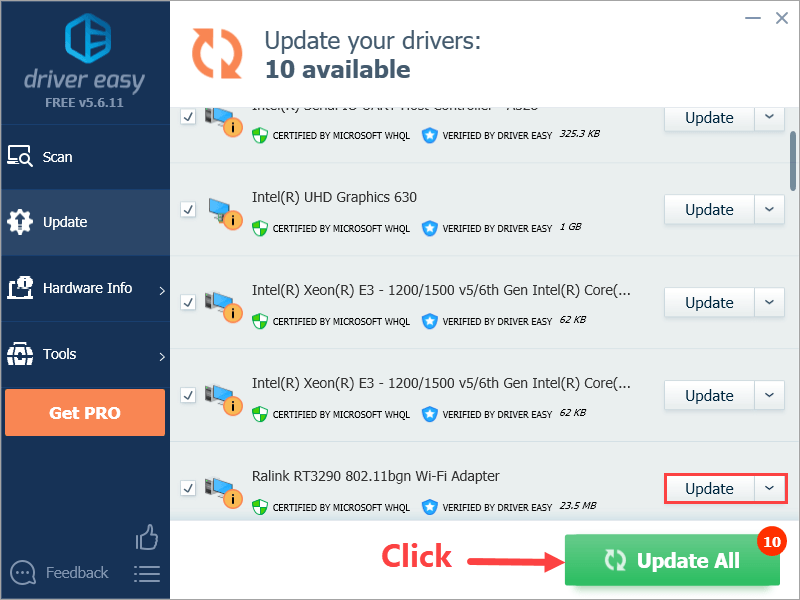
Alternatively if you’re comfortable manually installing drivers, you can click ‘Update’ next to each flagged device in the free version to automatically download the correct driver. Once it’s downloaded, you can manually install it.
Fix 5: Verify the game file
The connection failure issue can also be triggered by the faulty game files. To fix this issue, you just need to verify the game files. Here is how to do it:
- In Steam, navigate to the LIBRARY tab and right-click on DayZ. Then select Properties.
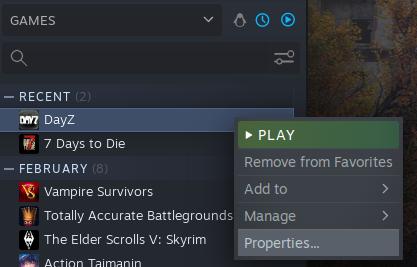
- Click the Installed Files tab, then click the button Verify integrity of game files.
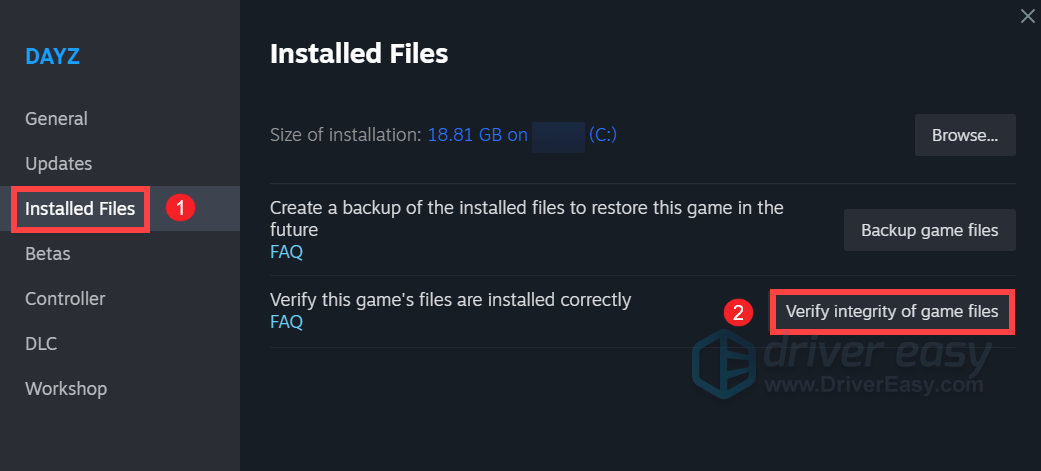
Launch DayZ after verifying the game file to see if this fix works. If not, try the next fix, below.
Fix 6: Reinstall the game
If none of the fixes above works, you may need to reinstall the game. Here is how to do it:
- In your Steam Library, right-click on DayZ, then select Uninstall.
- Close the Steam client after you uninstalled DayZ.
- Go to [your Steam installation folder]\steamapps\common and delete the DayZ folder.
- Delete the DayZ folder from C:\Users\[your username]\Documents.
- Delete all the shortcuts from the desktop.
- Reboot your computer and log in to Windows as Administrator.
- Launch Steam and install DayZ again.
Normally, you can fix this issue after you completely reinstall DayZ.
As always, if you have any questions or suggestions on this issue, you’re more than welcome to leave us a comment below.