 By using Dell D3100 (Docking station USB 3.0), you can connect your Dell laptop to up to three monitors, Internet and different external devices with just one cable. To enable D3100 work in the best condition, you ought to keep its driver up-to-date. You can find a lot ways to update drivers throughout Internet. As a result, you may feel confused to choose the reliable one. Here in this article, We will be telling you two easy and trustworthy ways to download & update Dell D3100 driver. Just take a few minutes on it and choose the one you prefer.
By using Dell D3100 (Docking station USB 3.0), you can connect your Dell laptop to up to three monitors, Internet and different external devices with just one cable. To enable D3100 work in the best condition, you ought to keep its driver up-to-date. You can find a lot ways to update drivers throughout Internet. As a result, you may feel confused to choose the reliable one. Here in this article, We will be telling you two easy and trustworthy ways to download & update Dell D3100 driver. Just take a few minutes on it and choose the one you prefer.
Way 1. Download the latest Dell D3100 driver from Dell website
1) Head to Dell Support Center. 2) Click Choose from all products.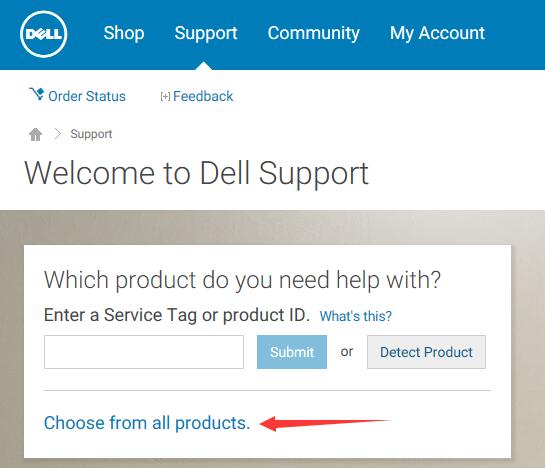 3)
Click Electronics & Accessories > Docking Stations from the pop-up pane one by one.
3)
Click Electronics & Accessories > Docking Stations from the pop-up pane one by one.
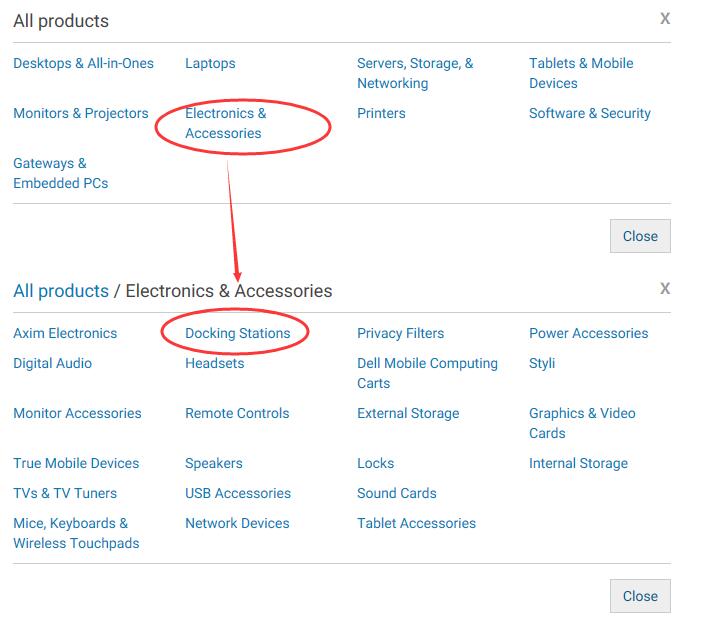 4)
Go on to choose Dell USB3.0 dock D3100.
4)
Go on to choose Dell USB3.0 dock D3100.
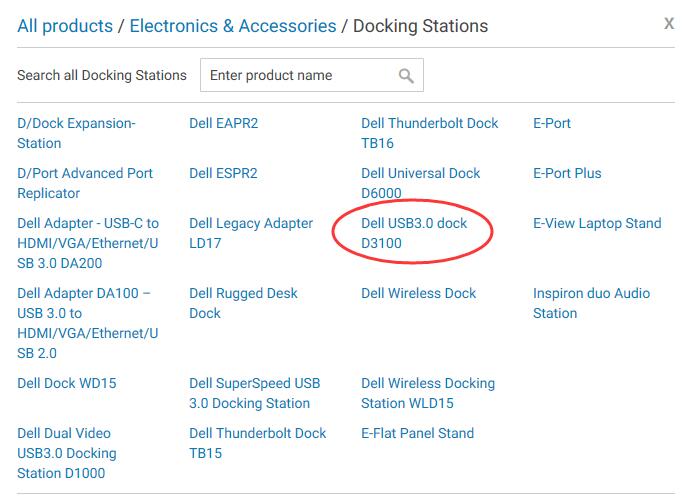 5)
Click Drivers & downloads.
Then locate your Windows operating system.
Expand the dialog and click Download.
5)
Click Drivers & downloads.
Then locate your Windows operating system.
Expand the dialog and click Download.
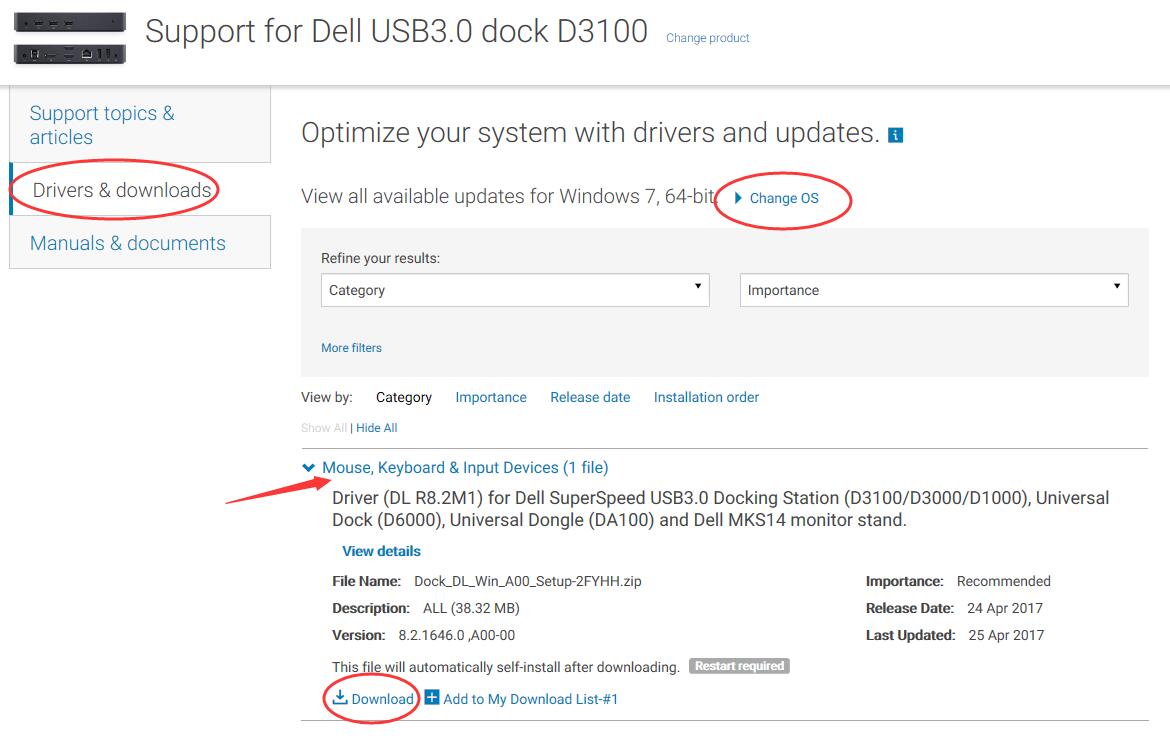 Then it will start to download the latest D3100 driver and after it’s done, the driver would be installed automatically. Restart your dell device to make new driver take effect.
Then it will start to download the latest D3100 driver and after it’s done, the driver would be installed automatically. Restart your dell device to make new driver take effect.
Way 2. Update Dell D3100 driver via Driver Easy automatically (Recommended)
As for way 1, you should find the correct driver by yourself. Thus it’s time-consuming. And if you are not so familiar with computer technology, we highly recommend you use Driver Easy, a 100% safe and extremely helpful driver tool. It’s designed for you to update drivers automatically.Deeply, it can help you solve all the drivers problem, including missing, outdated and incompatible drivers. And it supports most Windows versions, from Vista to the newly Windows 10. Its Free version will find the correct drivers for you to install one by one. But if upgrade to Pro version, it will update all your drivers with just one click — Update All. Of cause including your Dell D3100 driver.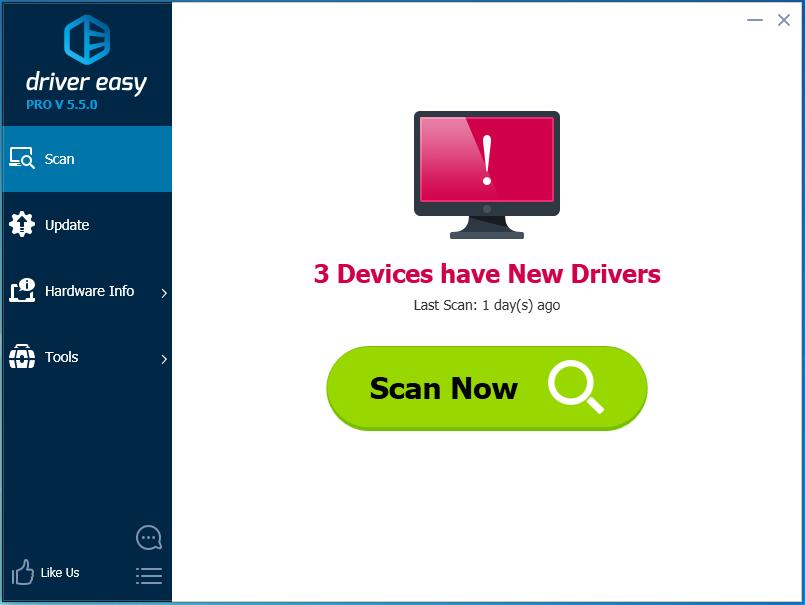 What’s more, you can enjoy 30-day money back and professional tech support anytime guarantee. Just give yourself a chance on such charming driver tool ☞☞ TRY NOW !
Any confusions, please feel free to leave your comment below.
What’s more, you can enjoy 30-day money back and professional tech support anytime guarantee. Just give yourself a chance on such charming driver tool ☞☞ TRY NOW !
Any confusions, please feel free to leave your comment below.
2 Comments
Most Voted





