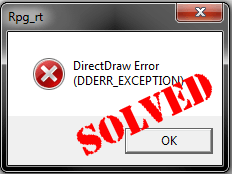
Your game won’t open due to DirectDraw Error? That could be super frustrating. But there’s no need to panic. You’re certainly not the only one. We’ve seen many Windows users are reporting this DirectDraw error. And usually it’s easy to fix. Read on and find how…
Try these fixes:
- Check if you have the latest DirectX on your computer
- Update your video card driver
- Adjust the compatibility settings of your program
Method 1: Check if you have the latest DirectX on your computer
As part of DirectX, DirectDraw is used to accelerate rendering of graphics in applications. DirectDraw allows applications to run fullscreen or embedded in a Window.
The DirectDraw error could be caused by the old, corrupt or missing DirectX on your computer. You can follow my previous guide to check if you have the latest DirectX on your computer and update it if available.
Method 2: Update your video card driver
An old, corrupted or missing video card driver on your computer may also cause the DirectDraw error. If this is the case, we recommend your update your video card driver to the latest version.
There’re two ways you can get the right driver for your video card:
Manual driver update – You can update your video driver manually by going to the manufacturer’s website for your video card, and searching for the most recent correct driver for it. Be sure to choose the only driver that is compatible with your variant of Windows system.
Automatic driver update – If you don’t have the time, patience or computer skills to update your video driver manually, you can, instead, do it automatically with Driver Easy. Driver Easy will automatically recognize your system and find the correct driver for your exact video card, and your variant of Windows system, and it will download and install it correctly:
- Download and install Driver Easy.
- Run Driver Easy and click the Scan Now button. Driver Easy will then scan your computer and detect any problem drivers.
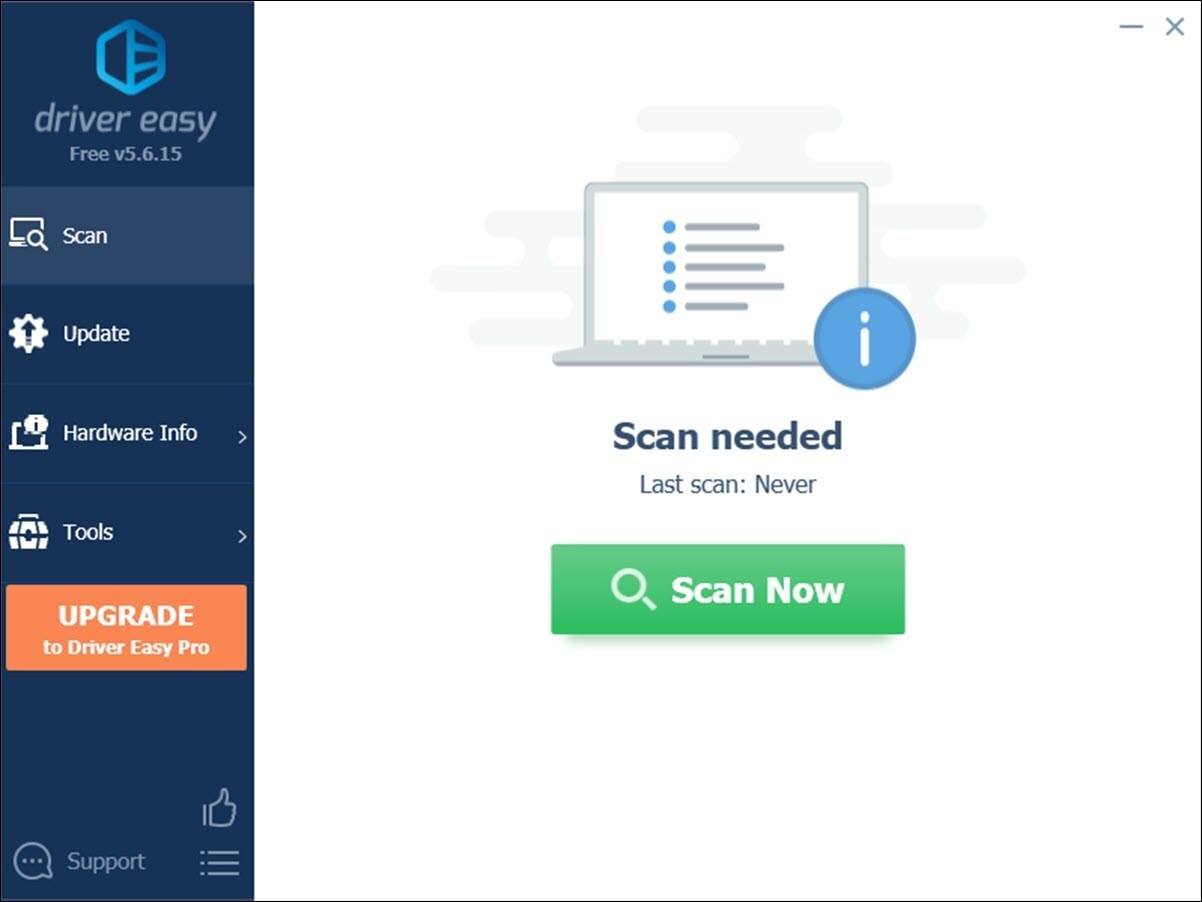
- Click Update All to automatically download and install the correct version of all the drivers that are missing or out of date on your system. (This requires the Pro version which comes with full support and a 30-day money back guarantee. You’ll be prompted to upgrade when you click Update All.
Note: You can also do it for free if you like, but it’s partly manual.
Method 3: Adjust the compatibility settings of your program
The DirectDraw error could also be caused by the incompatible screen resolution. You can adjust the compatibility settings of your program to solve it.
To do so:
- Right-click on the shortcut of your game program or its .exe file to select Properties.
- Click Compatibility. Then tick on Run in 640 x 480 screen resolution. Then Apply > OK.
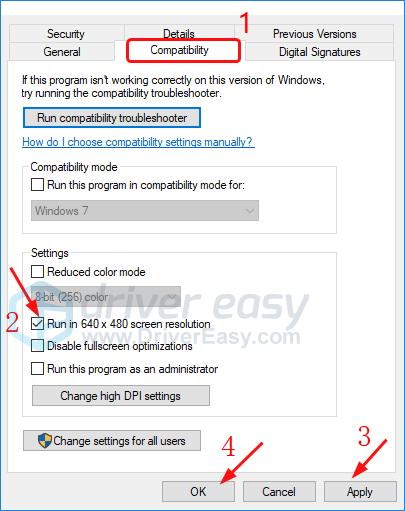
- Once you do, run your game to see if it goes well.
Did you solve the DirectDraw error on your computer? Feel free to comment below with your own experiences.





