Looking for AMD Ryzen 5 2600 drivers? If yes, then you’ve come to the right place.
In fact, there’s NO AMD Ryzen 5 2600 driver, because the R5 2600 doesn’t need driver. You can’t find things that don’t exist. However, if you want AMD Ryzen 5 2600 works well, you need to install the chipset drivers.
In this post, you’ll know two ways to download and install the chipset drivers for Ryzen 5 2600 correctly and efficiently.
Why should I keep my drivers up-to-date
Drivers play an important part in your Windows computer. When you encounter computer issues, you need to put drivers into consideration.
Why?
Because drivers are software components that make devices and the operating system talk to each other. Both system and device are updating to catch up with the changing world, so is drivers. If the operating system changes the way it speaks to devices and drivers haven’t updated, devices can’t receive correct commands and cause problems.
That’s why most of the problems can be solved by installing/updating drivers.
How to download chipset drivers for Ryzen 5 2600?
There are two ways you can update your chipset drivers.
Option 1 – Manually – You’ll need some computer skills and patience to update your drivers this way, because you need to find exactly the right driver online, download it and install it step by step.
OR
Option 2 – Automatically (Recommended)– This is the quickest and easiest option. It’s all done with just a couple of mouse clicks – easy even if you’re a computer newbie.
Option 1 – Download and install the driver manually
- Go to the AMD Chipset Drivers site.
- Search for your chipset, then click SUBMIT.
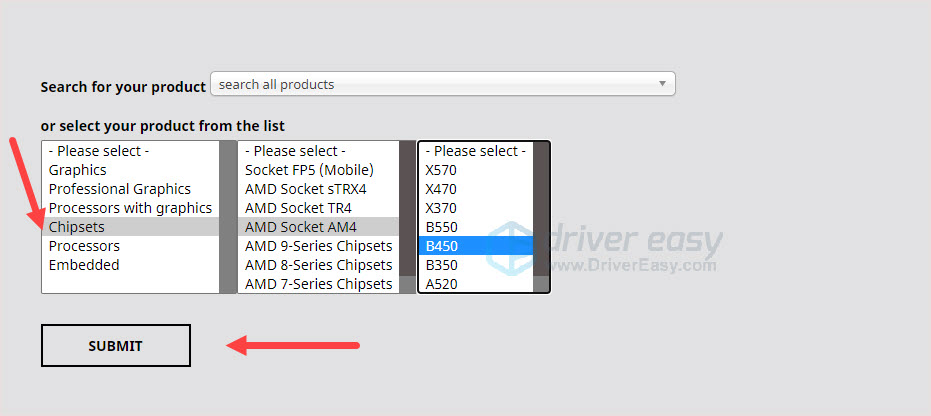
- Download the driver according to your operating system.

- Follow the on-screen instructions to install the driver manually.
- Reboot your PC for the changes to be fully implemented.
Option 2 – Automatically update drivers
If you don’t have the time, patience or skills to update the driver manually, you can do it automatically with Driver Easy.
Driver Easy will automatically recognize your system and find the correct drivers for your chipset. You don’t need to know exactly what system your computer is running, you don’t need to be troubled by the wrong driver you would be downloading, and you don’t need to worry about making a mistake when installing.
You can update your drivers automatically with either the FREE or the Pro version of Driver Easy. But with the Pro version it takes just 2 steps (and you get full support and a 30-day money back guarantee):
- Download and install Driver Easy.
- Run Driver Easy, then click Scan Now. Driver Easy will then scan your computer and detect any problem drivers.
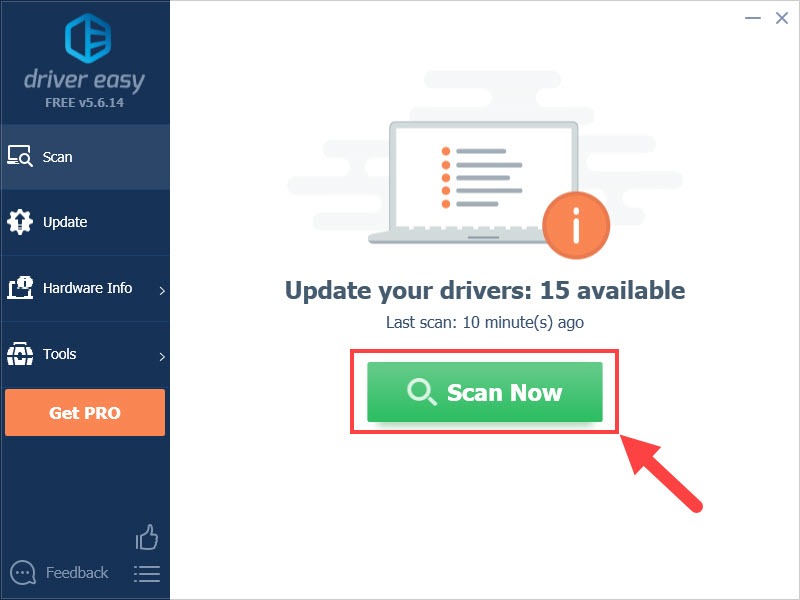
- Click the Update button next to the flagged driver to automatically download the correct version of that driver, then you can manually install it (you can do this with the FREE version).
Or click Update All to automatically download and install the correct version of all the drivers that are missing or out of date on your system (this requires the Pro version – you’ll be prompted to upgrade when you click Update All).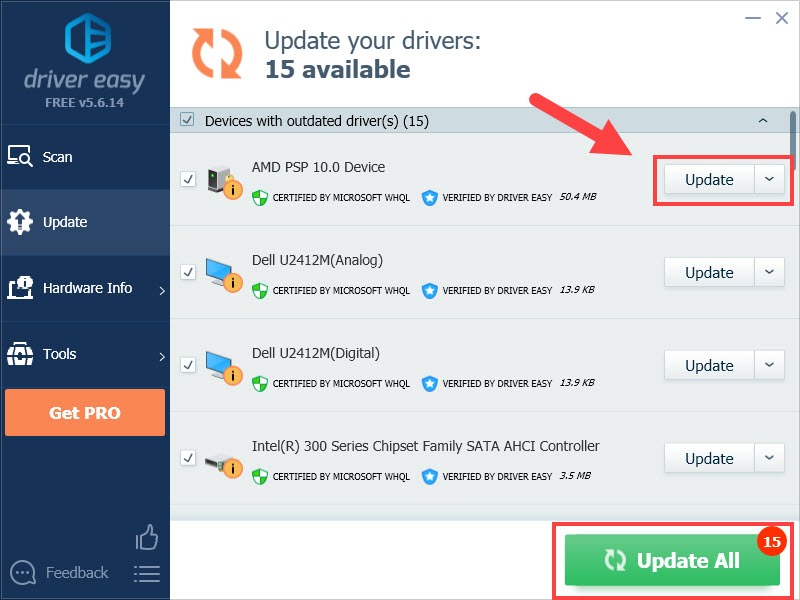
Hope this article will meet your need. If you have any question, please leave comments below, we’ll try our best to help.






