Your Asus DVD drive is not working well after upgrading to Windows 10? It’s probably a driver problem. Your DVD driver is probably missing or out of date (and therefore incompatible with Windows 10).
So it’s usually a pretty quick fix. Most of the time, you just need to update your audio driver. Here’s how…
STEP 1 – Confirm it’s a driver problem
STEP 2 – Update your audio drivers
STEP 1 – Confirm it’s a driver problem
To confirm if your DVD drive problem is caused by driver issue, you need to check for the driver status in Device Manager:
- On your keyboard, press the Windows logo key and R at the same time to invoke a Run command.
- Type devmgmt.msc and click OK. This will start the Device Manager.
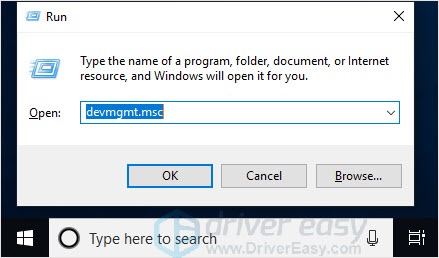
- In Device Manager, click View and then select Show hidden devices.
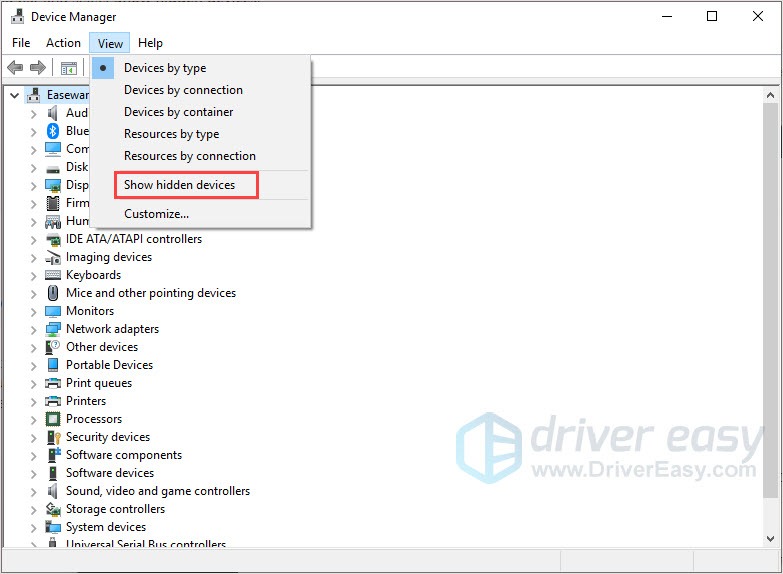
- Expand DVD/CD-ROM drives, if you see a yellow mark next to the device name (usually an exclamation or a question mark), there’s a problem with the driver, and you need to update it.
STEP 2 – Update your dvd drivers
There are three ways you can update your audio drivers:
Method 1 – via Device Manager – You can uninstall the driver from Device Manager, then allow Windows to reinstall the driver automatically. This could be easy to follow with the step-by-step guide below.
Method 2 – Manually – You’ll need some computer skills and patience to update your drivers this way, because you need to find exactly the right driver online, download it and install it step by step.
Method 3 – Automatically (Recommended)– This is the quickest and easiest option. It’s all done with just a couple of mouse clicks – easy even if you’re a computer newbie.
Method 1 – Uninstall then reinstall the driver via Device Manager
To fix the ASUS DVD driver issue, you can uninstall the driver first then allow Windows to reinstall it.
To do so, follow these steps:
- On your keyboard, press the Windows logo key and R at the same time to invoke a Run command.
- Type devmgmt.msc and click OK. This will start the Windows 10 Device Manager.
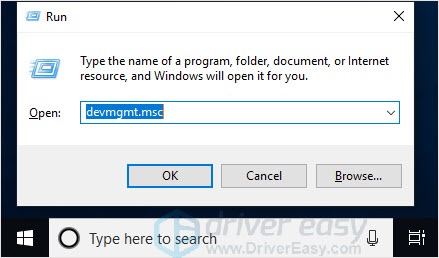
- Expand DVD/CD-ROM drives, right-click the device and select Uninstall.
- Restart your computer and open Device Manager.
- Right-click on your DVD device and select Update driver. Then follow the instructions on the screen.
- After installing the latest driver, restart your PC and check to see if the DVD driver problem is resolved.
Method 2 – Download and install the driver manually
You can download ASUS DVD drivers utility from ASUS official website. Go to the ASUS download center, find the program that corresponds with your operating system and downloads it manually.
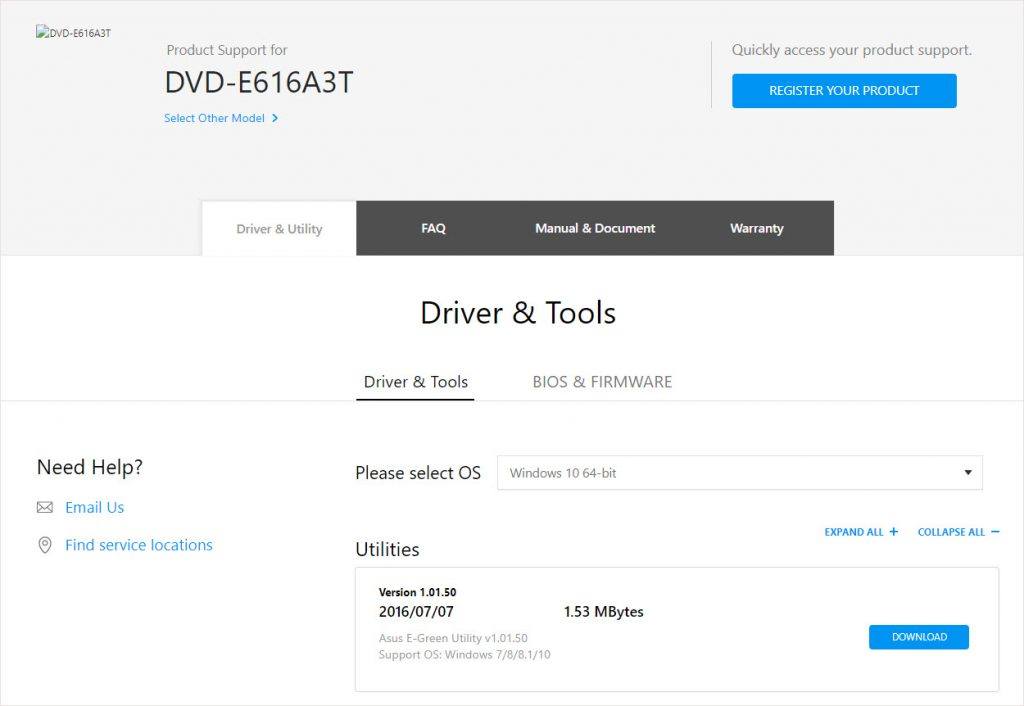
Once you’ve downloaded the utility, double-click on the downloaded file and follow the on-screen instructions to install it. Then run this program to manage your ASUS DVD driver.
Method 3 – Automatically update drivers
If you don’t have the time, patience or computer skills to update the drivers manually, you can do it automatically with Driver Easy.
Driver Easy will automatically recognize your system and find the correct drivers for it. You don’t need to know exactly what system your computer is running, you don’t need to risk downloading and installing the wrong driver, and you don’t need to worry about making a mistake when installing.
You can update your drivers automatically with either the FREE or the Pro version of Driver Easy. But with the Pro version it takes just 2 clicks (and you get full support and a 30-day money back guarantee):
- Download and install Driver Easy.
- Run Driver Easy and click Scan Now button. Driver Easy will then scan your computer and detect any problem drivers.
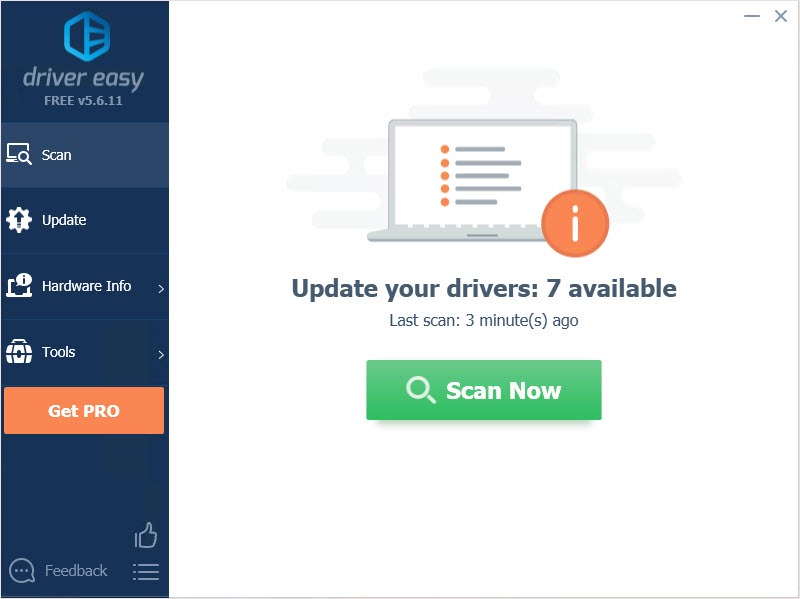
- Click the Update button next to the ASUS DVD driver to automatically download and install the correct version of this driver (you can do this with the FREE version). Or click Update All to automatically download and install the correct version of all the drivers that are missing or out of date on your system (this requires the Pro version – you’ll be prompted to upgrade when you click Update All).
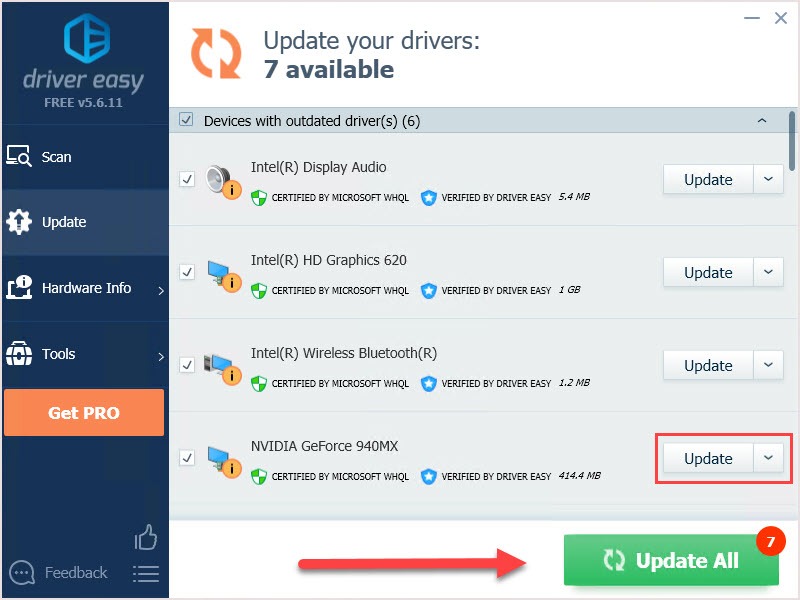
Hopefully you find this article helpful. If you have any questions, ideas or suggestions, feel free to leave a comment below.





