
If you’re looking for the Epson GT S50 driver, you’ve come to the right place. This post will show you how to download or update the driver easily and safely.
There are two ways you can get the driver:
Option 1 – Manually download and install the Epson GT S50 driver
Epson keeps updating the GT S50 driver. To get the latest correct one for your device, here’s how:
1) Go to the Epson support website.
2) Enter gt s50 on the search box and select your printer model.
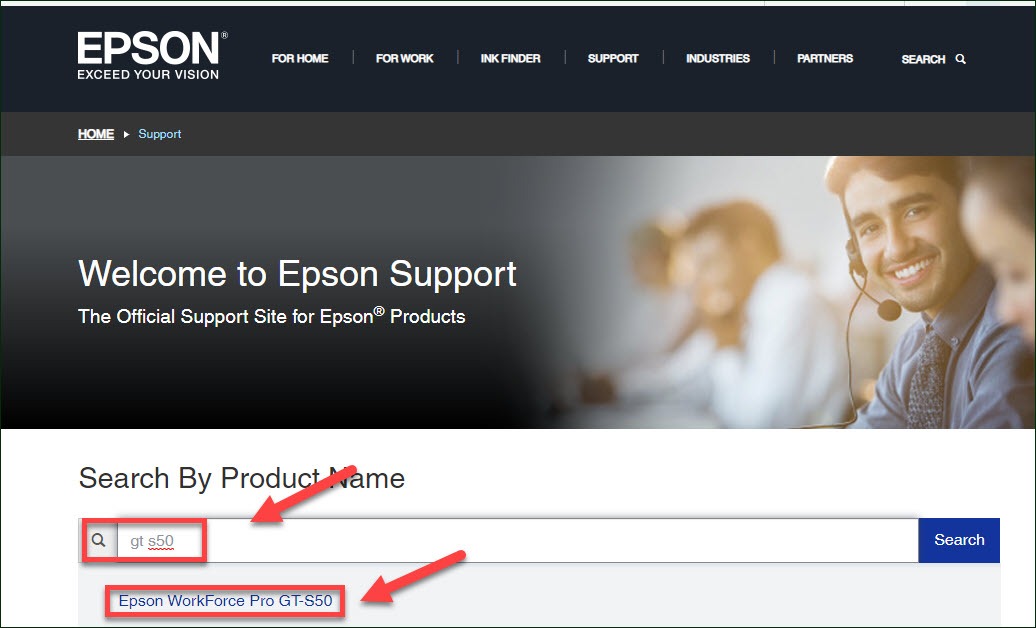
3) Under Downloads, check if the Operating system shown is correct. (If it’s not, click on the drop-down menu and select your specific flavor of Windows version, for example, Windows 32 bit. Then, click Drivers, select the driver you need, and click Download.
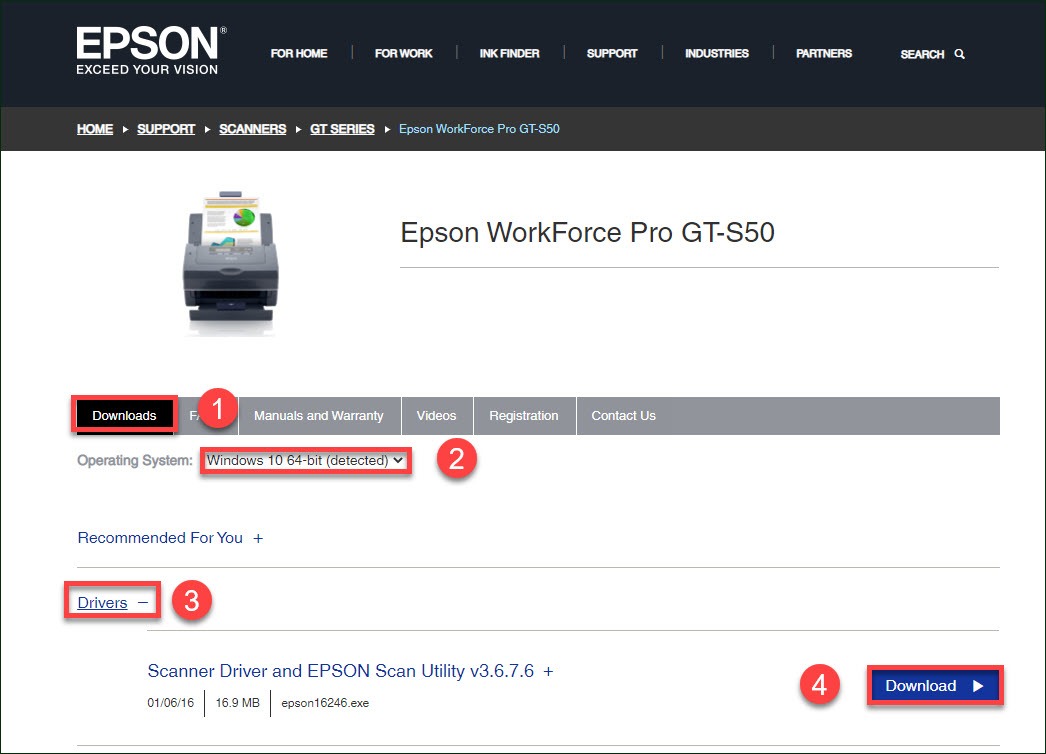
4) Once you’ve downloaded the correct driver for your system, double-click on the downloaded file and follow the on-screen instructions to install the driver.
If you don’t have the time, patience or computer skills to update the driver manually, you can do it automatically with Driver Easy.
Option 2 – Automatically download and install the Epson GT S50 driver
Driver Easy will automatically recognize your system and find the correct drivers for it. You don’t need to know exactly what system your computer is running, you don’t need to risk downloading and installing the wrong driver, and you don’t need to worry about making a mistake when installing.
You can update your drivers automatically with either the FREE or the Pro version of Driver Easy. But with the Pro version it takes just 2 clicks:
1) Download and install Driver Easy.
2) Run Driver Easy and click the Scan Now button. Driver Easy will then scan your computer and detect any problem drivers.
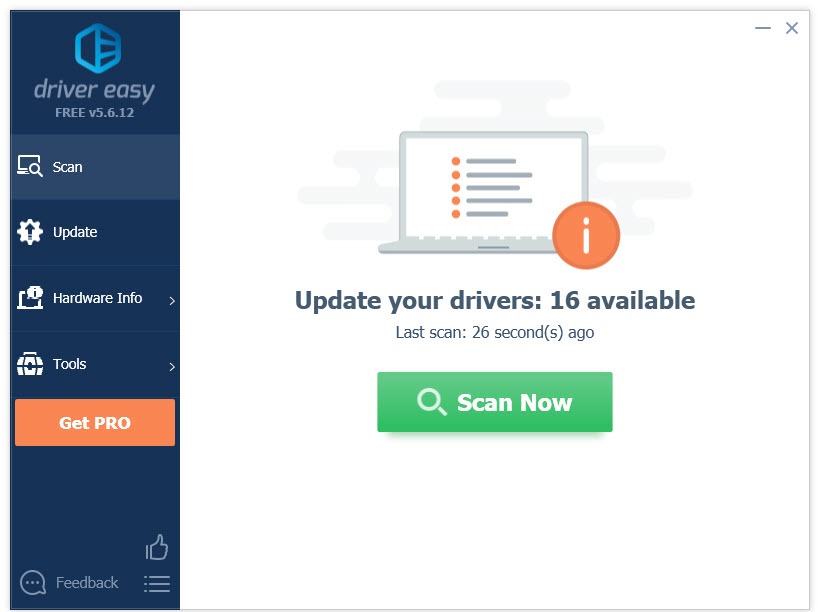
3) Click the Update button next to the Epson GT-550 driver to automatically download the correct version of that driver, then you can manually install it (you can do this with the FREE version).
Or click Update All to automatically download and install the correct version of all the drivers that are missing or out of date on your system (this requires the Pro version– you’ll be prompted to upgrade when you click Update All).
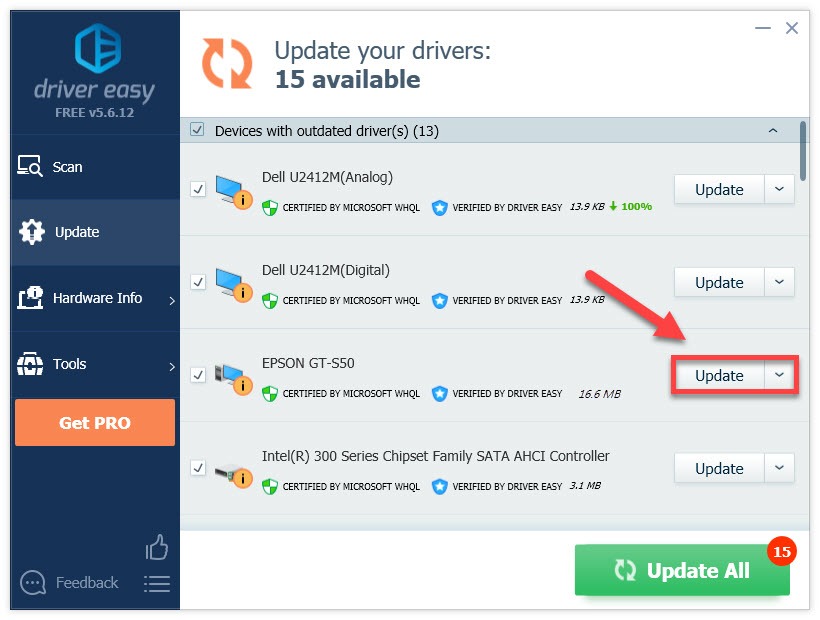
Hopefully, this article helped. If you have any questions or suggestions, feel free to leave a comment below.





