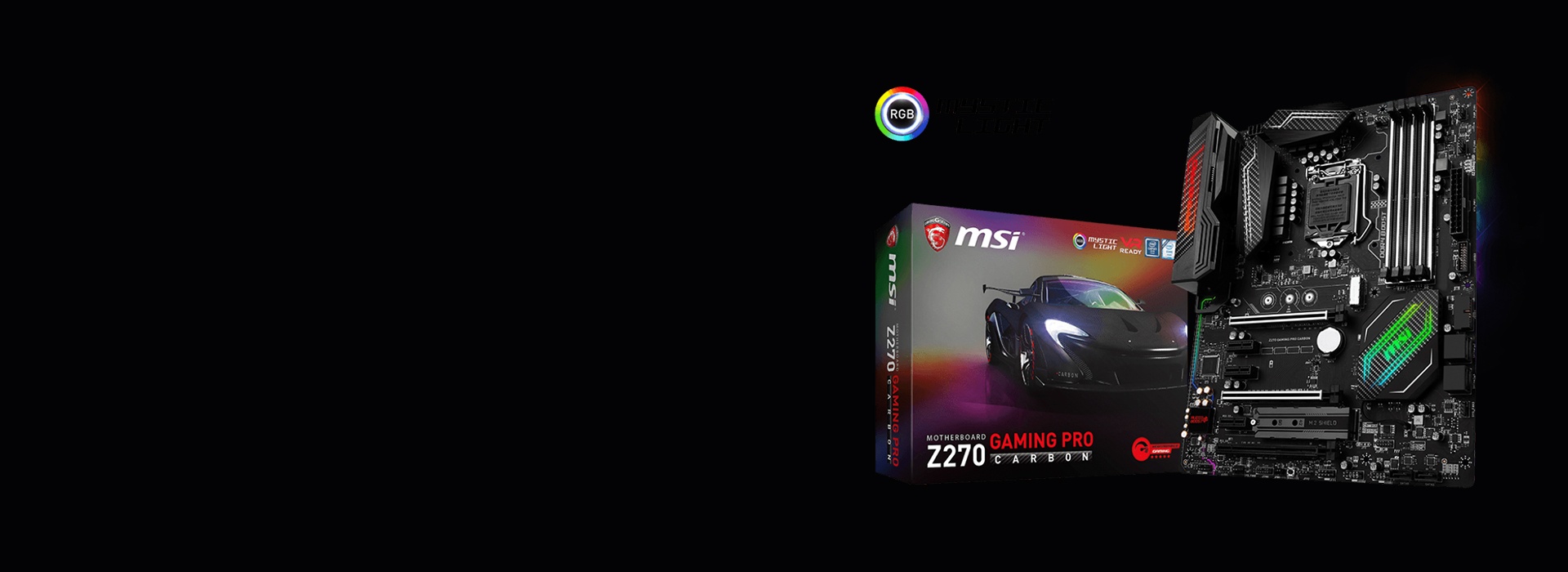Playing a game without sound effect? Just like you’re watching a horror movie without sound, where’s the fun in that?
So if you have an MSI motherboard and something goes wrong with your audio, updating your audio driver should be your go-to option. You may not know where to get your audio drivers quickly and easily. But don’t worry. The following content will give you two ways to get your MSI audio drivers. It has helped a lot of Windows users get all the updates more efficiently.
Why you need MSI audio driver?
Drivers are software components that make devices and the operating system talk to each other. Both system and device are updating to catch up with the changing world, so is drivers. If the operating system changes the way it speaks to devices and drivers haven’t updated, devices can’t receive correct commands and cause problems.
That’s why when you meet problems, you need to download the related driver to solve it.
How to download MSI audio drivers?
There are two ways you can download your MSI audio drivers.
Option 1 – Manually – You’ll need some computer skills and patience to update your drivers this way, because you need to find exactly the right driver online, download it and install it step by step.
OR
Option 2 – Automatically (Recommended) – This is the quickest and easiest option. It’s all done with just a couple of mouse clicks – easy even if you’re a computer newbie.
Option 1 – Download and install the driver manually
You can download MSI audio drivers from the MSI website. But remember, find your motherboard model name first.
It’s because all motherboards on the market come with embedded sound cards or onboard audio. Therefore, if you want to download your MSI audio driver, you must find its motherboard information.
- Go to the MSI support page and search for your product in the search box.
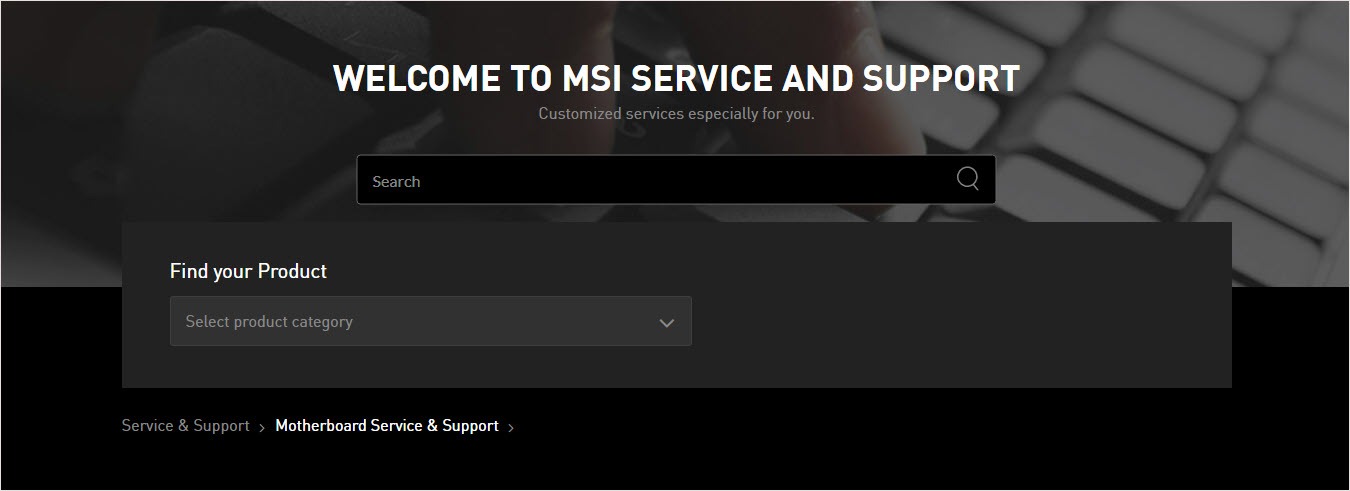
- Click Driver and select your operating system.
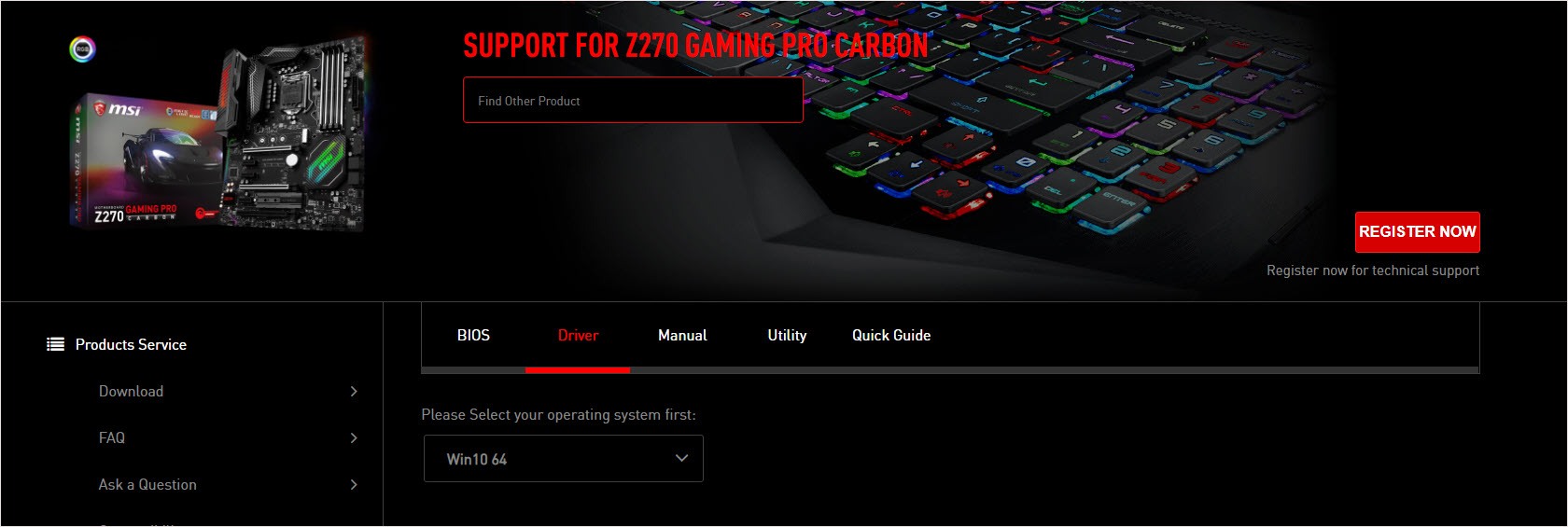
- Download and install the driver manually.

Option 2 – Automatically update MSI audio drivers
If you don’t have the time, patience or computer skills to update the driver manually, you can do it automatically with Driver Easy.
Driver Easy will automatically recognize your system and find the correct drivers for it. You don’t need to know exactly what system your computer is running, you don’t need to risk downloading and installing the wrong driver, and you don’t need to worry about making a mistake when installing.
You can update your drivers automatically with either the FREE or the Pro version of Driver Easy. But with the Pro version it takes just 2 clicks (and you get full support and a 30-day money back guarantee):
- Download and install Driver Easy.
- Run Driver Easy and click Scan Now button. Driver Easy will then scan your computer and detect any problem drivers.
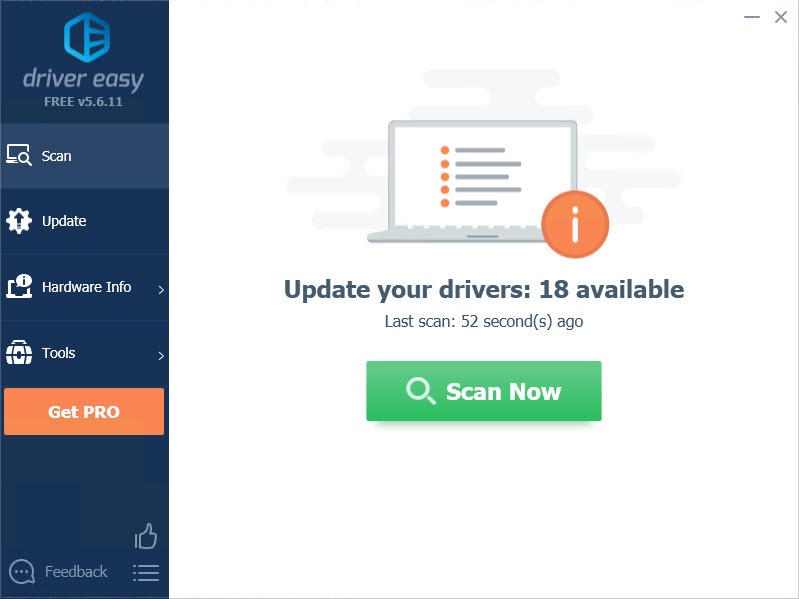
- Click the Update button next to the driver to automatically download and install the correct version of this driver (you can do this with Free version).
Or click Update All to automatically download and install the correct version of all the drivers that are missing or out of date on your system (this requires the Pro version – you’ll be prompted to upgrade when you click Update All).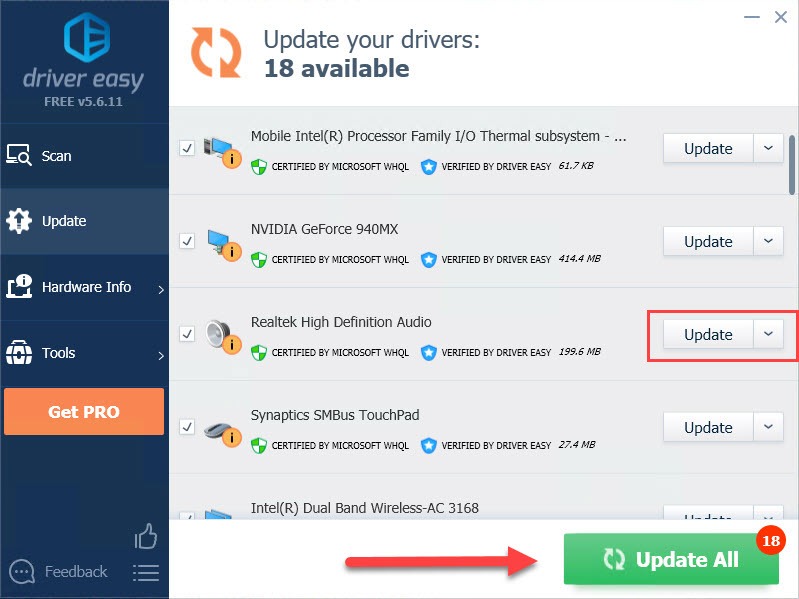
Thanks for reading. Hope this article meets your needs. And you are welcome to leave comments below.