For music lovers, it’s always wise to choose USB audio for perfect music quality. A USB audio device is a DAC (digital-to-analog converter), or it might be speakers with the DAC built-in, to allow the audio to be decoded outside the computer. That can improve the sound compared to that produced by the computer itself.
By using USB audio devices, you will enjoy super high-res music. However, you are only one step away – a USB audio driver. In this post, we’ll show you how to download and install the latest USB Audio Driver. With the USB audio driver installed, you can just plug and play!
Why do I need a USB audio driver?
Now you may wonder what a driver is and why it’s so important. A device driver is like a translator for your computer and hardware devices. Without a USB audio driver, your operating system won’t be able to talk to your USB audio device, let alone starting, using, or controlling it. Therefore, you need to find the exact translator to do the communication.
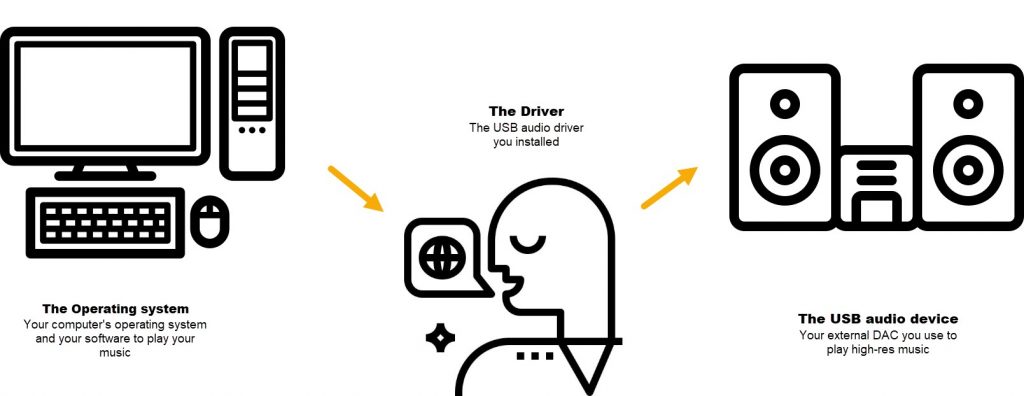
How to download & install a USB audio driver?
Windows 10 now supports USB Audio Class 2.0. This supports up to 24 bit/192 kHz resolution master quality files, for those who really seek absolute audio perfection. For many USB audio devices, they’re plug & play-type devices and don’t require additional driver installation.
However, some audio devices still require their own drivers. To download software drivers for your USB audio device:
1) Go to the manufacturer’s website to find the drivers corresponding with your system and download the driver manually. (This should be in a support or downloads menu.)
2) Once downloaded, launch the driver installer (set up application) and follow the on-screen instructions to complete the installation of the USB Audio driver.
3) Connect your USB audio device to a USB port when you’re prompted to.
4) Once connected, you can set up your computer to use it as an audio output device.
- Right-click the volume icon at the bottom right corner, and click Playback devices.
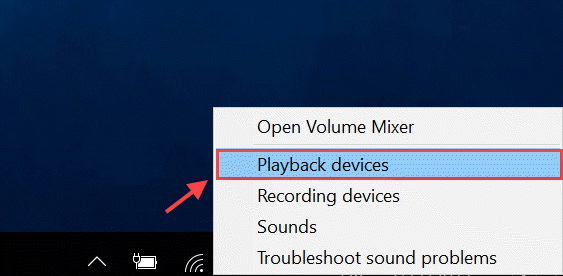
- Select your DAC and click the Set Default button. A green tick should appear indicating that your DAC is your preferred hardware output for playback.
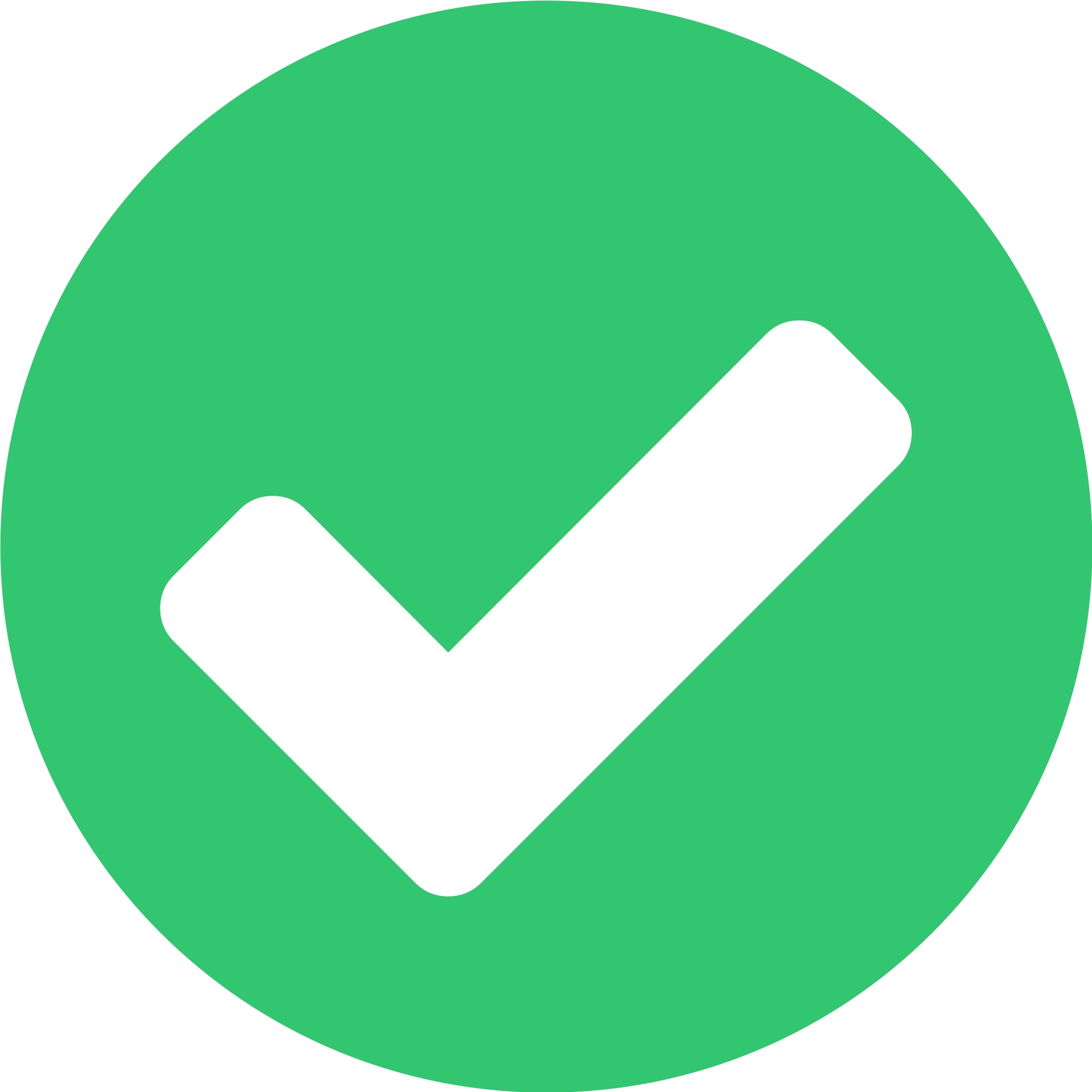
How to keep your USB audio driver up to date?
Although many people may think it’s no good to update drivers unless something goes wrong, we tend to disagree. Usually, manufacturers release new drivers to fix the existing bugs and add new features. Updating your drivers can also improve the performance of your device and avoid running into various issues in the future.
There are two methods for you to update to the latest USB audio driver:
- Option 1 – Manually – You’ll need some computer skills and patience to download and install your USB audio driver this way because you need to find exactly the right driver online, download it and install it step by step.
- Option 2 – Automatically (Recommended) – This is the quickest and easiest option. It’s all done with just a couple of mouse clicks – easy even if you’re a computer newbie.
Option 1: Manually
Your DAC manufacturer keeps updating drivers. To get them, you need to go to its official website, find the drivers corresponding with your specific flavor of Windows version (for example, Windows 64 bit), and download the driver manually.
Once you’ve downloaded the correct drivers for your system, double-click on the downloaded file and follow the on-screen instructions to install the driver.
Option 2: Automatically
If you don’t have the time, patience, or computer skills to update the USB audio driver manually, you can do it automatically with Driver Easy.
Driver Easy will automatically recognize your system and find the correct drivers for it. You don’t need to know exactly what system your computer is running, you don’t need to risk downloading and installing the wrong driver, and you don’t need to worry about making a mistake when installing.
You can update your drivers automatically with either the FREE or the Pro version of Driver Easy. But with the Pro version it takes just 2 clicks:
1) Download and install Driver Easy.
2) Run Driver Easy and click the Scan Now button. Driver Easy will then scan your computer and detect any problem drivers.
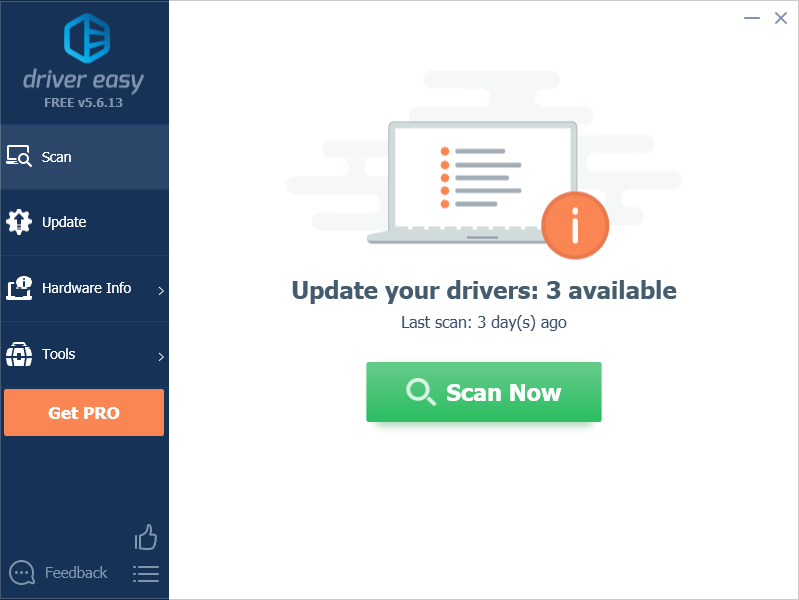
3) Click the Update button next to the audio driver to automatically download the correct version of that driver, then you can manually install it (you can do this with the FREE version).
Or click Update All to automatically download and install the correct version of all the drivers that are missing or out of date on your system. (This requires the Pro version which comes with full support and a 30-day money back guarantee. You’ll be prompted to upgrade when you click Update All.)
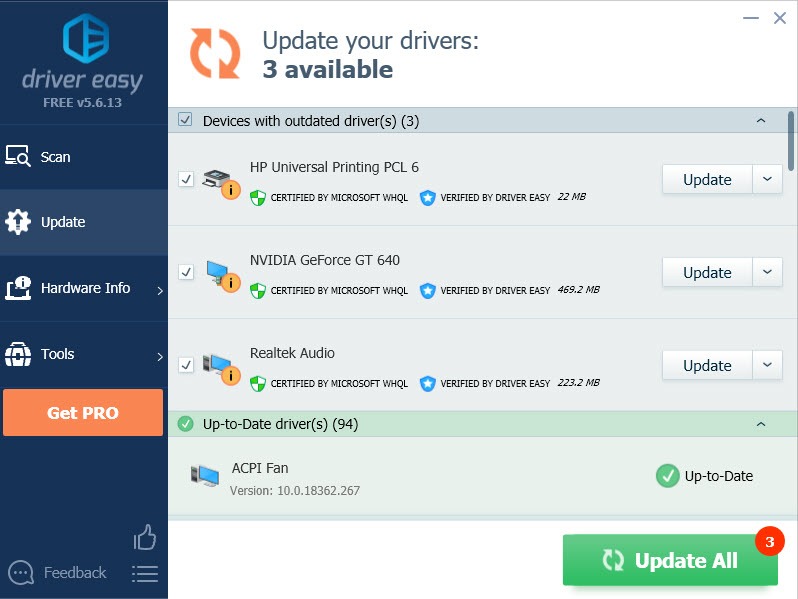
4) Restart your computer for the changes to take effect.
Hopefully, you may find this article helpful. Feel free to drop us a comment if you have any questions or suggestions.
Featured image by Gavin Whitner






