Dragon’s Dogma 2 is suffering from its own success: with its huge user base, it’s already one of the most popular games on Steam Chart, but its performance issues, like stuttering and low FPS (frames per second), are widely criticized, especially among RTX 40-series graphics card users.
If this is also happening to you, don’t worry: we have some proven fixes that have helped many other gamers with the low FPS and stuttering issues in Dragon’s Dogma 2, and you may also want to try them to see if they do wonders for you.
Why do I have low FPS and stutters in Dragon’s Dogma 2?
If the low FPS and stuttering issues are seen in almost every game you play on your computer, then the culprit should be your computer hardware: overheating hardware components, underpowered GPU and CPU, inadequate RAM, and insufficient PSU (power supply unit), etc. In this case, you’ll need to upgrade your computer hardware devices to more advanced and powerful versions to avoid the low FPS and stutter issues in games.
Other than hardware components, incorrect system and software settings could also relate to low FPS and stutters in games like Dragon’s Dogma 2. This is where we can tweak to fix the low FPS and stuttering problems in Dragon’s Dogma 2.

Update GPU Driver to Fix Low FPS Issues
3 steps to update ALL drivers for FREE
1. Download; 2. Scan; 3. Update.
Try these fixes for the low FPS and stuttering issues in Dragon’s Dogma 2
You don’t have to try all the following fixes: simply work your way down the list until you find the one that does the trick to fix the low FPS and stuttering issues in Dragon’s Dogma 2 for you.
- If Dragon’s Dogma 2 FPS drops suddenly…
- Ensure that your computer meets the system requirements
- Turn off DLSS
- Try a CPU priority mod
- Close bandwidth-hogging services and programs
- Change the power mode
- Update the graphics card driver
1. If Dragon’s Dogma 2 FPS drops suddenly…
For starters, if the FPS drop and stuttering you’re experiencing in Dragon’s Dogma 2 happens all of a sudden, then the culprit could be an unstable network connection. In this case, you can try the following quick fixes first to make sure that your network connection is still all good and with no interrupts:
- Use a wired network connection (with an Ethernet cable) instead of Wi-Fi. If that is not an option, move your computer closer to the router.
- Update your router firmware if you haven’t already.
- Don’t use any VPN, or proxy services, as they might also interrupt your network, and cause the sudden FPS dropping issue. If you have to use one to play Dragon’s Dogma 2, try to select a server location that’s closest to your region.
- Disable antivirus programs or services. If that’s not an option, try to add Dragon’s Dogma 2 to your antivirus exception list.
If you’ve made sure that all the above are done, but the low FPS and stuttering issues in Dragon’s Dogma 2 remains, please move on to check other fixes.
2. Ensure that your computer meets the system requirements
As mentioned earlier, low FPS and stuttering in games could also relate to weak system hardware components. And Dragon’s Dogma 2 can be rather resource-intensive if you want to ensure a smooth gaming experience. This means that it has rather high requirements for your computer.
So if your Dragon’s Dogma 2 stutters or has low FPS on your computer, one of the first things you need to check is whether your computer meets the minimum system requirements for the game. If your machine is below or just at the requirements, you may need to upgrade your hardware for Dragon’s Dogma 2 to run smoothly.
Here are the requirements for Dragon’s Dogma 2 for your reference:
| Minimum | Recommended | |
| OS | Windows 10 (64 bit)/Windows 11 (64 bit) | Windows 10 (64 bit)/Windows 11 (64 bit) |
| Processor | Intel Core i5 10600 / AMD Ryzen 5 3600 | Intel Core i7-10700 / AMD Ryzen 5 3600X |
| Memory | 16 GB RAM | 16 GB RAM |
| Graphics | NVIDIA GeForce GTX 1070 / AMD Radeon RX 5500 XT with 8GB VRAM | NVIDIA GeForce RTX 2080 / AMD Radeon RX 6700 |
| DirectX | Version 12 | Version 12 |
If you’re not sure how to check your computer specs, you can press the Windows key and the R key on your computer at the same time, then type msinfo32 to check your system specs in detail:

To vaguely check if your computer meets the minimum requirements for Dragon’s Dogma 2, you can use the release date of the processor, Intel Core i5 10600, released in April 2020. So if your computer is older than that, it’s pretty likely that your computer is not powerful enough to run Dragon’s Dogma 2. When you’re sure that your machine meets the system requirements to run the game, but Dragon’s Dogma 2 still stutters or has low FPS, please move on to the other fixes below.
3. Turn off DLSS
DLSS, or deep learning super sampling, developed by Nvidia, is a rendering technique that upscales the frames so the display is more native to human eyes. But in Dragon’s Dogma 2, it’s not very well implemented and thus has caused problems like low FPS and stutters in the game.
To see if this is the culprit to your Dragon’s Dogma 2 low FPS and stutters issue, especially when you’re using Nvidia graphics cards, you can try the following to turn off DLSS in the game:
- Launch Dragon’s Dogma 2, and head to the System.
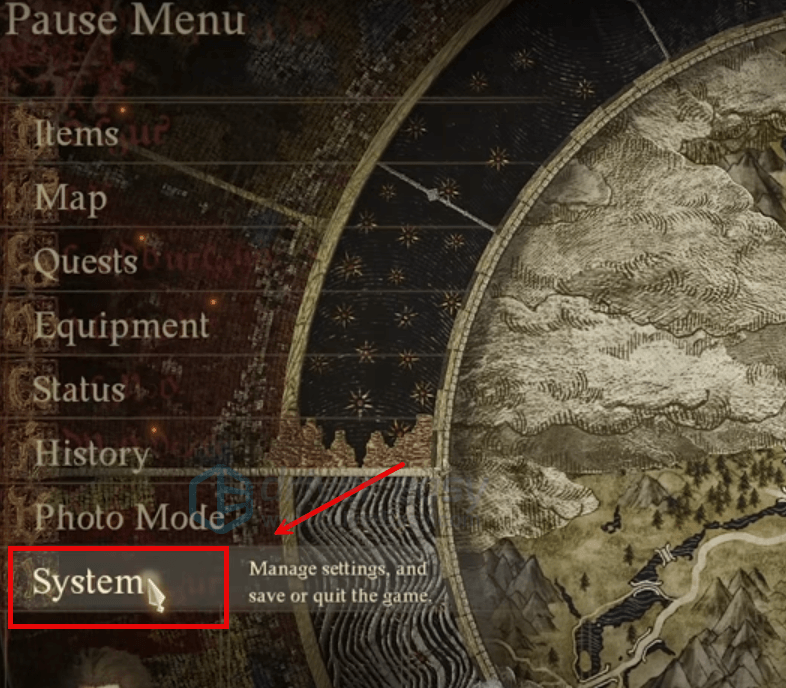
- Select Graphics, then make sure the DLSS options you have on your computer are toggled to Off.
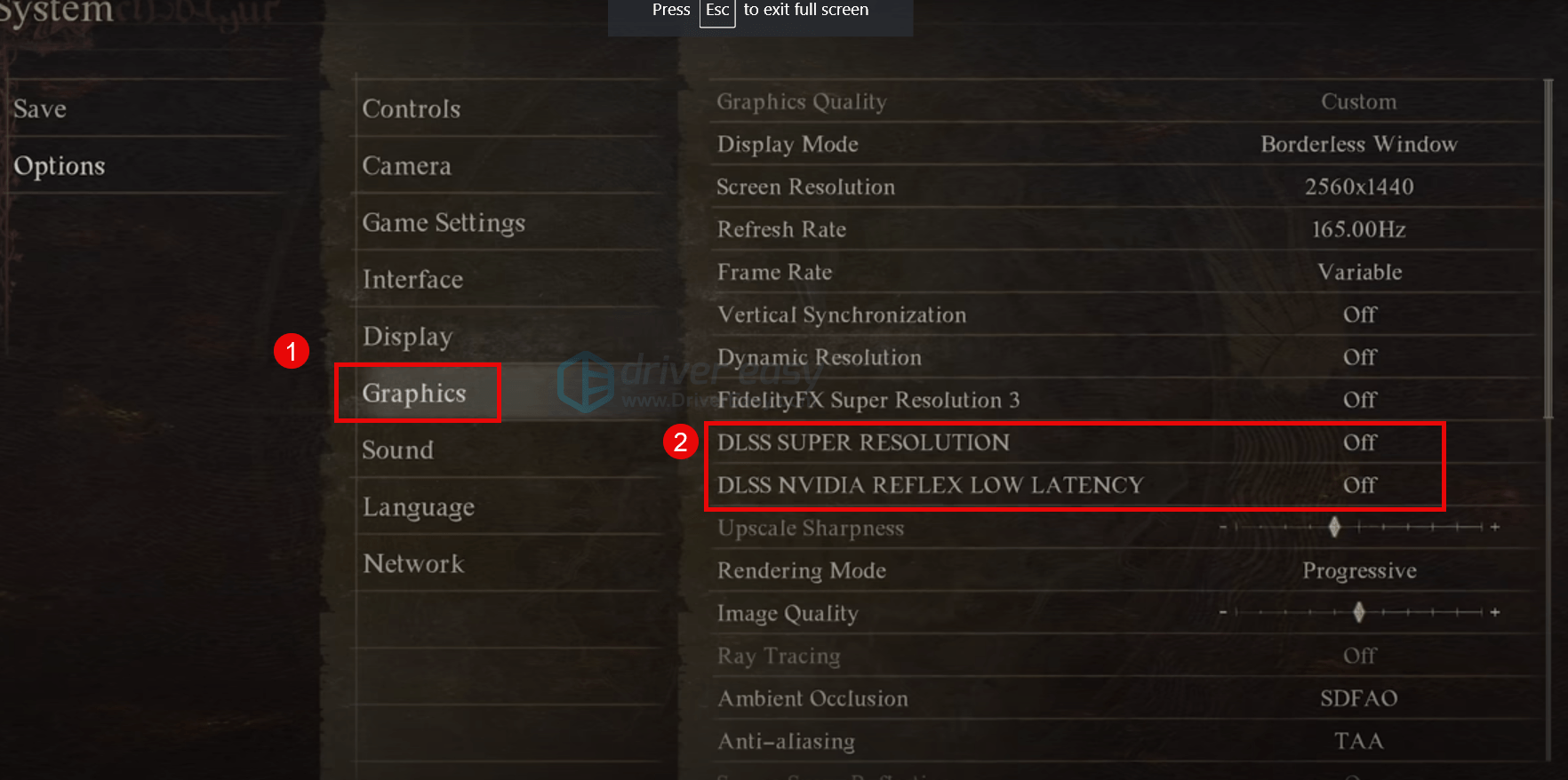
- When this is done, restart Dragon’s Dogma 2 and see if it’s still suffering from low FPS and constant stuttering.
If the problem remains, please move on.
4. Try a CPU priority mod
As of now, there are some mods that have helped many gamers with the low FPS and stuttering issue in Dragon’s Dogma 2. So if you haven’t tried any mods, here’s one that’s worthy of a shot.
DD2 CPU Priority, which can be downloaded here, is basically a mod that helps to modify a Registry key value, and therefore grants Dragon’s Dogma 2 the highest CPU priority, which helps to reduce problems like low FPS and stuttering.
Please note that modifying Registry key values could cause problems with your computer, so please always back up your computer before doing so. If you need instructions on creating a system restore point, here’s a post for you: How to enable and create restore points in Windows 10. The screenshots here are from Windows 10, but the instructions work on Windows 11 as well.
If this simple mod doesn’t help to fix the low FPS and stuttering issues for you in Dragon’s Dogma 2, please move on to the next fix.
5. Close bandwidth-hogging services and programs
If there are bandwidth-intensive services and applications, like background downloads, music streaming, or video streaming, running when you’re playing Dragon’s Dogma 2, please disable them, as their occupation of the network connection resource is likely the culprit to your low FPS and stuttering issues in the game.
To do so:
- Right-click the Windows taskbar and select Task Manager.

- Select each resource-hogging application and click End Task to close them one by one.
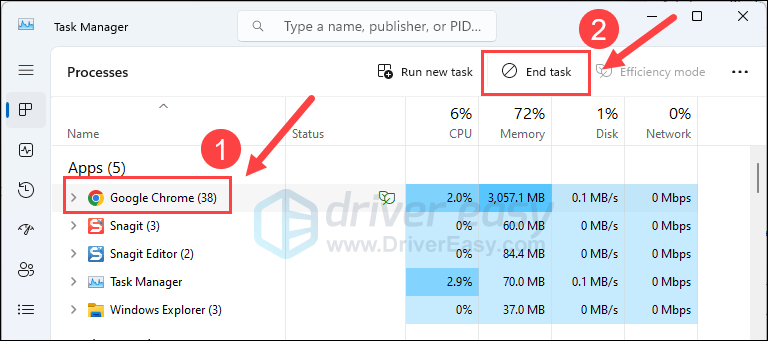
Then run Dragon’s Dogma 2 again and see if the low FPS and stuttering issues are fixed. If the problem still remains, please move on to the next fix below.
6. Change the power mode
The default power plan by Windows strikes a balance between power consumption and PC performance, which is a good choice most of the time, especially when you’re not using resource-hungry applications a lot. But games like Dragon’s Dogma 2 usually need more resources than other regular software programs, so it’s not a bad idea to switch to the High performance plan to improve your game performance. This is even more true when you’re having a low FPS in the game.
To change the power mode:
- On your keyboard, press the Windows logo key and R at the same time, then type powercfg.cpl and press Enter.

- In the pop-up window, expand Hide additional plans and select High performance.

- Then run Dragon’s Dogma 2 to see if the frame rate is higher. If the problem remains still, please move on to the next fix.
7. Update the graphics card driver
An outdated or incorrect display card driver could also be the culprit to your Dragon’s Dogma 2 low FPS and stuttering issues, so if the above methods don’t help to fix the problem, it’s likely that you have a corrupted or outdated graphics driver. So you should update your drivers to see if it helps.
There are mainly 2 ways you can update your graphics driver: manually or automatically.
Option 1: Update your graphics driver manually
If you’re a tech-savvy gamer, you can spend some time updating your GPU driver manually.
To do so, first visit the website of your GPU manufacturer:
Then search for your GPU model. Note that you should only download the latest driver installer that’s compatible with your operating system. Once downloaded, open the installer and follow the on-screen instructions to update.
Option 2: Update your graphics driver automatically (Recommended)
If you don’t have the time, patience or skills to update the driver manually, you can do it automatically with Driver Easy. Driver Easy will automatically recognize your system and find the correct drivers for it. You don’t need to know exactly what system your computer is running, you don’t need to be troubled by the wrong driver you would be downloading, and you don’t need to worry about making a mistake when installing. Driver Easy handles it all.
You can update your drivers automatically with either the FREE or the Pro version of Driver Easy. But with the Pro version it takes just 2 steps (and you get full support and a 30-day money back guarantee):
- Download and install Driver Easy.
- Run Driver Easy and click the Scan Now button. Driver Easy will then scan your computer and detect any problem drivers.

- Click Update All to automatically download and install the correct version of all the drivers that are missing or out of date on your system. (This requires the Pro version – you’ll be prompted to upgrade when you click Update All.)

Note: You can do it for free if you like, but it’s partly manual. - Restart your PC for the changes to take effect.
Launch Dragon’s Dogma 2 again and see if the latest graphics driver helps to stop the low FPS and stuttering issues.
Thanks for reading the post above. If you have other suggestions that have helped to fix the low FPS and stuttering issues in Dragon’s Dogma 2 for you, please feel free to share.





