
Wondering whether or not to update the driver for your Epson printer? Or you know it’s time but still looking for a quick & safe download?
Look no further, this is your guide! ?
When should I update my Epson printer driver
A printer driver is a tiny program that allows your printer to communicate with your computer.
Updating your printer driver can:
- help prevent crashes;
- improve both your computer and printer performance, etc.
If your Epson printer is acting a bit off:
- error notifications popping up randomly
- not even printing at all, etc.
So it’s ALWAYS recommended to update our printer driver whenever possible.
Try these methods
Both methods below work in Windows 10, 8 and 7. And as the method list suggests, you don’t have to try both. Just decide if you want to do it manually or automatically and take your pick:
Method 1: Update my Epson printer driver manually
On your keyboard, press the Windows logo key
 and R at the same time. Then copy & paste devmgmt.msc into the box and click OK.
and R at the same time. Then copy & paste devmgmt.msc into the box and click OK. 
Double-click on Printer queues.

Right-click on your Epson printer and click Uninstall device.
Now let’s get started with the manual Epson driver download & install procedure:
- Go to Epson’s official website and check out the section for driver downloads.
- Enter the model of your Epson printer and click Search.
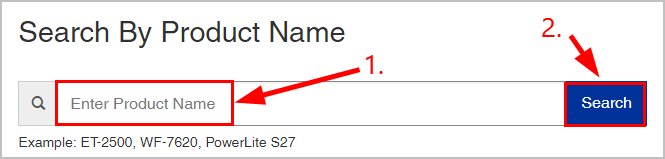
- Click the link for your product among the search results.
- Make sure the detected Operating System is correct. Then click Drivers and Utilities Combo Package > Download.
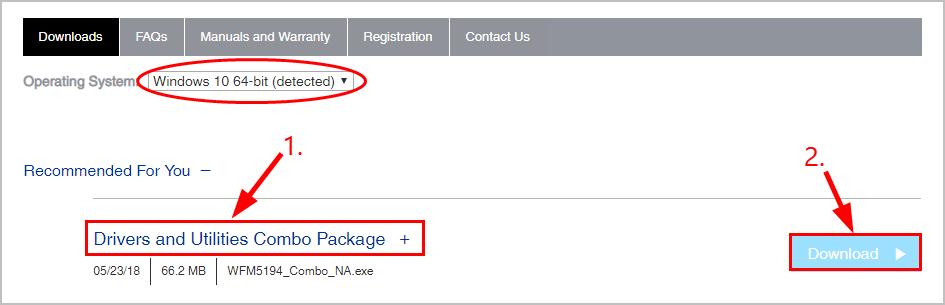
- Double-click on the downloaded file and follow the instructions on the wizard to finish the install.
- Restart your computer for the changes to take effect.
Method 2: Update my Epson printer driver automatically (Recommended)
If you’re not confident playing around with drivers manually, you can do it automatically with Driver Easy.
Driver Easy will automatically recognize your system and find the correct drivers for it. You don’t need to know exactly what system your computer is running, you don’t need to risk downloading and installing the wrong driver, and you don’t need to worry about making a mistake when installing.
You can update your drivers automatically with either the FREE or the Pro version of Driver Easy. But with the Pro version it takes just 2 clicks (and you get full support and a 30-day money back guarantee):
- Download and install Driver Easy.
- Run Driver Easy and click the Scan Now button. Driver Easy will then scan your computer and detect any problem drivers.

- You can upgrade to the Pro version and click Update All to automatically download and install the correct version of ALL the drivers that are missing or out of date on your system.
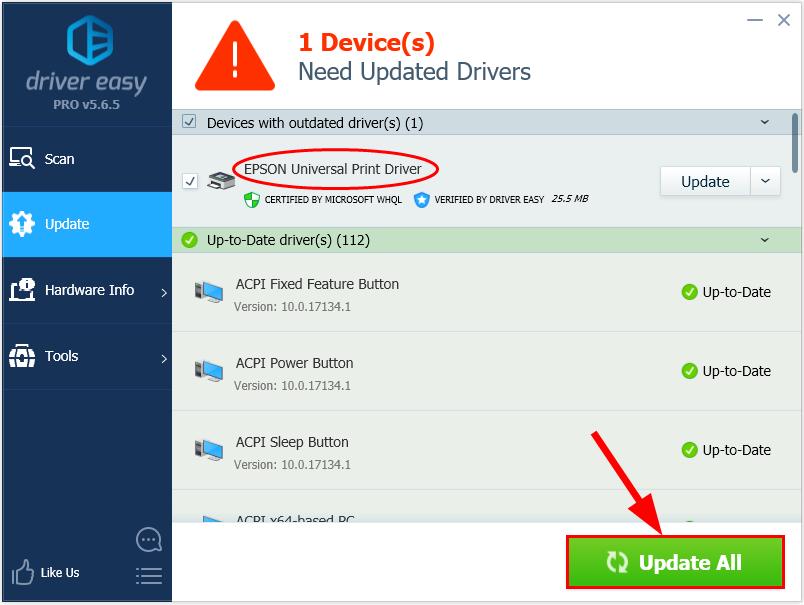
You can also click Update to do it for free if you like, but it’s partly manual. - Restart your computer for the changes to take effect.
There you go – 2 easy ways to get the latest drivers for your Epson printer. Hope this helps and feel free to drop us a comment if you have any further questions. ?





