If you’re looking for the Epson Perfection V39 driver, you’ve come to the right place! After reading this article, you’ll know how to install and update the Epson Perfection V39 driver easily and for free.
There are two ways you can get the driver:
Option 1 – Download and install the driver manually
Epson keeps updating drivers and software on the Epson official website. To find the Epson V39 driver, follow to instructions below:
1) Navigate to the Epson homepage, then click SUPPORT.
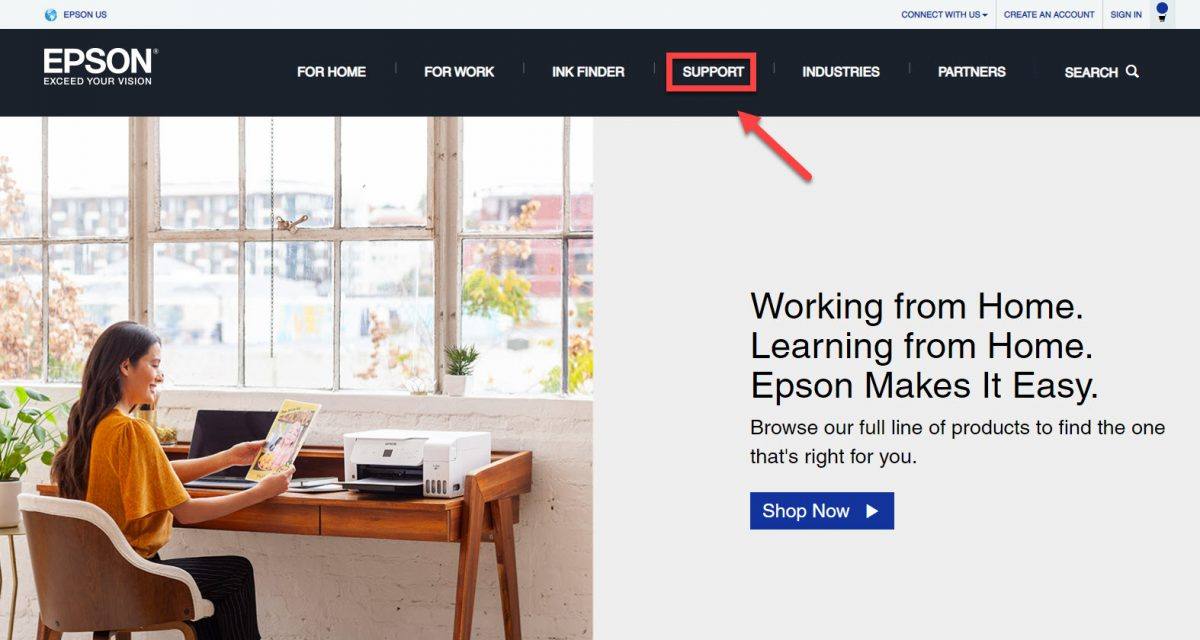
2) Enter v39 on the search box and click Search.
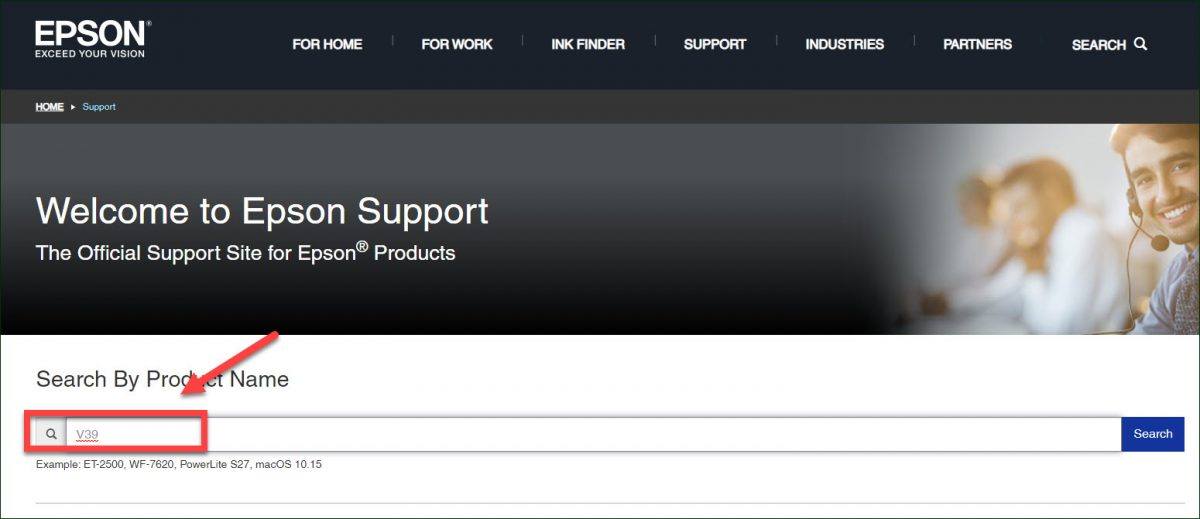
3) Under Downloads, check if the Operating system shown is correct. (If it’s not, click on the drop-down menu and select your specific flavor of Windows version, for example, Windows 32 bit. Then, click Drivers, select the driver you need, and click Download.
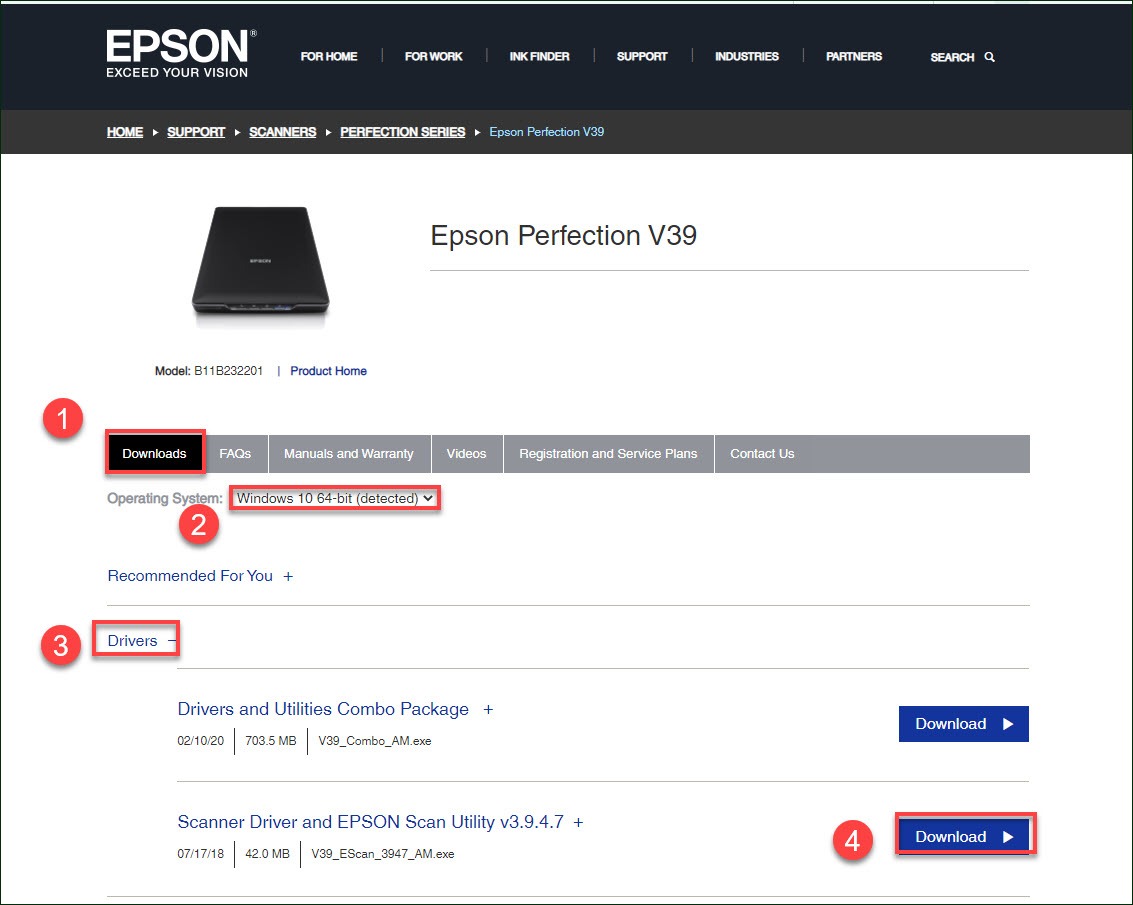
4) Once you’ve downloaded the correct driver for your system, double-click on the downloaded file and follow the on-screen instructions to install the driver.
There you have it – all the steps you need to manually install the Epson V39 driver on your computer.
Option 2 – Automatically update the Epson Perfection V39 driver
If you don’t have the time, patience or computer skills to update the Epson Perfection V39 driver or any other drivers you need manually, you can do it automatically with Driver Easy.
Driver Easy will automatically recognize your system and find the correct driver for it. You don’t need to know exactly what system your computer is running, you don’t need to risk downloading and installing the wrong driver, and you don’t need to worry about making a mistake when installing.
You can update your driver automatically with either the FREE or the Pro version of Driver Easy. But with the Pro version it takes just 2 clicks:
1) Download and install Driver Easy.
2) Run Driver Easy and click the Scan Now button. Driver Easy will then scan your computer and detect any problem drivers.
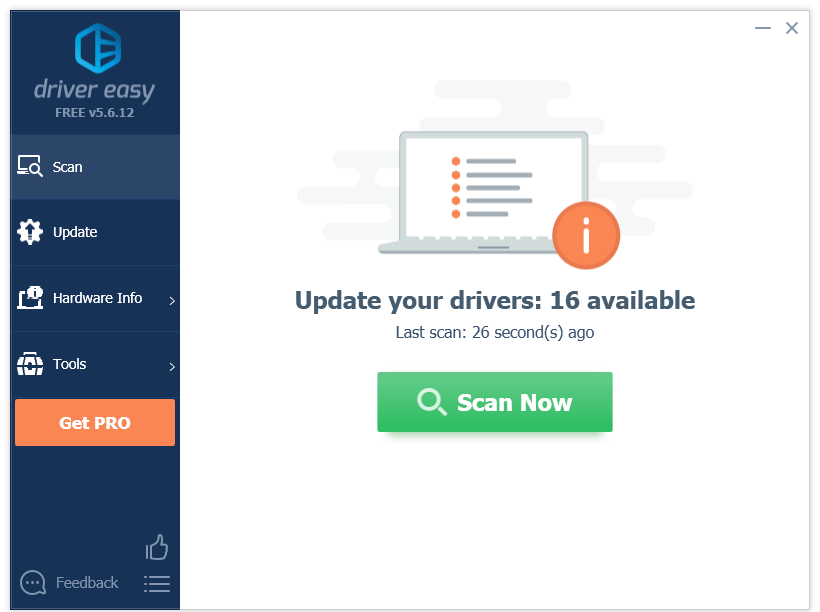
3) Click Update next to EPSON Perfection V39 to download the driver, then you can install it on your PC manually.
Or click Update All to automatically download and install the correct version of all the drivers that are missing or out of date on your system (this requires the Pro version– you’ll be prompted to upgrade when you click Update All).
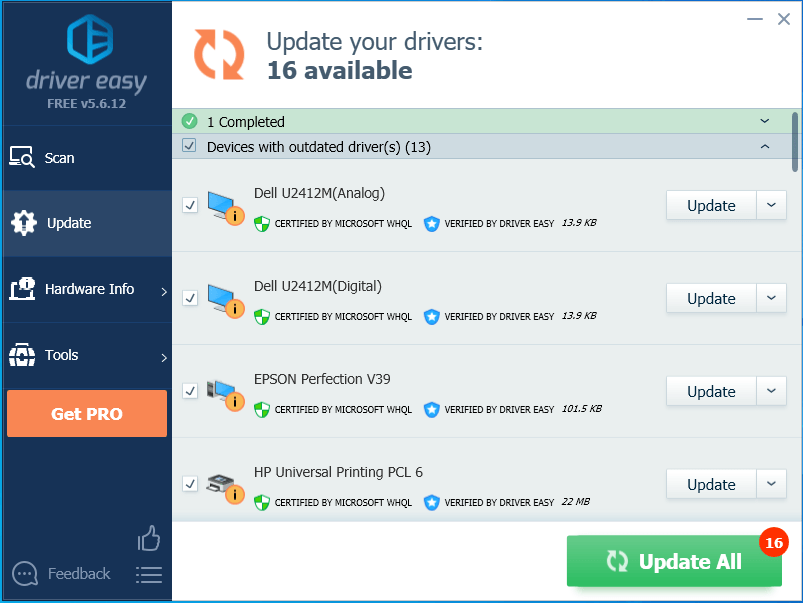
If you need assistance, please contact Driver Easy’s support team at support@drivereasy.com.
Hopefully, this article helped! Please feel free to share your thoughts with us in the comments below.





