ERR_CONNECTION_TIMED_OUT is a common and nagging error in Google Chrome. It means the server is taking too much time to reply. As a result, you fail to search on Chrome. That could be super frustrating.
But don’t worry. You’ll be relieved to know it’s possible to fix it. Work your way down the list until you find the one that works.
Fixes for ERR_CONNECTION_TIMED_OUT:
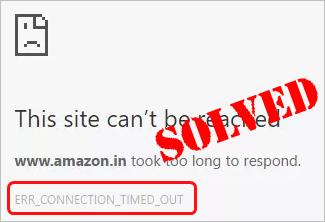
Before we go, please make sure the server you want to open is exist.
- Clear your Chrome browsing data
- Update your Network adapter driver
- Check your Windows Hosts File
- Adjust LAN settings
- Flush DNS and renew IP address
- Get help with a VPN
Method 1: Clear your Chrome browsing data
Time by time, your Chrome may save all browsing data such as cookies, app data, cache files, etc. which may cause Err_Connection_Timed_Out error. So follow to delete the browsing data from Chrome browser.
1) On the top right of Chrome, click the More options icon, then select Settings.
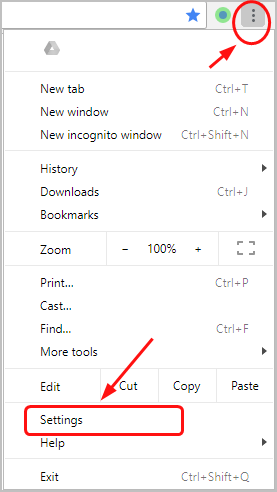
2) Scroll down, then click Show advanced settings…
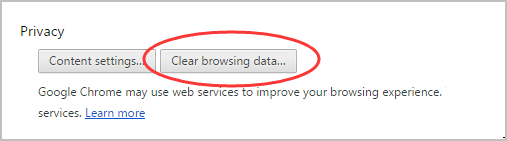
3) Choose the beginning of time as time period from the drop down menu, tick on all items, then click Clear browsing data. Then click Clear browsing data… under Privacy.
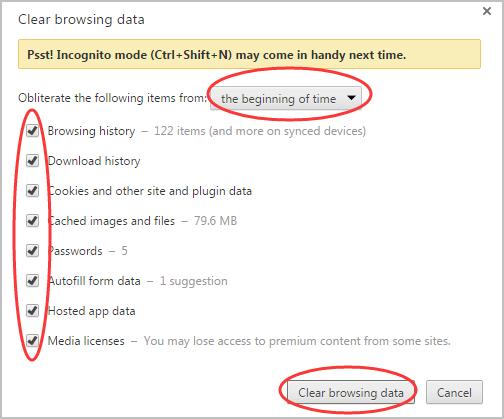
Method 2: Update network adapter driver
This problem may occur if you are using the wrong network adapter driver or it’s out of date. So you should update your network adapter driver to see if it fixes your problem. If you don’t have the time, patience or skills to update the driver manually, you can do it automatically with Driver Easy.
Driver Easy will automatically recognize your system and find the correct drivers for it. You don’t need to know exactly what system your computer is running, you don’t need to be troubled by the wrong driver you would be downloading, and you don’t need to worry about making a mistake when installing.
You can update your drivers automatically with either the FREE or the Pro version of Driver Easy. But with the Pro version it takes just 2 steps (and you get full support and a 30-day money back guarantee):
1) Download and install Driver Easy.
2) Run Driver Easy and click the Scan Now button. Driver Easy will then scan your computer and detect any problem drivers.
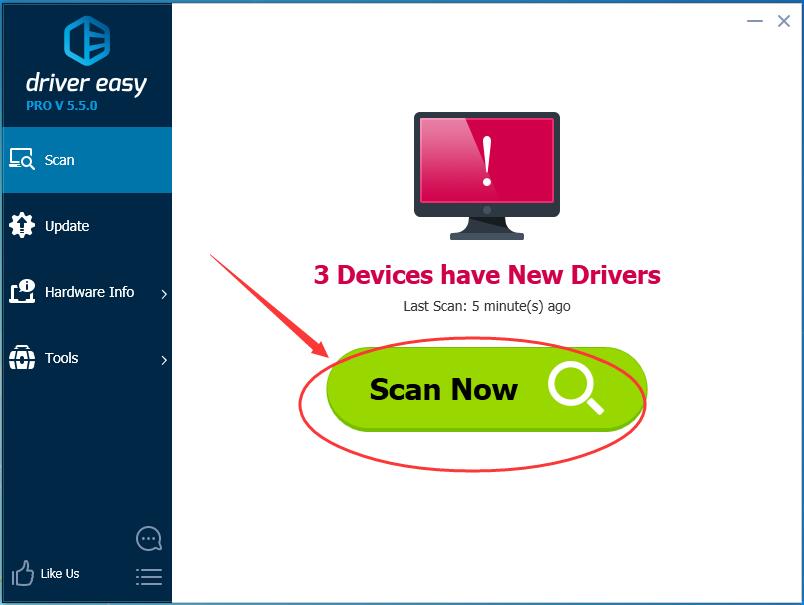
3) Click Update All to automatically download and install the correct version of all the drivers that are missing or out of date on your system (this requires the Pro version – you’ll be prompted to upgrade when you click Update All).
Note: You can do it for free if you like, but it’s partly manual.
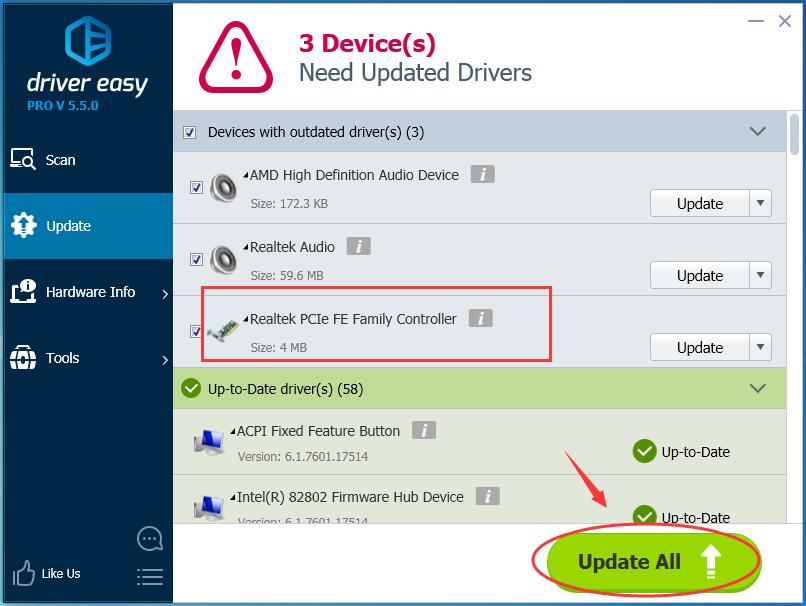
Method 3: Check your Windows Hosts File
Note: If there isn’t just one website occurring Err_Connection_Timed_Out error, skip this step.
If there is an IP address and website URL added to block in the host file, it might cause some other websites to get blocked as well. Therefore, we should check the Windows Hosts File.
1) Run Notepad as administrator. If you’ve installed Notepad++ on your computer, we recommend that you use Notepad++ instead. When prompted by UAC, just click YES to go on.
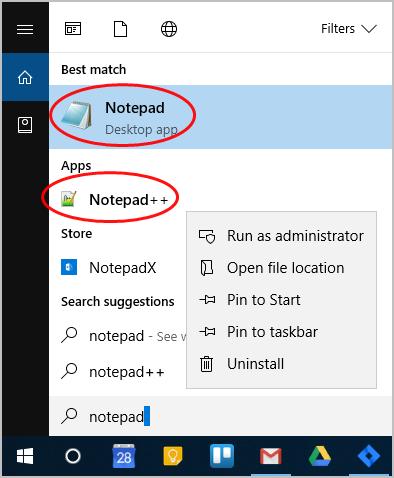
2) Click File on top left of Notepad window. Then Click Open.
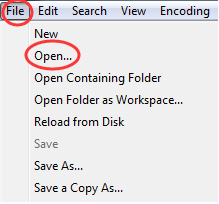
3) Select All Types from drop down menu at bottom right. Then double click on hosts.
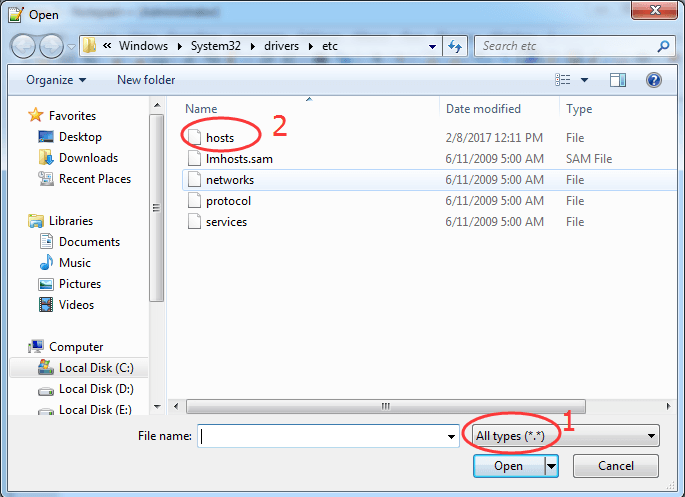
4) Check if there is any website address or IP address after the last # sign. If yes, delete all of them and save the change.
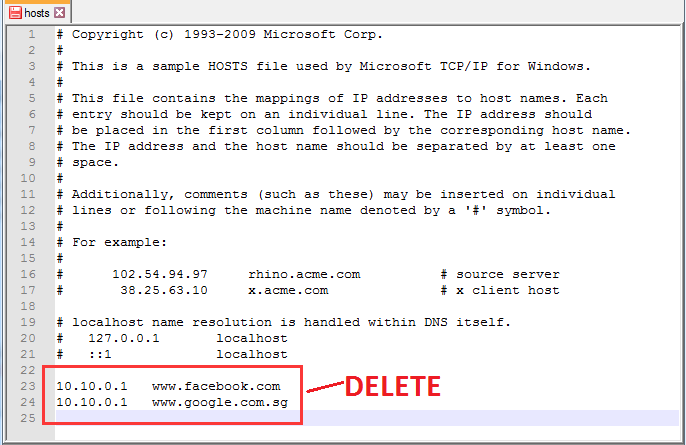
Method 4: Adjust LAN settings
Sometimes our computer’s internet setting changed by virus, therefore we should adjust it back to solve ERR_CONNECTION_TIMED_OUT.
1) Open Control Panel. Then click Internet Options with choosing View by Large icons.
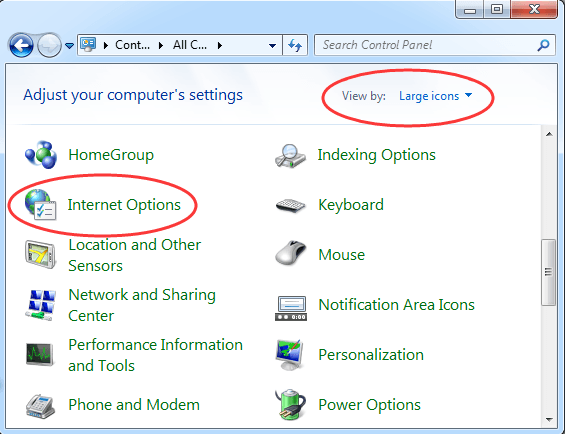
2) Click LAN settings under Connections pane.

3) Make sure all the items are unticked, then click OK.

Method 5: Flush DNS and renew IP address
ERR_CONNECTION_TIMED_OUT can be also related with DNS and IP, so we should flush DNS and renew IP address.
1) On your keyboard, hold down the Windows logo key and press R to invoke a Run box.
2) Type cmd into the box and click OK.
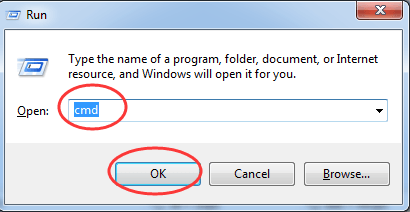
3) On the pop-up Command Prompt window, type the following commands and press Enter after each one.
ipconfig /registerdns ipconfig /release ipconfig /renew netsh winsock reset
When it’s done, close the command prompt window.
Restart your PC to make changes take effect.
Method 6: Get help with a VPN
If unfortunately none of the method above works for you, we recommend you get a VPN to try to solve the problem.
VPN(Virtual Private Network), extends a private network across the public network your devices connect to. It helps bypass the Internet connection through your ISP(Internet service provider) and anonymously connects through dedicated DNS servers. With a VPN, you may probably solve the ERR_CONNECTION_TIMED_OUT error.
You may find many VPNs through the Internet, but remember to choose a green and safe one. Here we recommend you use NordVPN.
NordVPN protects your IP address and make sure that no one else can see which websites you visit or what files you download, and even block annoying ads.
Here’s how to use NordVPN:
Click NordVPN coupon to get a NordVPN coupon code first, then follow the steps below to download and install NordVPN in your device.
1) Download and install NordVPN on your device.
2) Click Sign up as a new user and follow the on-screen instruction to sign up and log in.
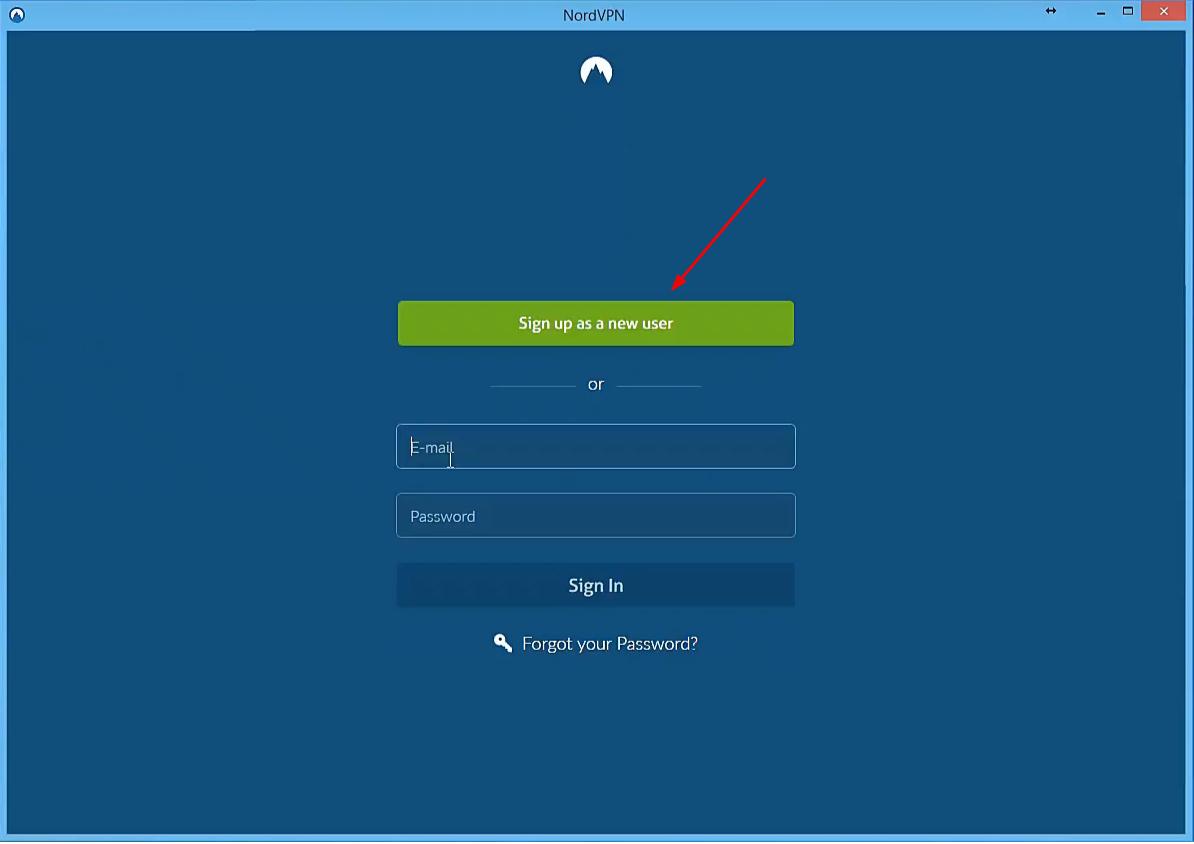
3) Click Quick connect to automatically connect to the server recommended for you. Or you can also connect to a server in a specific country by clicking on the country pin on the map.
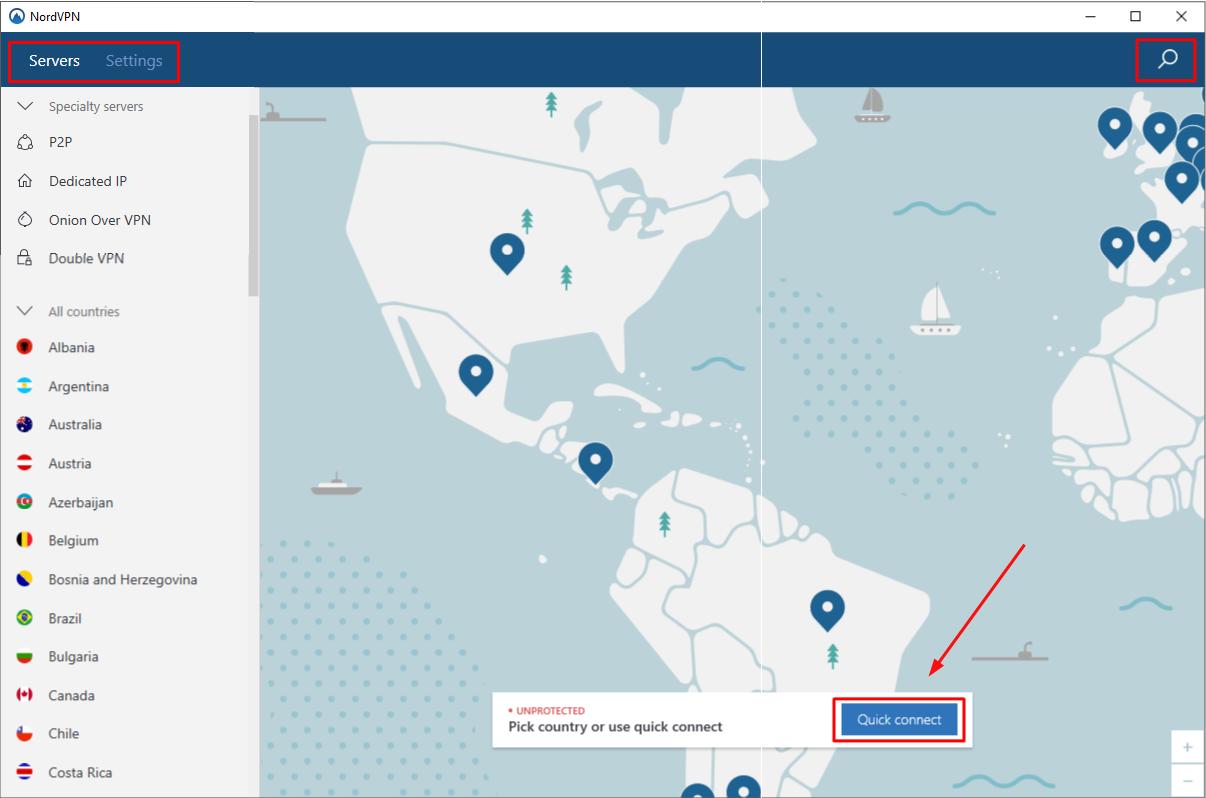
Hopefully this article helps you fix the problem. Feel free to comment below if you have any questions.





