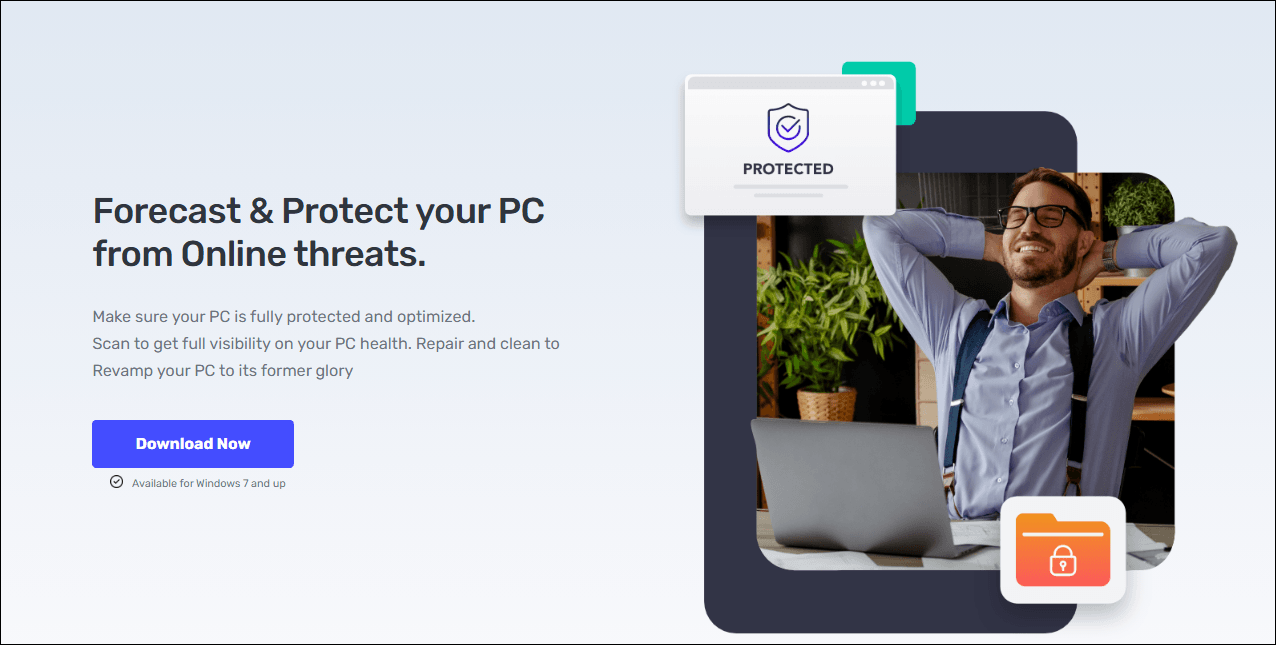Blue screen of death is one of the most head-scratching problems in Windows 10 and Windows 8. For some of the minor errors, you can just restart your computer and the problem will go away. But in some other cases, for instance, the blue screen of death will not go away even after the reboot, or if the same problem keeps happening over and over again, it could mean some severe computer problems, be they hardware or software.
In the case of a blue screen of death with the error code: 0xC000021A, the cause to this problem could be two files, 1) winlogon.exe and 2) csrss.exe. To make it easier to understand, the cause of this problem could be mismatched system files or third-party software, or damaged Microsoft server or client files.
To solve this problem, please follow the steps below as per your own situation:
Step one: Uninstall Newly Installed Applications
Step two: Restore Device Drivers
Step three: Perform a SFC Scan
Step four: Run a Virus Check
Step five: Update Service Pack
Step one: Uninstall Newly Installed Applications
As mentioned above, this blue screen of death error could be caused by third-party applications. So if you have this problem after you installed certain applications, go to Control Panel to remove it from your computer. Then check the manufacturer of the software for possible updates of the application.
You can follow the instruction below to remove certain applications:
1) Press the Start button, then choose Control Panel. Then choose Uninstall a program option under the Programs category in the view of Category.

2) Then right-click the newly installed application and choose Uninstall.

If you have recently installed more than one application, just repeat the above procedure.
Step two: Restore Device Drivers
If removing newly installed applications can still not solve this problem, you should check to see if it is related to some newly installed device drivers. If you can reflect such device drivers, you can uninstall them from Device Manager. Here is how:
1) Go to Safe Mode first. For more information as to how to get to Safe Mode, please refer to this post here.
2) Press the Windows logo  and R keys at the same time. Then type devmgmt.msc in the run box and hit Enter.
and R keys at the same time. Then type devmgmt.msc in the run box and hit Enter.

2) In Device Manager, locate the device that you would like to roll back the driver to. Right-click the device name and choose Properties.

3) Go to Driver tab, and choose Roll Back Driver.

4) If the Roll Back Driver option here is grey, you will not be able to use this function. You could choose to do a System Restore instead.

Still, if you have recently updated more than one device driver, you need to uninstall them one by one. If you are not sure which applications or which device drivers installed could be the culprit, you can check the System Log in Event Viewer for additional error messages:
1) Type event viewer in the search box in the Start panel, then choose Event Viewer from the list of choices.

2) On the left pane, expand the Windows Logs option and then choose System. Then you will be able to see the event log of your system. Check to see if you can spot any unusual events happening at the same time as the blue screen.

Or, you can perform a refresh.
Step three: Perform a SFC Scan
1) Press Windows key and X at the same time, then choose Command Prompt (Admin) from the list of choices.

2) Type in the following command: chkdsk /f /r , then hit the Enter button. Then press Y to agree with the check-up next time you start your computer. System file checker will help you identify, repair and fix bad sectors if it finds any of them on your hard disk.

Or you can use Fortect to repair any corrupted system files that may be the culprit of the blue screen of death.
Step four: Run a Virus Check
Viruses can infect all types of hard disks formatted for Windows, and resulting disk corruption can generate system bug check codes. So run your anti-virus programs to perform a full scan if you haven’t done so. If you find any possible viruses or affected programs, just remove them completely from your PC.
Step five: Update Service Pack
The service pack is a collection of updates and fixes, called patches, for the operating system or a software program. It usually allows an easy and single installation. You could usually check your service pack in Control Panel > System.
In Windows, most patches and fixes are available through Windows Update. It is suggested that you check whether your computer has installed the latest released patches in Settings > Updates & security.

It is also suggested that you use Driver Easy to help you update all your device drivers so as to avoid any further problems. Installing faulty device drivers could be one of the causes of the blue screen of death problems, Driver Easy can keep you from falling into that pit ever again.