
When you launch a game, the BattlEye screen appears with this error message: Failed To initialize battleye service:Driver Load Error (1450) ? You’re not alone. Many PC players have received this error. This usually happens in games that have the BattlEye anti-cheat service, such as PUBG, Fortnite, ARMA 3, Tom Clancy’s Rainbow Six Siege, etc.
But the good news is you can fix the error easily by trying the fixes below.
Try these fixes
Here are 5 fixes that have helped many players get rid of the “Failed To initialize battleye service:Driver Load Error (1450)” error. You may not have to try them all; just work your way down the list until you find the one that works for you.
- Check for Windows updates
- Turn off test mode
- Update your device drivers
- Disable or uninstall antivirus
- Restart your BattlEye Service
Fix 1: Check for Windows updates
This Failed To initialize battleye service:Driver Load Error (1450) error may be caused by lack of system patches. You can update your system and see if it helps solve your problem. Here’s how to check for Windows updates:
- Type update in the Windows search box, and select Windows update.
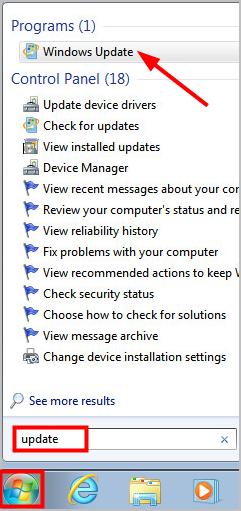
- Click Check for updates.
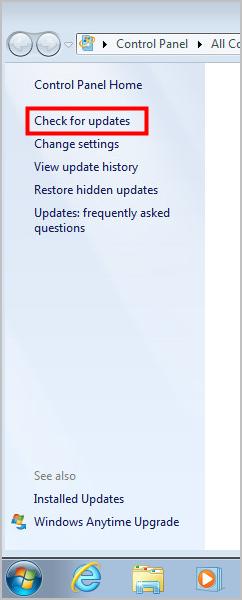
- Click the links.
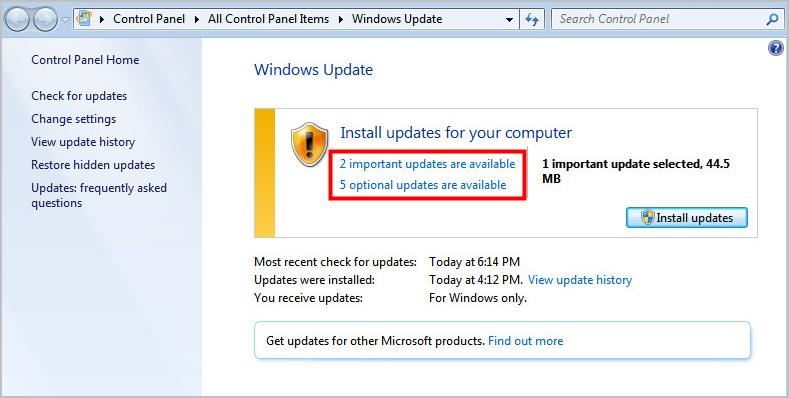
- Install all identified updates, and click OK.
Note: Save any open files and close all programs, as you may need to restart your computer after installing the updates.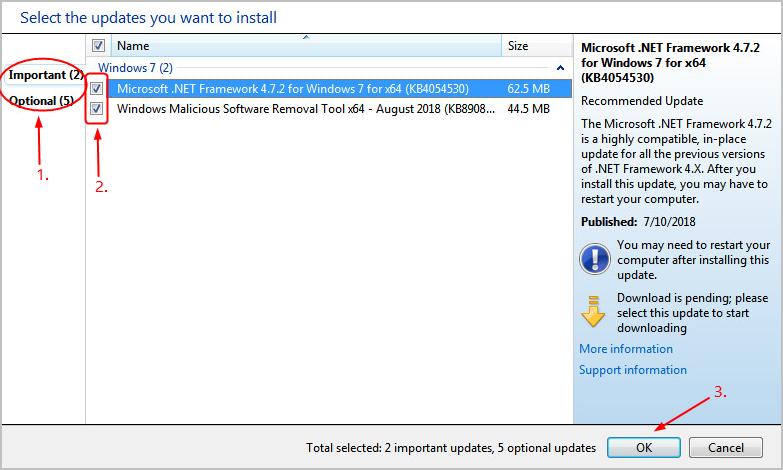
- Check if you’re now able to run your game properly. If not, try Fix 2, below.
Fix 2: Turn off test mode
Drivers should be test-signed with a digital signature during development and test. And unsigned drivers are allowed to load only in test load. If there’re any unsigned drivers on your computer, and with test mode on, they may cause driver load errors like Failed To initialize battleye service:Driver Load Error (1450). You can try turning off test mode to stop unsigned drivers from working and to solve your problem:
- Type cmd in the search box, then right-click cmd and select Run as administrator.
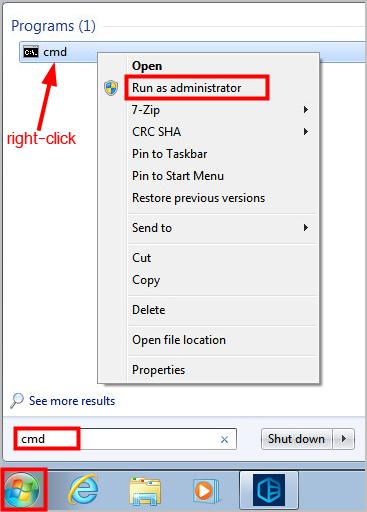
Click Yes if prompted by User Account Control.
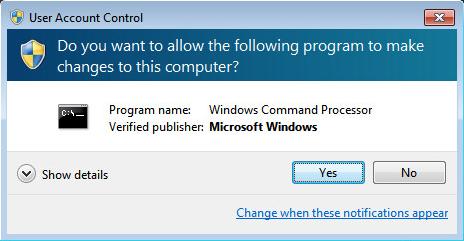
Type the command below, and press Enter to turn off test mode.
bcdedit -set TESTSIGNING OFFClose the CMD window.
- Restart your computer and check if your problem is resolved. If not, try Fix 3, below.
Fix 3: Update your device drivers
A corrupted or outdated device driver may also cause the Failed To initialize battleye service:Driver Load Error (1450) error. You should update your device drivers to better troubleshoot your problem.
There are two ways to update your drivers: manually and automatically.
Update your drivers manually — You can update your driver manually by going to the hardware manufacturer’s website, and searching for the latest driver. But if you take this approach, be sure to choose the driver that’s compatible with the exact model number of your hardware, and your version of Windows.
OR
Update your drivers automatically — If you don’t have the time, patience or computer skills to update your drivers manually, you can, instead, do it automatically with Driver Easy. You don’t need to know exactly what system your computer is running, you don’t need to risk downloading and installing the wrong driver, and you don’t need to worry about making a mistake when installing. Driver Easy handles it all.
- Download and install Driver Easy.
- Run Driver Easy and click Scan Now. Driver Easy will then scan your computer and detect any problem drivers.
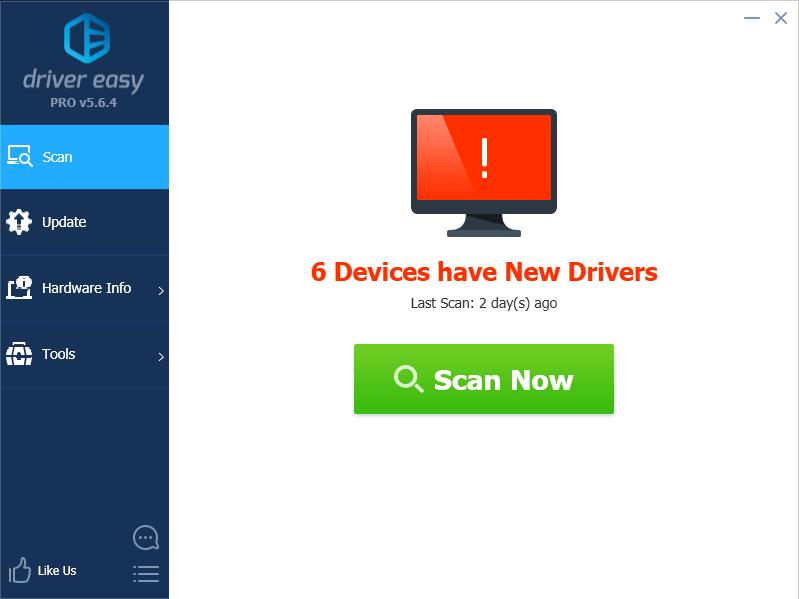
- Click Update next to any flagged devices to automatically download the correct version of their drivers, then you can install them manually. Or click Update All to automatically download and install them all automatically. (This requires the Pro version – you’ll be prompted to upgrade when you click Update All. You get full support and a 30-day money back guarantee.)

- Restart your computer and check if your game runs properly. If it doesn’t, contact Driver Easy’s support team at support@drivereasy.com for further assistance. They’d be happy to help you. Or you can move on to Fix 4, below.
Fix 4: Disable or uninstall antivirus
It’s also possible that your antivirus is blocking BattlEye. You can close any antivirus on your computer and run your game as administrator and see if this solves your problem.
If you run an application as administrator, you’re notifying your computer system that the application you’re going to run is safe and should be allowed with administrative privileges.
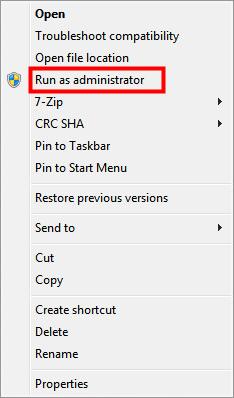
Check if your problem is resolved. If not, try Fix 5, below.
Fix 5: Restart BattlEye in Windows Services
Another solution to Failed To initialize battleye service:Driver Load Error (1450) would be restarting your BattlEye Service.
- Search services in the Start menu, and select Services.
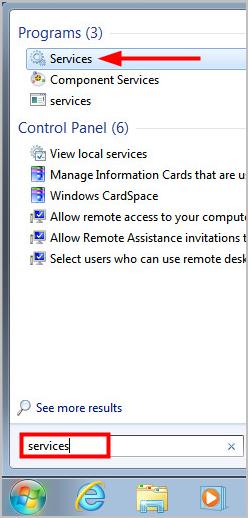
- Navigate to and right-click on your BattlEye service, then select Restart.
- Relaunch your game and test.
Hopefully this can help you out.
If you have any question or suggestion, please feel free to leave a comment below.





