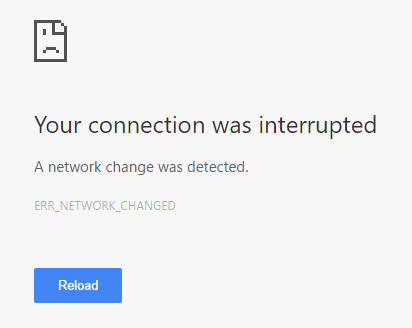
If you are seeing an error that tells you “A network change was detected” when you are using Google Chrome, you are not alone. Many Chrome users have reported this error. But the good news is it is possible to fix it. This article gives you 5 tricks to try. You may not have to try them all. Just work your way down the list until you find the one that works.
2) Reset the network settings on your computer
1) Restart your computer
The simplest fix to this issue is to restart your computer:
1. Turn it off completely and unplug the power cable.
2. Plug the power back and start your computer.
3. Open your Google Chrome browser. If this method works for you, you will not see the error again.
2) Reset the network settings on your computer
If there are corruption issues with the network settings, such as TCP/IP and DNS, on your computer, the network connection will be affected and you may get the error. You should reset those network settings to clear the issues:
1. Open the Start menu and type “cmd“. When you see Command Prompt appear in the menu above, right-click on it and select Run as administrator.
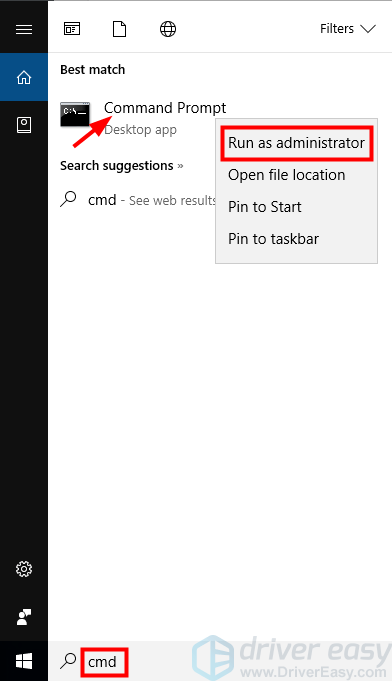
2. In Command Prompt, type the following lines one by one and press Enter on your keyboard after each:
- ipconfig /release
- ipconfig /all
- ipconfig /flushdns
- ipconfig /renew
- netsh int ip set dns
- netsh winsock reset
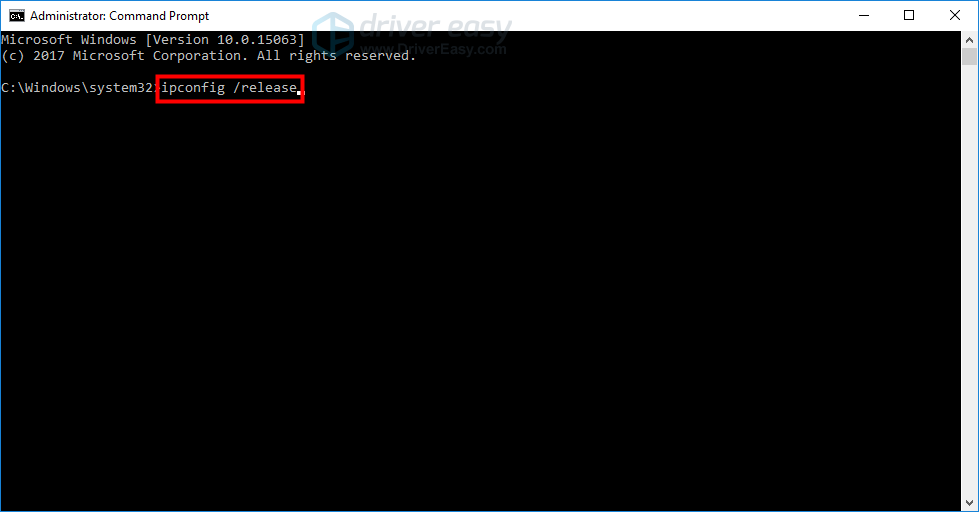
3. Close Command Prompt and restart your computer. After that open your browser and check to see if the error is gone.
3) Update your network driver
If you are using a wrong or outdated network driver, you may encounter some network connection issues and therefore get this error. You should update your network driver to see if this can fix the error. If you don’t have the time, patience and skills to update the driver manually, you can do it automatically with Driver Easy.
Driver Easy will automatically recognize your system and find the correct drivers for it. You don’t need to know exactly what system your computer is running, you don’t need to risk downloading and installing the wrong driver, and you don’t need to worry about making a mistake when installing.
You can download and install your drivers by using either Free or Pro version of Driver Easy. But with the Pro version it takes only 2 clicks (and you get full support and a 30-day money back guarantee):
1. Download and Install Driver Easy.
2. Run Driver Easy and hit the Scan Now button. Driver Easy will then scan your computer and detect any problem drivers.

3. Click on the Update button next to the network driver to download the latest and correct driver for it. You can also hit the Update All button at the bottom right to automatically update all outdated or missing drivers on your computer (this requires the Pro version — you will be prompted to upgrade when you click on Update All).
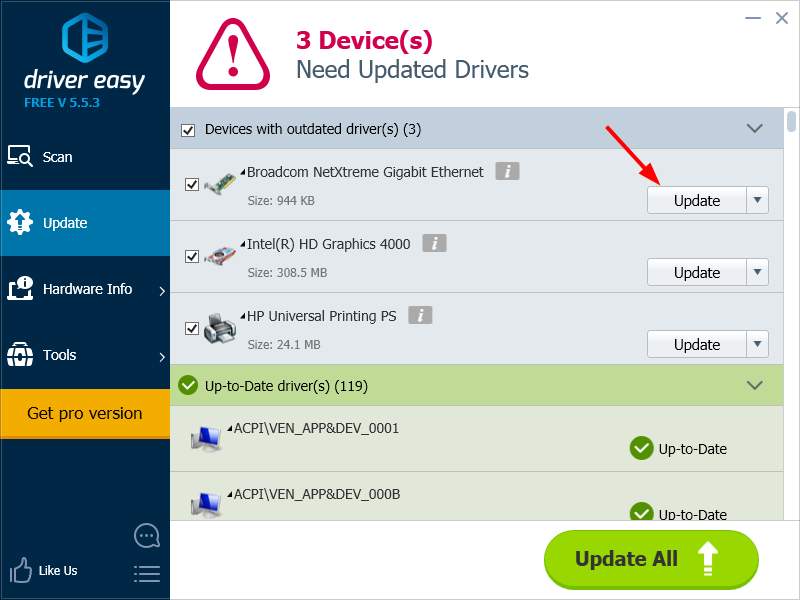
4) Power cycle your router
There may be connection issues on your router that lead to your network change detected error. Power cycling your router can help you get rid of these issues. To power cycle your router:
1. Turn off your computer and router.
2. Unplug the power cable from your router.
3. Leave it for several minutes.
4. Plug the power cable back to your router.
5. Start your router and then your computer.
Now open the web browser and check if this has fixed the error.





