Recently, there are some issues with Easy Anti-Cheat and Steam which prevent players from accessing New World (players trying to launch Apex Legends also have encounter this issue). If you’re also having the Easy Anti-Cheat Untrsted System File error and unable to load New World after the Steam update, don’t worry. We’ve got you covered with some fixes. You don’t need to download .dll files from strangers as it may contain viruses.
Try these fixes
You may not need to try them all; simply work your way down the list until you find the one that works for you.

1. Repair Easy Anti-Cheat
The Easy Anti-Cheat service is typically installed automatically with each game. But somehow, your Easy Anti-Cheat installation becomes corrupted.
In this case, you need to repair it.
- Run Steam. Right-click on New World in the Library and click Properties.
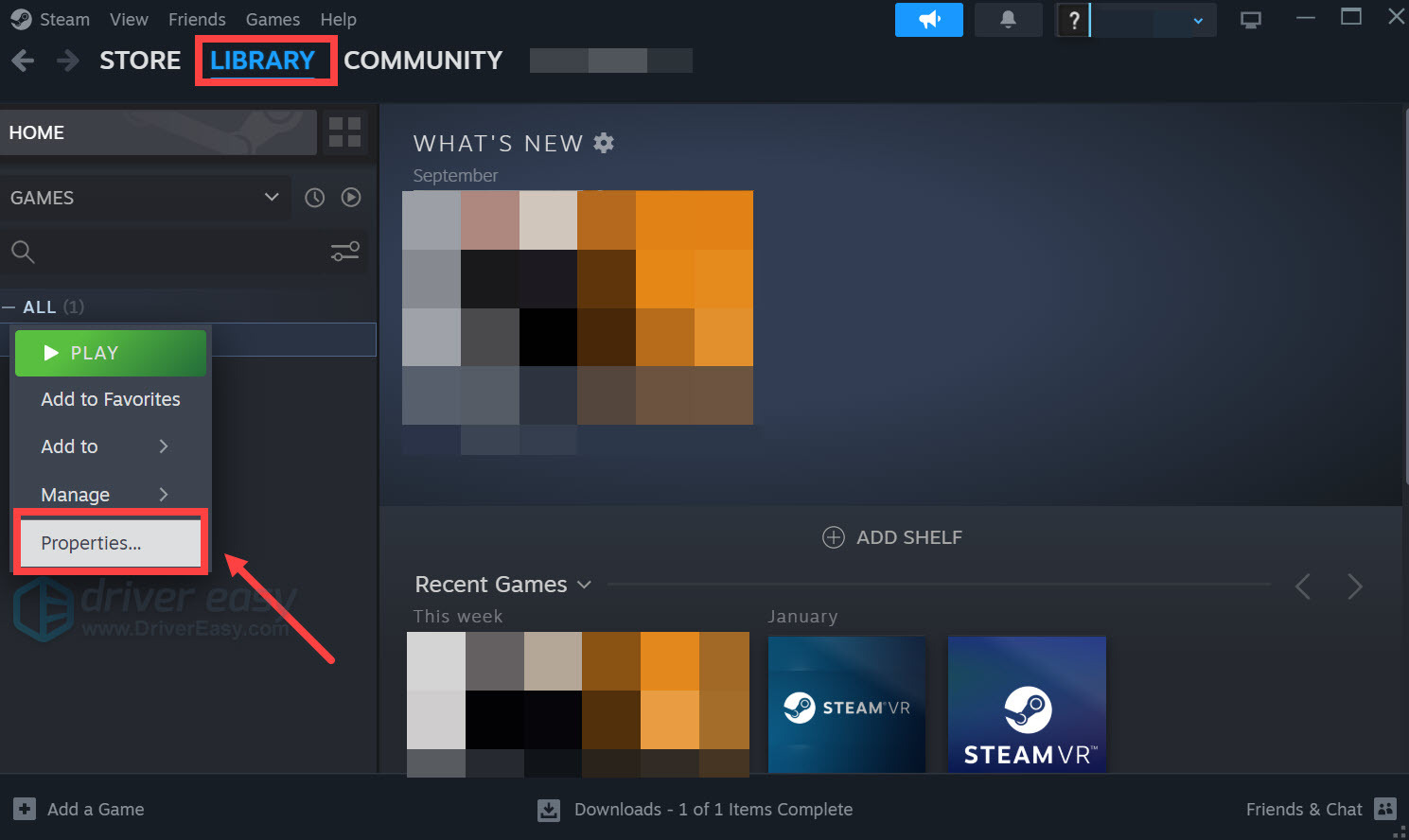
- Click Local Files, then click Browse… to locate the game files.
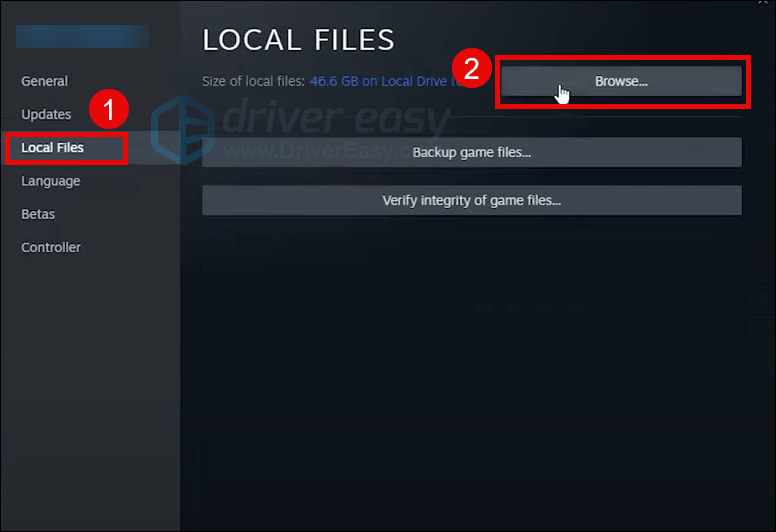
- Open the EasyAntiCheat folder.
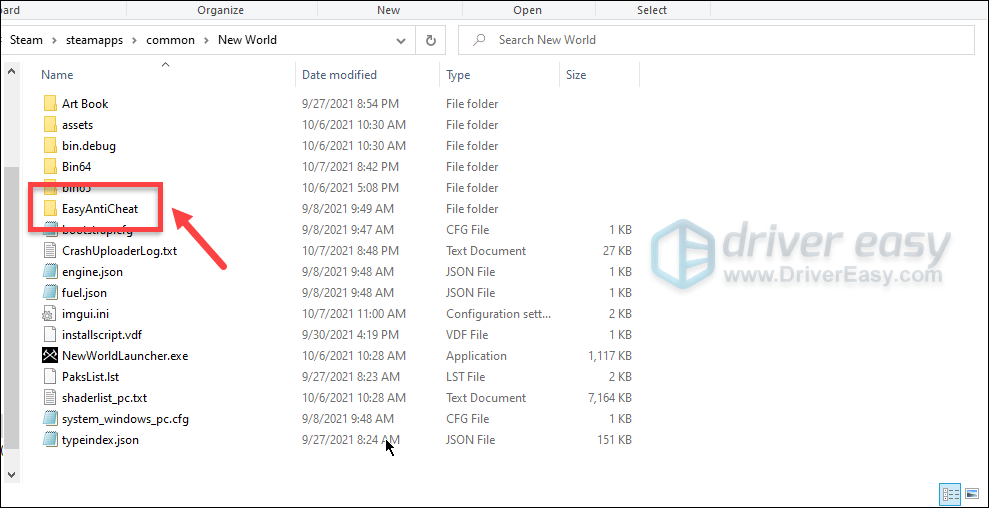
- Right-click the EasyAntiCheat_Setup executable file and select Run as administrator.
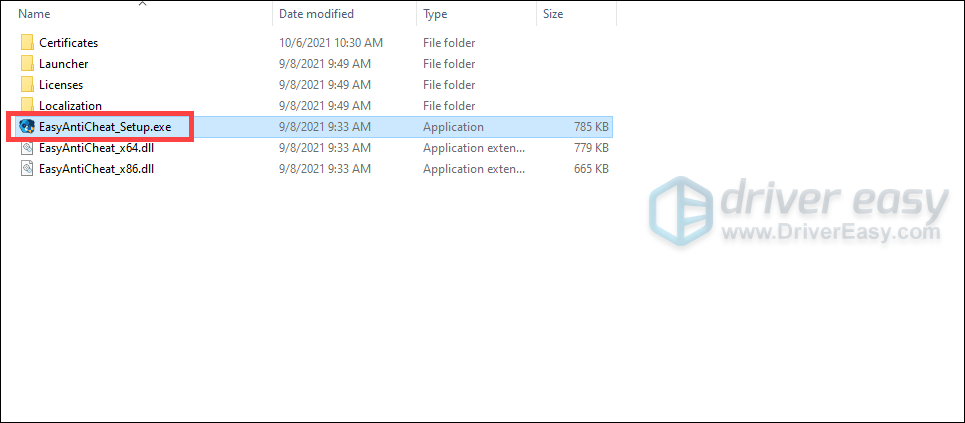
- Click Yes.

- Select New World from the drop-down menu and click Repair Service.
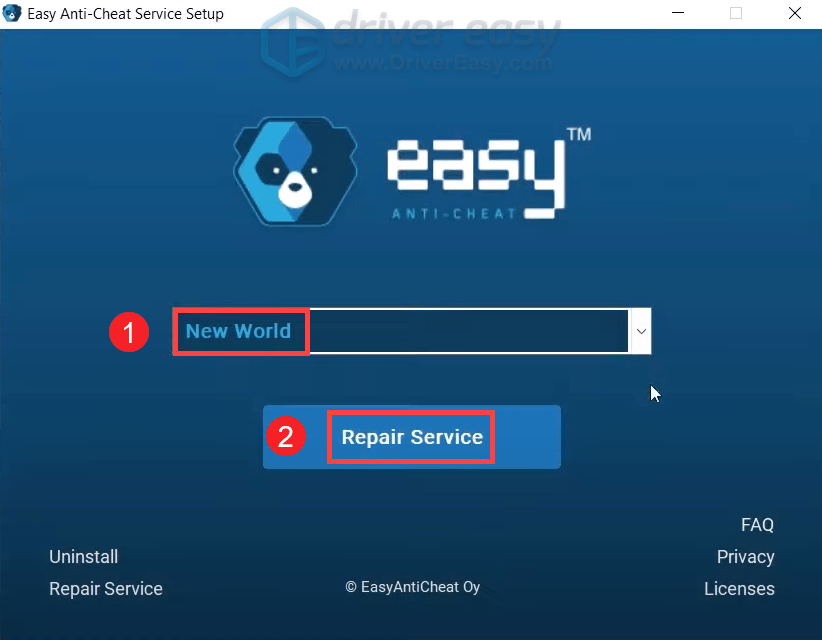
If you can’t see New World in the drop-down, restart your game. Maybe the registry needs to be updated.
If this doesn’t work for you, try the next fix below.
2. Verify integrity of game files
You’re most likely to have issues with launching your game properly when your game files are missing or corrupted. To make sure the data is intact and up to date, you need to verify the integrity of your game files.
- Restart your computer and launch Steam.
- Go to LIBRARY and then right click New World and select Properties.
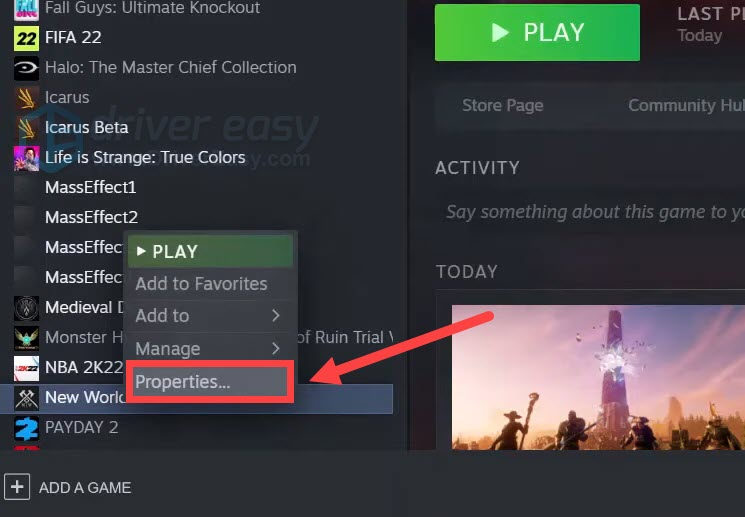
- Select the Local Files tab and click the Verify integrity of game files… button.

Steam will verify the game’s files – this process may take several minutes. Once it’s finished, remember to update your game.
If your problem persists, proceed to the next fix.
3. Update your device drivers
A driver is an essential piece of software that lets your system communicate with your hardware. If the device drivers are outdated, noticeable performance problems would surface. When there are error messages popping up while launching a program, you should consider if you’re using any outdated drivers.
You may doubt if updating drivers can make any difference. The answer is yes. Driver updates can give you a speed boost, fix problems, and sometimes even provide you with completely new features. So why not attempt to check for drivers updates and check how it works.
To update your device drivers, you can either do it manually via the Device Manager or head to the manufacturer’s driver download page to download and install the exact drivers for your system. This requires a certain level of computer knowledge and can be a headache if you aren’t tech-savvy. Therefore, we would like to recommend you use an automatic driver updater such as Driver Easy. With Driver Easy, you don’t need to waste your time hunting for driver updates as it will take care of the busy work for you.
You can update your drivers automatically with either the 7 days free trial or the Pro version of Driver Easy. It takes just 2 clicks, and you get full support and a 30-day money-back guarantee with the Pro version:
- Download and install Driver Easy.
- Run Driver Easy and click the Scan Now button. Driver Easy will then scan your computer and detect any problem drivers.

- Click the Activate & Update button next to the flagged device to automatically download and install the correct version of this driver.
Or click Update All to automatically download and install the correct version of all the drivers that are missing or out of date on your system (You’ll need the Pro version for this – when you select Update All, you’ll get a prompt to upgrade. If you’re not prepared to purchase the Pro version yet, Driver Easy provides a 7-day trial at no cost, granting access to all Pro features like fast downloads and easy installation. No charges will occur until after your 7-day trial period ends.)
- After updating, restart your computer to take effect.
After updating your drivers, restart your PC and try to load into your game. If this doesn’t do the trick, try the next fix below.
4. Update Windows
System files that the game relies on may be missing. So you need to make sure all the latest updates for your operating system are installed.
On Windows 10
- In the Search box, type in check for updates. Click Check for updates from results.

- Click on the Check for updates tab. If there are any updates available, it’ll automatically start to download and install it. Simply wait for it to complete and you should be asked to restart your computer.

On Windows 11
- On your keyboard, hit the Windows key, then type check for updates, then click Check for updates.

- Click Check for updates, and Windows will scan for any available updates.

- If there are available updates, Windows will automatically download them for you. Restart your computer for the update to take effect if needed.

- If there are no available updates, you’ll see You’re up to date like this.

Then you’ll need to install the latest Microsoft Visual C++ Redistributables.
When it’s all done, reboot your PC and try launching New World.
That’s it. Feel free to drop a comment below if any fixes listed above worked for you. We also welcome alternate methods in case you’ve found one that worked for you.





