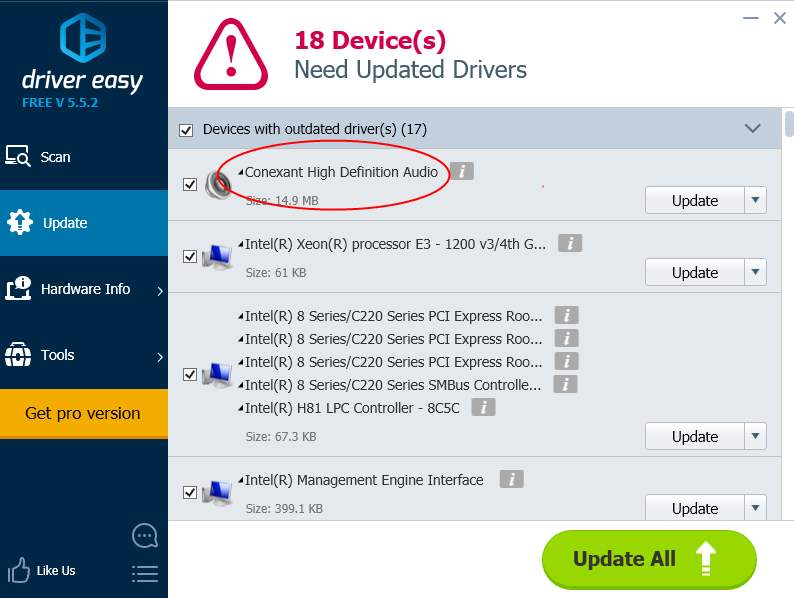If you want to update Conexant High Definition Audio driver in Windows 10, there are three ways that you can use. Read on then you’ll get how to update the driver step by step.
If you don’t have the time, patience or computer skills to update the driver manually, we recommend you use Way 3 to do it automatically.
Way 1: Update the Driver via Device Manager
Way 2: Manually Update Conexant Audio Driver
Way 3: Automatically Update Conexant Audio Driver
Way 1: Update the Driver via Device Manager
An easy to update the driver is via Device Manager. But please note that it does’t always work as Windows may fail to load the new driver.
Follow below steps to update the driver in Device Manager.
1. Press Win+R (Windows key and R key) at the same time. A Run dialog will appear.
2. Type devmgmt.msc in the run box and click OK button.
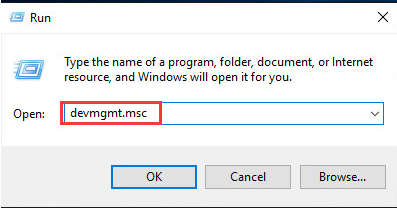
3. In Device Manager, expand category Sound, video and game and right-click on Conexant Audio device name, then select Update Driver Software…
Following screenshot is for your reference.
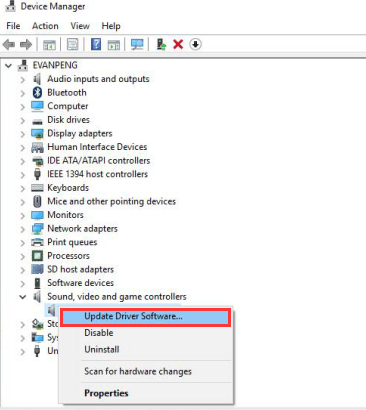
4. Select Search automatically for updated driver software. Then Windows will install the driver automatically.
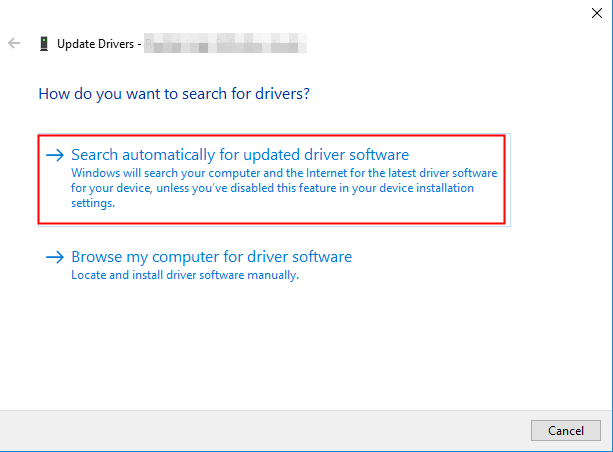
Way 2: Manually Update Conexant Audio Driver
Conexant does not provide Conexant HD Audio Drivers for Windows 10 on their website. So you need to go to the PC manufacturer’s website to download the Conexant audio driver. To download the correct driver, you need to know the PC model and the version of Windows.
Way 3: Automatically Update Conexant Audio Driver
If Way 1 and Way 2 don’t work for you, or if you don’t have patience, time or computer skills to update the driver manually, you can do it automatically with Driver Easy.
Driver Easy will automatically recognize your system and find the correct drivers for it. You don’t need to know exactly what system your computer is running, you don’t need to risk downloading and installing the wrong driver, and you don’t need to worry about making a mistake when installing.
You can update your drivers automatically with either the FREE or the Pro version of Driver Easy. But with the Pro version it takes just 2 clicks (and you get full support and a 30-day money back guarantee):
1) Download and install Driver Easy.
2) Run Driver Easy and click Scan Now button. Driver Easy will then scan your computer and detect any problem drivers.
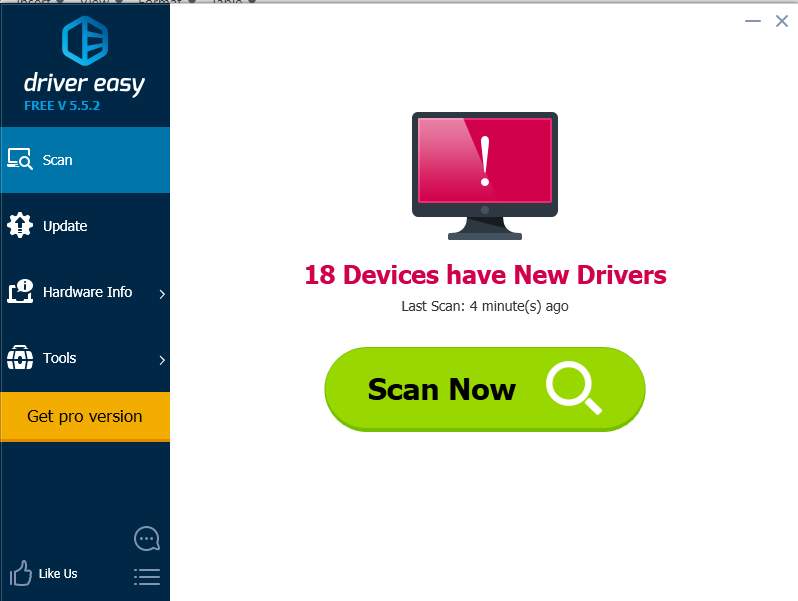
3) Click the Update button next to the Conexant audio driver to automatically download and install the correct version of this driver (you can do this with the FREE version). Or click Update All to automatically download and install the correct version of all the drivers that are missing or out of date on your system (this requires the Pro version – you’ll be prompted to upgrade when you click Update All).