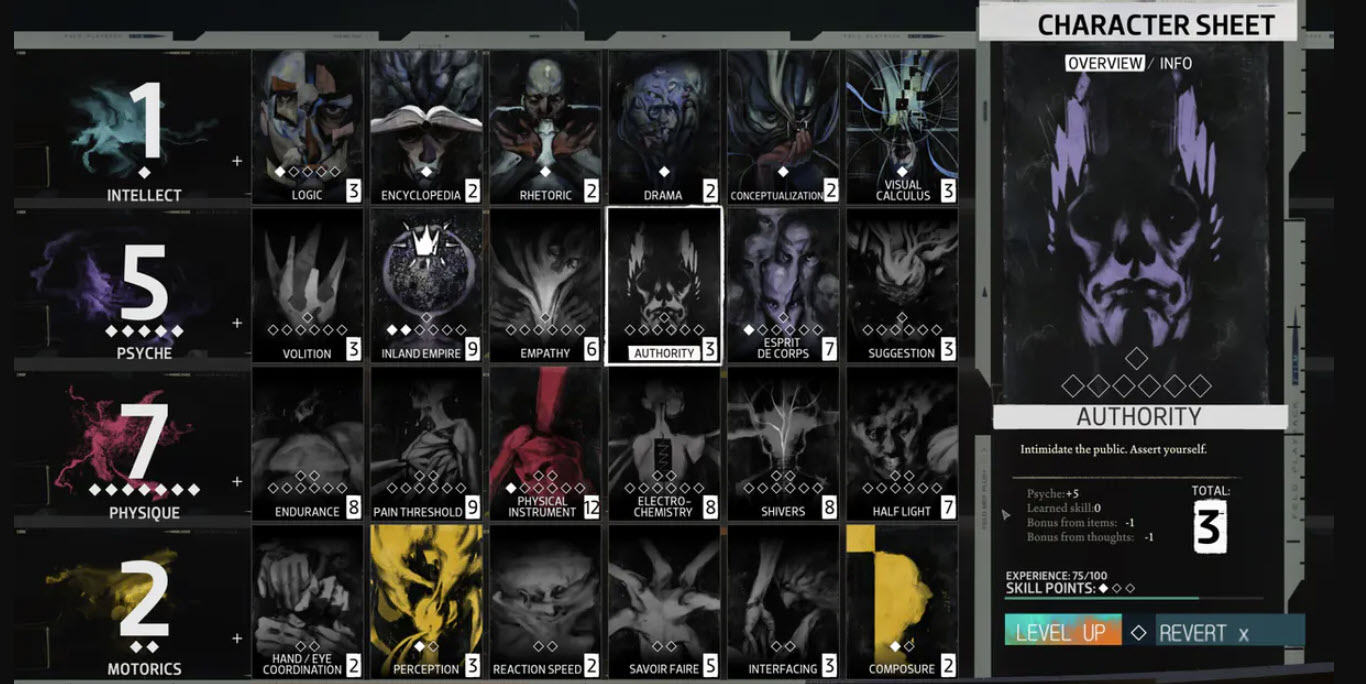Disco Elysium – The Final Cut is now available on Steam. Recently, many players have been reporting the game crash issue. This problem occurs randomly, at launch or mid-game, causing extreme annoyance.
Fortunately, the fix is easy. If you’re experiencing the crashing issue during gameplay, follow the steps below and you should be able to run the game as flawlessly as is.
How to Fix Disco Elysium Crashes
You don’t have to try them all. Just work your way through the list until you find the one that does the trick for you.
- Restart your computer
- Disconnect peripherals
- Update your graphics driver
- Disable extraneous software
- Verify integrity of game files
- Stop overclocking
- Reinstall the game
- Check for Windows updates
- Run as administrator
Fix 1 – Restart your computer
Yes, seriously. Just turn off your computer and turn it back on. The game crash issue is sometimes just a temporary problem that can be fixed by a restart.
But if your game keeps crashing even after the restart, try the next solution below.
Fix 2 – Disconnect peripherals
Your peripherals, especially gaming accessories, often run with 3rd party software that controls them. In some cases, the software may not be compatible with your game and prevent it from running correctly.
If you have multiple peripherals hooked up to your computer, try disconnecting them to find out if any is causing trouble for you.
Fix 3 – Update your graphics driver
The graphics processing unit (GPU), or your graphics card, has the most impact on your gameplay experience. And your graphics driver is essential for getting top performance from your GPU. If you’re using an outdated graphics driver, it could result in game glitches and long rendering time. So try updating your graphics driver and then running the game again.
You can update your graphics driver manually by going to the manufacturer’s website for your graphics product, (such as AMD, Intel or Nvidia,) and searching for the most recent correct driver. Be sure to choose only driver that is compatible with your Windows version.
If you’re not comfortable playing with device drivers, we recommend using Driver Easy. Driver Easy will automatically recognize your system and find the correct driver for you.
You don’t need to know exactly what system your computer is running, you don’t need to risk downloading and installing the wrong driver, and you don’t need to worry about making a mistake when installing.
1) Download and install Driver Easy.
2) Run Driver Easy and click the Scan Now button. Driver Easy will then scan your computer and detect any problem drivers.

3) Click the Update button next to the graphics driver to automatically download the correct version of that driver, then you can manually install it.
Or click Update All to automatically download and install the correct version of all the drivers that are missing or out of date on your system. (This requires the Pro version which comes with full support and a 30-day money back guarantee. You’ll be prompted to upgrade when you click Update All.)

If you need assistance, please contact Driver Easy’s support team at support@drivereasy.com.
4) Relaunch the game to test your issue.
If Disco Elysium still crashes, try the next fix below.
Fix 4 – Disable extraneous software
Game performance issues will happen when your game is unable to gain access to the memory it needs. So, it’s always wise to close background programs that take up a lot of PC memory when playing games.
1) On your keyboard, press the Ctrl, Shift and Esc keys at the same time to open Task Manager.
2) Right-click the programs you want to close and select End Task.

3) Restart your game to see if it runs correctly now.
You may also need to disable your antivirus as game crashes is sometimes caused by interference from antivirus software. If your game works properly after you disable the antivirus software, contact the vendor of your antivirus software and ask them for advice, or install a different antivirus solution.
If Disco Elysium won’t work correctly, read on and try Fix 5.
Fix 5 – Verify integrity of game files
Files of your game installation might get corrupt, or be deleted as a false positive by antivirus. This could cause issues such as crashes during gameplay.
To fix corrupted game files, you can have Steam validate the game files on your system. Steam will examine your game files and restore the corrupted files from Steam servers if any problems are detected.
1) Run Steam.
2) Click LIBRARY.

3) Right-click Disco Elysium – The Final Cut and select Properties.
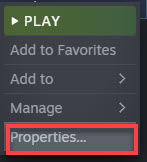
4) Click the LOCAL FILES tab, then click VERIFY INTEGRITY OF GAME FILES.
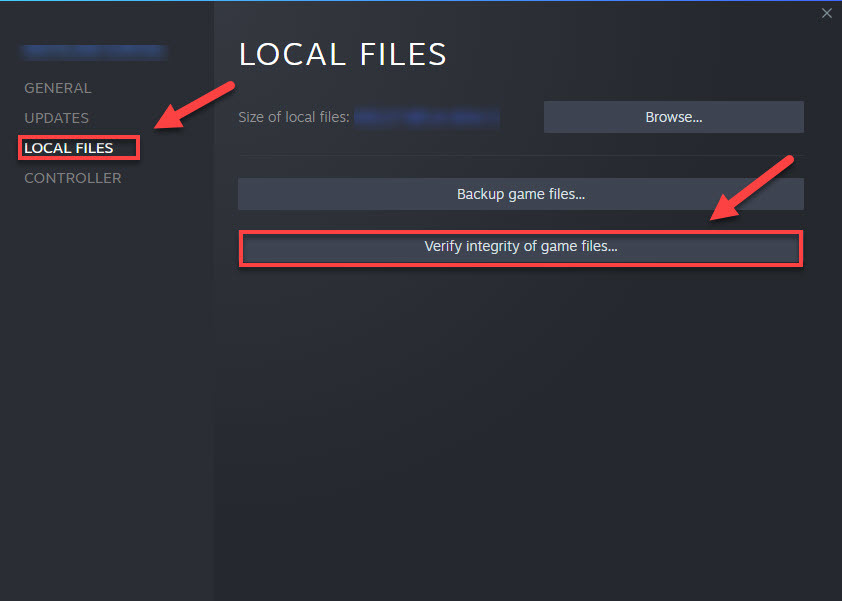
5) Relaunch Disco Elysium.
If your game still crashes after this, try the fix below.
Fix 6 – Stop overclocking
If you’re overclocking your CPU or GPU, stop it. An unstable overclock will crash your game and the whole system. So, you should set your CPU clock speed rate back to the default to see if that resolves the crash issue.
Fix 7 – Reinstall the game
If your game is not properly installed on your PC or if your game version is outdated, you’re likely to run into issues like game crashes. Try reinstalling your game to see if that’s the problem for you:
1) Run Steam.
2) Click LIBRARY.
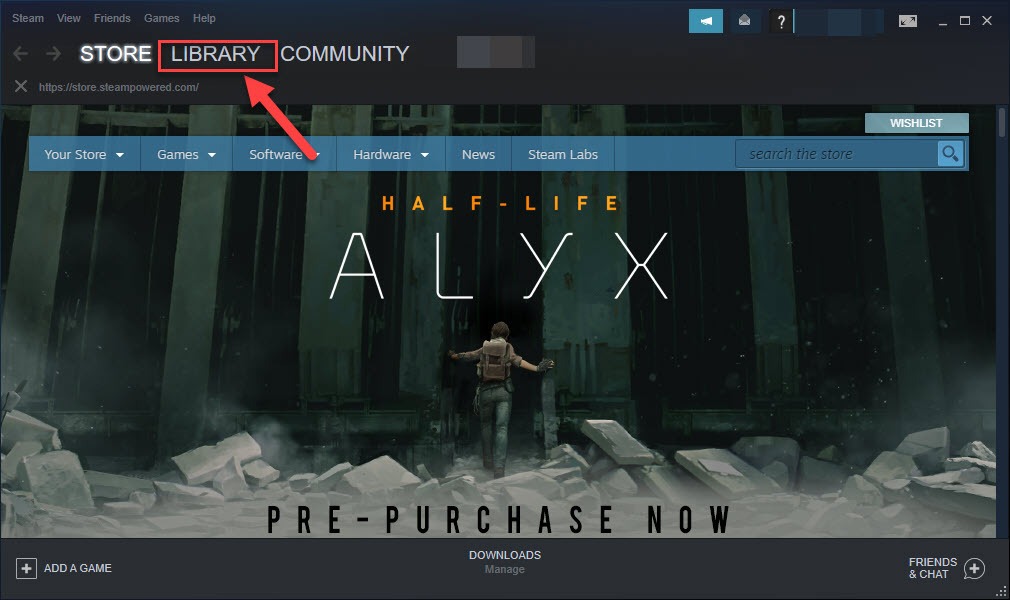
3) Right-click Disco Elysium – The Final Cut, and select Manage > Uninstall.
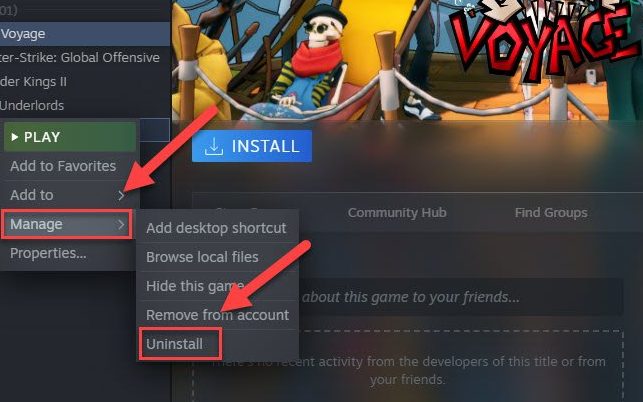
4) Restart Steam and reinstall the game.
5) Relaunch your game.
If the crashing issue still exists, there’s still 1 fix to try.
Fix 8: Check for Windows updates
If your game won’t launch at all, it’s not likely that out-of-date Windows components are the core issue, but you should rule out the possibility.
1) On your keyboard, press the Windows logo key. Then, type windows update and select Windows Update settings.
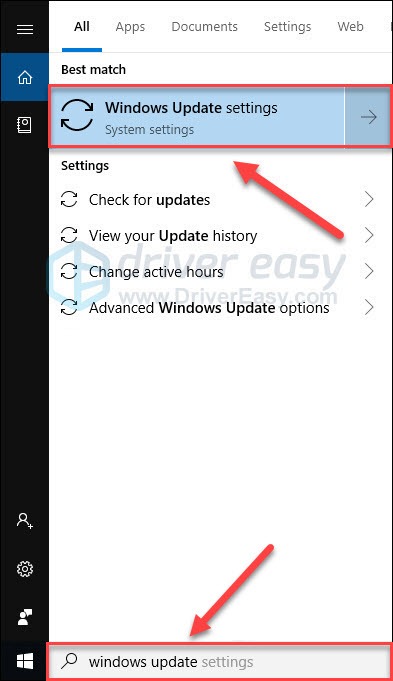
2) Click Check for updates, and then wait for Windows to download and install the updates automatically.
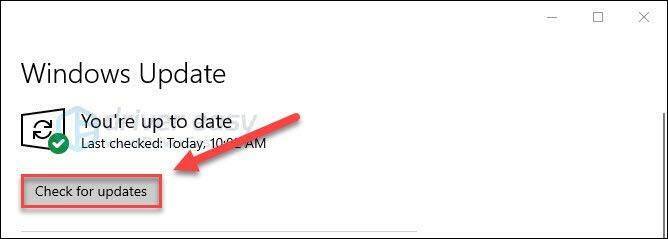
3) Restart your computer and your game.
If the game still crashes, then try the next solution.
Fix 9 – Run as administrator
Running your computer under a standard user mode can give a hard time to gameplay as limited user rights may cause problems when your game tries to access certain game files.
To run your game as administrator, follow the instructions below:
1) Right-click the Disco Elysium desktop icon and select Properties.
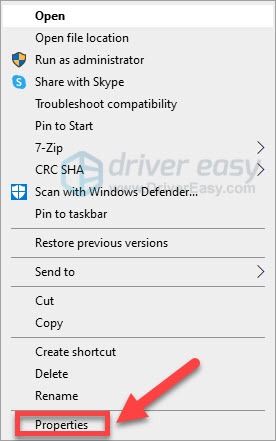
2) Click the Compatibility tab and check Run this program as an administrator. Then click OK.
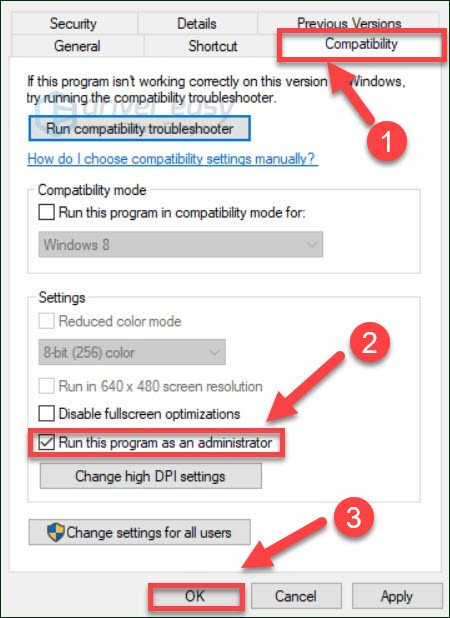
4) Repeat steps 1-2 to grant Steam admin rights.
5) Relaunch the game to see if it works now.
Hopefully, you can play Disco Elysium without errors now! If you have any questions or suggestions, feel free to leave a comment below.