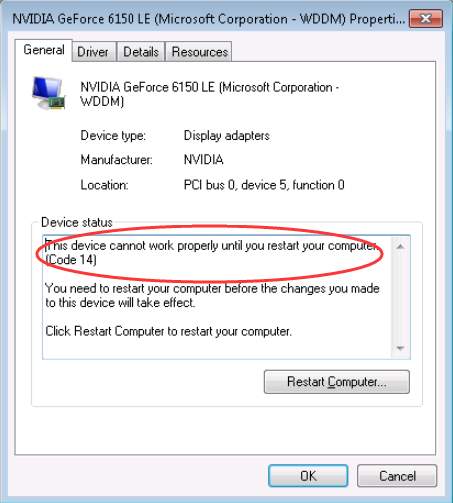
If you get graphics device driver code 14 error, don’t worry. This is one of the common device manager code errors. You can follow through the instructions in this post to fix this issue.
Code 14 indicates that the driver for the graphics card requires overwriting files. It can be due to corrupted or poorly installed graphics drivers. As you can see from the full error message, you need to restart your computer to make the device work again. So just simply click the Restart Computer button to resolve the problem. If you’ve done this, but the issue still persists, try the following two methods.
The full error message displays like this:
This device cannot work properly until you restart your computer (Code 14).
Method 1: Uninstall the graphics card driver to fix the code 14 error
This method is to uninstall the graphics card drivers completely, and allow Windows to reinstall the graphics card driver. If you’re not sure how to uninstall the driver, follow steps below:
1) Open the driver Properties window, go to the Driver tab.
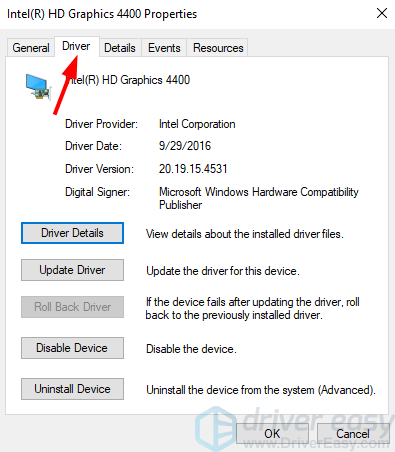
2) Click the Uninstall Device button.
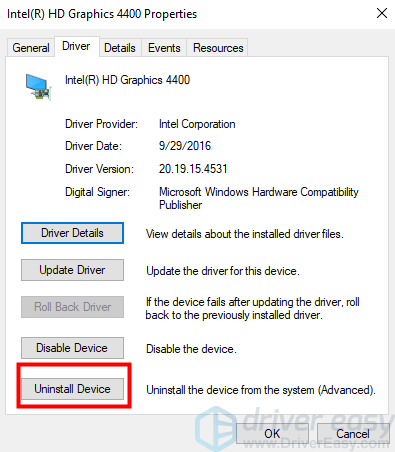
3) Check Delete the driver software for this device, then click Uninstall. If you don’t see this, simply click Uninstall.
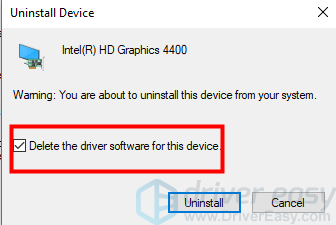
4) When asked to restart your computer now, click Yes to restart your computer.
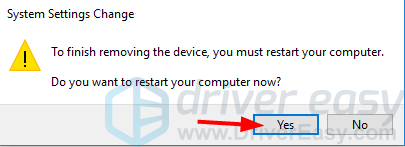
5) Check to see if the problem is resolved.
Method 2: Update the driver to fix the code 14 error
If Method 1 doesn’t work for you, try to update the driver. If you don’t have time, patience or computer skills to update the driver manually, you can use Driver Easy to do it automatically.
Driver Easy will automatically recognize your system and find the correct drivers for it. You don’t need to know exactly what system your computer is running, you don’t need to risk downloading and installing the wrong driver, and you don’t need to worry about making a mistake when installing.
You can update your drivers automatically with either the FREE or the Pro version of Driver Easy. But with the Pro version it takes just 2 clicks (and you get full support and a 30-day money back guarantee):
1) Download and install Driver Easy.
2) Run Driver Easy and click Scan Now. Driver Easy will then scan your computer and detect any problem drivers.
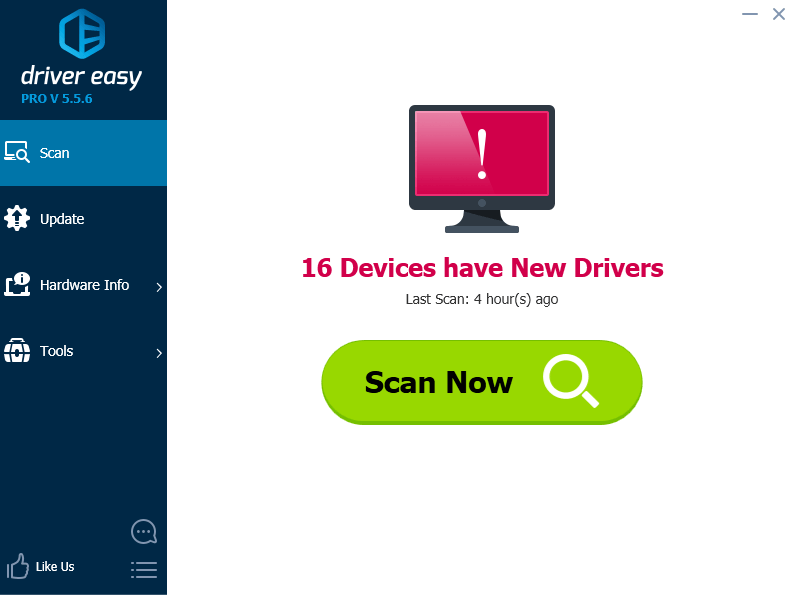
3) Click the Update button next to a flagged graphics device driver (In my case, it’s Intel(R) HD Graphics 4400 to automatically download and install the correct version of this driver (you can do this with the FREE version). Or click Update All to automatically download and install the correct version of all the drivers that are missing or out of date on your system (this requires the Pro version – you’ll be prompted to upgrade when you click Update All).
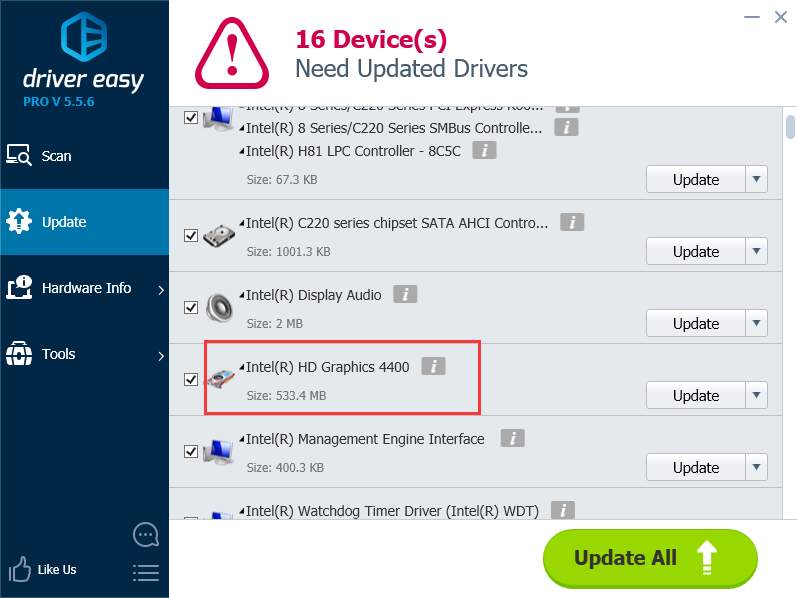
4) After updating the driver, check to see if the problem is resolved.
TIP: If you used Driver Easy and the problem is not resolved, please feel free to contact our support team for further assistance.
Hope the methods above help you resolve the graphics device driver error code 14 issue. If you have any questions, please comment below as we’re happy to hear of any ideas.





