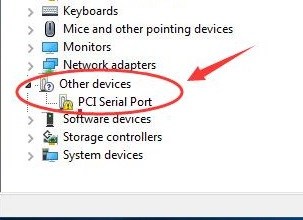
If you’re on Windows, and your PCI Serial Port driver stops working, probably there’s a yellow mark with it in Device Manager like the image shown above, you’re not alone. Many Windows users are reporting it. But the good news is you can fix it.
Whether your PCI Serial Port driver is listed in the Other Device section or it’s missing, or you want to download a new PCI Serial Port driver, here’s two options for you. Choose the one you prefer.
Option 1: Update PCI Serial Port driver via Device Manager
Option 2: Automatically download & update PCI Serial Port driver via Driver Easy
Option 1: Update PCI Serial Port driver via Device Manager
1) On your keyboard, press the Windows logo key ![]() and R at the same time to invoke the Run box.
and R at the same time to invoke the Run box.
2)Type devmgmt.msc in the box and hit Enter to open Device Manager.
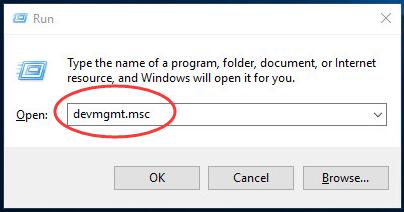
2) Right-click on PCI Serial Port in Other devices section. Then click Update Driver Software…
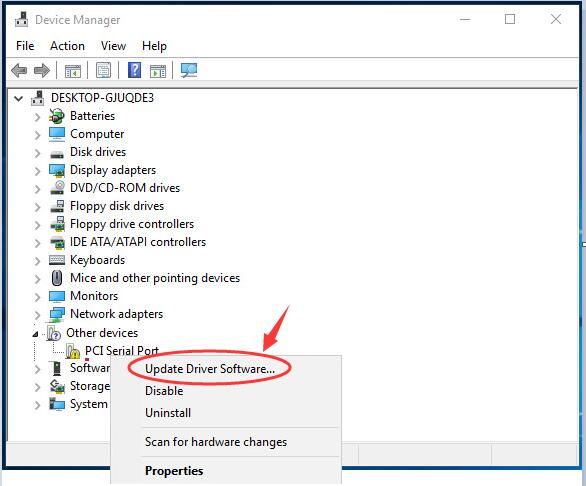
3) Click Search automatically for updated driver software.
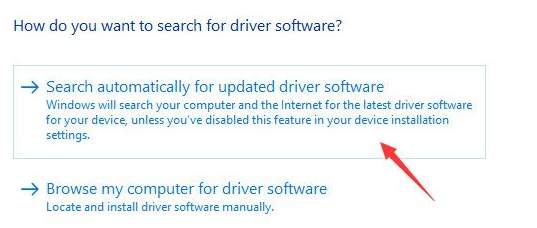
Then if Windows detect the updates for it, PCI Serial Port driver would be updated automatically.
4) Restart you computer and check to see if the PCI Serial Port driver works.
Note: For some reasons, Microsoft might not detect the update for your driver. If the driver still doesn’t work, please go on to try the Option 2.
Option 2: Automatically download & update PCI Serial Port driver via Driver Easy
Driver Easy will automatically recognize your system and find the correct drivers for it. You don’t need to know exactly what system your computer is running, you don’t need to risk downloading and installing the wrong driver, and you don’t need to worry about making a mistake when installing.
You can update your drivers automatically with either the FREE or the Pro version of Driver Easy. But with the Pro version it takes just 2 clicks (and you get full support and a 30-day money back guarantee):
1) Download and install Driver Easy.
2) Run Driver Easy and click the Scan Now button. Driver Easy will then scan your computer and detect any problem drivers.
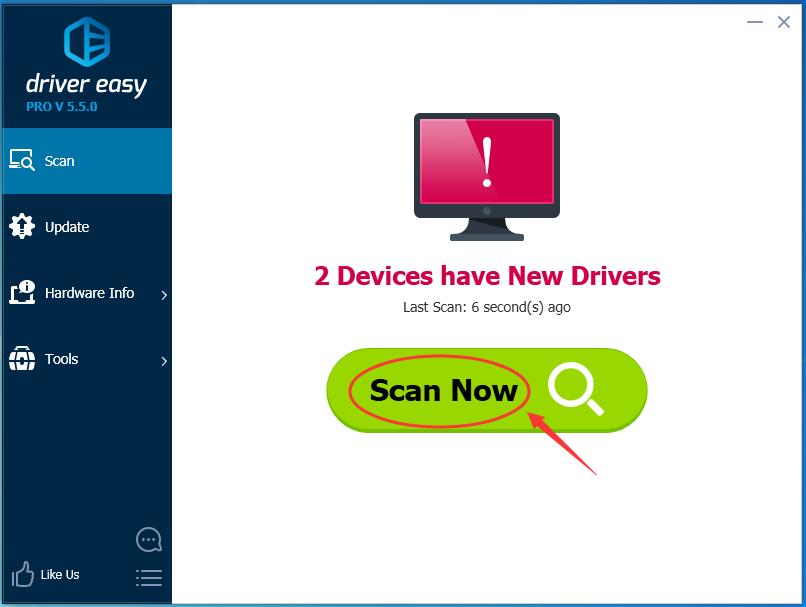
3) Click the Update button next to a flagged printer driver to automatically download and install the correct version of this driver (you can do this with the FREE version).
Or click Update All to automatically download and install the correct version of all the drivers that are missing or out of date on your system (this requires the Pro version – you’ll be prompted to upgrade when you click Update All).
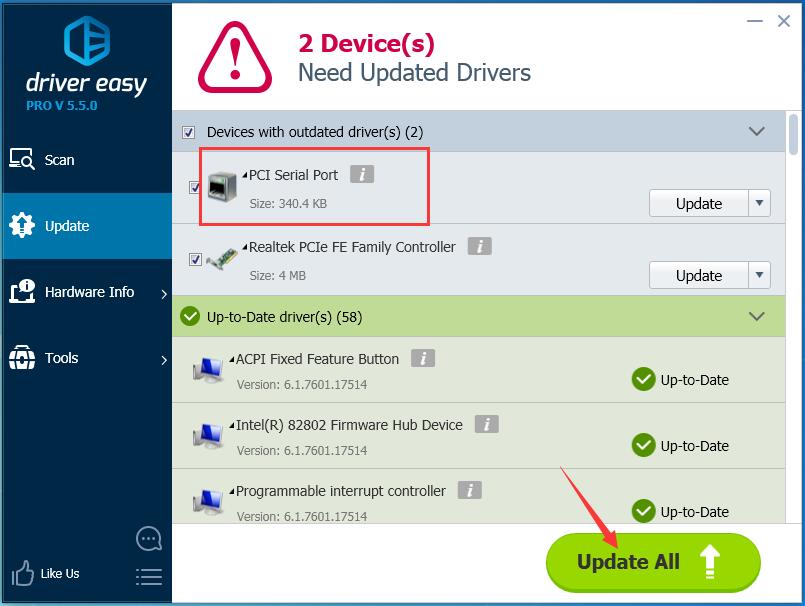
4) Restart your computer and check to see if the PCI Serial Port driver works.





