As with most modern games, Persona 4 players are experiencing crashes to desktop, stuttering, FPS drops, and the game not launching issues. If you’re also in this predicament, don’t worry. We’ve got a few solutions in this guide.
Fixes to try:
You may not have to try them all; just work your way down the list until you find the one that works for you.
- Verify the integrity of game files
- Update your graphics driver
- Lower in-game graphics settings
- Disable unneeded programs
- Reinstall the game
- Wait for patch updates
Fix 1: Verify the integrity of game files
Files of your game installation might get corrupt sometimes, or be deleted as a false positive by antivirus. This could cause issues such as crashes during gameplay.
If that’s the issue for you, reacquiring files through Steam should solve it.
1) Run Steam.
2) Click LIBRARY.

3) Right-click Persona 4 Golden and select Properties.
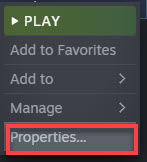
4) Click the LOCAL FILES tab, then click VERIFY INTEGRITY OF GAME FILES.
This could take several minutes. Wait for the process to be complete.
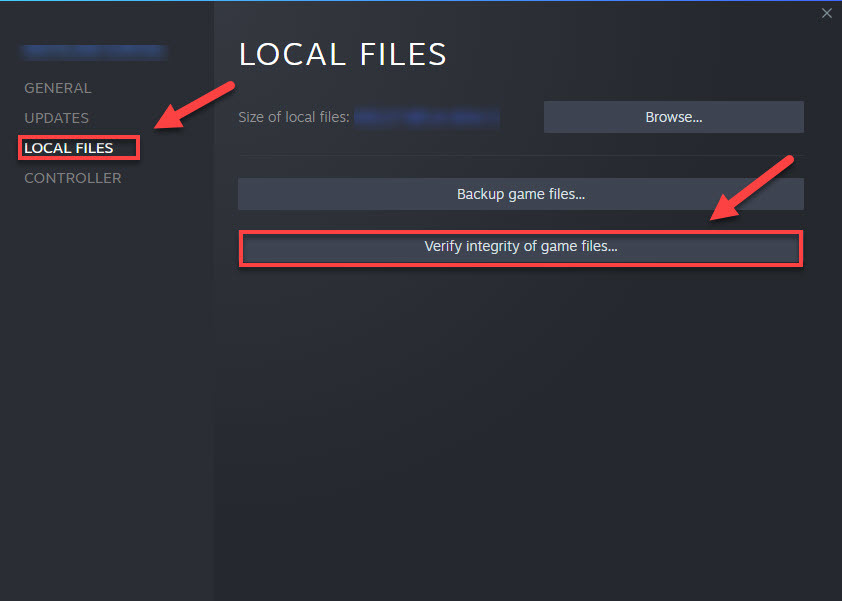
5) Relaunch your game to test the issue.
Still failing? Try the next solution to update your graphics driver to the most recent version.
Fix 2: Update your graphics driver
Outdated graphics drivers, of course, are the most common culprit to any game crashing, flickering, or black screens. Be sure to download and install the correct driver set for your video card.
You can update your graphics driver manually by going to the manufacturer’s website for your graphics product, (such as AMD, Intel or Nvidia,) and searching for the most recent correct driver. Be sure to choose only driver that is compatible with your Windows version.
If you’re not comfortable playing with device drivers, we recommend using Driver Easy. Driver Easy will automatically recognize your system and find the correct driver for you.
You don’t need to know exactly what system your computer is running, you don’t need to risk downloading and installing the wrong driver, and you don’t need to worry about making a mistake when installing.
- Download and install Driver Easy.
- Run Driver Easy and click the Scan Now button. Driver Easy will then scan your computer and detect any problem drivers.

- Click the Update button next to the graphics driver to automatically download the correct version of that driver, then you can manually install it.
Or click Update All to automatically download and install the correct version of all the drivers that are missing or out of date on your system. (This requires the Pro version which comes with full support and a 30-day money back guarantee. You’ll be prompted to upgrade when you click Update All.)
If you need assistance, please contact Driver Easy’s support team at support@drivereasy.com.
Relaunch the game to test your issue. If the crash is still occurring, try the next fix below.
Fix 3: Lower in-game graphics settings
If you’re running Persona 4 on a low specs PC, try lowering your graphics settings to see if it resolves your issue.
- Launch the game.
- Go to Config > Graphics.
The settings that made the game run the best are as follows:
Rendering scale: 50%
Shadow quality: Low
Shadow: Off
Anisotropic Filter: Low
Anti-Aliasing: on
Contrast: 5 - Under the Display settings, set the Borderless, V-sync setting to on.
- Save the changes.
If your game still crashes after altering the settings, try the next fix below.
Fix 4: Disable unneeded programs
Game performance issues happen when your game is unable to gain access to the memory it needs. So, it’s always wise to close background programs that take up a lot of PC memory when playing games.
1) On your keyboard, press the Ctrl, Shift and Esc keys at the same time to open Task Manager.
2) Right-click the programs you want to close and select End Task.
If you have your antivirus, Rivatuner, MSI Afterburner, or Discord running in the background, turn them off when playing Persona 4.

3) Restart your game to see if it runs correctly now.
If your game still won’t work correctly, read on and try Fix 5.
Fix 5: Reinstall the game
If your game is not properly installed on your PC or if your game version is outdated, you’re likely to run into issues like game crashes. Try reinstalling your game to see if that’s the problem for you:
1) Run Steam.
2) Click LIBRARY.
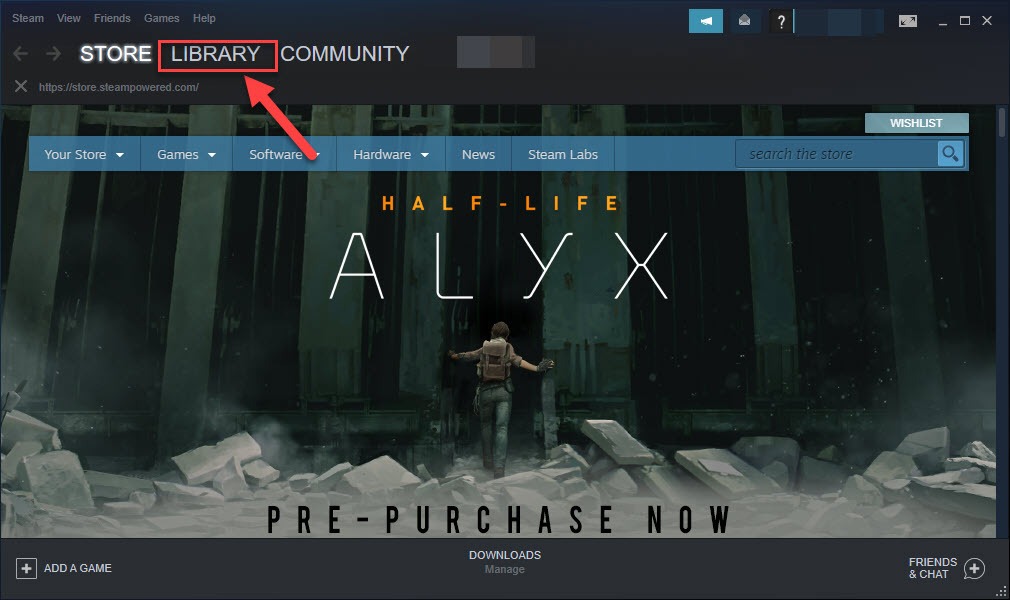
3) Right-click Persona 4 Golden, and select Manage > Uninstall.
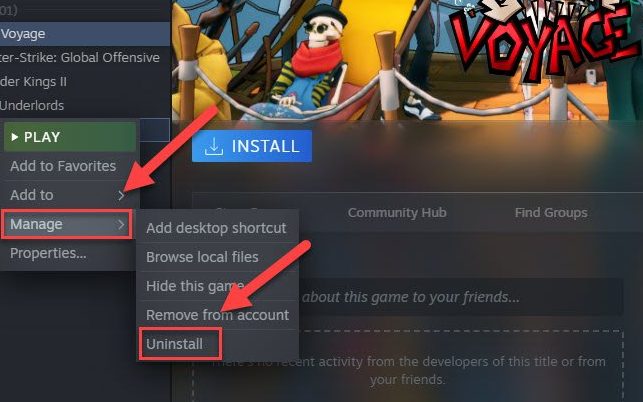
4) Restart Steam and reinstall the game.
5) Relaunch your game.
If the crashing issue still exists, check the next fix.
Fix 6: Wait for patch updates
The developers of Persona 4 release regular game patches to resolve bugs. It’s possible that a recent patch has stopped the game from launching correctly, and that a new patch is required to fix it.
Feel free to leave a comment below if you have any questions or suggestions.






