There is an issue that has been troubling many PlayStation 4 users — their PS4 console can’t display anything on their TV or monitor. Usually this black screen issue comes out of nowhere, and the symptoms vary. Some get it when they try to turn on their PS4 console. They can see nothing on the screen but the console is running fine. Some see the black screen on their monitor but with TV the console works fine. In other cases, the users see the screens normally on the system, but get the black screen after they open specific applications.
If you are facing the same issue, don’t panic! There are still ways (listed below) to light your screen back on. And they don’t require any technical skills. You don’t have to try them all; just work your way down the list until you find the one that works for you.
Here’s a list of things you can try to fix your PS4 black screen issue:
Method 1: Restart your PS4 completely
Restarting your PS4 completely can clear many problems on it that may cause your black screen issue. That’s the first thing you should try if you can’t see anything displayed by your PS4. To do so:
1) Press and hold the power button on your PS4 for about 7 seconds (until you hear the second beep from the console). This will turn off your console completely.
2) Unplug the power cable from the console.
3) Wait for at least 30 seconds.
4) Plug the power cable back to the console.
5) Turn on your PS4 and see if the issue is fixed.
Method 2: Try another HDMI cable or port
If you are using HDMI for video output and you are having the black screen issue, it may be that the HDMI cable or port being used is causing the trouble.
First, you can experiment with another new cable and see if this can fix the issue. If a new cable can’t help you, then the HDMI port you are using may be down, and you can try another one and see if it works.
Method 3: Disable HDCP
HDCP (High-bandwidth Digital Content Protection) is a protection technology designed to prevent the digital content (e.g. HD movies) from being pirated. It is used with digital video standards like HDMI, DisplayPort, DVI, etc.
But sometimes HDCP can be very annoying. If your TV or monitor isn’t compatible with it, your PS4 won’t output any video or audio. And that’s probably the cause of your black screen issue (if you get it when opening specific applications). You can try disabling it and see if that can help you fix the issue.
To do so:
1) On your PS4, open Settings.
2) Select System.
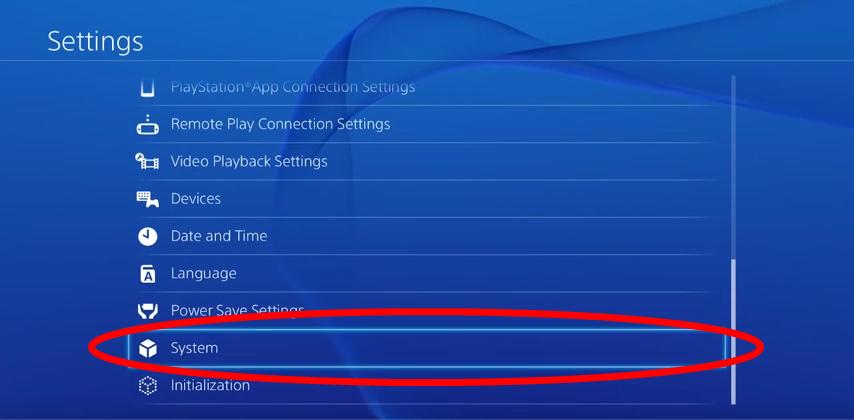
3) Disable HDCP (Uncheck “Enable HDCP”)
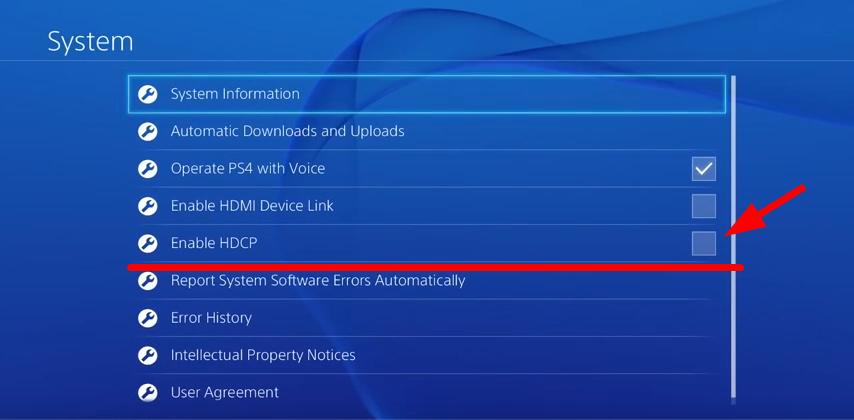
Now you have disabled HDCP on your PS4. Try opening the application or game that got you black screen and see if it works fine now.
Method 4: Have your PS4 repaired
In many cases, the PS4 black screen issue is a hardware issue. It is possible that the HDMI port on your PS4 is corrupted. But the culprit may also be other components on your console. You may need to ask a specialist for help. If your PS4 is still under warranty, go find the vendor of your device or Sony’s customer service to have your console repaired or replaced. Or you can pay the business specializing in this to fix the issue for you.





