Many PlayStation 4 gamers have encountered such an issue that they can’t turn on their video game console. When they press the power button on their PS4, the console simply can’t turn on or it turns off immediately. Sometimes there is a beep coming out or the light on the console flashes. But in many cases the users get nothing.
This can be a very frustrating issue for many PS4 gamers. It usually occurs out of nowhere. And when it happens, they can’t play games on their PS4, and probably they can’t get the disk out because they left it in the console.
If you are facing the same issue, not to worry. The following are some tried-and-true methods that can help you turn your PS4 back on. You may not have to try them all; just work your way down the list until you find the one that works for you.
Here are the methods you can try to fix your PS4:
- Reconnect the power cable
- Clear the dust on your PS4
- Hit your PS4 gently
- Insert a disk into your PS4
- Rebuild your PS4 database
- Have your PS4 serviced
Method 1: Reconnect the power cable
Reconnecting the power cable can power reset your PS4 and clear the corruption issues on your console. This is the first thing you should try when your PS4 can’t turn on.
1) Unplug the power cable from your PS4.
2) Wait for at least 30 seconds.
3) Plug the power cable back to your console.
Then press the power button on your console and see if this works.
Method 2: Clear the dust in your PS4
Dust issues can sometimes seriously interfere with your PS4. They can stop your game console from working properly. Cleaning the dust inside is a very effective method to resolve your problem. There are a few things you can try to dust your PS4. For example, you can try blowing into the vents or disk drive or doing some cleaning inside by opening the top plate of your PS4. After clearing the dust, you can start your console and see if this has helped you.
Method 3: Hit your PS4
Another useful method is to unplug the power cable and then, seriously, hit your PS4. BE CAREFUL! Don’t hit that hard to break anything, but enough to give it a shock. After that, plug the power cable back and power on your PS4. Then check and see whether it this helps.
Method 4: Insert a disk into your PS4
Sometimes you can turn on your PS4 by putting in a disk. Your console can detect a disk inserted in and start itself. To turn on your PS4 in this way:
1) Plug the power cable into your PS4.
2) Insert a disk into the disk drive on your PS4. Note that you don’t need to insert all your disk in. Keep pushing it in slowly until you see your console automatically turns on.
3) Pull your disk out.
If this works for you, your PS4 will get back to normal. If it doesn’t, then please try the methods below.
Method 5: Rebuild your PS4 database
There is a feature built in your PS4 that allows you to rebuild your PS4 database. This will help you clean up the data on your PS4 and sort out everything on the hard drive. To rebuild your PS4 database:
1) Connect your PS4 controller to the console with a USB cable.
2) Press and hold the power button on your PS4 console until you hear the second beep. Then release the button. Your PS4 will be in safe mode and the screen will be look like this:
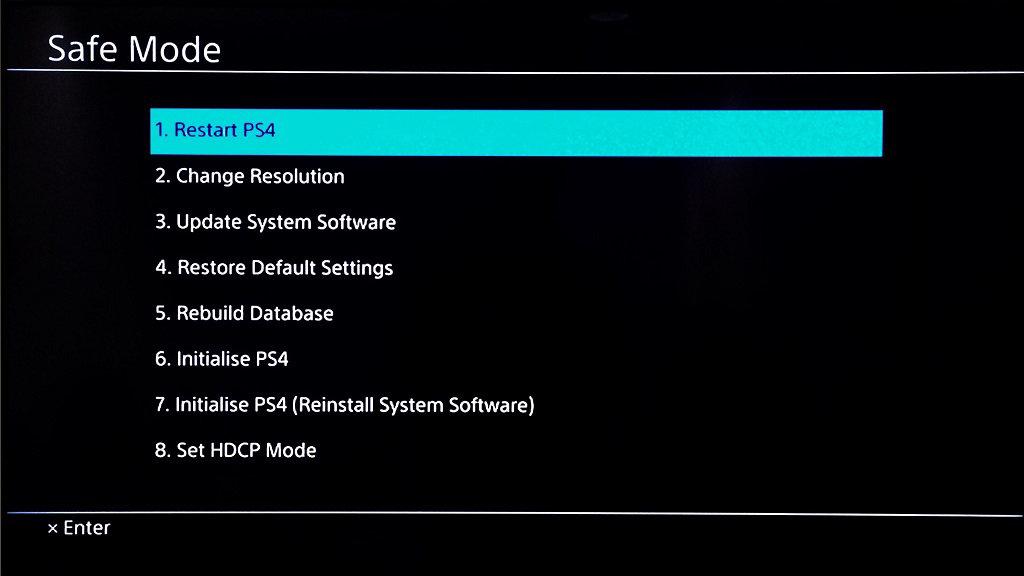
3) Select “5. Rebuild Database” with your controller.
4) Wait for the process to complete. Then check to see if rebuilding database is helpful for fixing your PS4.
Method 6: Have your PS4 serviced
If you have tried all the methods above and you still can’t turn on your console, there may be some issues with the components inside your video game console. And you may need help from a specialist. If your PS4 are still under warranty, you can take it to the vendor of your device or contact Sony support to have it repaired or replaced. Or you can pay someone to fix the problem for you (you need to be careful about the reliability of these service providers).






