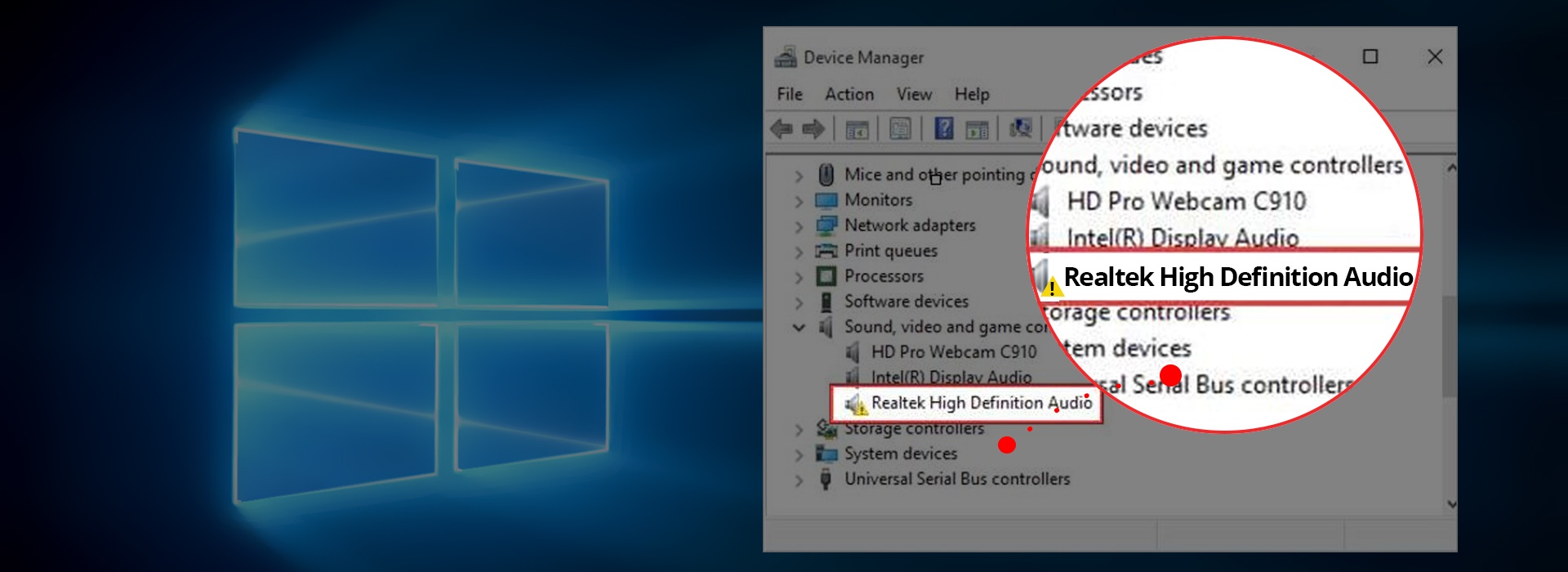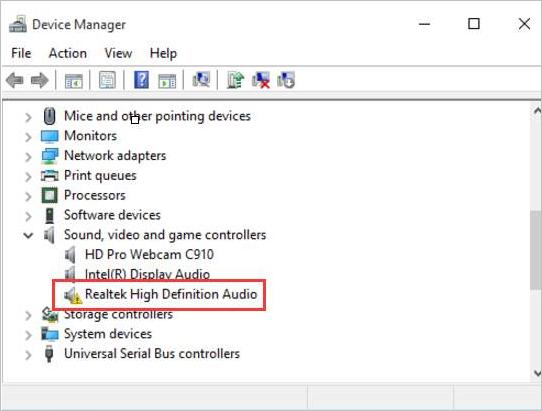
No sound after upgrading to Windows 10? It’s probably a driver problem. Your audio driver is probably missing or out of date (and therefore incompatible with Windows 10).
So it’s usually a pretty quick fix. Most of the time, you just need to update your audio driver. Here’s how…
STEP 1 – Confirm it’s a driver problem
STEP 2 – Update your audio drivers
TIP: Tired of driver problems? Scroll down to learn how you can eliminate them altogether.
STEP 1 – Confirm it’s a driver problem
To confirm if your PC sound problem is caused by driver issue, you need to check for the driver status in Device Manager:
- Open Rub box
On your keyboard, press the Windows logo key and R at the same time to invoke a Run box.
- Open Device Manager
Type devmgmt.msc and click OK. This will start the Windows 10 Device Manager.

- Check if Realtek High Definition Audio device is having problems
In Device Manager, expand Sound, video and game controllers. Under this category, you’ll see Realtek High Definition Audio. If there’s a yellow mark next to the device name (usually an exclamation or a question mark), there’s problem with the driver, and you need to update it. E.g.:
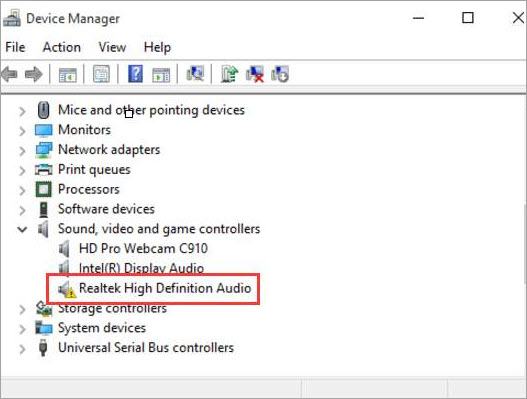
STEP 2 – Update your audio drivers
There are three ways you can update your audio drivers:
Method 1 – via Device Manager – You can uninstall the driver from Device Manager, then allow Windows to reinstall the driver automatically. This could be easy to follow with the step-by-step guide below.
OR
Method 2 – Manually – You’ll need some computer skills and patience to update your drivers this way, because you need to find exactly the right the driver online, download it and install it step by step.
OR
Method 3 – Automatically (Recommended) – This is the quickest and easiest option. It’s all done with just a couple of mouse clicks – easy even if you’re a computer newbie.
Method 1 – Uninstall then reinstall the driver via Device Manager
To fix the Realtek high definition audio driver issue, you can uninstall the driver first then allow Windows to reinstall it.
To do so, follow these steps:
1) On your keyboard, press the Windows logo key and R at the same time to invoke a Run command.
2) Type devmgmt.msc and click OK. This will start the Windows 10 Device Manager.
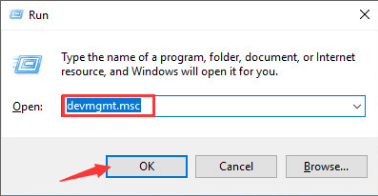
3) In Device Manager, expand Sound, video and game controllers. Right-click on Realtek High Definition Audio (in some Windows versions, this could be Realtek Audio) and select Uninstall.
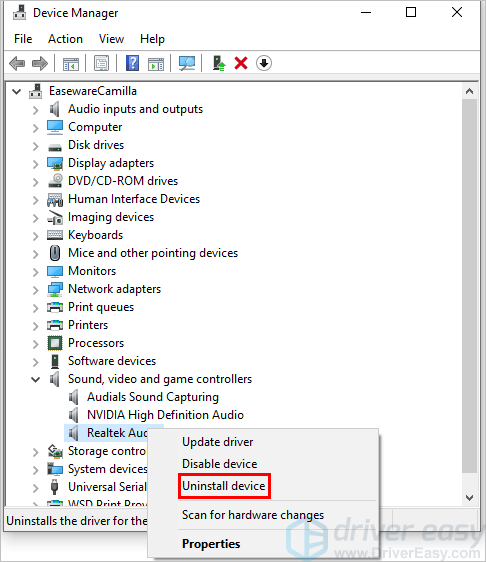
4) Once you get the prompt to ask you to confirm the uninstall, click Uninstall. If you see a checkbox “Delete the driver software for this device”, select it then click Uninstall.
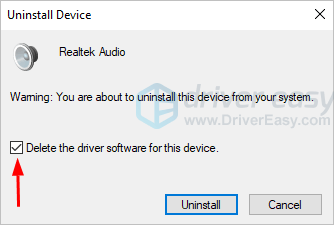
5) Restart your computer and check too see if the Realtek audio driver problem is resolved.
Method 2 – Download and install the driver manually
You can download Realtek audio drivers from Realtek. To get them, you need to go to the Realtek website, find the drivers corresponding with the sound card model and your specific flavor of Windows 10 (32 or 64 bit) and download the driver manually.
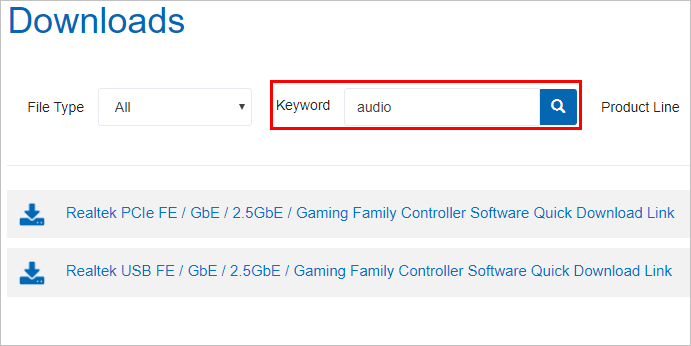
Once you’ve downloaded the correct drivers for your system, double-click on the downloaded file and follow the on-screen instructions to install the driver.
Method 3 – Automatically update Realtek audio drivers
If you don’t have the time, patience or computer skills to update the Realtek driver manually, you can do it automatically with Driver Easy.
Driver Easy will automatically recognize your system and find the correct drivers for it. You don’t need to know exactly what system your computer is running, you don’t need to risk downloading and installing the wrong driver, and you don’t need to worry about making a mistake when installing.
You can update your drivers automatically with either the FREE or the Pro version of Driver Easy. But with the Pro version it takes just 2 clicks (and you get full support and a 30-day money back guarantee):
1) Download and install Driver Easy.
2) Run Driver Easy and click Scan Now button. Driver Easy will then scan your computer and detect any problem drivers.
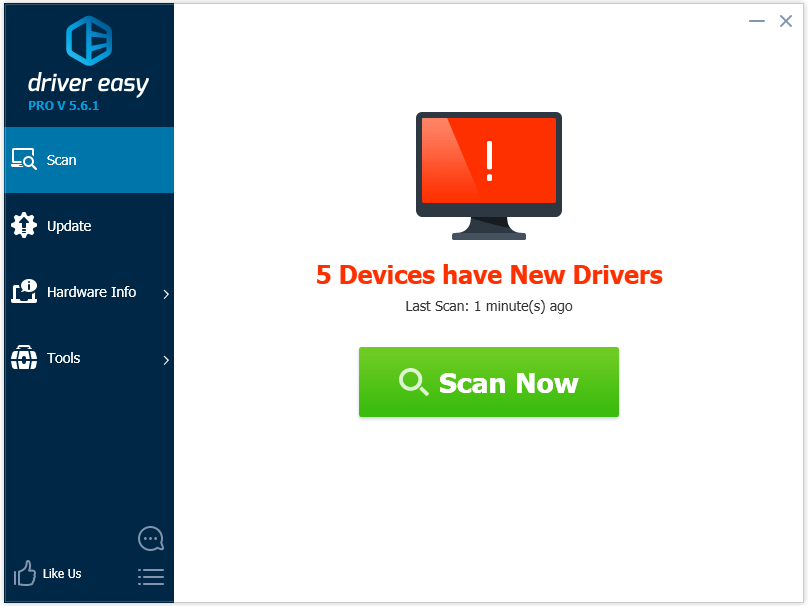
3) Click the Update button next to the Realtek driver to automatically download and install the correct version of this driver (you can do this with the FREE version).
Or click Update All to automatically download and install the correct version of all the drivers that are missing or out of date on your system (this requires the Pro version – you’ll be prompted to upgrade when you click Update All).
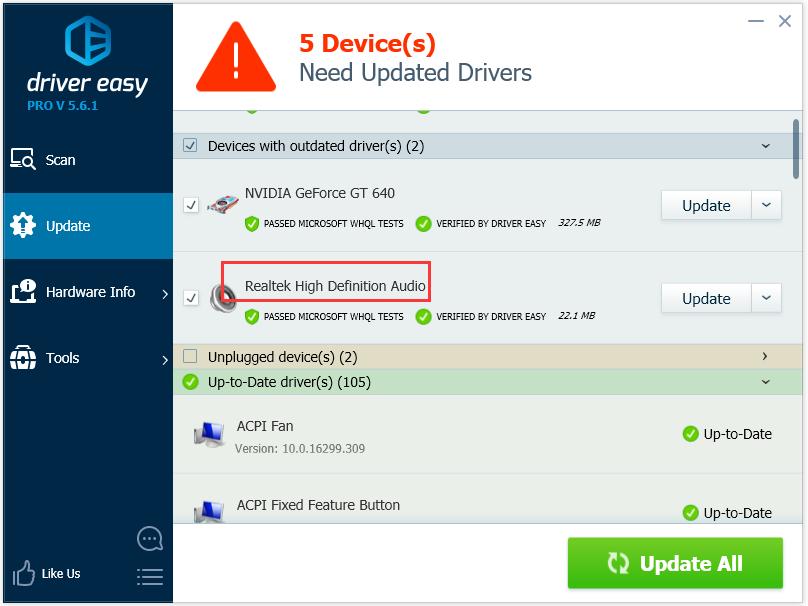
Realtek Audio Driver
Tired of driver problems?

Windows is a very old technology. Sure, Windows 10 is relatively new, but it’s still just the latest iteration of a decades-old operating system, designed for a bygone era (pre-internet).
Now that we have the internet, fast connection speeds, free cloud storage, and endless web apps (like Gmail, Google Docs, Slack, Facebook, Dropbox and Spotify), the entire Windows way of doing things – with locally installed programs and local file storage – is totally outdated.
Why is that a problem? Because when you’re constantly installing uncontrolled third-party programs, you’re constantly opening the door to viruses and other malware. (And Windows’ insecure permission system compounds this problem.)
Plus the way Windows manages installed software and hardware has always been a problem. If your computer shuts down unexpectedly, or a program installs, uninstalls or updates incorrectly, you can get ‘registry’ corruptions. That’s why Windows PCs always slow down and become unstable over time.
Also because everything’s installed and saved locally, it doesn’t take long before you run out of disk space, and your disk gets fragmented, which makes everything even slower and more unstable.
For most people, the simplest way to solve Windows problems is to ditch Windows altogether, and switch to a faster, more reliable, more secure, easier to use and cheaper operating system…
ChromeOS feels much like Windows, but instead of installing heaps of programs to email, chat, browse the internet, write documents, do school presentations, create spreadsheets, and whatever else you normally do on a computer, you use web apps. You don’t need to install anything at all.
That means you don’t have virus and malware problems, and your computer doesn’t slow down over time, or become unstable.
And that’s just the start of the benefits…
To learn more about the benefits of ChromeOS, and to see comparison videos and demos, visit GoChromeOS.com.
Hopefully you find this article helpful. If you have any questions, ideas or suggestion, feel free to leave a comment below.