Many Steam users have recently experienced an issue with their Steam client. What happens is their Steam download process stops randomly.
If you’re also experiencing this issue, you’re no doubt very frustrated. But don’t worry! We’ve put together some suggestions here to fix your Steam download stopping issue.
Try these fixes
You may not have to try them all; just work your way down the list until you find the one that works for you.
- Reconnect your Steam client to the Internet
- Change your download region
- Temporarily disable your antivirus
Fix 1: Reconnect your Steam client to the Internet
The first thing you should try to fix your Steam download issue is to reconnect your client to the Internet. Here’s how you can do it:
- On your Steam client, click Steam in the upper left corner, then click Go Offline.
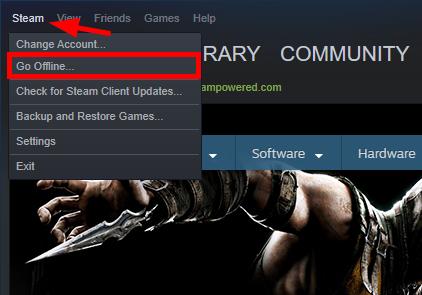
- Click RESTART IN OFFLINE MODE, then wait for your Steam client to restart.

- Click Steam in the upper left corner of your client, then click Go Online.
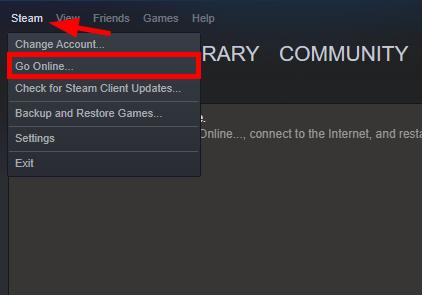
- Click RESTART AND GO ONLINE, then wait for your Steam client to restart.
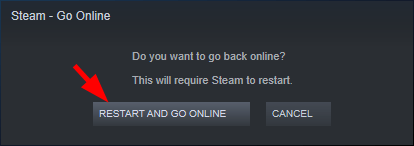
Now check to see if this solves your download problem. Hopefully it does. But if not, there are still a few fixes you can try…
Fix 2: Change your download region
You can also fix your Steam download stopping issue by changing your download region. To do so:
- On your Steam client, click Steam in the upper left corner, then click Settings.
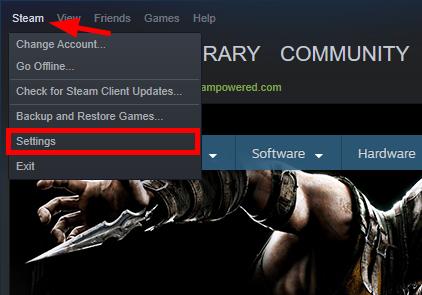
- Click Downloads.
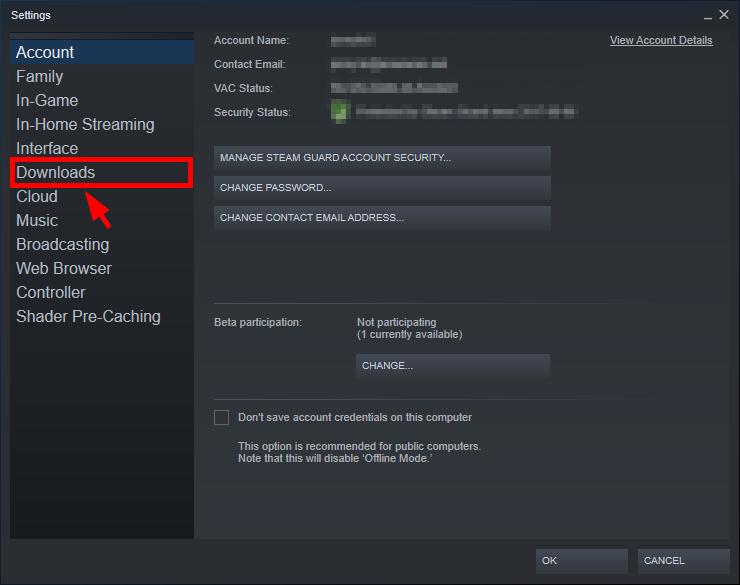
- Click the Download Region drop-down menu, then choose a region that is not in your country.
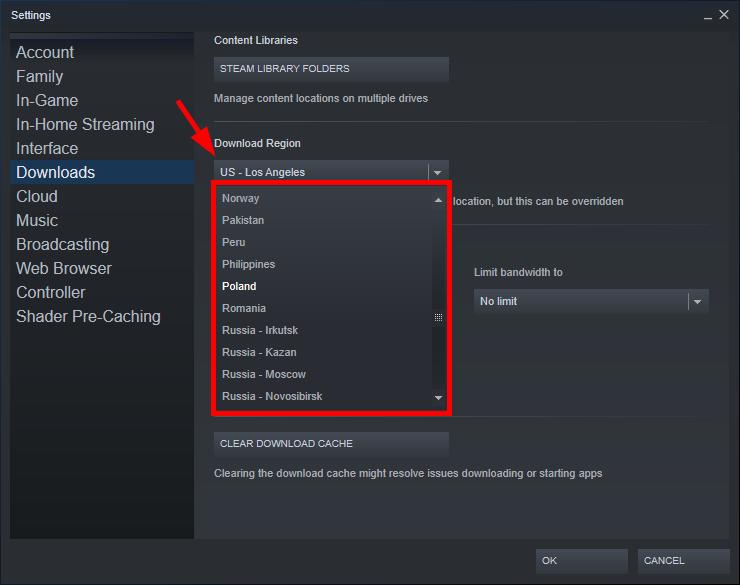
- Click OK.
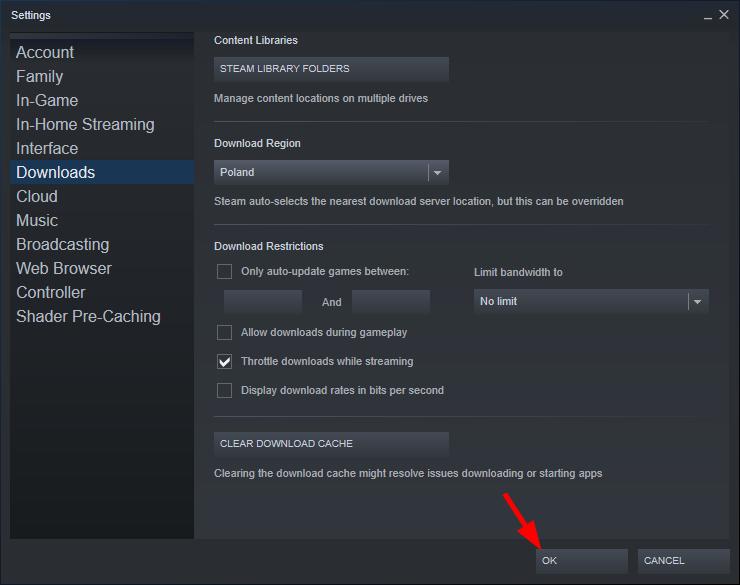
Then check to see if this restores your Steam download speed. If not, you may need to try a different download region.
If changing download region doesn’t work for you at all, then you should try the fix below…
Fix 3: Temporarily disable your antivirus
Your firewall or antivirus software can sometimes cause interference to the network connection of your Steam client. To see if that’s the case for you, temporarily disable your firewall and see if the problem remains. (You may need to consult your firewall documentation for instructions on disabling it.)
If this resolves your problem, you can add your Steam client to the whitelist of your firewall. You can contact the vendor of your firewall and ask them for advice. Or you can install a different antivirus solution.
BONUS TIP: Update your device drivers
Steam client, game and network issues can be caused by wrong or out-of-date device drivers. You should always keep your device drivers are up to date to ensure they’re working properly on your computer.
If you don’t have the time, patience or computer skills to update your drivers manually, you can do it automatically with Driver Easy.
Driver Easy will automatically recognize your system and find the correct driver for it. You don’t need to know exactly what system your computer is running, you don’t need to risk downloading and installing the wrong driver, and you don’t need to worry about making a mistake when installing.
You can update your driver automatically with either the FREE or the Pro version of Driver Easy. But with the Pro version it takes just 2 clicks:
- Download and install Driver Easy.
- Run Driver Easy and click the Scan Now button. Driver Easy will then scan your computer and detect any problem driver.
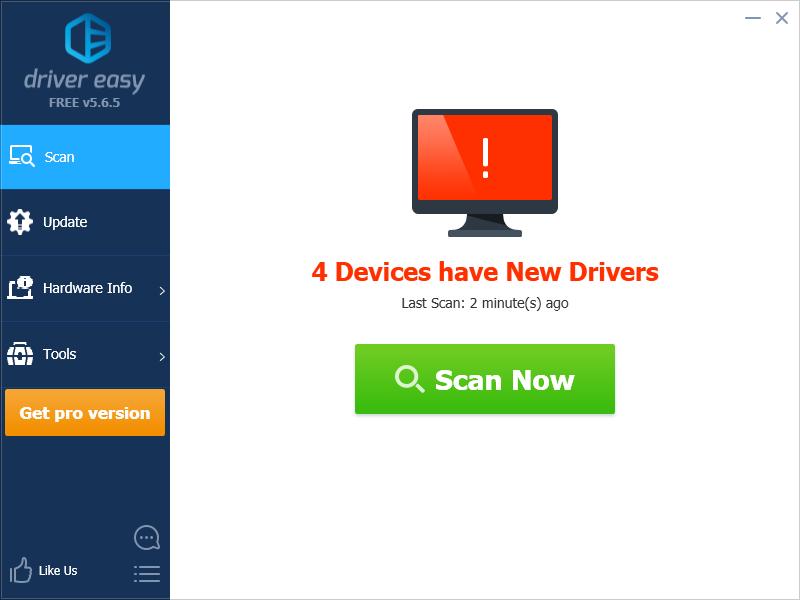
- Click the Update button next to each of your devices to download the latest and correct driver for it, then you can manually install it. You can also click Update All to automatically download and install the correct version of all the driver that are missing or out of date on your system (this requires the Pro version – you’ll be prompted to upgrade when you click Update All).
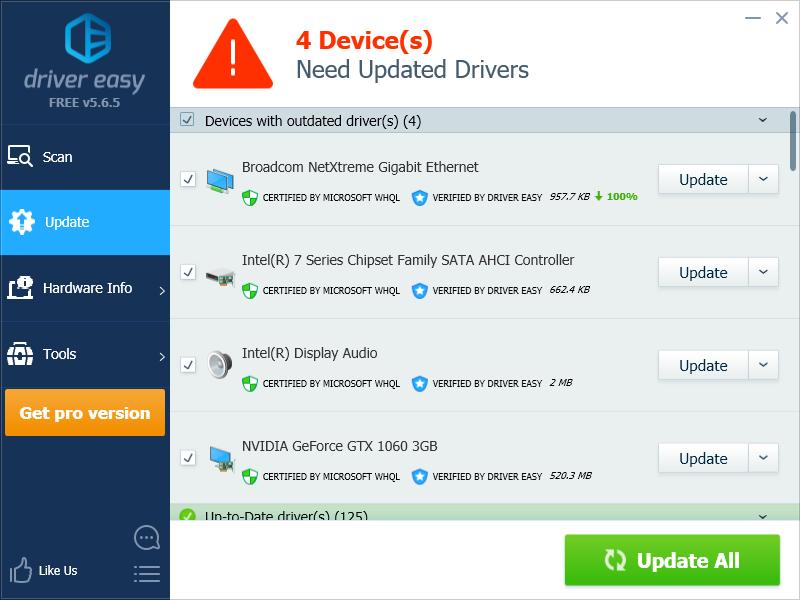
You can update your drivers for free, but this is partly manual.





