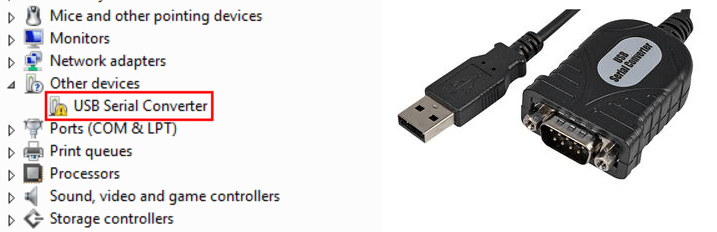
Many users found USB Serial Converter is listed under Other devices dialog. As a result, they cannot use it connect the device with PC. No worry any more. This post will be showing you how to solve USB Serial Converter driver issue step by step. Please follow the easy tips here.
We can update USB Serial Converter driver to try to solve the problem. As for updating its driver, it’s hard to find and download the correct driver by yourself. Go on with the following two easy methods.
Method 1. Update USB Serial Converter driver through Device Manager
1)
Press Windows key + R key together to open a Run box.
Then type devmgmt.msc in the box and hit Enter to open Device Manager.
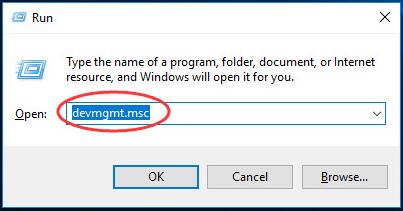
2)
Find and expand Other devices dialog.
Then right-click on your Universal Serial Converter software and choose Update driver.
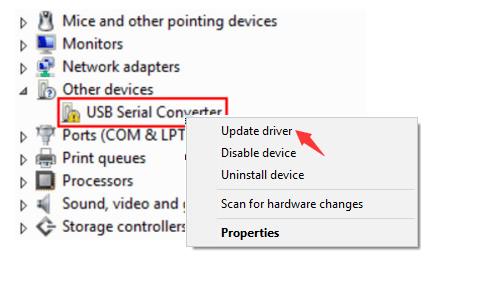
3)
Select Search automatically for updated driver software.
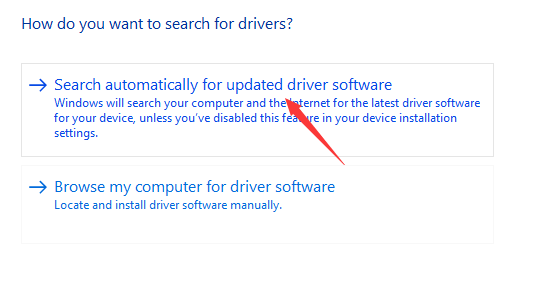
4)
Then your Windows will detect the update for your device automatically.
Notes: For some reasons, Microsoft cannot always find the update for you. Thus if it didn’t find the update for you, make sure to try Method 2 below to let Driver Easy help you.
Method 2. Update USB Serial Converter driver via Driver Easy Automatically (Recommended)
Driver Easy is a truly helpful and safe driver tool compatible with Windows 10/8/7, etc. It can help you scan out all the missing and outdated drivers and find the correct ones in less than 1 min!
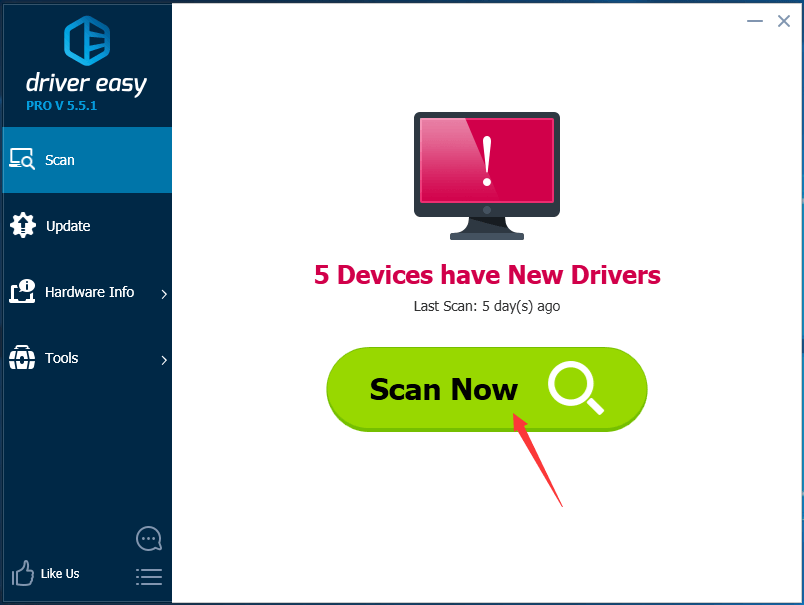
You can try its Free version to install the new driver one by one. Or enjoy the much higher efficiency with its Pro version to update all your drivers in just one-go:
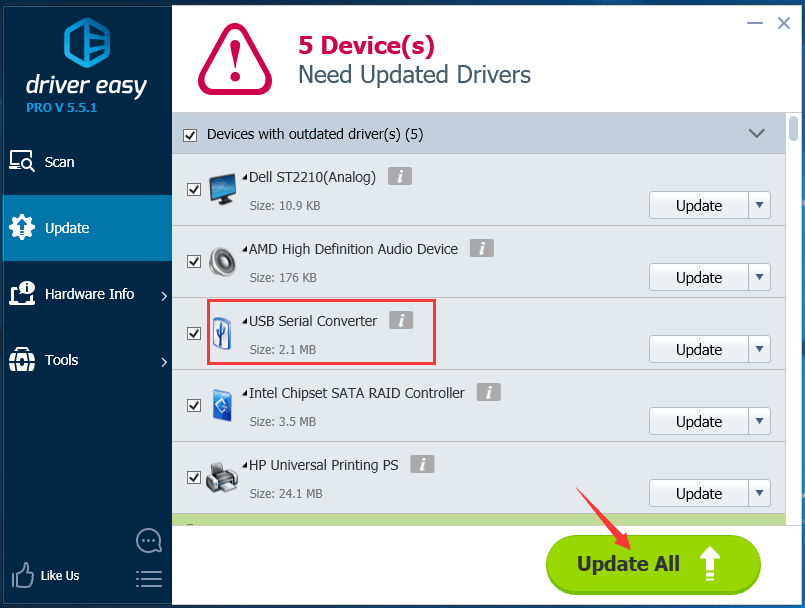
No worry to try its Pro version as we offer you a no-questions-asked 30-day money-back guarantee and professional tech support 24/7.
That’s it.
Any questions please feel free to let we know by leaving your comment below, thanks.





