If you experience no Wi-Fi problem after upgrading to Windows 10, you can try solutions in this post, which should resolve the problem.
Before proceeding to further solutions, reboot your PC first. This is the easiest fix and may work like a charm in your case.
The problem mostly is caused by faulty wireless adapter drivers. You can go to Device Manager to check for the Wi-Fi driver status and see if there is a yellow mark next to the wireless device. If yes, the driver is missing or incompatible with Windows 10.
Anyway, just follow instructions below to fix the driver issues.
Firstly, uninstall the driver
1. In Device Manager, right-click on the wireless adapter name and select Uninstall.
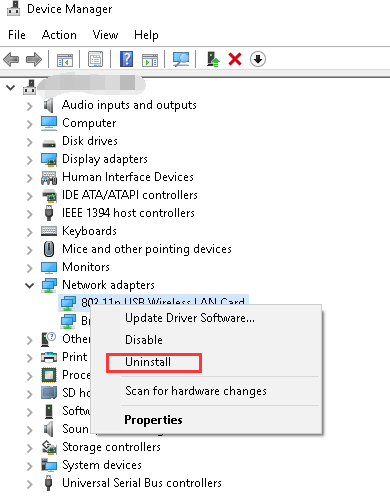
2. Click OK button to confirm the uninstallation. If you see a box next to “Delete the driver software for this device.”, check the box then click OK button.
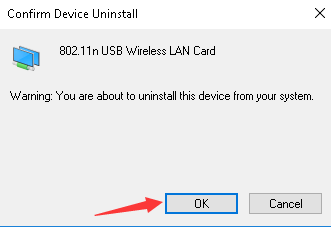
Secondly, update the driver
Go to PC manufacturer’s website to check for the latest Windows 10 Wi-Fi driver according to your PC model. Some manufacturers may not release Windows 10 drivers. If that’s your case, try downloading drivers for Windows 7 or Windows 8, which are always compatible with Windows 10. If you are not able to connect to internet, download the driver using another PC with network connection, and save the driver to external hard drive then transfer it to the PC without network connection.
If you are not sure how to download the driver manually, or if you want to save more time, you can use Driver Easy to help you. Driver Easy can scan your computer to detect all problem drivers within several seconds, then give you new drivers. It has Free version and Paid version. With the Paid version, to update all drivers, all you need to do is click your mouse 2 times.
If you use the Paid version to updating drivers and the problem persists, you can contact us for further assistance with free technical support guarantee.
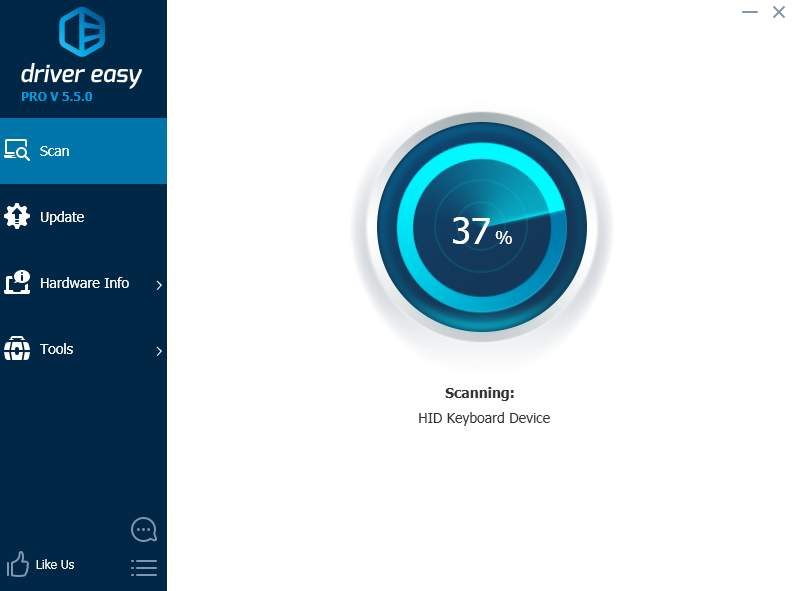
If you can’t have access to internet, you can use the Offline Scan feature in Driver Easy to download the network driver easily. See How to use the Offline Scan feature.
Updating the driver most probably would resolve the Windows 10 Wi-Fi problem. If the problem persists, try the next solution.
Uninstall any VPN software
For some VPN software like Cisco VPN client and the SonicWall Global VPN client, the older versions may not be supported by Windows 10. If you have installed them, the network won’t function properly. Uninstall the VPN software and see if the Wi-Fi problem resolves.
If you don’t think uninstalling the software is a good idea, try configuring the related registry. This will work if the problem is caused by VPN software. Before that, back up the registry for restoration in case any problem occurs after modifying the registry. See How to Back Up and Restore Registry.
Follow these steps to modify the registry manually.
1. Type Command Prompt in the search box.
![]()
2. Right-click Command Prompt in the pop-up menu, and then select Run as administrator.
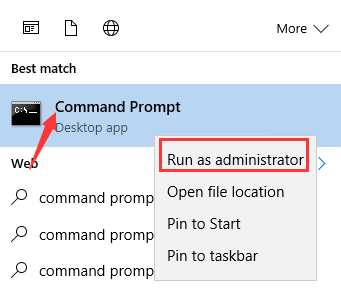
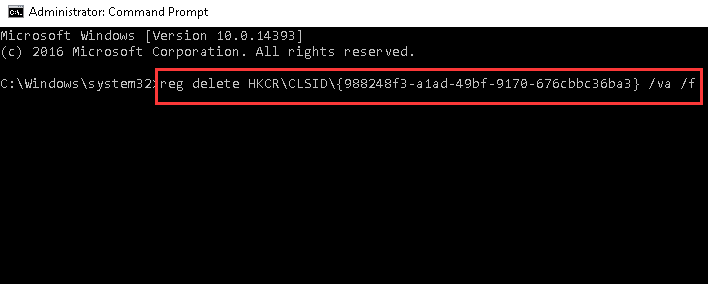
4. Type netcfg -v -u dni_dne and press the Enter key again.
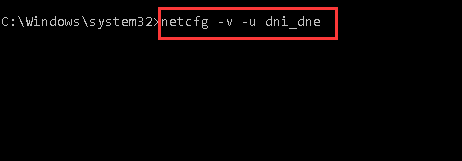
5. Reboot your computer.
If you have any questions, please leave your comments below. I’d be happy to answer your questions.





