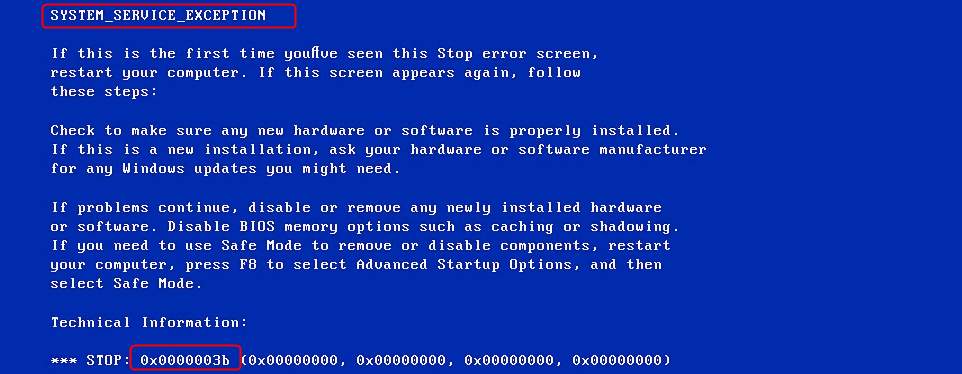
If you’re trying boot your computer into Windows but it fails and shows the blue screen, and you’re seeing this error saying STOP: 0x0000003b, you’re not alone. Many Windows users are reporting it. But the goo news is you can fix it easily by yourself.
2 easy solutions to fix 0x0000003b:
Here are 3 solutions for you to try. You may not need to try them all; just work your way down until you find the one works for you.
Solution 1: Update all the available drivers
0x0000003b BSOD error is probably caused by any old or incorrect drivers, especially your corrupted graphics driver. You need to verify that all your devices have the right driver, and update those that don’t. If you’re not comfortable playing around with drivers manually, you can do it automatically with Driver Easy.
Driver Easy will automatically recognize your system and find the correct drivers for it. You don’t need to know exactly what system your computer is running, you don’t need to be troubled by the wrong driver you would be downloading, and you don’t need to worry about making a mistake when installing. Driver Easy handles it all.
You can update your drivers automatically with either the 7 days free trial or the Pro version of Driver Easy. It takes just 2 clicks, and you get full support and a 30-day money-back guarantee with the Pro version:
- Download and install Driver Easy.
- Run Driver Easy and click the Scan Now button. Driver Easy will then scan your computer and detect any problem drivers.

- Click the Activate & Update button next to the flagged device to automatically download and install the correct version of this driver.
Or click Update All to automatically download and install the correct version of all the drivers that are missing or out of date on your system (You’ll need the Pro version for this – when you select Update All, you’ll get a prompt to upgrade. If you’re not prepared to purchase the Pro version yet, Driver Easy provides a 7-day trial at no cost, granting access to all Pro features like fast downloads and easy installation. No charges will occur until after your 7-day trial period ends.)
- Restart your computer for the change to take effect.
Solution 2: Install the hotfix from Microsoft
To help users solve the 0x0000003b BSOD error, Microsoft has released a Hotfix for those who’re on Windows 7 or Windows Server 2008 R2 and using some IEEE 1394 device.
For more concrete information or to download the Hotfix, please go to Microsoft website.





